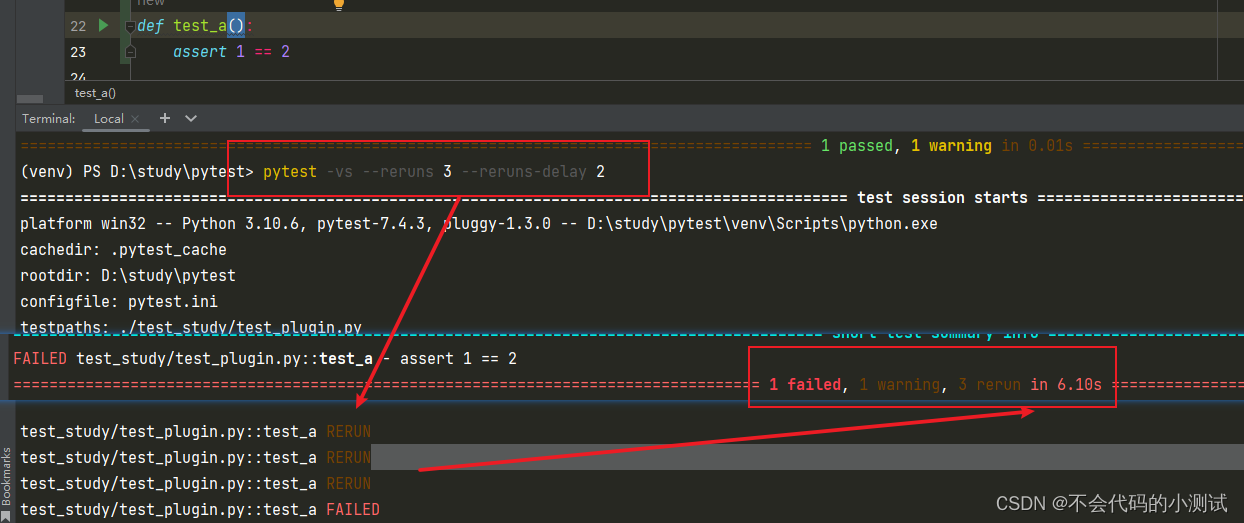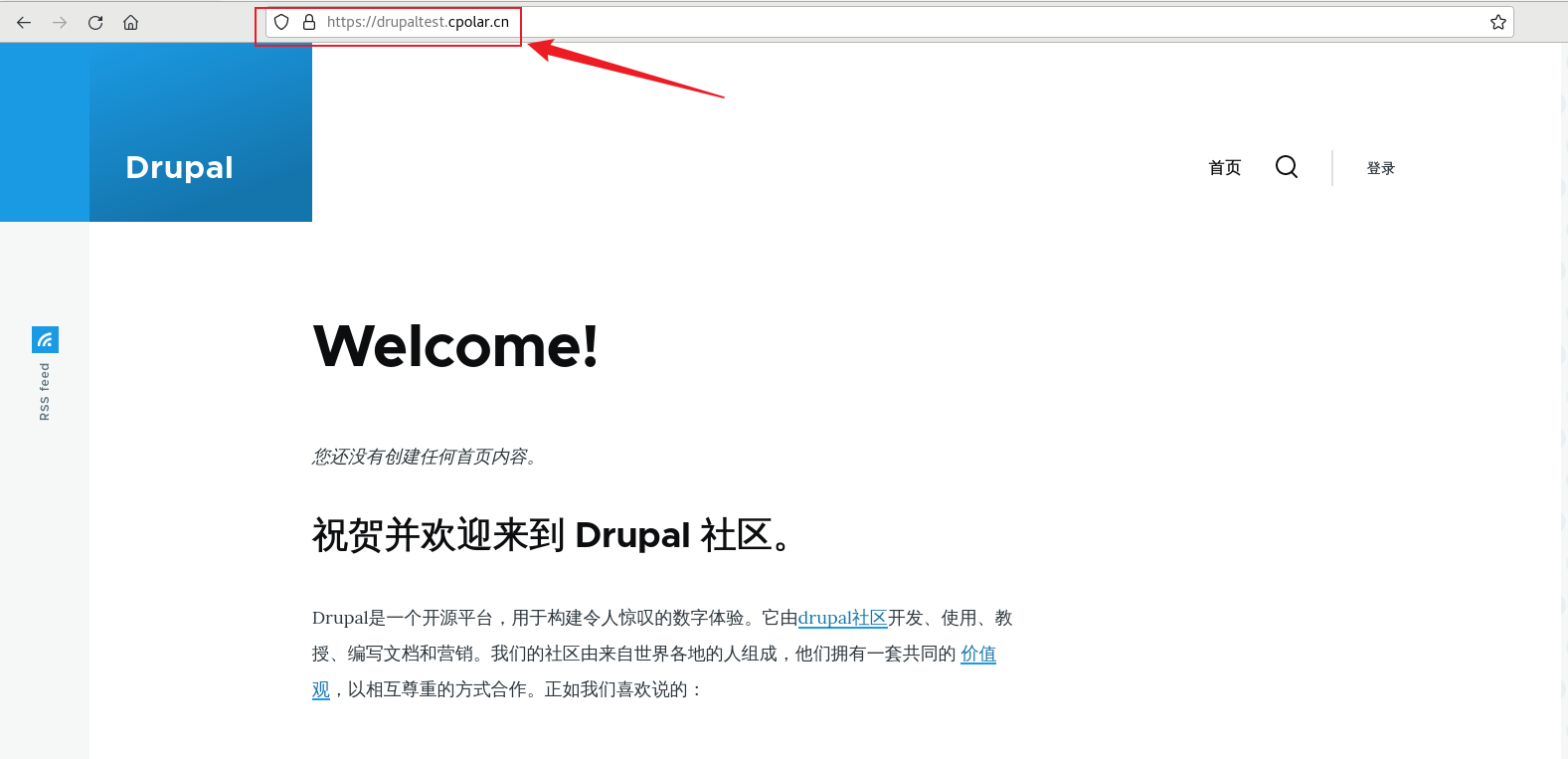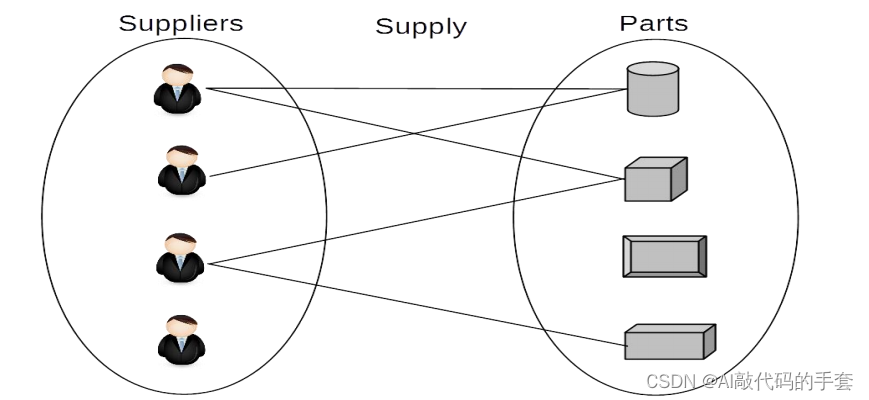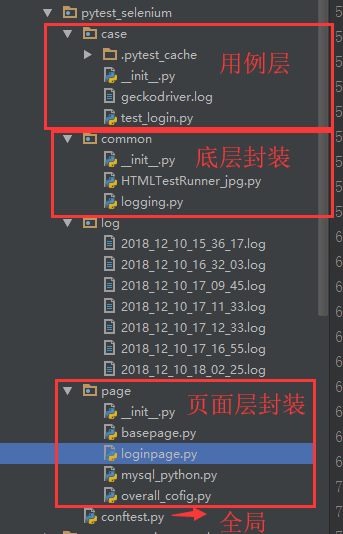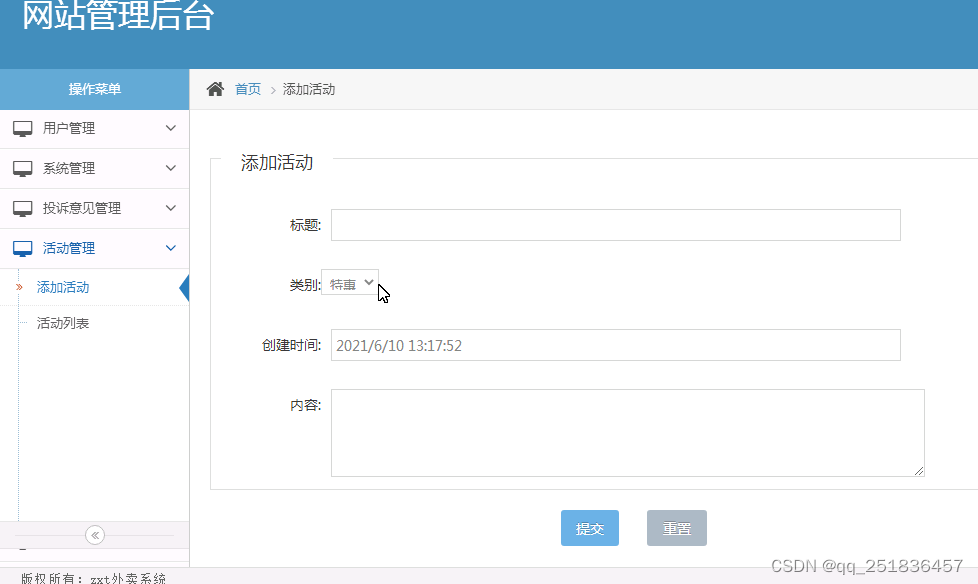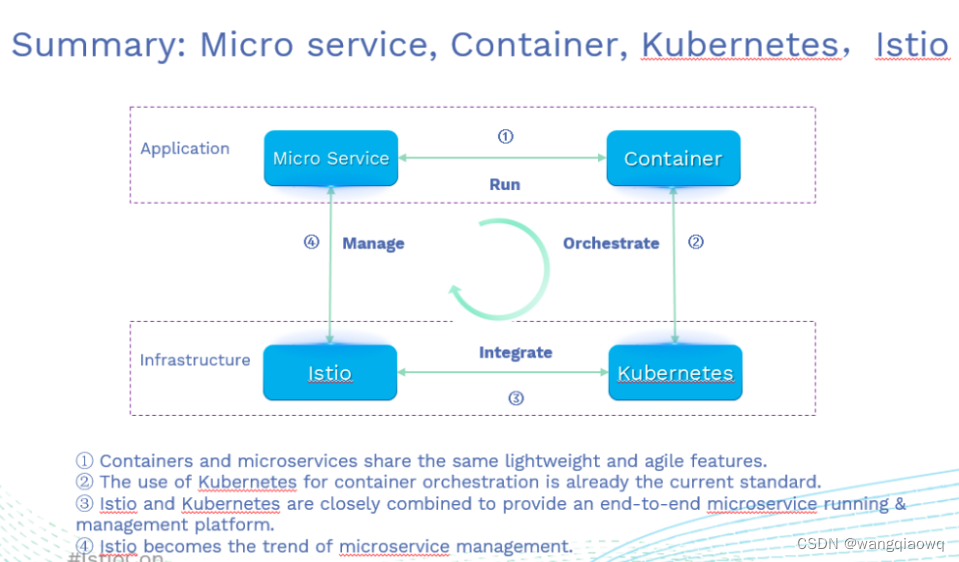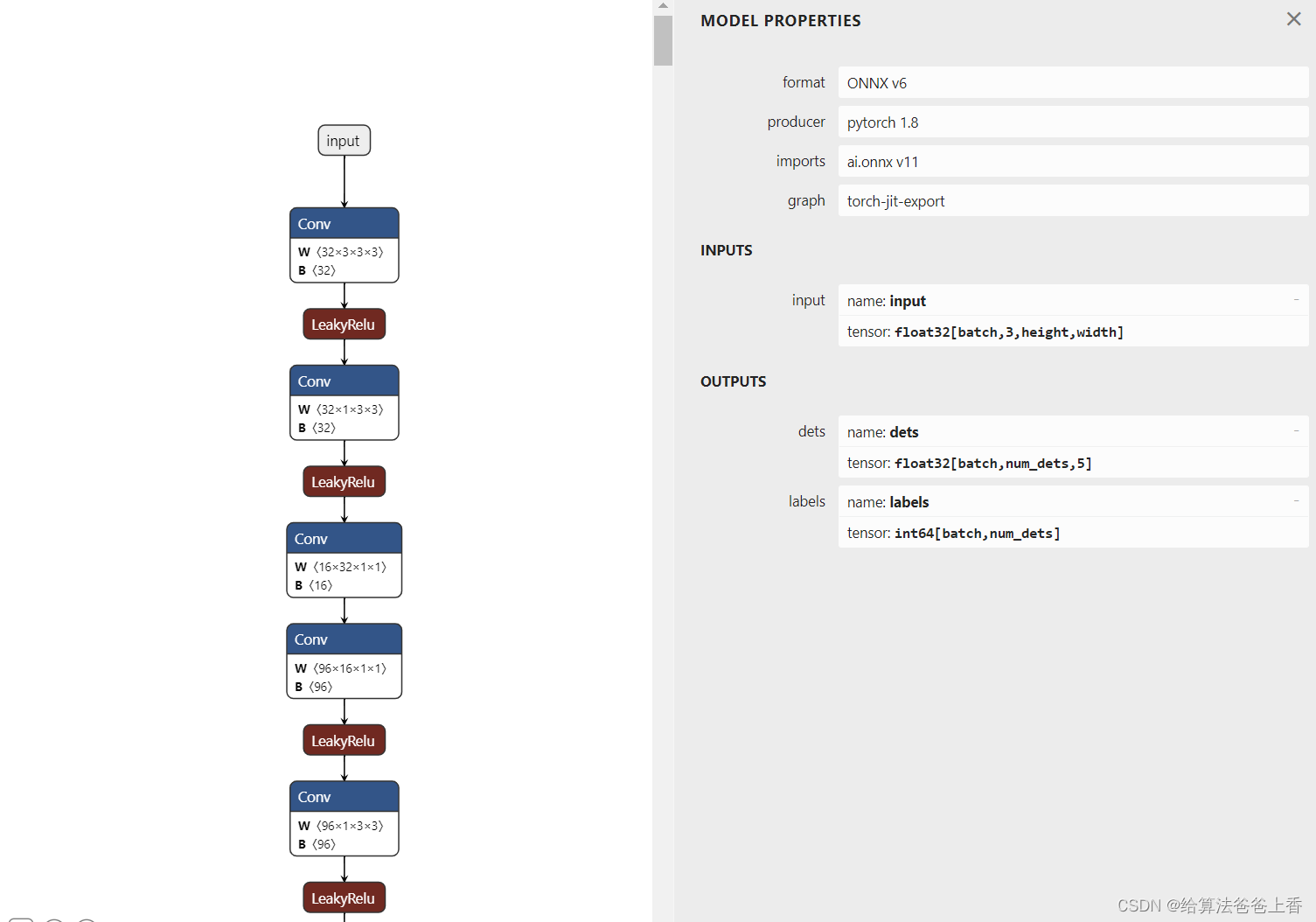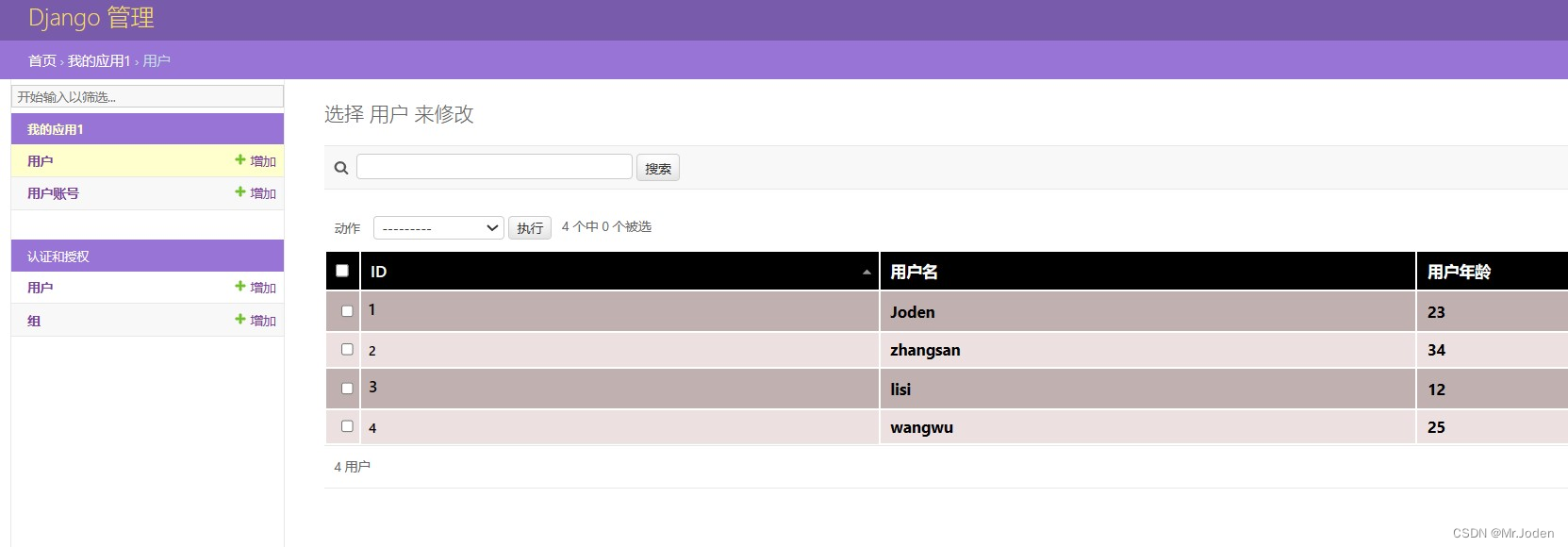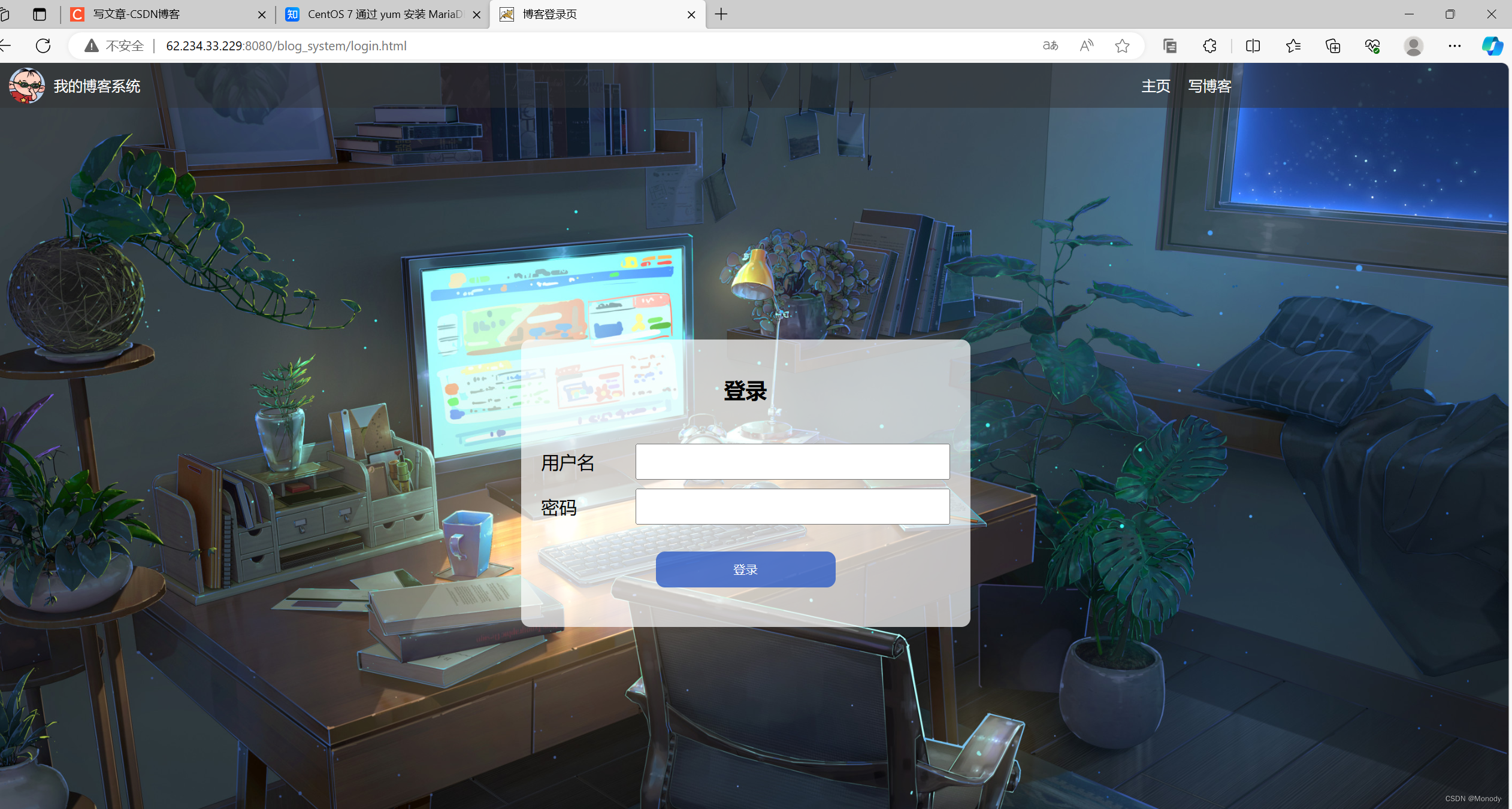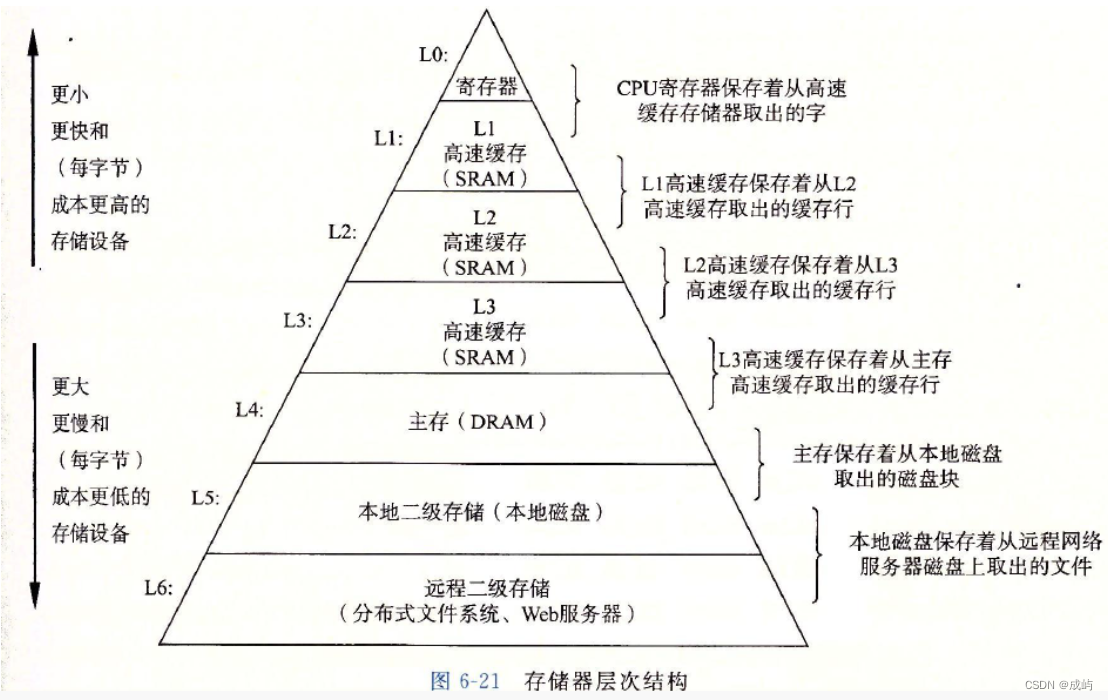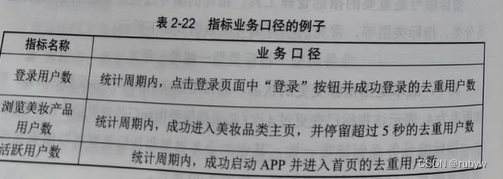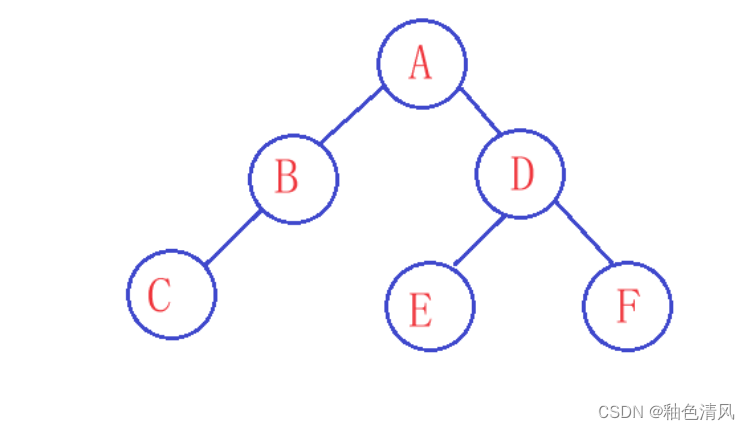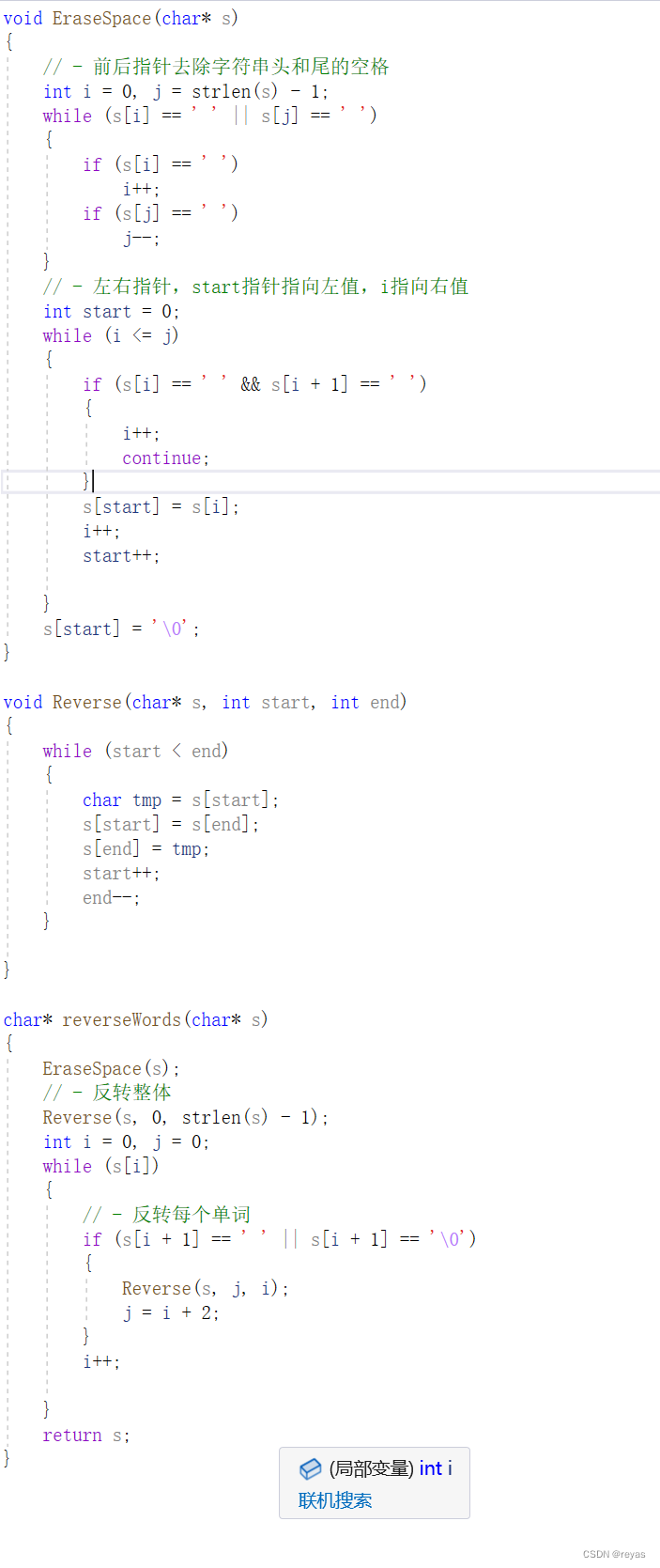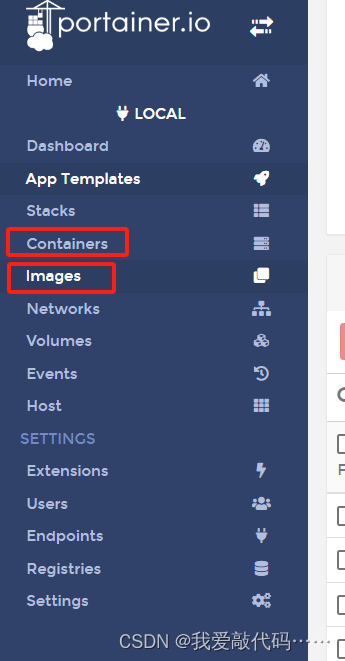在使用g6实现知识图谱可视化中,产品经理提出了有关图谱操作的不少功能,需要放置在工具栏中,其中有些功能不在g6自带的功能里,且工具栏样式、交互效果也和官方自定义工具栏不同。那我们怎么去实现呢?
g6官方的工具栏案例是这样:G6,提供了“重做”,”撤销“,”放大“,”缩小“,”适应屏幕“,”实际大小“的操作,配置项中也提供了有关样式及操作的回调功能,但是,远不能满足我们产品需要的样式及功能。
产品的需求中,工具栏各操作需要有激活和未激活的效果,悬浮的效果等等。操作除了官方工具栏自带的操作,还需”高亮“,”鱼眼放大镜“,”布局“,”下载“,”关系标签显隐“的功能。
那我们就给工具栏换个新包装吧!话不多说,看效果,上代码。

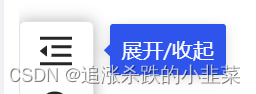
![]()
![]()
![]()
![]()
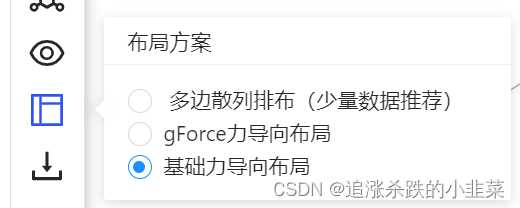
![]()
![]()
<div v-if="graphState.showTool" class="toolbar"><a-tooltip title="展开/收起" color="geekblue" placement="right"><div class="inactiveTool"><MenuUnfoldOutlinedv-if="graphState.collapse"style="font-size: 20px"@click="() => {graphState.collapse = !graphState.collapse;}"/><MenuFoldOutlinedv-elsestyle="font-size: 20px"@click="() => {graphState.collapse = !graphState.collapse;}"/></div></a-tooltip><a-space v-show="!graphState.collapse" direction="horizontal"><a-tooltip title="放大" color="geekblue" placement="right"><divcode="zoomOut":class="graphState.activeTool == 'zoomOut' ? 'activeTool' : 'inactiveTool'"><ZoomInOutlined @click="handleClickTool('zoomOut')" style="font-size: 20px" /></div></a-tooltip><a-tooltip title="缩小" color="geekblue" placement="right"><divcode="realZoom":class="graphState.activeTool == 'zoomIn' ? 'activeTool' : 'inactiveTool'"><ZoomOutOutlined @click="handleClickTool('zoomIn')" style="font-size: 20px" /></div></a-tooltip><a-tooltip title="自适应" color="geekblue" placement="right"><div :class="graphState.activeTool == 'realZoom' ? 'activeTool' : 'inactiveTool'"><OneToOneOutlined @click="handleClickTool('realZoom')" style="font-size: 20px" /></div></a-tooltip><a-tooltip title="视图居中" color="geekblue" placement="right"><div:class="graphState.activeTool == 'autoZoom' ? 'activeTool' : 'inactiveTool'"style="font-size: 20px"><PicCenterOutlined @click="handleClickTool('autoZoom')" style="font-size: 20px" /></div></a-tooltip><a-tooltip title="高亮相邻节点" color="geekblue" placement="right"><div :class="graphState.activeTool == 'relation' ? 'activeTool' : 'inactiveTool'"><DeploymentUnitOutlined@click="handleClickTool('relation')"style="font-size: 20px"/></div></a-tooltip><a-tooltip title="鱼眼放大镜" color="geekblue" placement="right"><div :class="graphState.activeTool == 'fishEye' ? 'activeTool' : 'inactiveTool'"><EyeOutlined @click="handleClickTool('fishEye')" style="font-size: 20px" /></div></a-tooltip><a-popovertitle="布局方案"placement="right"@visibleChange="handleChangeVisibleLayout"><template #content><a-radio-groupv-model:value="graphState.layout.type"@change="handleChangeLayout"><div><a-radio value="AI" :disabled="graphState.nodes.length >= 100">多边散列排布(少量数据推荐)</a-radio></div><div><a-radio value="gForce">gForce力导向布局</a-radio></div><div><a-radio value="force2">基础力导向布局</a-radio></div><div v-show="false"><a-radio value="fruchterman">Fruchterman布局</a-radio></div></a-radio-group></template><div :class="graphState.activeTool == 'layout' ? 'activeTool' : 'inactiveTool'"><LayoutOutlined style="font-size: 20px" /></div></a-popover><a-tooltip title="导出图片" color="geekblue" placement="right"><div :class="graphState.activeTool == 'download' ? 'activeTool' : 'inactiveTool'"><DownloadOutlined @click="handleClickTool('download')" style="font-size: 20px" /></div></a-tooltip><a-tooltip title="关系标签显隐" color="geekblue" placement="right"><div:class="graphState.activeTool == 'relationVisible' ? 'activeTool' : 'inactiveTool'"><ArrowRightOutlined@click="handleClickTool('relationVisible')"style="font-size: 20px"/></div></a-tooltip></a-space></div>上述代码中,我们根据业务需求做了工具栏整体的显示隐藏,展开收起,关系显隐,图片下载等功能。工具栏面板我们可以根据自己系统使用的组件库,ant design 、element ui或者其他。添加图标,提示框,选中等效果。这里不多赘述。
那么,怎么将g6的功能添加到我们工具栏上面使用呢?
我们定义了一组响应式对象,用来存储当前激活的工具或效果。
const graphState = reactive({layout: {type: 'force2',advanceWeight: false,damping: 0.8,kr: 1000,preset: {minNodeSpacing: 10,nodeSize: 10,type: 'concentric',},clustering: true,animate: false,preventOverlap: true,clusterNodeStrength: 35,distanceThresholdMode: 'max',minMovement: 10,maxSpeed: 1000,linkDistance: 50,edgeStrength: 200,nodeStrength: 1000,nodeWeightFieldScale: 1,nodeWeightFromType: 'node',fitCenter: true,},showTool: false,activeTool: '', //当前激活的工具enableFishEye: false, //是否启用鱼眼放大镜relation: false, //是否开启高亮相邻节点enableLegend: false, //是否开启图例relationVisible: true, //关系标签显示隐藏collapse: false, //展开或折叠工具栏});
引入G6,定义graph,用来初始化G6实例,再初始化G6的工具栏
import G6 from '@antv/g6';let graph;
let toolbar = new G6.ToolBar({className: 'g6-component-toolbar',});通过动态的给graph 实例添加插件、添加行为动作,达到调用工具栏功能的目的。
const handleClickTool = code => {if (toolbar.destroyed) {toolbar = new G6.ToolBar({className: 'g6-component-toolbar',});graph.addPlugin(toolbar);}if (code === 'zoomOut') {toolbar.zoomOut();//...} else if (code === 'zoomIn') {toolbar.zoomIn();//...} //...graph.fitCenter();graphState.activeTool = code;};其他功能实现读者可查询G6官网API自行实现。这里只简述思路和原理。