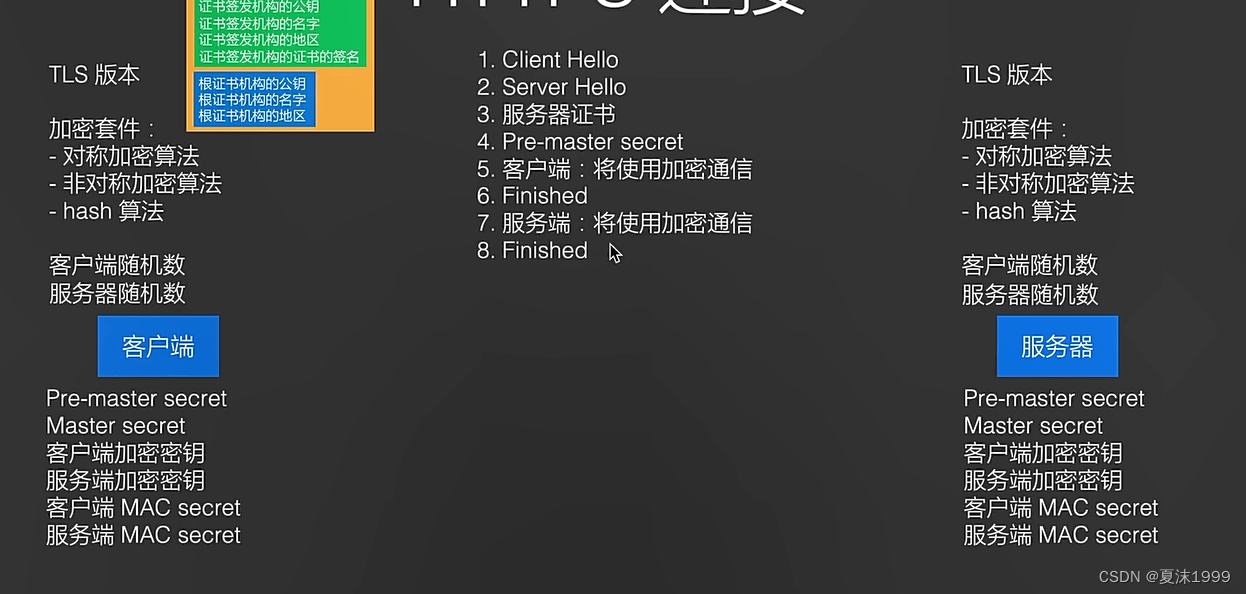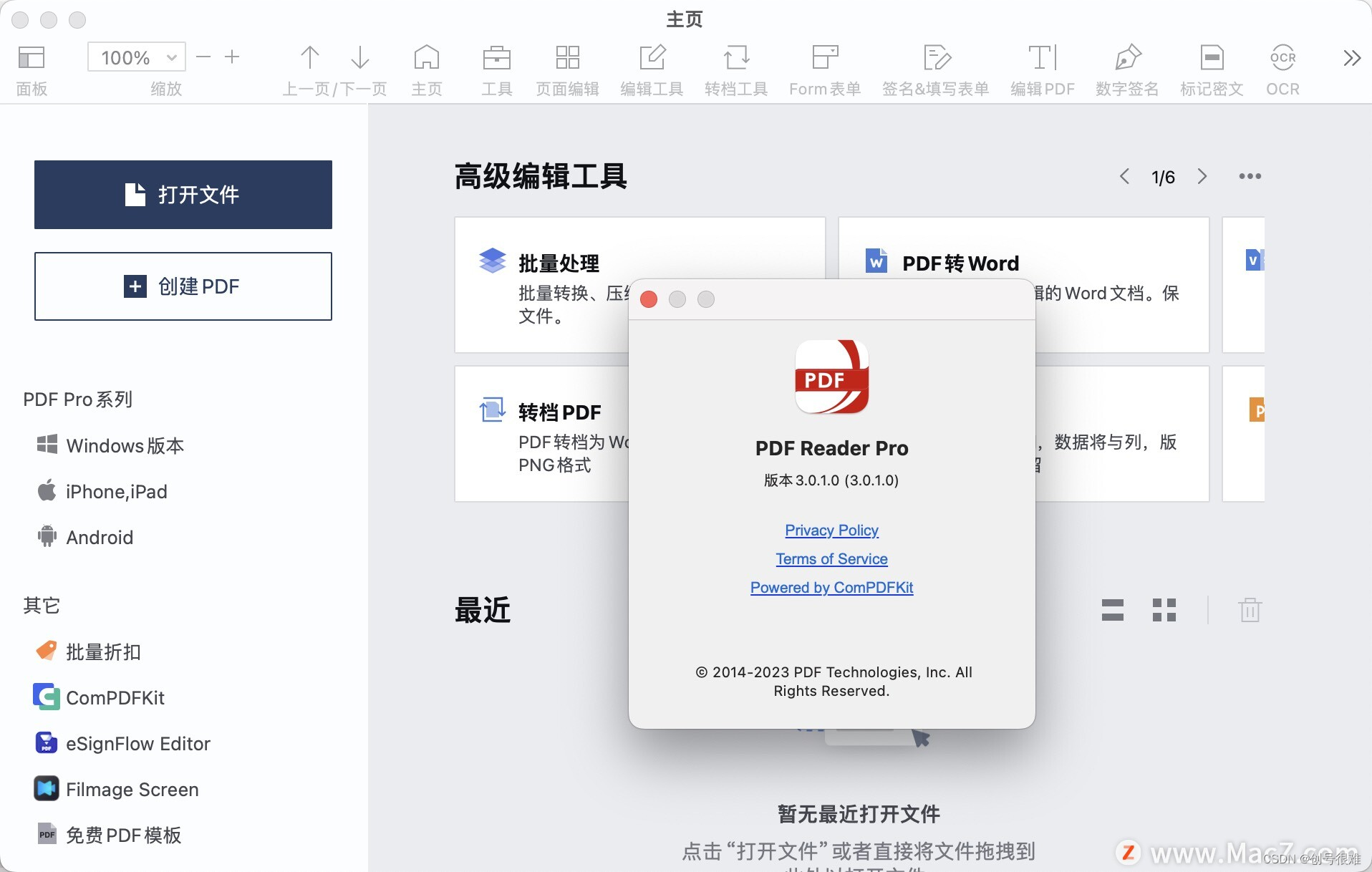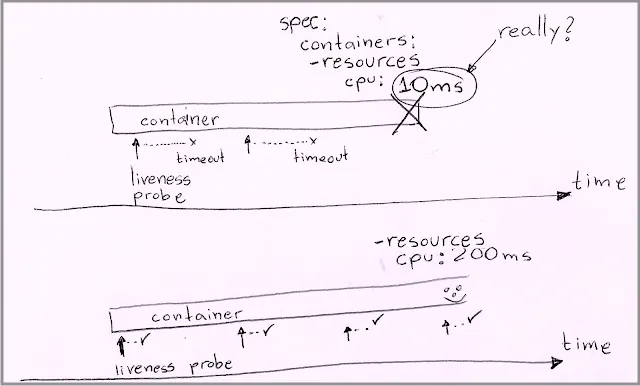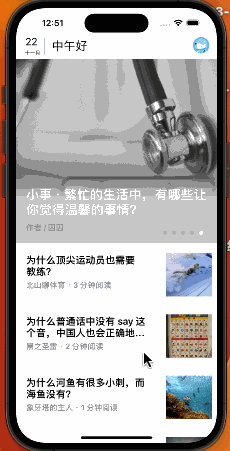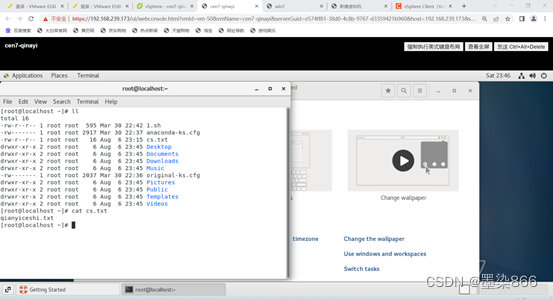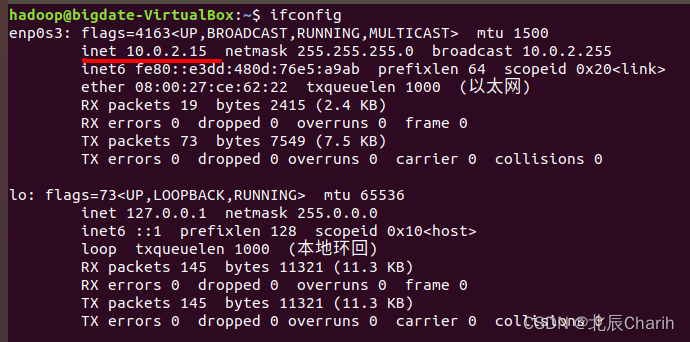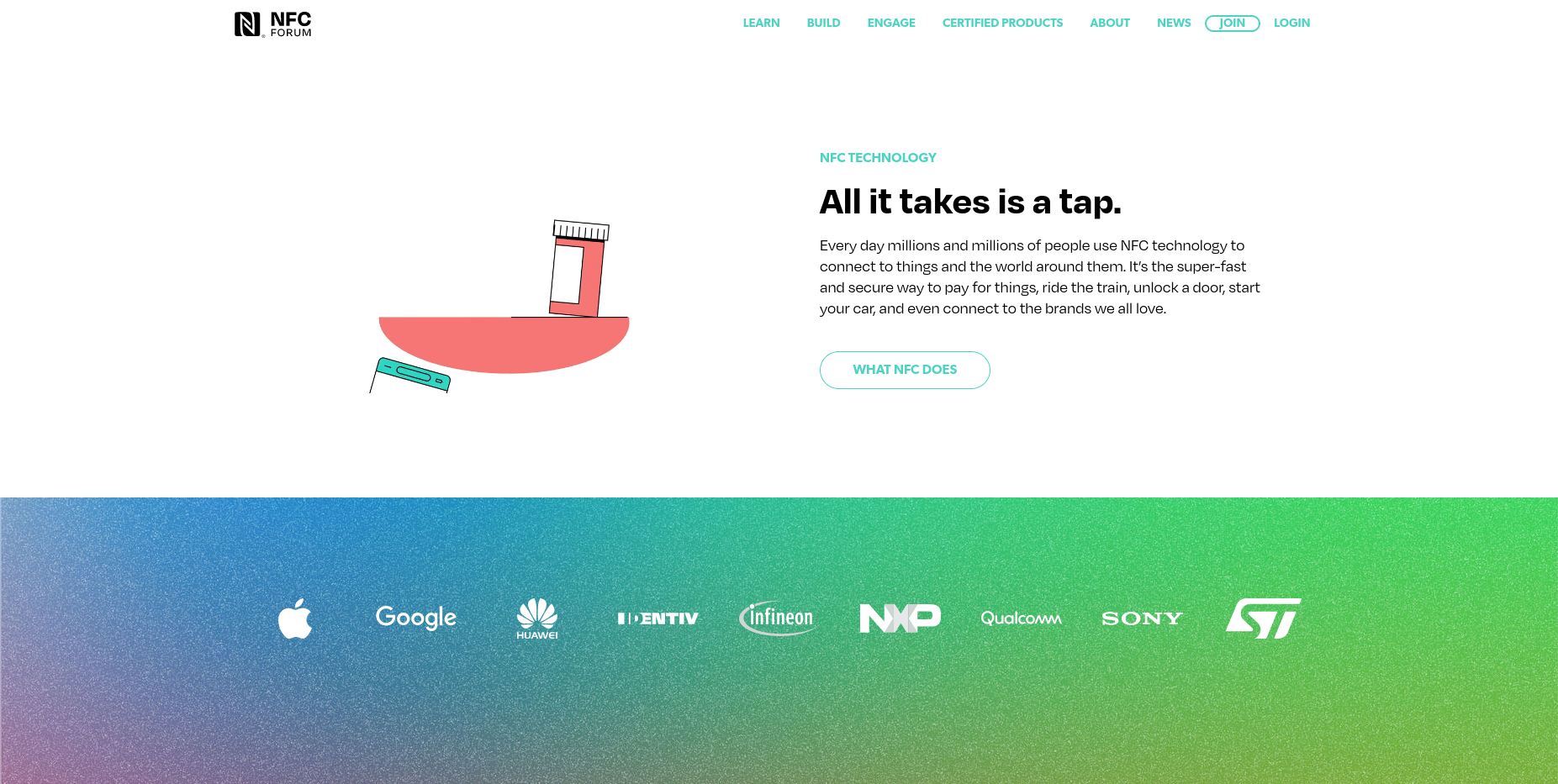文章目录
- 写在前面
- 实验目标
- 实验内容
- 1. 创建项目
- 2. 导入框架
- 3. 配置项目
- 前端代码
- 后端代码
- 4. 运行项目
- 注意事项
- 写在后面
写在前面
本期内容:基于Django与Bootstrap的在线计算器
实验环境:
- vscode
- python(3.11.4)
- django(4.2.7)
- bootstrap(3.4.1)
- jquery(3.7.1)
实验目标
项目功能主要是实现一个在线计算器。在输入框中输入计算式,单击“计算”按钮可以在输出框中输出结果。前端采用了 Bootstrap进行制作,提供输入框和按钮让用户进行信息输入,然后将计算式通过 Ajax方式传输给后台进行计算。后台采用Django 进行开发,获取到前端发送的数据后利用Python的子进程模块subprocess来计算式子,并将计算结果返回给前端进行显示。
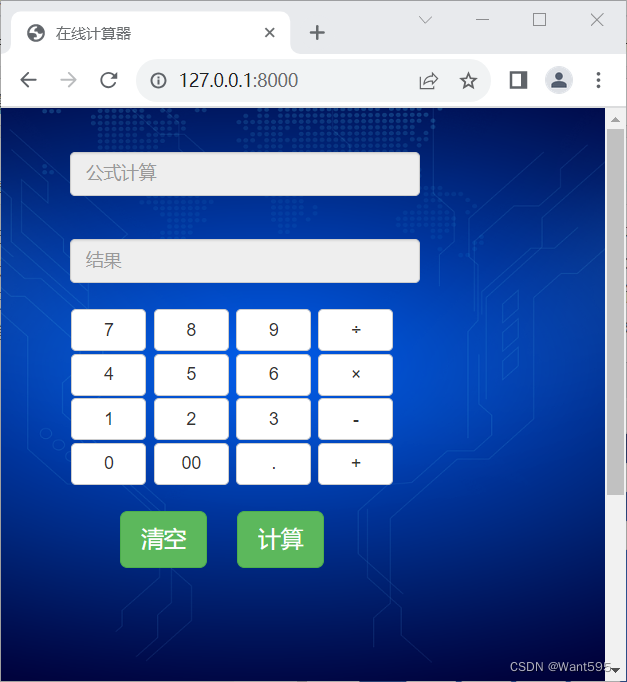
实验内容
1. 创建项目
1.打开vscode命令行输入以下命令创建一个名为jsq的项目
django-admin startproject jsq
2.利用cd命令切换到manage.py文件所在目录,输入以下命令创建一个名为app的应用
cd jsq
python manage.py startapp app
3.输入以下命令启动项目
python manage.py runserver
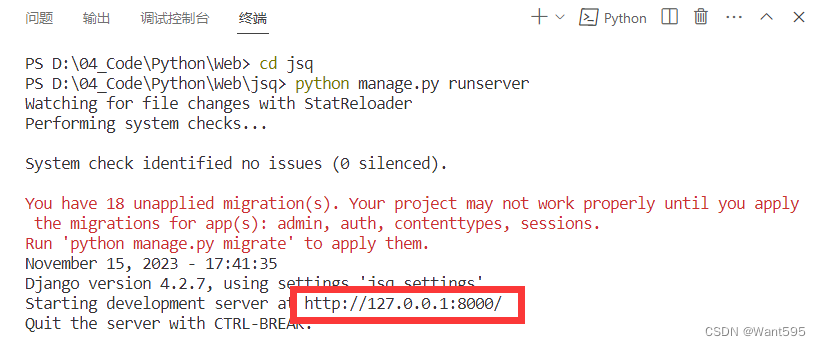
4.在浏览器中输入“http://127.0.0.1:8000”检查web界面是否启动成功
出现如下界面说明web界面启动成功
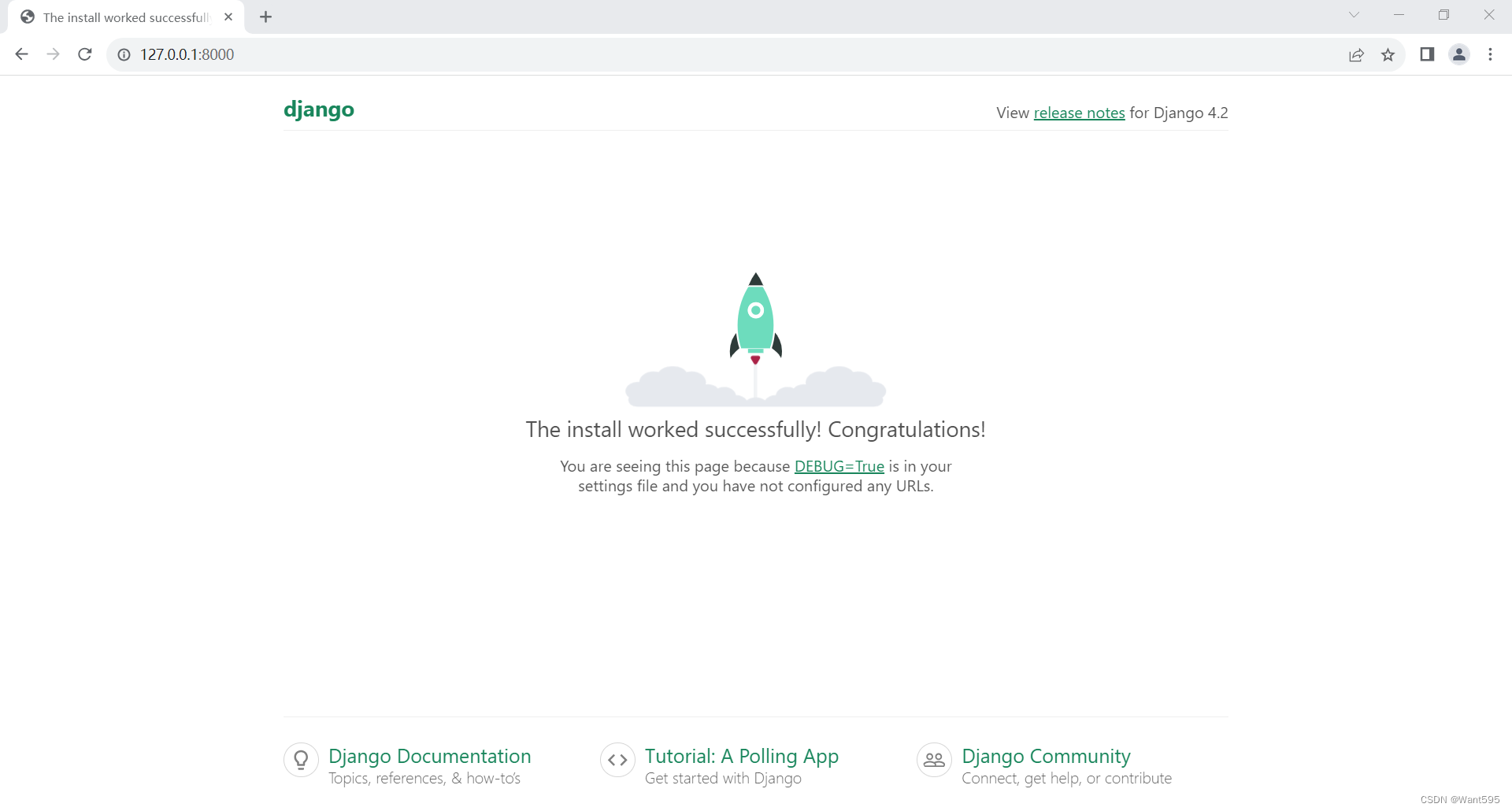
2. 导入框架
1.在官网下载bootstrap源代码后解压
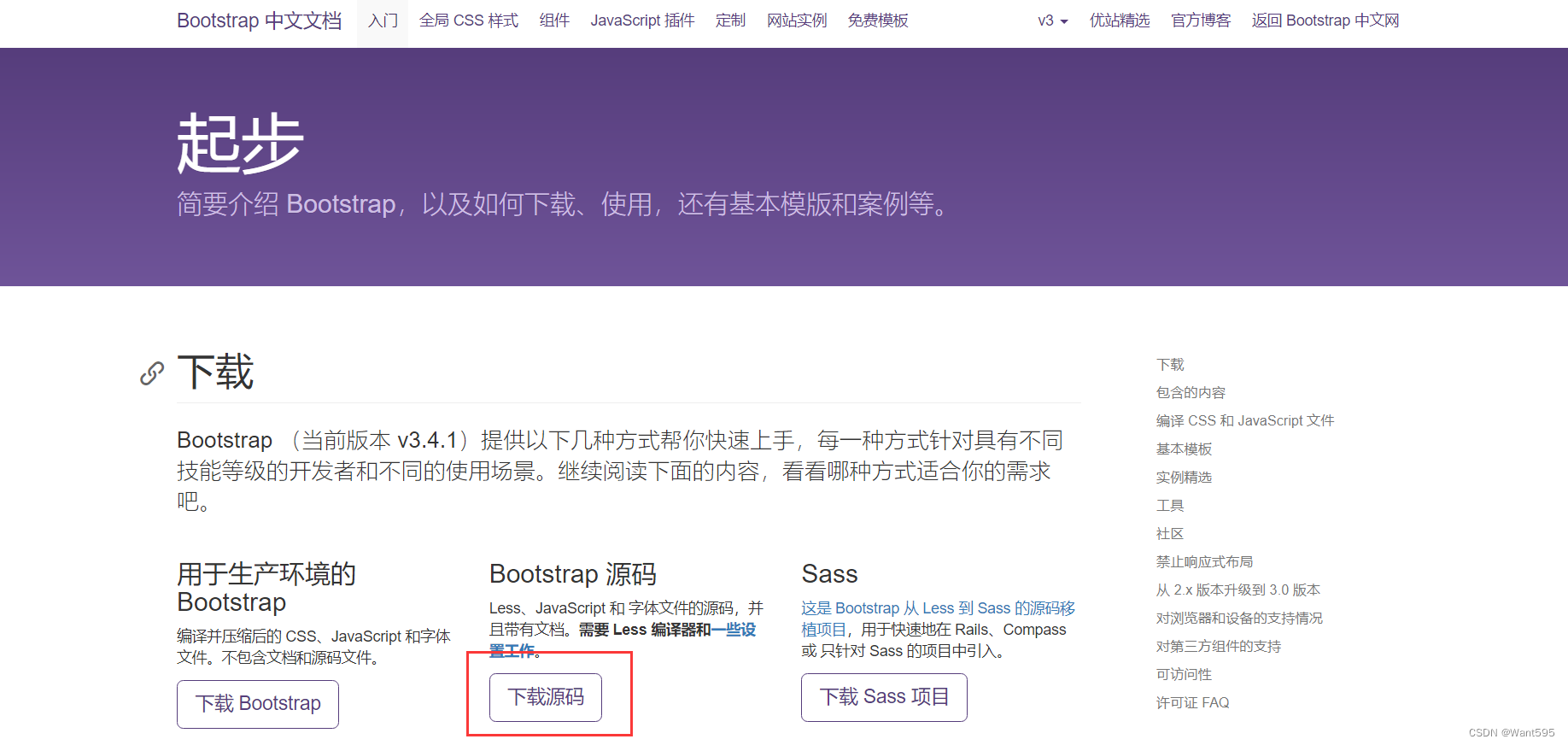
2.在app文件夹下创建一个static子文件夹
3.在解压的文件中找到dist文件夹,将该文件夹中的css,fonts,js三个子文件夹复制到static文件夹下面,并在static文件夹中新建一个名为img的子文件夹(用于存放图片)
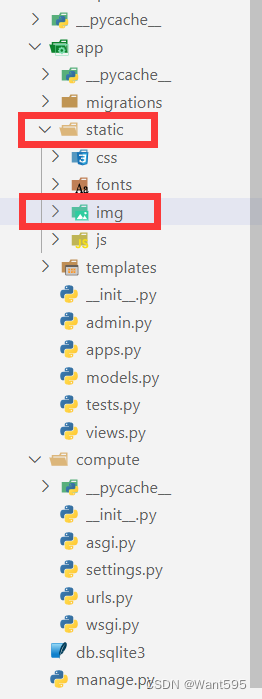
4.进入jQuery官网,复制网页内容,保存为jquery.min.js文件放到static目录下的js子文件夹中。
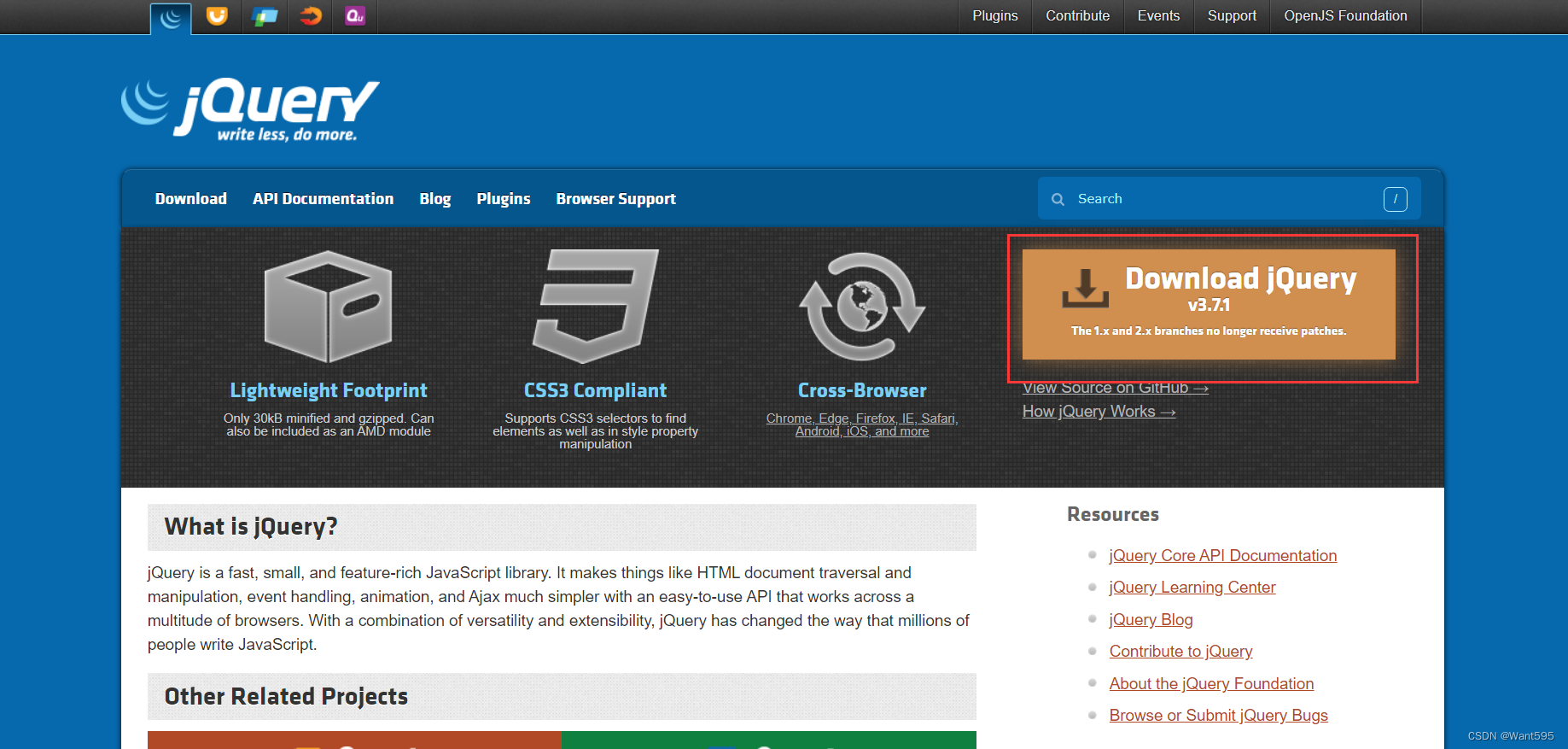
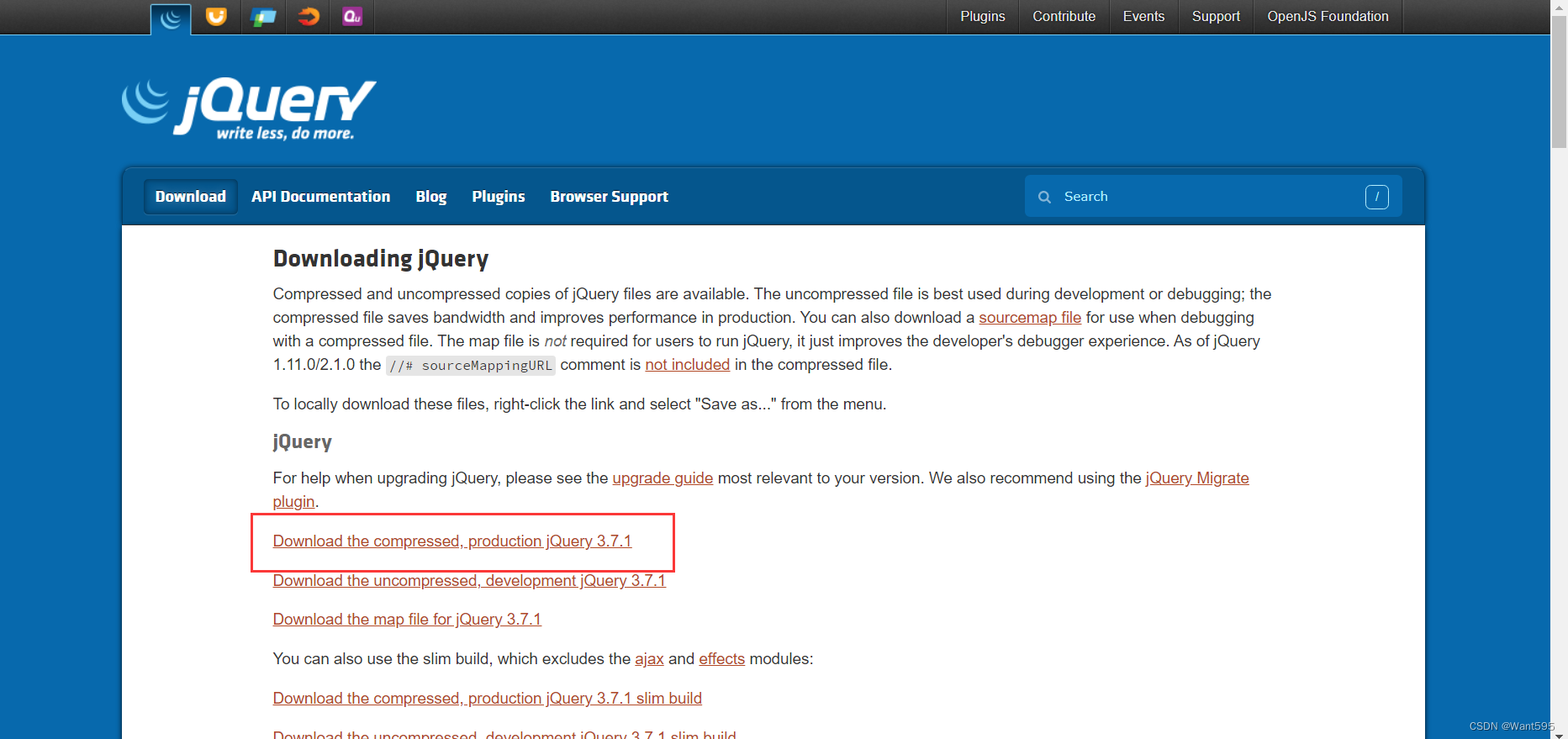
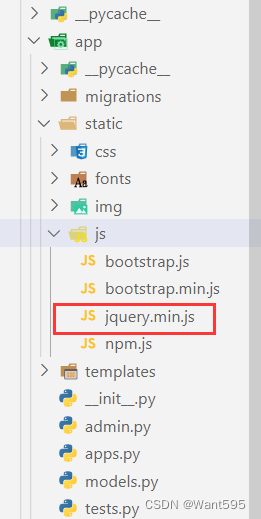
3. 配置项目
前端代码
1.在app文件夹下创建一个templates子文件夹,然后在templates文件夹下面创建一个index.html文件,编辑该文件,填入以下代码:
{% load static %}
<!DOCTYPE html>
<html><head><meta charset = "utf-8"><meta http-equiv = "X-UA-Compatible" content = "IE=edge"><meta name = "viewport" content = "width=device-width,initial-scale=1"><title>在线计算器</title><link rel = "stylesheet" href = "{% static 'css/bootstrap.min.css' %}"/><link rel = "stylesheet" href = "{% static 'css/style.css'%}"/><script src = "{% static 'js/jquery.min.js' %}"></script><script src = "{% static 'js/bootstrap.min.js' %}"></script></head><body><div class="container-fluid"><div class = "row"><div class = "col-xs-1 col-sm-4"></div><div id = "computer" class="col-xs-10 col-sm-6"><input type="text" id="txt_code" name="txt_code" value="" class="form-control input_show" placeholder="公式计算" disabled/><input type="text" id="txt_result" name="txt_result" value="" class="form-control input_show" placeholder="结果" disabled/><br /><div><button type="button" class="btn btn-default btn_num" onclick="fun_7()">7</button><button type="button" class="btn btn-default btn_num" onclick="fun_8()">8</button><button type="button" class="btn btn-default btn_num" onclick="fun_9()">9</button><button type="button" class="btn btn-default btn_num" onclick="fun_div()">÷</button><br/><button type="button" class="btn btn-default btn_num" onclick="fun_4()">4</button><button type="button" class="btn btn-default btn_num" onclick="fun_5()">5</button><button type="button" class="btn btn-default btn_num" onclick="fun_6()">6</button><button type="button" class="btn btn-default btn_num" onclick="fun_mul()">×</button><br/><button type="button" class="btn btn-default btn_num" onclick="fun_1()">1</button><button type="button" class="btn btn-default btn_num" onclick="fun_2()">2</button><button type="button" class="btn btn-default btn_num" onclick="fun_3()">3</button><button type="button" class="btn btn-default btn_num" onclick="fun_sub()">-</button><br/><button type="button" class="btn btn-default btn_num" onclick="fun_0()">0</button><button type="button" class="btn btn-default btn_num" onclick="fun_00()">00</button><button type="button" class="btn btn-default btn_num" onclick="fun_dot()">.</button><button type="button" class="btn btn-default btn_num" onclick="fun_add()">+</button></div><div><br/><button type = "button" class = "btn btn-success btn-lg btn_clear"id = "lgbut_clear" onclick="fun_clear()">清空</button><button type = "button" class = "btn btn-success btn-lg"id = "lgbut_compute">计算</button></div></div><div class="col-xs-1 col-sm-2"></div></div></div><div class="extendContent"></div><script>var x = document.getElementById("txt_code");var y = document.getElementById("txt_result");function fun_1(){x.value += '1';}function fun_2(){x.value += '2';}function fun_3(){x.value += '3';}function fun_4(){x.value += '4';}function fun_5(){x.value += '5';}function fun_6(){x.value += '6';}function fun_7(){x.value += '7';}function fun_8(){x.value += '8';}function fun_9(){x.value += '9';}function fun_add(){x.value += '+';}function fun_sub(){x.value += '-';}function fun_mul(){x.value += '*';}function fun_div(){x.value += '/';}function fun_0(){x.value += '0';}function fun_00(){x.value += '00';}function fun_dot(){x.value += '.';}function fun_clear(){x.value = '';y.value = '';}</script><script>function ShowResult(data){var y = document.getElementById('txt_result')y.value = data['result']}</script><script>$('#lgbut_compute').click(function(){$.ajax({url:'/compute/',type:'POST',data:{'code':$('#txt_code').val()},dataType:'json',success:ShowResult})})</script></body></html>
2.在css文件夹中创建一个style.css文件并填入以下内容:
body{background-image:url("../img/bg.jpg");background-position:center 0;background-repeat: no-repeat;background-attachment: fixed;background-size: cover;-webkit-background-size:cover;-o-background-size:cover;-moz-background-size:cover;-ms-background-size:cover;}.input_show{margin-top:35px;max-width:280px;height:35px;
}.btn_num{margin:1px 1px 1px 1px;width:60px;
}.btn_clear{margin-left:40px;margin-right:20px;
}.extendContent{height:300px;
}
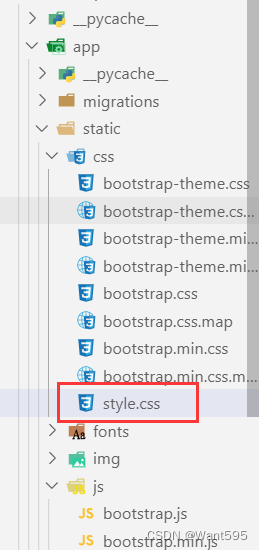
后端代码
1.配置视图处理函数,编辑views.py文件,填入以下代码:
from django.shortcuts import render
import subprocess
from django.views.decorators.http import require_POST
from django.http import JsonResponse
from django.views.decorators.csrf import csrf_exempt
import warningswarnings.filterwarnings('ignore')# Create your views here.
def home(request):return render(request, 'index.html')def run_code(code):try:code = 'print(' + code + ')'output = subprocess.check_output(['python', '-c', code],universal_newlines=True,stderr=subprocess.STDOUT,timeout=30)except subprocess.CalledProcessError as e:output = '公式输入有误'return output@csrf_exempt
@require_POST
def compute(request):code = request.POST.get('code')result = run_code(code)return JsonResponse(data={'result':result})
2.配置settings.py文件,找到INSTALLED_APPS字段,将创建的app应用添加进来,代码如下:
INSTALLED_APPS = ['django.contrib.admin','django.contrib.auth','django.contrib.contenttypes','django.contrib.sessions','django.contrib.messages','django.contrib.staticfiles','app', #在此处添加应用
]
找到ALLOWED_HOSTS字段并修改,编辑代码如下:
ALLOWED_HOSTS = ['*',]
3.配置访问路由,编辑urls.py文件,填入以下代码:
from django.contrib import admin
from django.urls import path
from app.views import home, computeurlpatterns = [path('admin/', admin.site.urls),path('', home, name='home'),path('compute/', compute, name='compute'),
]
4. 运行项目
在终端切换到manage.py文件所在目录,输入以下命令运行项目,然后在浏览器中输入“http://127.0.0.1:8000”查看运行结果
python manage.py runserver
出现以下结果说明运行成功!
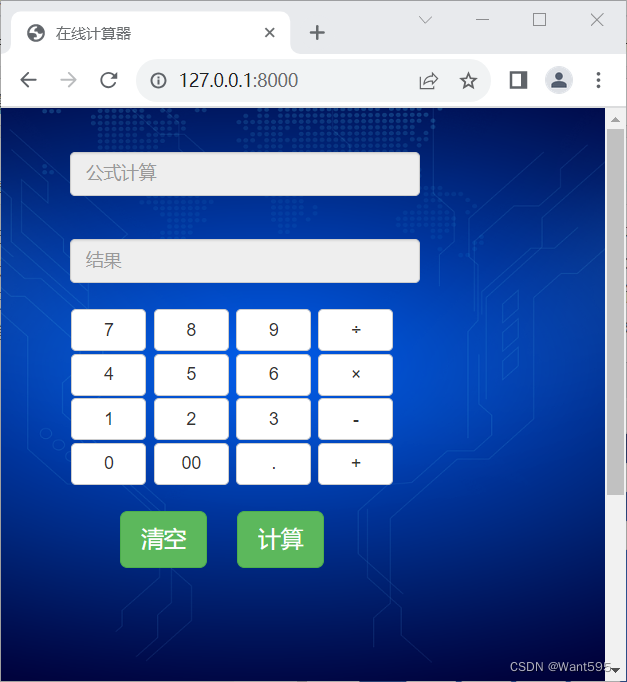
注意事项
若计算时遇到问题:
0.01s - Debugger warning: It seems that frozen modules are being used, which may0.00s - make the debugger miss breakpoints. Please pass-Xfrozen_modules=off0.00s - to python to disable frozen modules.0.00s - Note: Debugging will proceed. Set PYDEVD_DISABLE_FILE_VALIDATION=1 to disable this validation.
可以尝试在启动 Django 服务时添加 --noreload 参数来解决这个问题。如下所示:
python manage.py runserver --noreload
这个问题是由于 Django 的自动重载机制导致的,自动重载机制会导致 Python 解释器重新加载模块,从而导致调试器无法正确地识别断点位置。使用 --noreload 参数可以禁用自动重载机制,并避免这个问题的发生。
写在后面
我是一只有趣的兔子,感谢你的喜欢!
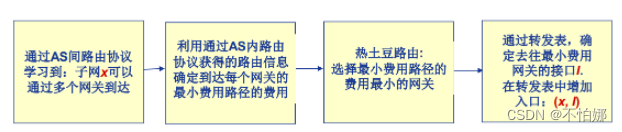

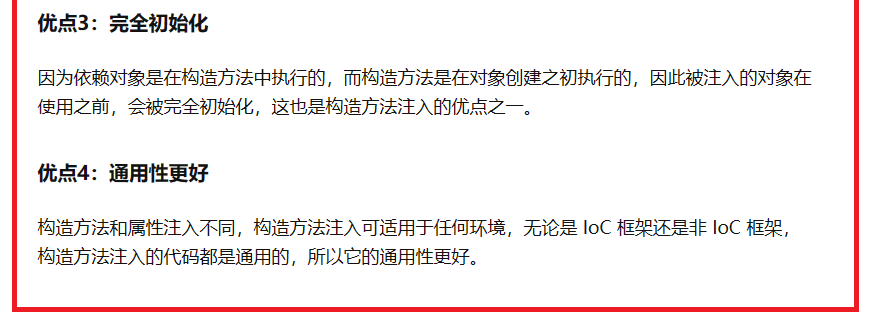
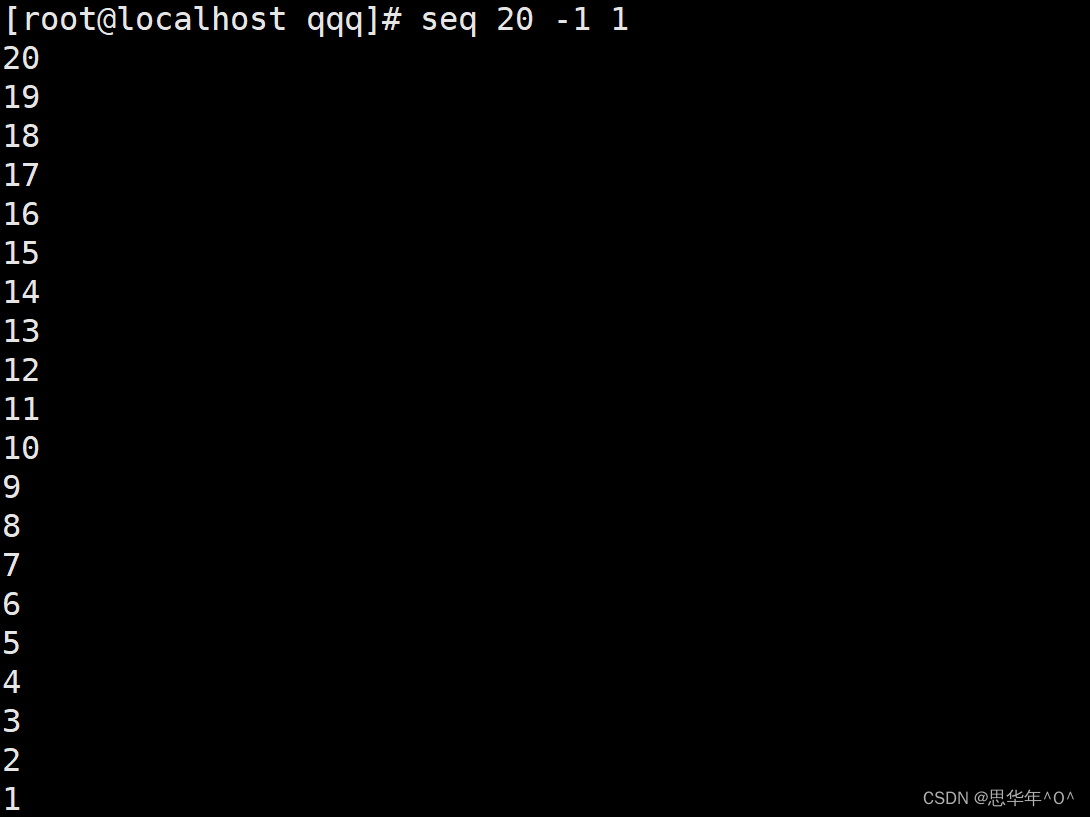
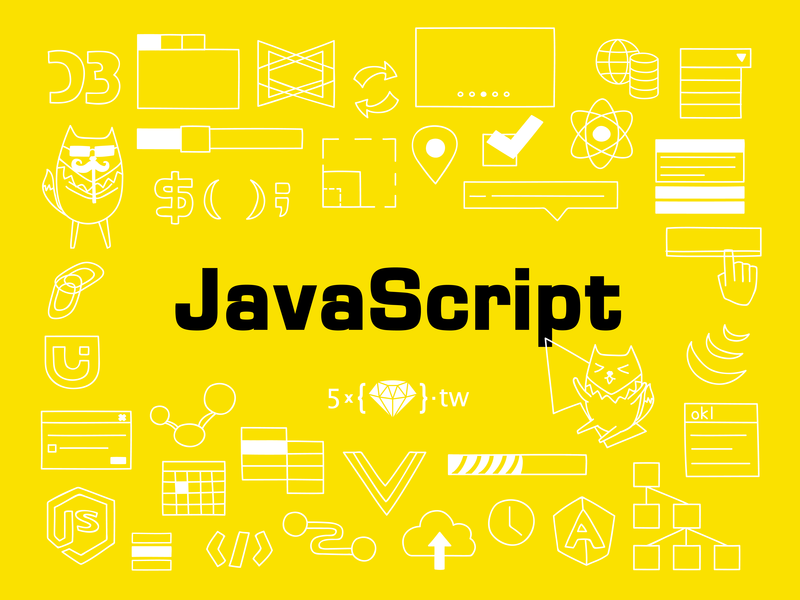
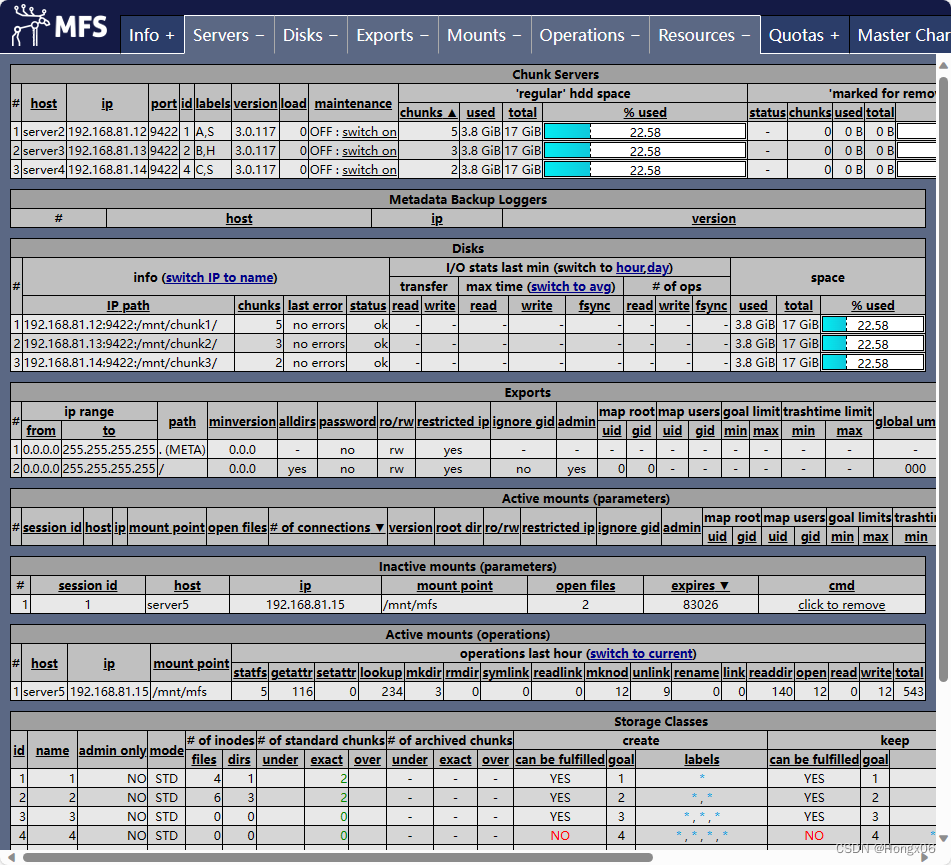

![[数据结构]—栈和队列](https://img-blog.csdnimg.cn/125668b0239f45c79fae89ab7ad434cb.png)