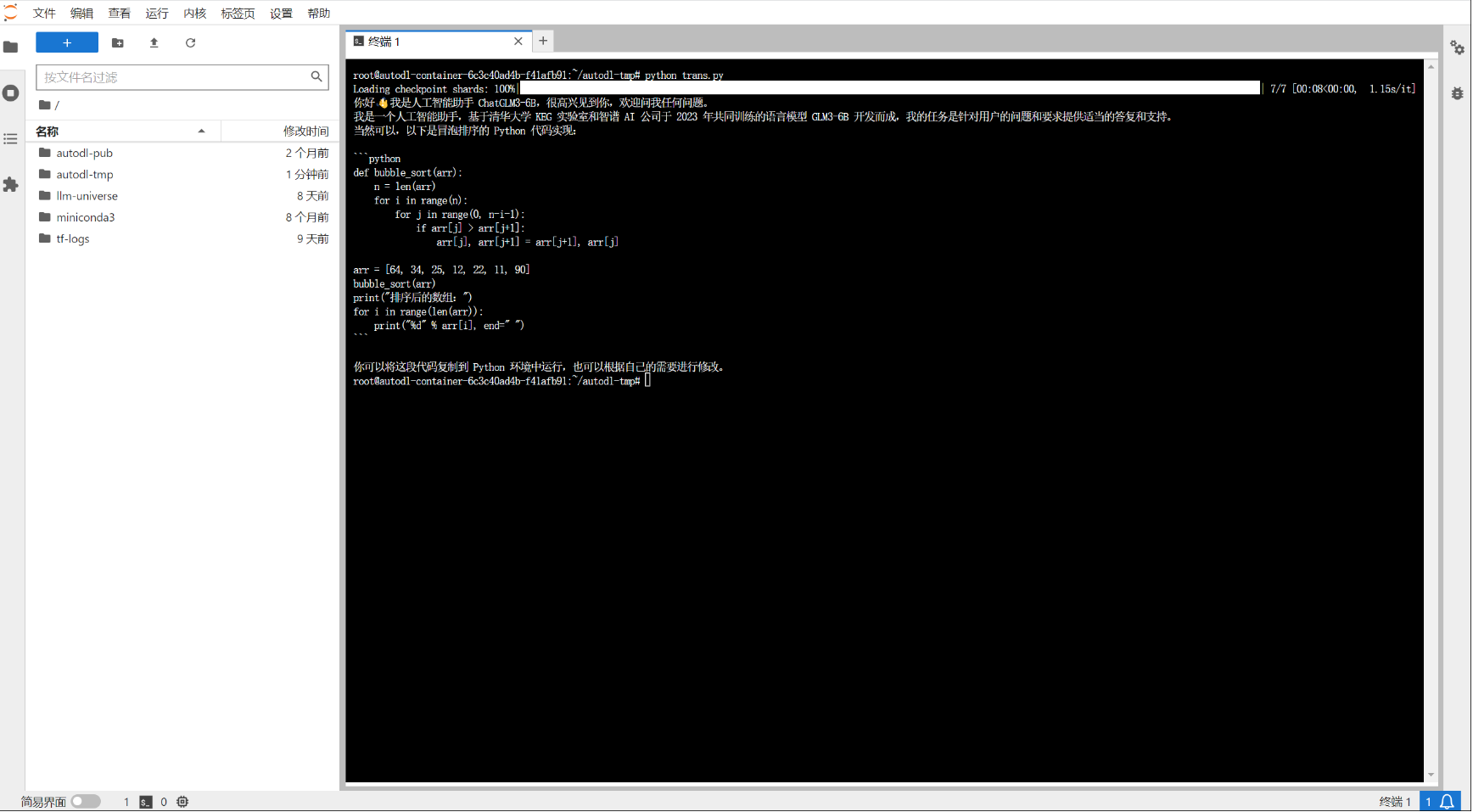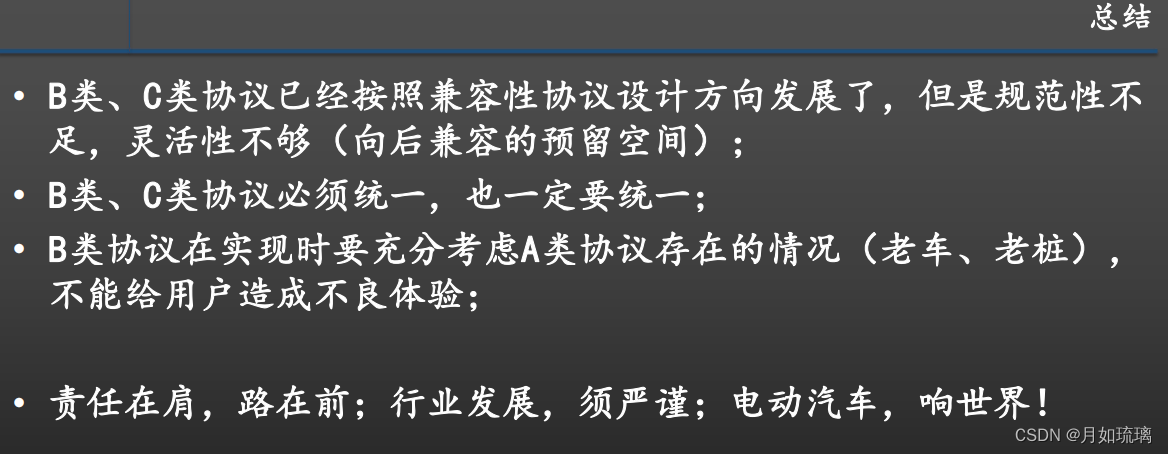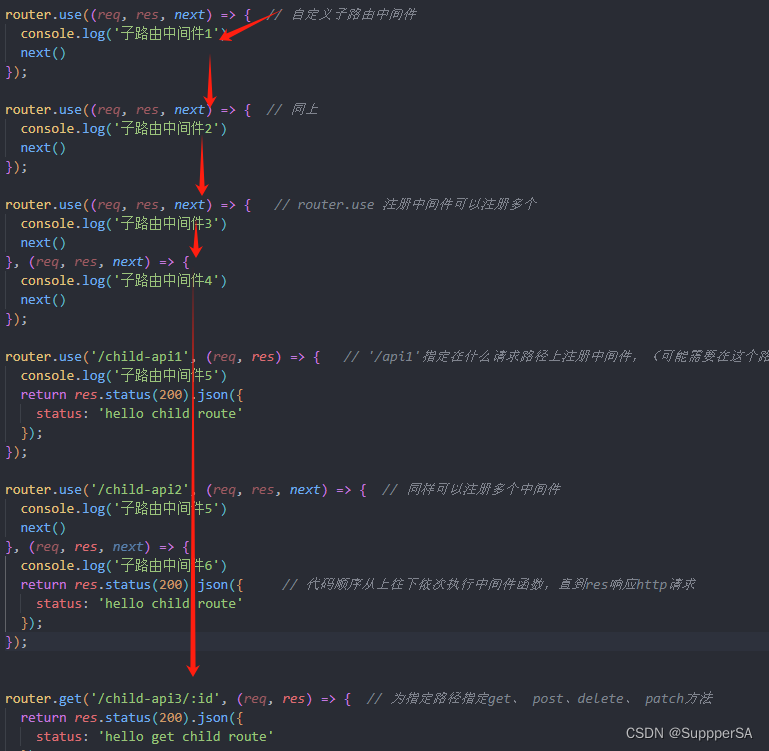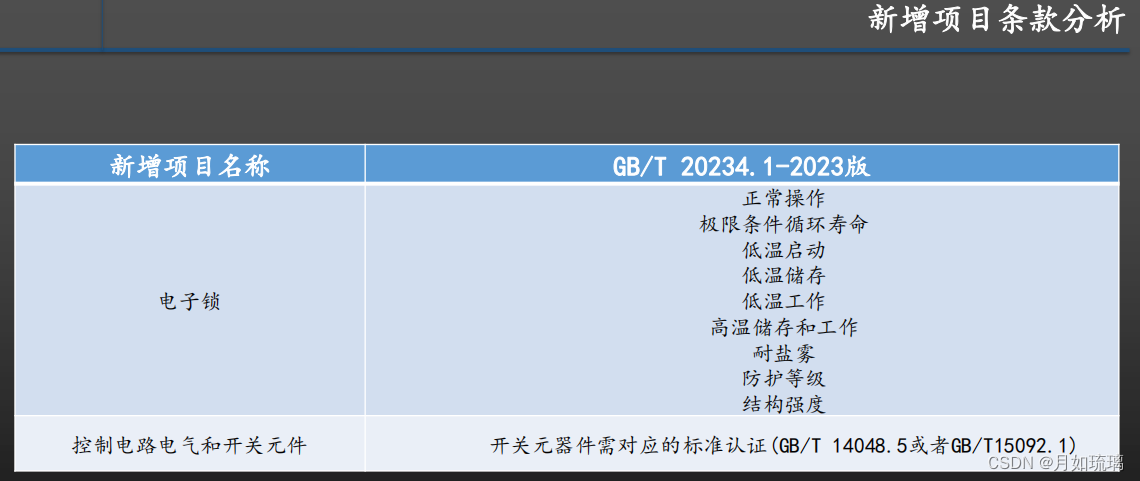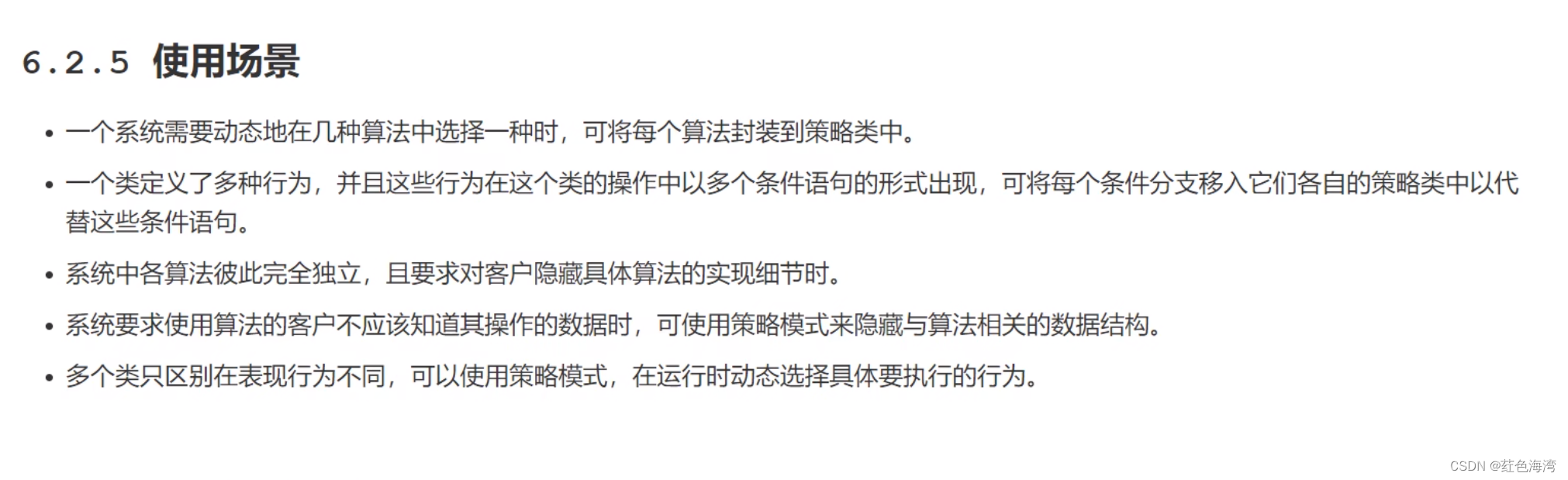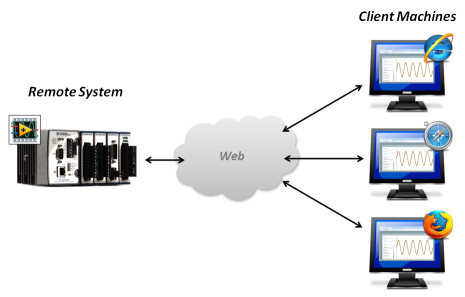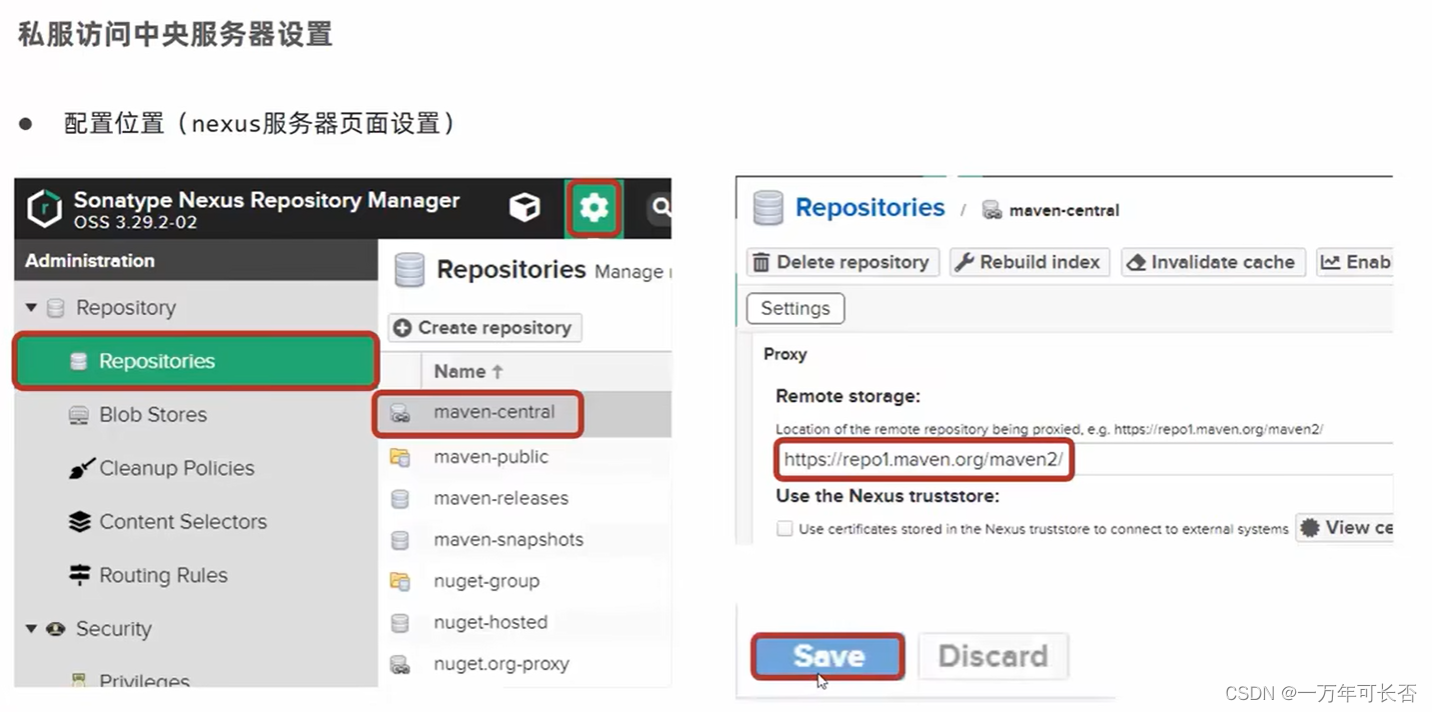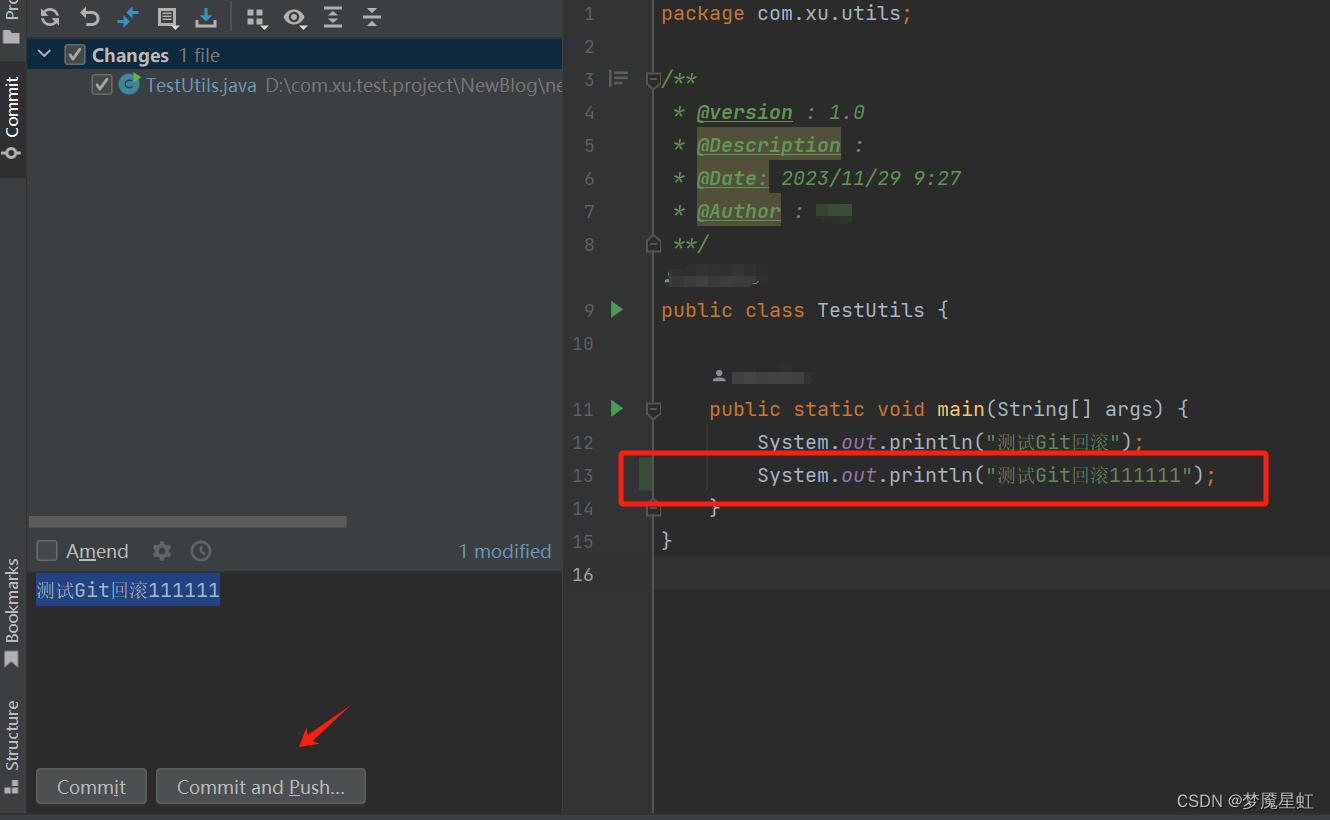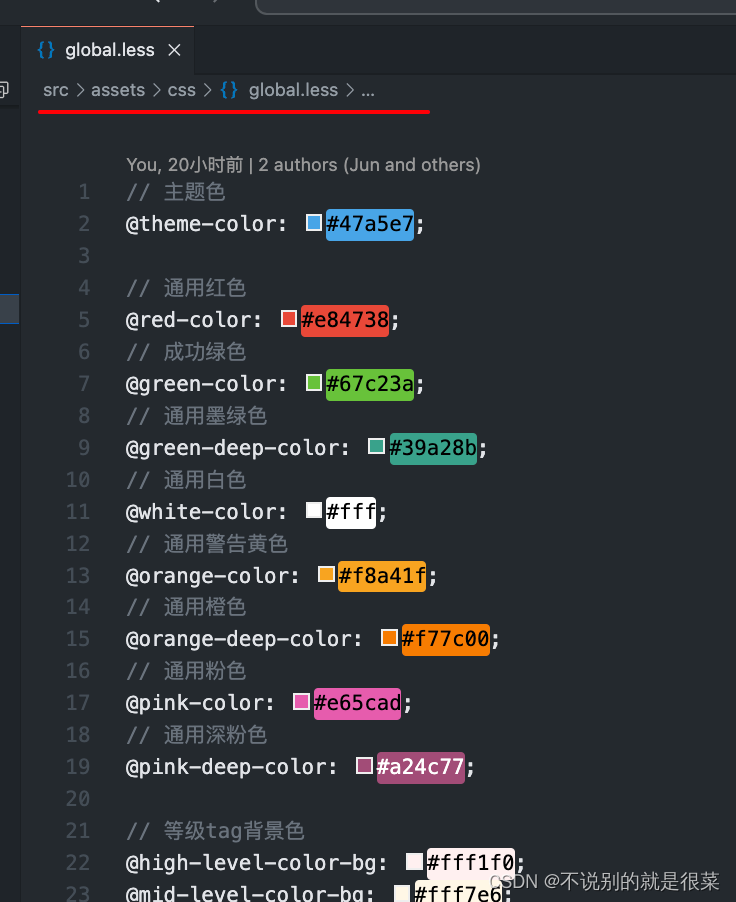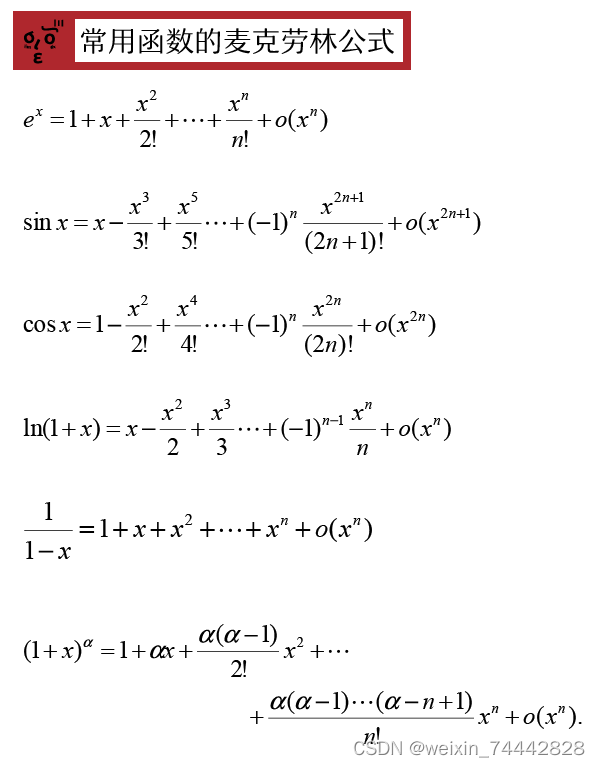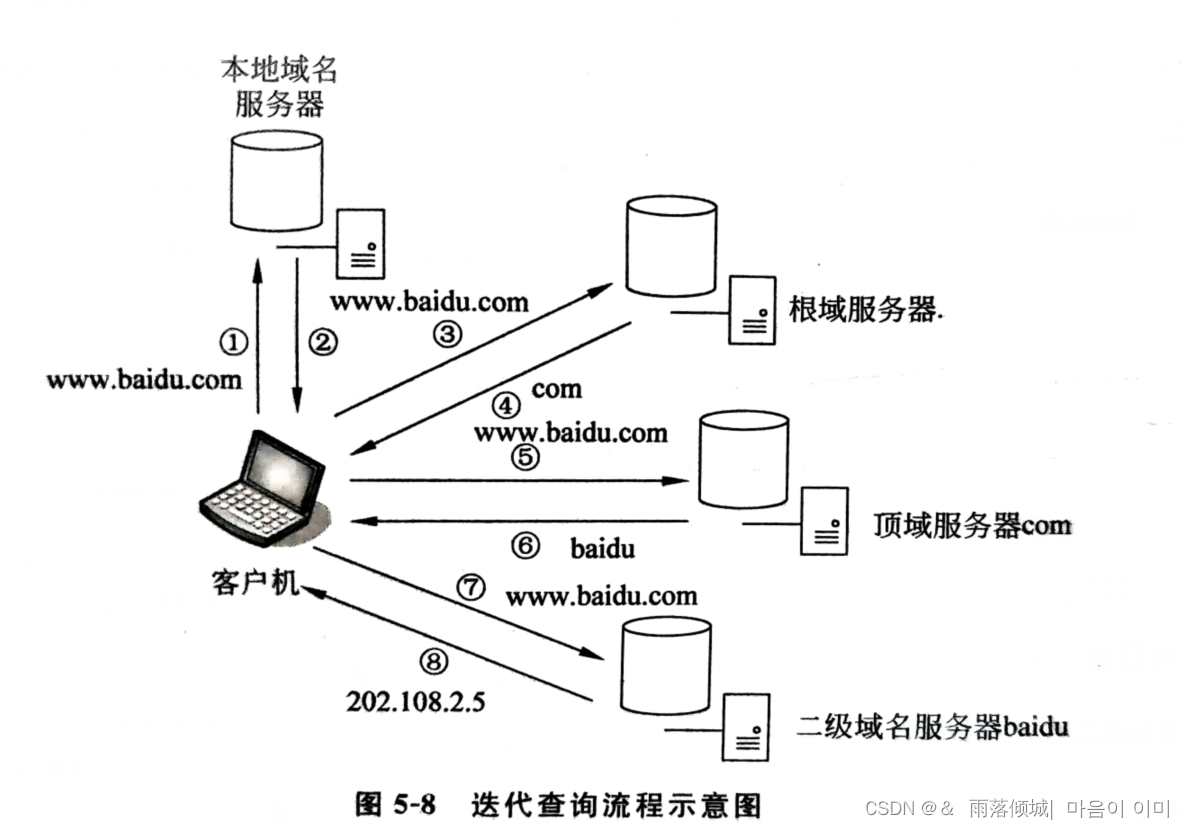文章目录
- 环境准备
- 模型下载
- 代码准备
- 部署
说明:本文转自国内开源组织datawhale的repo: self-llm
环境准备
在autodl平台中租一个3090等24G显存的显卡机器,如下图所示镜像选择PyTorch–>2.0.0–>3.8(ubuntu20.04)–>11.8
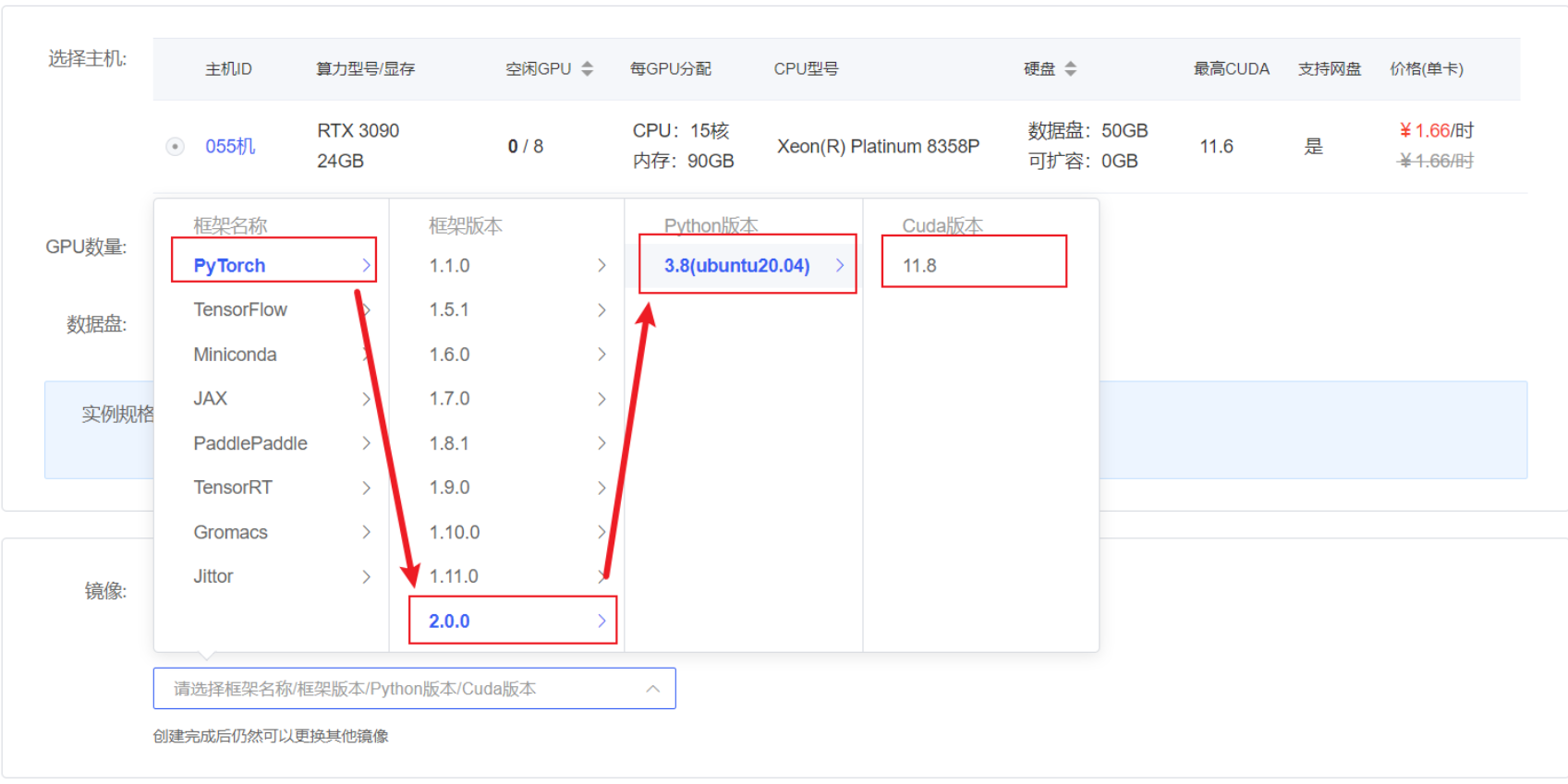
接下来打开刚刚租用服务器的JupyterLab,并且打开其中的终端开始环境配置、模型下载和运行demo。
pip换源和安装依赖包
# 升级pip
python -m pip install --upgrade pip
# 更换 pypi 源加速库的安装
pip config set global.index-url https://pypi.tuna.tsinghua.edu.cn/simplepip install modelscope
pip install transformers
模型下载
使用 modelscope 中的snapshot_download函数下载模型,第一个参数为模型名称,参数cache_dir为模型的下载路径。
在 /root/autodl-tmp 路径下新建 download.py 文件并在其中输入以下内容,粘贴代码后记得保存文件,如下图所示。并运行 python /root/autodl-tmp/download.py执行下载,模型大小为 14 GB,下载模型大概需要 10~20 分钟
import torch
from modelscope import snapshot_download, AutoModel, AutoTokenizer
import os
model_dir = snapshot_download('ZhipuAI/chatglm3-6b', cache_dir='/root/autodl-tmp', revision='master')
代码准备
在/root/autodl-tmp路径下新建trans.py文件并在其中输入以下内容
# 使用Hugging Face中'transformer'库中的AutoTokenizer和AutoModelForCausalLM以加载分词器和对话模型
from transformers import AutoTokenizer, AutoModelForCausalLM
import torch
# 使用模型下载到的本地路径以加载
model_dir = '/root/autodl-tmp/ZhipuAI/chatglm3-6b'
# 分词器的加载,本地加载,trust_remote_code=True设置允许从网络上下载模型权重和相关的代码
tokenizer = AutoTokenizer.from_pretrained(model_dir, trust_remote_code=True)
# 模型加载,本地加载,使用AutoModelForCausalLM类
model = AutoModelForCausalLM.from_pretrained(model_dir, trust_remote_code=True)
# 将模型移动到GPU上进行加速(如果有GPU的话)
device = torch.device("cuda" if torch.cuda.is_available() else "cpu")
model.to(device)
# 使用模型的评估模式来产生对话
model.eval()
# 第一轮对话
response, history = model.chat(tokenizer, "你好", history=[])
print(response)
# 第二轮对话
response, history = model.chat(tokenizer, "请介绍一下你自己", history=history)
print(response)
# 第三轮对话
response, history = model.chat(tokenizer, "请帮我使用python语言写一段冒泡排序的代码", history=history)
print(response)
部署
在终端输入以下命令运行trans.py,即实现ChatGLM3-6B的Transformers部署调用
cd /root/autodl-tmp
python trans.py
观察命令行中loading checkpoint表示模型正在加载,等待模型加载完成产生对话,如下图所示