往期推文全新看点(文中附带全新鸿蒙5.0全栈学习笔录)
✏️ 鸿蒙(HarmonyOS)北向开发知识点记录~
✏️ 鸿蒙(OpenHarmony)南向开发保姆级知识点汇总~
✏️ 鸿蒙应用开发与鸿蒙系统开发哪个更有前景?
✏️ 嵌入式开发适不适合做鸿蒙南向开发?看完这篇你就了解了~
✏️ 对于大前端开发来说,转鸿蒙开发究竟是福还是祸?
✏️ 鸿蒙岗位需求突增!移动端、PC端、IoT到底该怎么选?
✏️ 记录一场鸿蒙开发岗位面试经历~
✏️ 持续更新中……
场景描述
场景一:基于自定义键盘的验证码实现,进入页面后直接输入验证码,第一个验证码输入完后可自动跳到下一个,拉起的键盘是自定义数字键盘,验证码的输入框带选中效果。
场景二:基于系统键盘的验证码实现,进入页面后直接输入验证码,第一个验证码输入完后可自动跳到下一个,验证码的输入框带选中效果。
方案描述
场景一:
基于自定义键盘的验证码实现,进入页面后直接输入验证码,第一个验证码输入完后可自动跳到下一个,拉起的键盘是自定义数字键盘,验证码的输入框带选中效果。
方案
每个验证码都是通过text实现的,而不是textInput。
在页面中写一个textInput将其隐藏,通过sendEventByKey方法将textInput的点击事件转移给text,同时给textInput绑定自定义键盘,这样点击text即可拉起自定义键盘。
将输入框的值赋值给text,通过text将其展示出来。
核心代码
1.写一个TextInput将其隐藏,给TextInput设置id后,在Text的点击事件中通过sendEventByKey方法将TextInput的点击事件转移到Text上,这样就可以点击Text拉起软键盘。
2.在onChange中对codeTxt进行赋值,将输入框的值赋给codeTxt,再通过codeTxt的下标进行展示。
3.对codeTxt进行监听,showMouse是一个布尔类型的数组,当前验证码处于输入状态时,将其值改为true,这样就可改变输入框的选中状态。
//展示在页面上的文本
@State @Watch('setValue') codeTxt: string = '';
@State Index: number[] = [0, 1, 2, 3, 4, 5]
//控制选中文本样式
@State showMouse: boolean[] = [];@Builder
buildAEnterCodeInput() {Flex({direction: FlexDirection.Row,alignItems: ItemAlign.Center,justifyContent: FlexAlign.SpaceBetween}) {Column(){Row(){//text将拿到的值进行逐个展示Text(this.codeTxt[0]).fontSize(18).fontWeight(600).textAlign(TextAlign.Center).width(50).height(50).margin({ left: 5, right: 5 })// .border({ width: 0.5, color: Color.Grey ,style: BorderStyle.Solid })//设置验证码选中的样式.border(this.showMouse[this.Index[0]] ? this.btnCancelBorderActive : this.btnCancelBorder).borderRadius(5)……}.onClick(()=>{//通过sendEventByKey方法将输入框的点击事件转移给textsendEventByKey('TextInput',10,'')})//写一个输入框,将其隐藏TextInput({ controller: this.controller }).width('100%').height(100)// .zIndex(1).opacity(0).id('TextInput').customKeyboard(this.CustomKeyboardBuilder()).onChange((value) => {//将隐藏的输入框的value值赋值给codeTxt this.codeTxt = valueif (this.codeTxt.length >= 6) {return}})}}.backgroundColor(Color.White).height(50).margin({ left: 15, right: 15 }).id("customInput").defaultFocus(false)
}
//对codeTxt进行监听,
setValue() {if (this.codeTxt) {this.handelInputTxt(this.codeTxt.length, this.codeTxt);} else {this.handelInputTxt(0, '');}
}//改变输入框选中的值,showMouse是一个布尔类型的数组,当前验证码处于输入状态时,将其值改为true
handelInputTxt(length: number, val: string) {length === this.maxLength ? this.showMouse.fill(false) : this.showMouse.fill(false).splice(length - 1, 0, true);console.log('----length', length)console.info("----this.showMouse", JSON.stringify(this.showMouse));
}
设置的公共页面,点击即可拉起半模态。
//公共页面,点击即可拉起半模态
@Builder
buildTitleName() {CommonPage().onClick(() => {//模态弹窗是否展示this.isShow = true}).bindSheet($$this.isShow, this.bindSheetBuilder, {height: '70%',// detents:[SheetSize.MEDIUM,SheetSize.LARGE,500],// backgroundColor:Color.Gray,blurStyle: BlurStyle.Thick,showClose: false,// title:{title:""},preferType: SheetType.CENTER})……
场景二:
基于系统键盘的验证码实现,进入页面后直接输入验证码,第一个验证码输入完后可自动跳到下一个,验证码的输入框带选中效果。
方案
1.验证码均是通过六个text实现。
2.通过输入法框架拉起系统键盘,对系统键盘进行监听,即可做到输入和删除的效果。
3.进行条件判断,符合条件时就对输入法进行绑定和监听,否则就解绑输入法。
核心代码
展示在页面上的六个Text,通过输入法框架拉起键盘。
@Builder
buildAEnterCodeInput() {Flex({ direction: FlexDirection.Row, alignItems: ItemAlign.Center, justifyContent: FlexAlign.SpaceBetween }) {Text(this.codeTxt[0]).fontSize(18).fontWeight(600).textAlign(TextAlign.Center).width((this.screenWidth - 110) / 6).height("100%").margin({ left: 5, right: 5 }).border({width: 0.5,color: Color.Grey ,style: BorderStyle.Solid}).borderRadius(5)}.backgroundColor(Color.White).height(50).margin({ left: 15, right: 15 }).id("customInput").defaultFocus(false).onVisibleAreaChange([0.0, 1.0], (isVisible: boolean, currentRatio: number) => {if (isVisible && currentRatio >= 1.0) {//绑定输入法this.attachAndListener();}if (!isVisible && currentRatio <= 0.0) {//解绑输入法this.dettach()}})//点击即通过输入法的控制拉起键盘.onClick(async () => {if (this.isAttached && this.keyboardStatus != 2) {// 输入法配置项let textConfig: inputMethod.TextConfig = {inputAttribute: {textInputType: inputMethod.TextInputType.NUMBER,enterKeyType: inputMethod.EnterKeyType.GO}};// 控件绑定输入法await this.inputController.attach(true, textConfig)return}})
}
实现思路:对输入法进行绑定和监听,通过输入法框架拉起软键盘,可以订阅输入法应用插入、删除文本事件等。
//解绑输入法
dettach() {this.inputController.off('insertText');this.inputController.off('deleteLeft');this.inputController.off('sendKeyboardStatus');this.inputController.detach((err: BusinessError) => {if (err) {console.error(`Failed to detach: ${JSON.stringify(err)}`);return;}this.isAttached = falseconsole.log('Succeeded in detaching inputMethod.');});
}// 绑定和设置监听
async attachAndListener() {// 输入法配置项let textConfig: inputMethod.TextConfig = {inputAttribute: {//拉起数字键盘textInputType: inputMethod.TextInputType.NUMBER,enterKeyType: inputMethod.EnterKeyType.GO}};// 控件绑定输入法await this.inputController.attach(true, textConfig)this.isAttached = truethis.attachListener()
}/*** 订阅输入法回调*/
attachListener(): void {// 订阅输入法应用插入文本事件this.inputController.on('insertText', (text) => {if (this.codeTxt.length >= 6) {return} this.codeTxt += text;console.info("this.inputText", "insertText this.inputText===" + this.codeTxt)})// 订阅输入法应用向左删除事件this.inputController.on('deleteLeft', (length) => {this.codeTxt = this.codeTxt.substring(0, this.codeTxt.length - 1);console.info("this.inputText", "deleteLeft this.inputText===" + this.codeTxt,'length'+length)})// 订阅输入法应用发送输入法软键盘状态事件this.inputController.on('sendKeyboardStatus', (keyboardStatus: inputMethod.KeyboardStatus) => {this.keyboardStatus = keyboardStatusconsole.info("ImsaKit this.inputText keyboardStatus= " + this.keyboardStatus)})
}



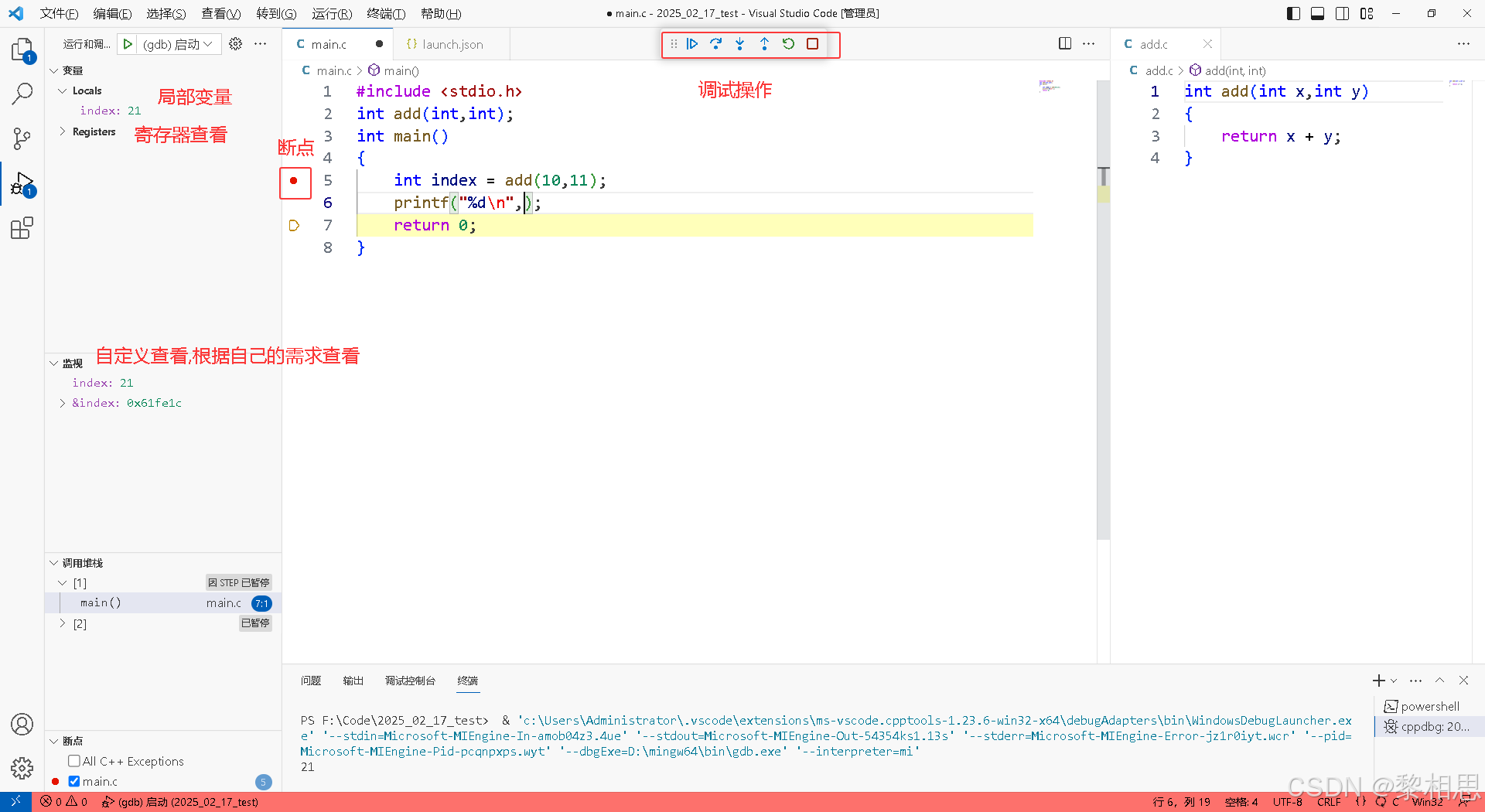













![低代码与开发框架的一些整合[2]](https://i-blog.csdnimg.cn/direct/dc71c5ede23743abbf5ffebdce6b5050.png)
![帆软报表FineReport入门:简单报表制作[扩展|左父格|上父格]](https://i-blog.csdnimg.cn/direct/3de47fd5dc5a49acb7ab2f5479369e57.png)