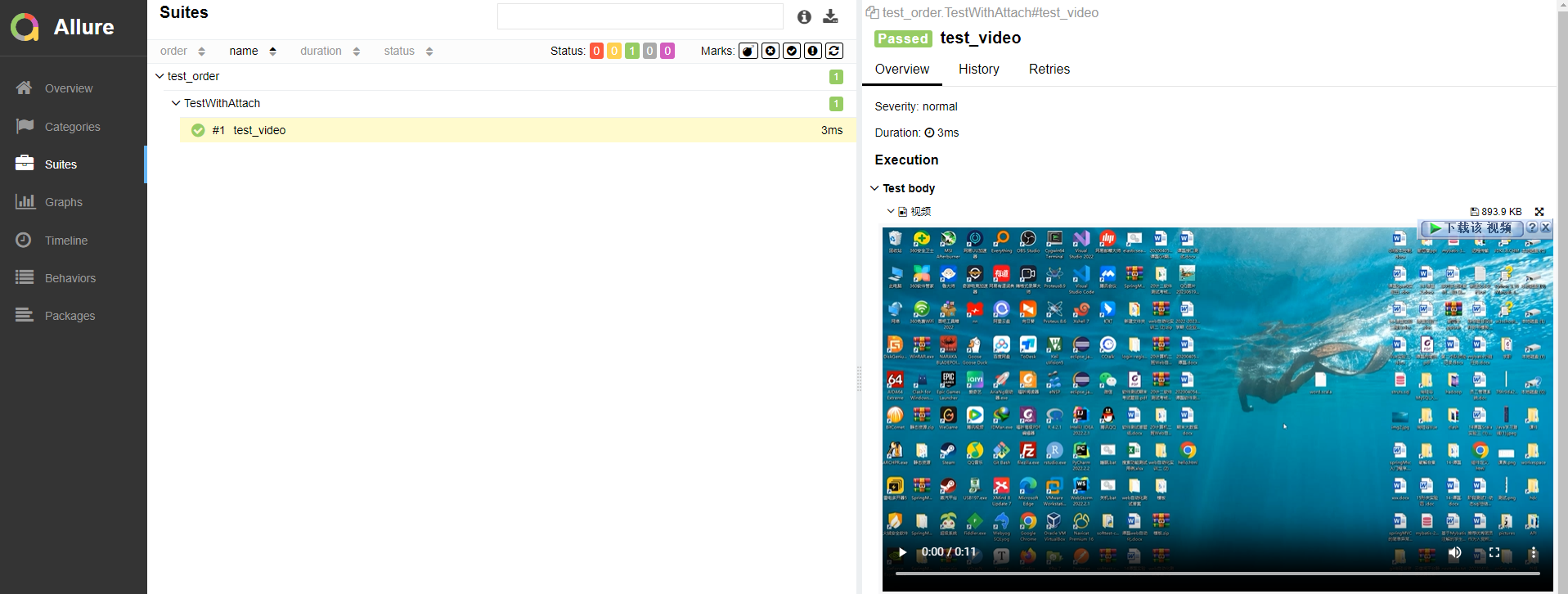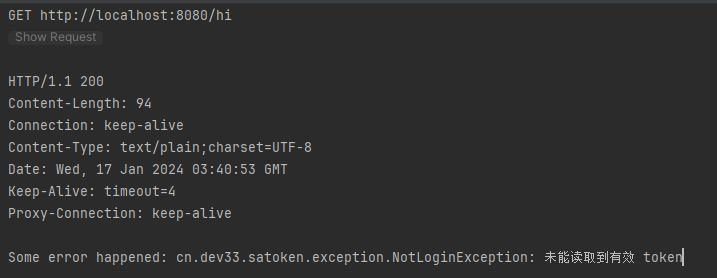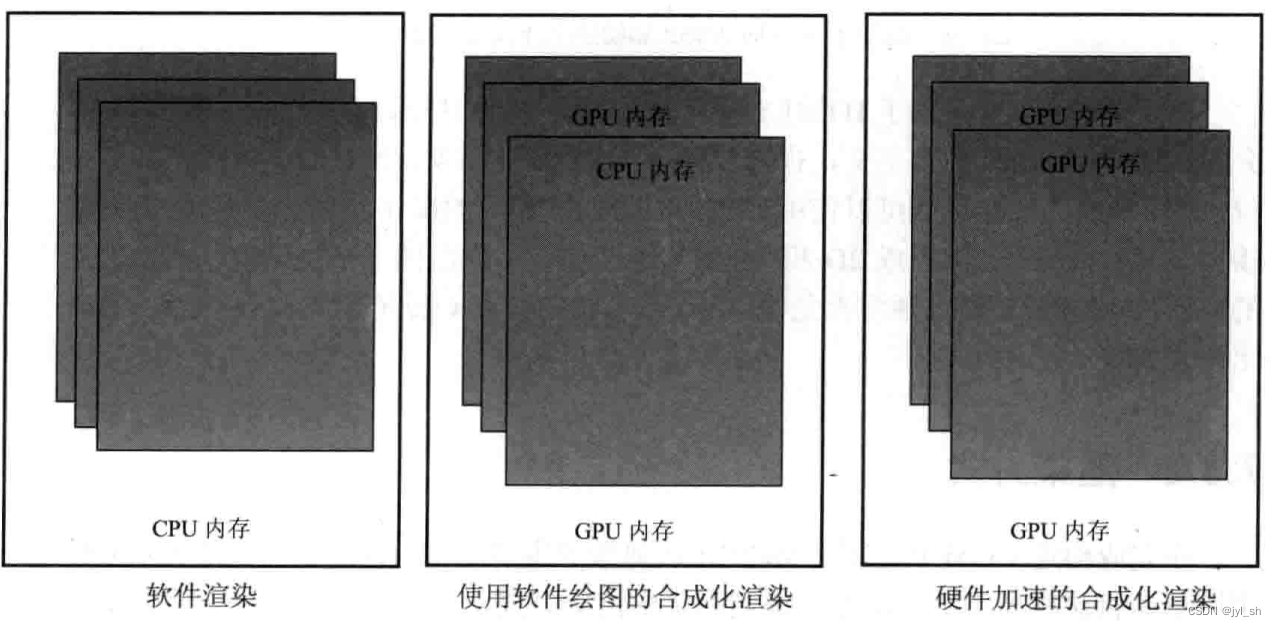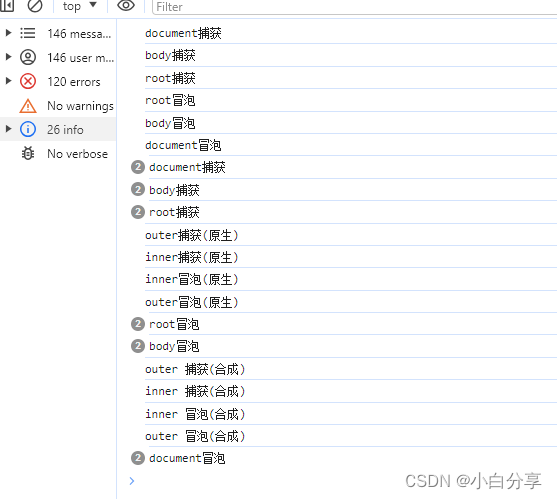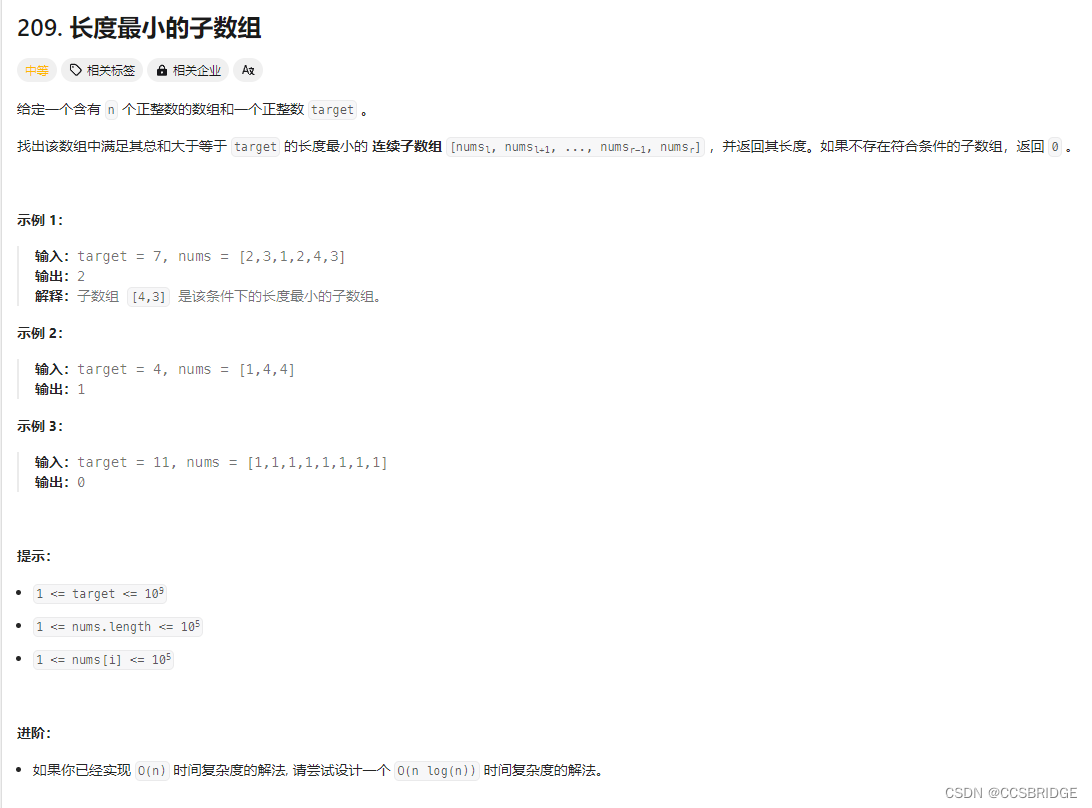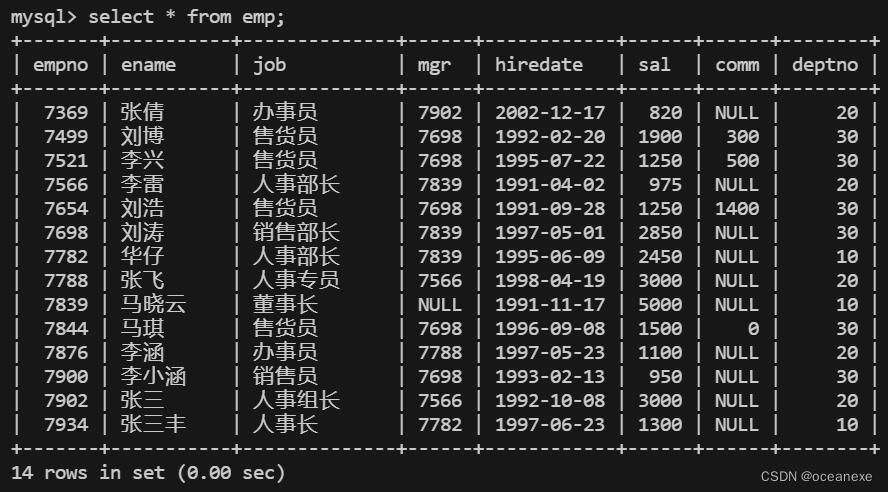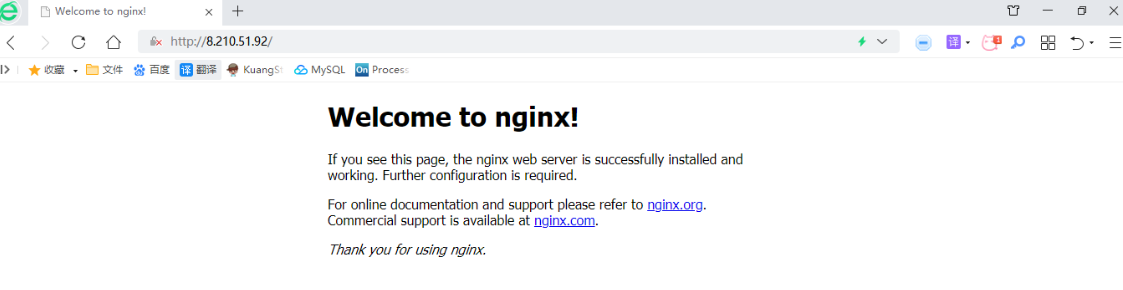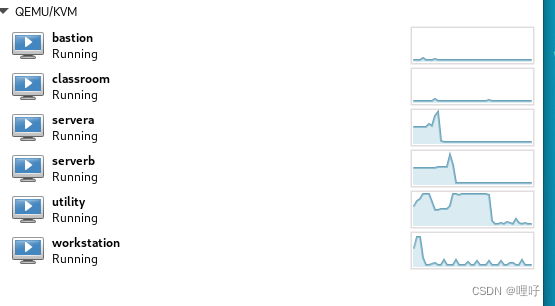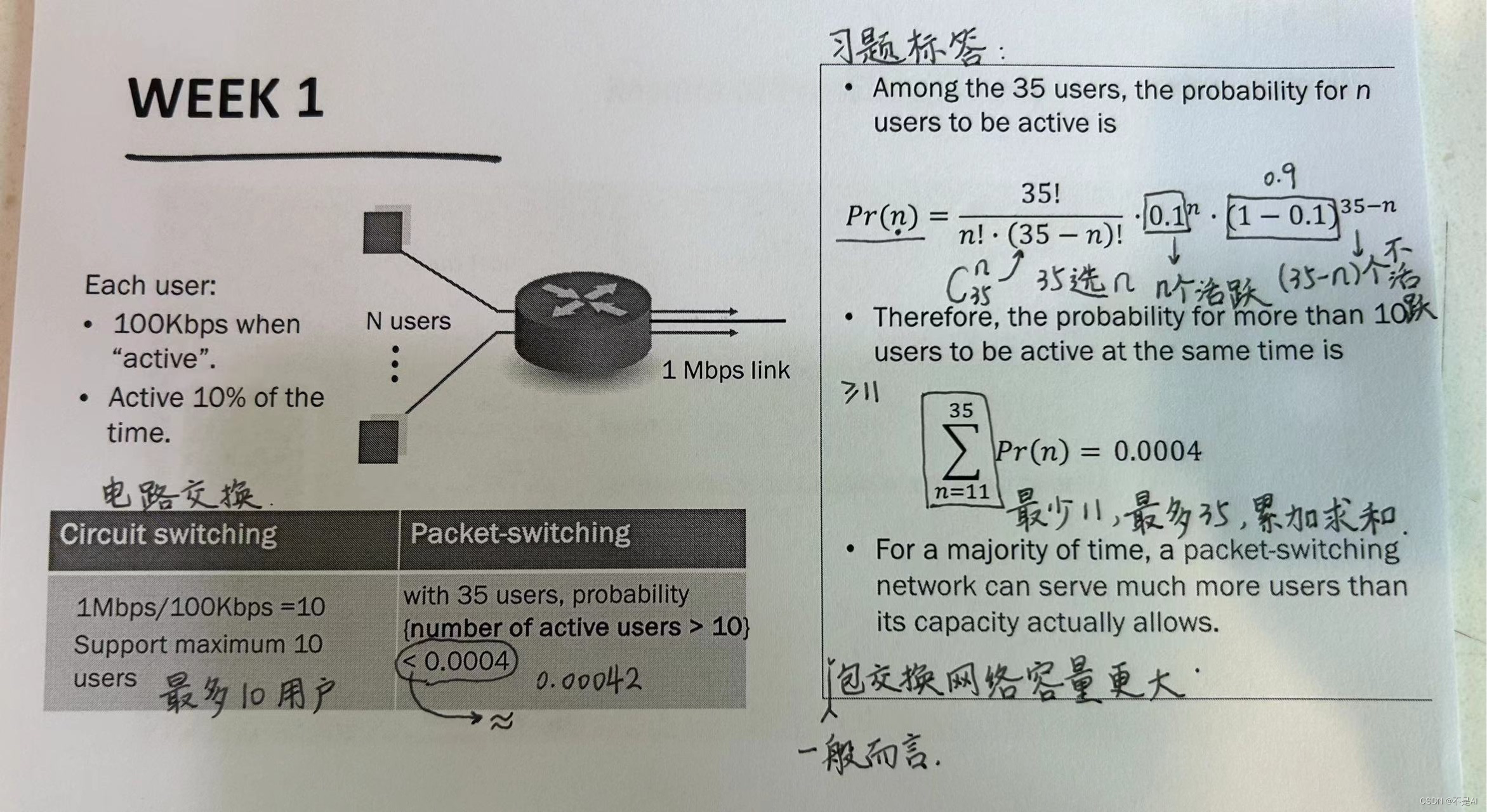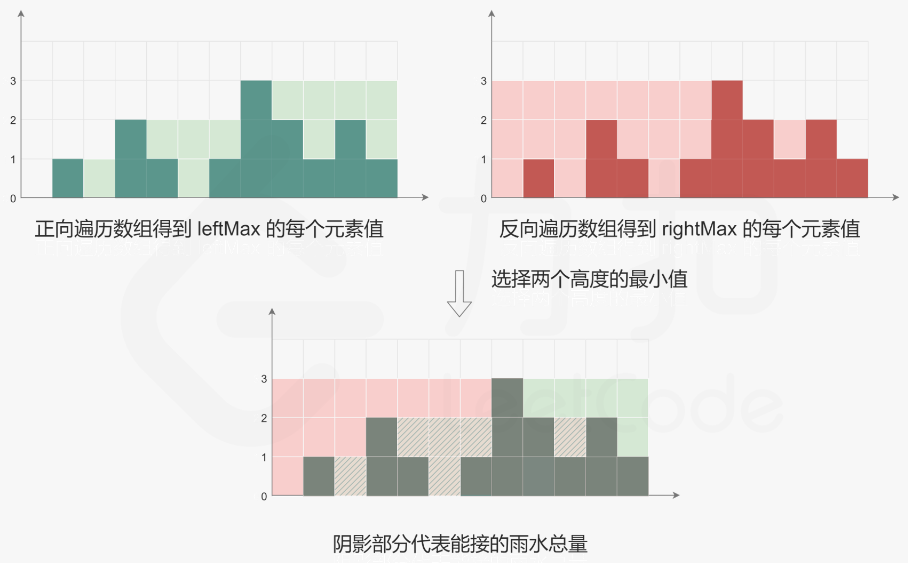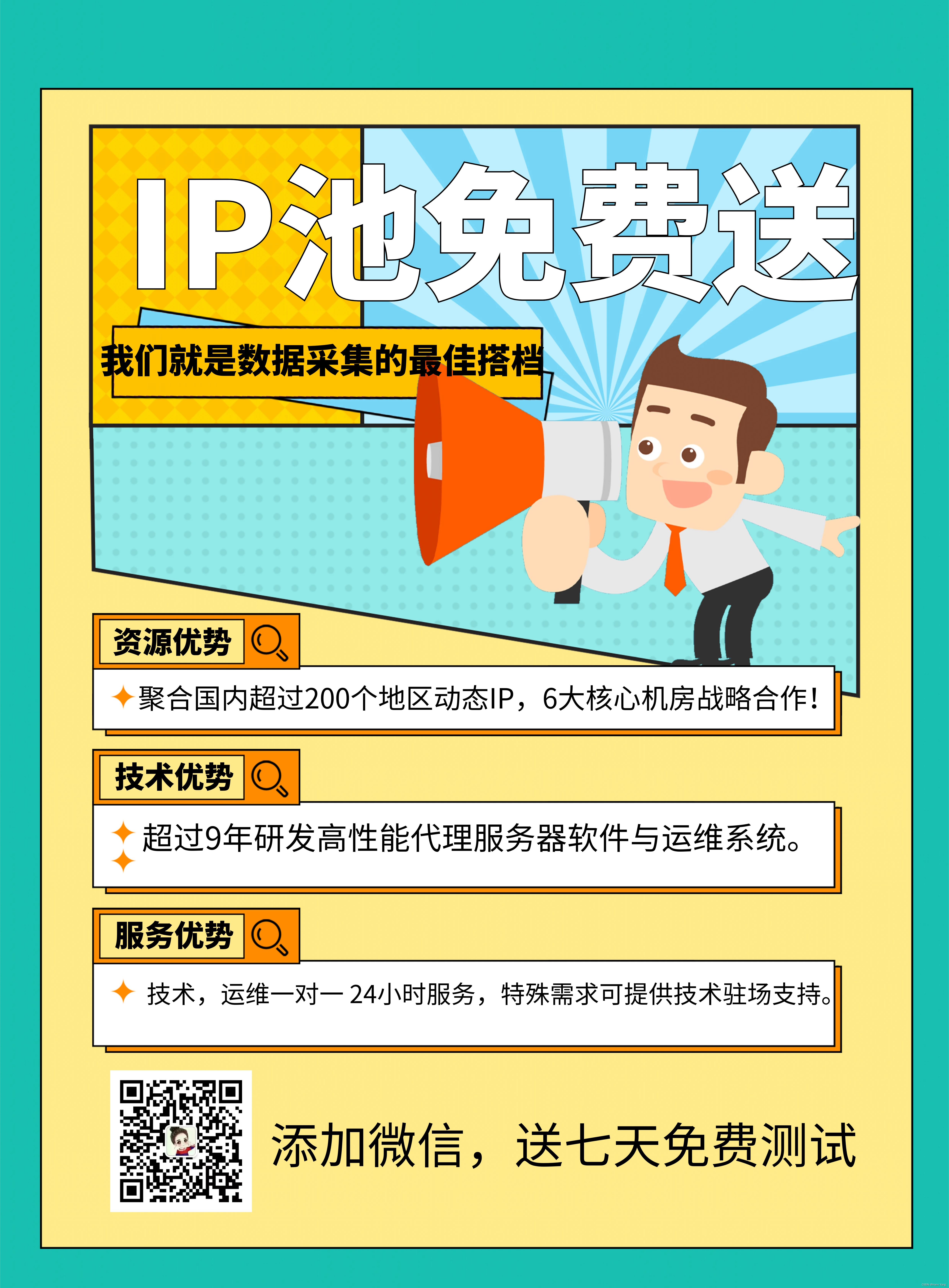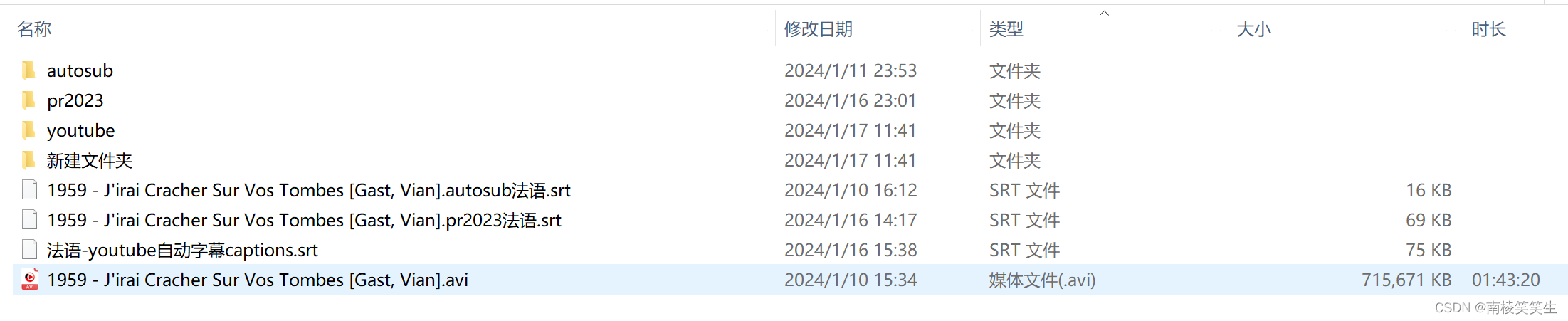目录:
- allure2报告中添加附件-图片
- Allure2报告中添加附件
- Allure2报告中添加附件(图片)应用场景
- Allure2报告中添加附件(图片)-Python
- 代码示例:
- allure2报告中添加附件-日志
- Allure2报告中添加附件(日志)应用场景
- 代码示例:
- allure2报告中添加附件-html
- Allure2报告中添加附件(html)应用场景
- 语法:
- 代码示例:
- allure2报告中添加附件-视频
- Allure2报告中添加附件(视频)应用场景
- 语法:
- 代码示例:
- 终端运行:
1.allure2报告中添加附件-图片
Allure2 报告中添加附件
TEXT = ("text/plain", "txt")
CSV = ("text/csv", "csv")
TSV = ("text/tab-separated-values", "tsv")
URI_LIST = ("text/uri-list", "uri")HTML = ("text/html", "html")
XML = ("application/xml", "xml")
JSON = ("application/json", "json")
YAML = ("application/yaml", "yaml")
PCAP = ("application/vnd.tcpdump.pcap", "pcap")PNG = ("image/png", "png")
JPG = ("image/jpg", "jpg")
SVG = ("image/svg-xml", "svg")
GIF = ("image/gif", "gif")
BMP = ("image/bmp", "bmp")
TIFF = ("image/tiff", "tiff")MP4 = ("video/mp4", "mp4")
OGG = ("video/ogg", "ogg")
WEBM = ("video/webm", "webm")PDF = ("application/pdf", "pdf")Allure2 报告中添加附件(图片)应用场景
- 应用场景:在做 UI 自动化测试时,可以将页面截图,或者出错的页面进行截图,将截图添加到测试报告中展示,辅助定位问题。
- 解决方案:
- Python:使用 allure.attach 或者 allure.attach.file() 添加图片。
- Java:直接通过注解或调用方法添加。
Allure2 报告中添加附件(图片)- Python
- 语法:allure.attach.file(source, name, attachment_type, extension),参数解释:
- source:文件路径,相当于传一个文件。
- name:附件名字。
- attachment_type:附件类型,是 allure.attachment_type 其中的一种(支持 PNG、JPG、BMP、GIF 等)。
- extension:附件的扩展名。
代码示例:
test_order.py
import allureclass TestWithAttach:def test_pic(self):allure.attach.file('./img/111.jpg',name="这是一个图片",attachment_type=allure.attachment_type.JPG,extension="jpg")终端运行:



- 语法:allure.attach(body, name=None, attachment_type=None, extension=None):,参数解释:
- body:要写入附件的内容
- name:附件名字。
- attachment_type:附件类型,是 allure.attachment_type 其中的一种(支持 PNG、JPG、BMP、GIF 等)。
- extension:附件的扩展名。
import allureclass TestWithAttach:def test_pic2(self):with open("./img/111.jpg", mode="rb") as f:file = f.read()allure.attach(file, "页面截图", attachment_type=allure.attachment_type.JPG)终端运行:


2.allure2报告中添加附件-日志
Allure2 报告中添加附件(日志)应用场景
- 应用场景:报告中添加详细的日志信息,有助于分析定位问题。
- 解决方案:
- Python:使用 python 自带的 logging 模块生成日志,日志会自动添加到测试报告中。
- Java:直接通过注解或调用方法添加。
- 日志配置,在测试报告中使用 logger 对象生成对应级别的日志。
代码示例:
log_util.py
import logging
import osfrom logging.handlers import RotatingFileHandler# 绑定绑定句柄到logger对象
logger = logging.getLogger(__name__)
# 获取当前工具文件所在的路径
root_path = os.path.dirname(os.path.abspath(__file__))
# 拼接当前要输出日志的路径
log_dir_path = os.sep.join([root_path, f'/logs'])
if not os.path.isdir(log_dir_path):os.mkdir(log_dir_path)
# 创建日志记录器,指明日志保存路径,每个日志的大小,保存日志的上限
file_log_handler = RotatingFileHandler(os.sep.join([log_dir_path, 'log.log']), maxBytes=1024 * 1024, backupCount=10 , encoding="utf-8")
# 设置日志的格式
date_string = '%Y-%m-%d %H:%M:%S'
formatter = logging.Formatter('[%(asctime)s] [%(levelname)s] [%(filename)s]/[line: %(lineno)d]/[%(funcName)s] %(message)s ', date_string)
# 日志输出到控制台的句柄
stream_handler = logging.StreamHandler()
# 将日志记录器指定日志的格式
file_log_handler.setFormatter(formatter)
stream_handler.setFormatter(formatter)
# 为全局的日志工具对象添加日志记录器
# 绑定绑定句柄到logger对象
logger.addHandler(stream_handler)
logger.addHandler(file_log_handler)
# 设置日志输出级别
logger.setLevel(level=logging.INFO)test_order.py
import allure
from utils.log_util import logger@allure.epic("需求1")
@allure.feature("功能模块1")
class TestEpic:@allure.story("子功能1")@allure.title("用例1")def test_case1(self):logger.info('这是TestEpic 第一条用例')print("用例1")@allure.story("子功能2")@allure.title("用例2")def test_case2(self):logger.debug('这是TestEpic 第二条用例')print("用例2")@allure.story("子功能2")@allure.title("用例3")def test_case3(self):logger.warning('这是TestEpic 第三条用例')print("用例3")@allure.story("子功能1")@allure.title("用例4")def test_case4(self):logger.error('这是TestEpic 第四条用例')print("用例4")终端运行:



日志展示在 Test body 标签下,标签下可展示多个子标签代表不同的日志输出渠道:
- log 子标签:展示日志信息。
- stdout 子标签:展示 print 信息。
- stderr 子标签:展示终端输出的信息。
禁用日志,可以使用命令行参数控制 --allure-no-capture
pytest --alluredir ./results --clean-alluredir --allure-no-capture
3.allure2报告中添加附件-html
Allure2 报告中添加附件(html)应用场景
- 应用场景:可以定制测试报告页面效果,可以将 HTML 类型的附件显示在报告页面上。
- 解决方案:
- Python:使用 allure.attach() 添加 html 代码。
- Java:直接通过注解或调用方法添加。
语法:
allure.attach(body, name, attachment_type, extension),参数解释:
- body:要写入附件的内容(HTML 代码块)。
- name:附件名字。
- attachment_type:附件类型,是 allure.attachment_type 其中的一种。
- extension:附件的扩展名。
代码示例:
import allureclass TestWithAttach:def test_html(self):allure.attach('<head></head><body> a page </body>','附件是HTML类型',allure.attachment_type.HTML)def test_html_part(self):allure.attach('''html代码块''','附件是HTML类型',allure.attachment_type.HTML)终端运行:



4.allure2报告中添加附件-视频
Allure2 报告中添加附件(视频)应用场景
- 应用场景:在做 UI 自动化测试时,可以将页面截图,或者出错的页面进行截图,将截图添加到测试报告中展示,辅助定位问题。
- 解决方案:
- Python:使用 allure.attach.file() 添加视频。
- Java:直接通过注解或调用方法添加。
语法:
- allure.attach.file(source, name, attachment_type, extension),参数解释:
- source:文件路径,相当于传一个文件。
- name:附件名字。
- attachment_type:附件类型,是 allure.attachment_type 其中的一种。
- extension:附件的扩展名。
代码示例:
import allureclass TestWithAttach:def test_video(self):allure.attach.file("./mp4/111.mp4",name="视频",attachment_type=allure.attachment_type.MP4,extension="mp4")终端运行: