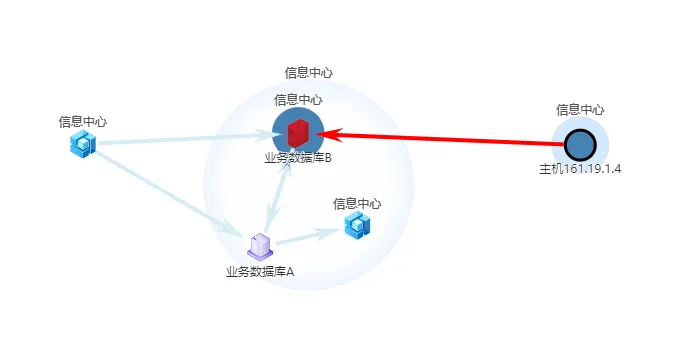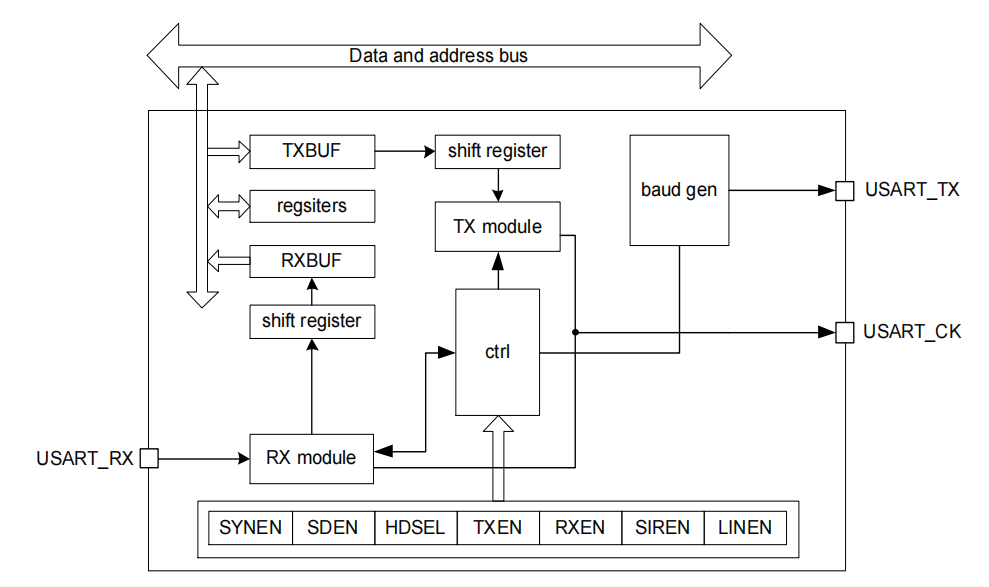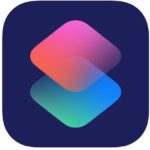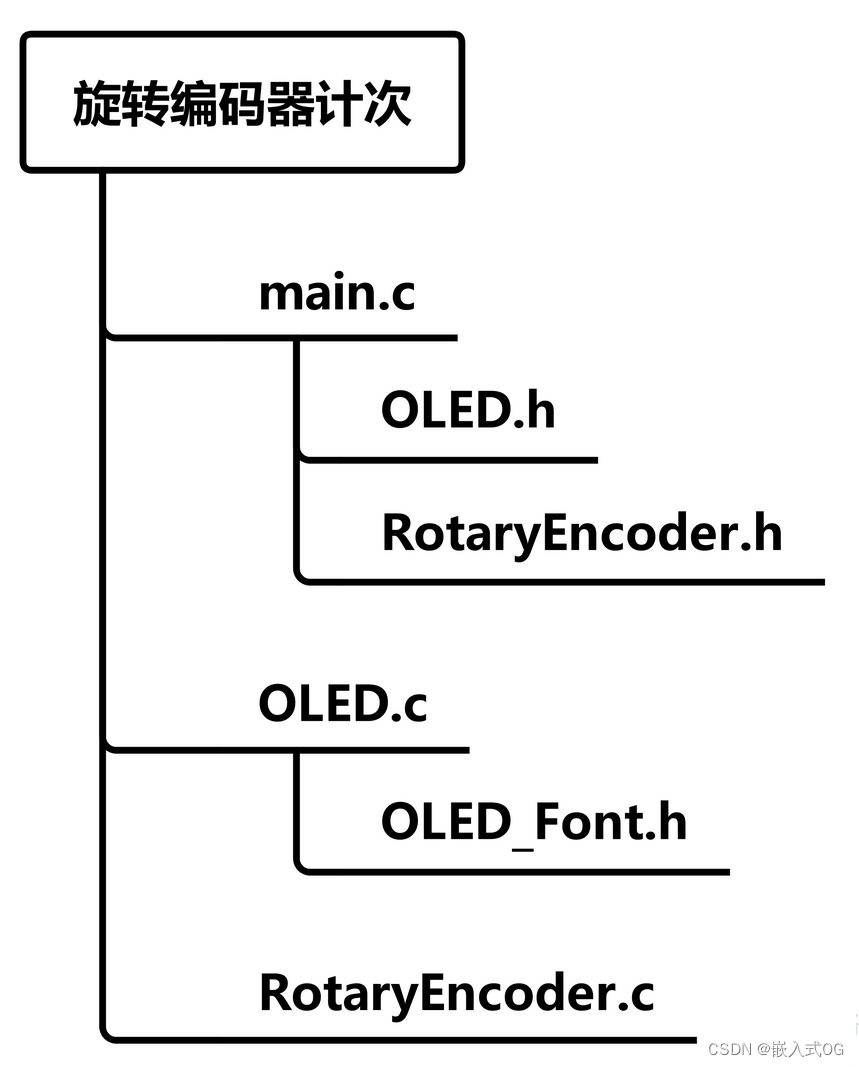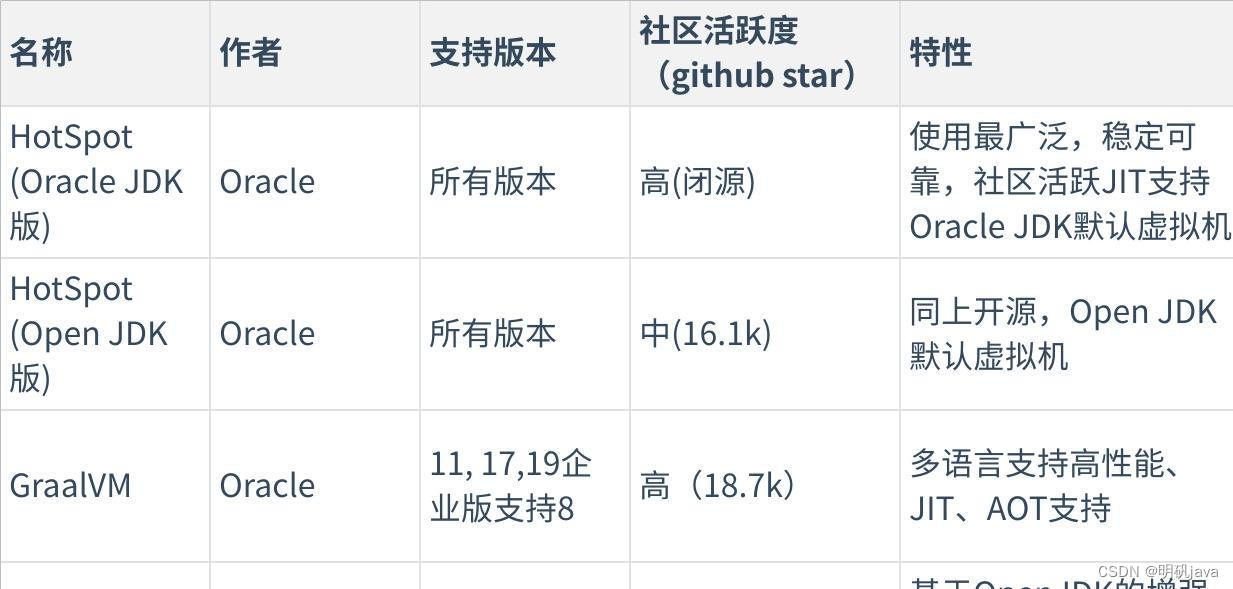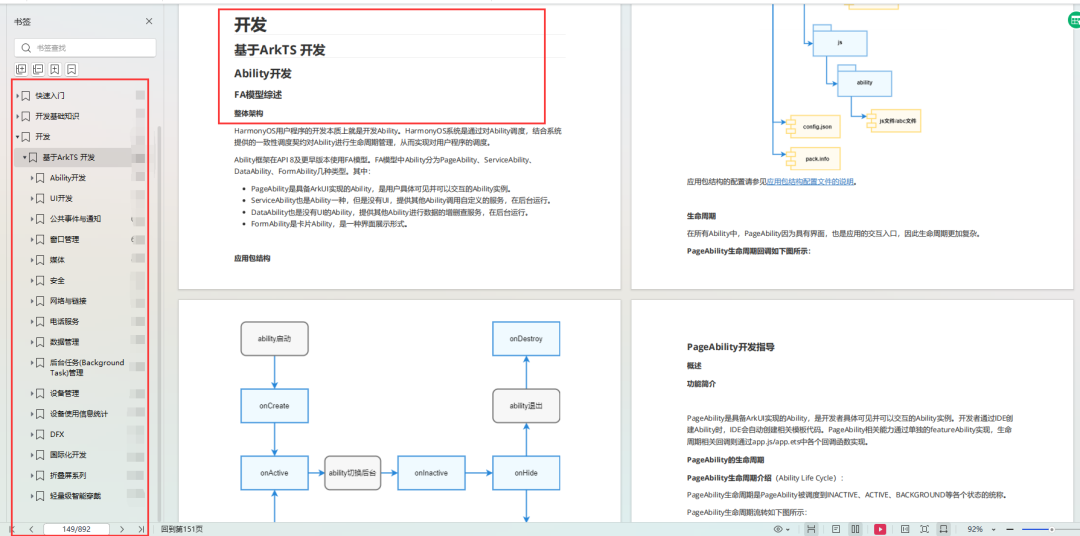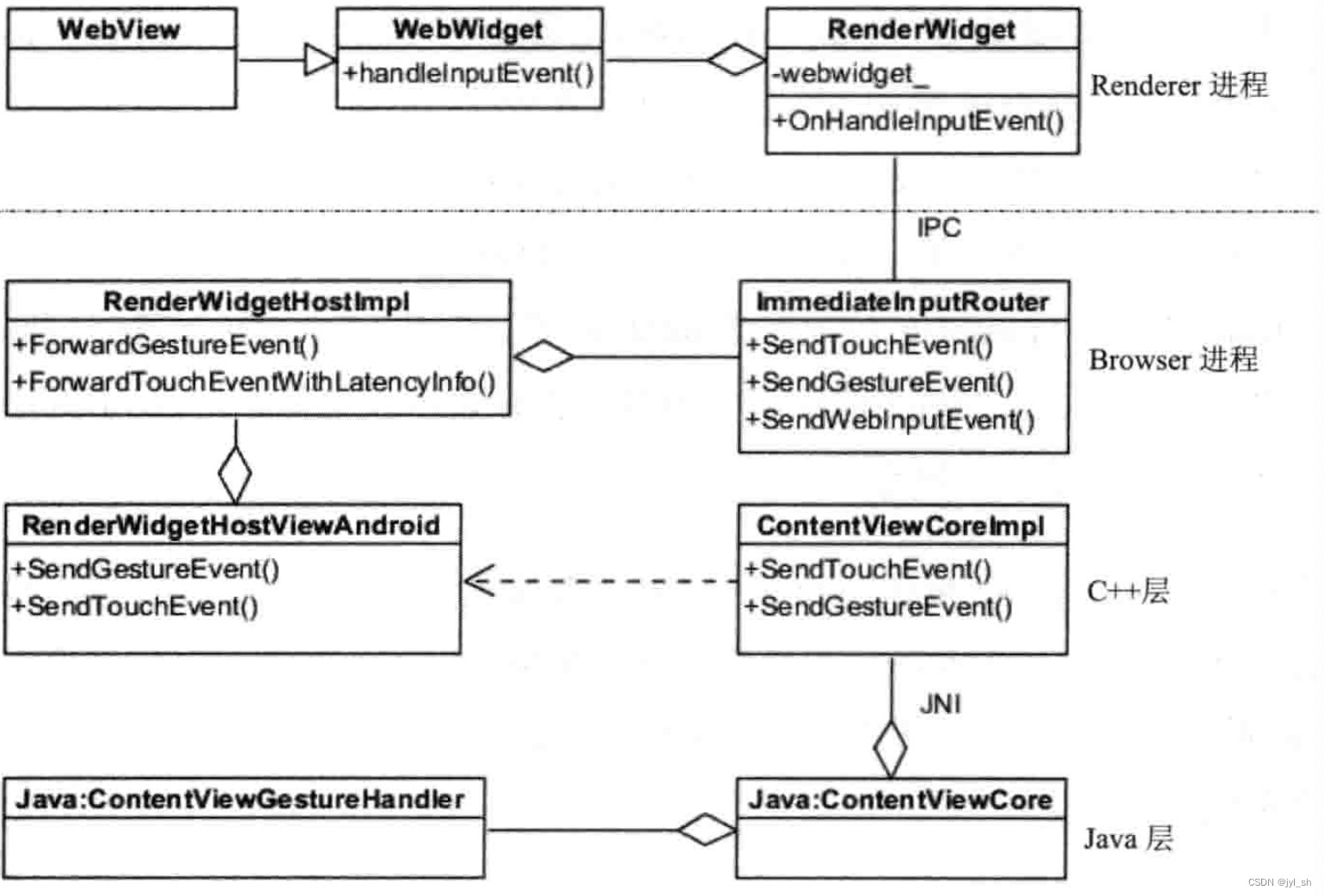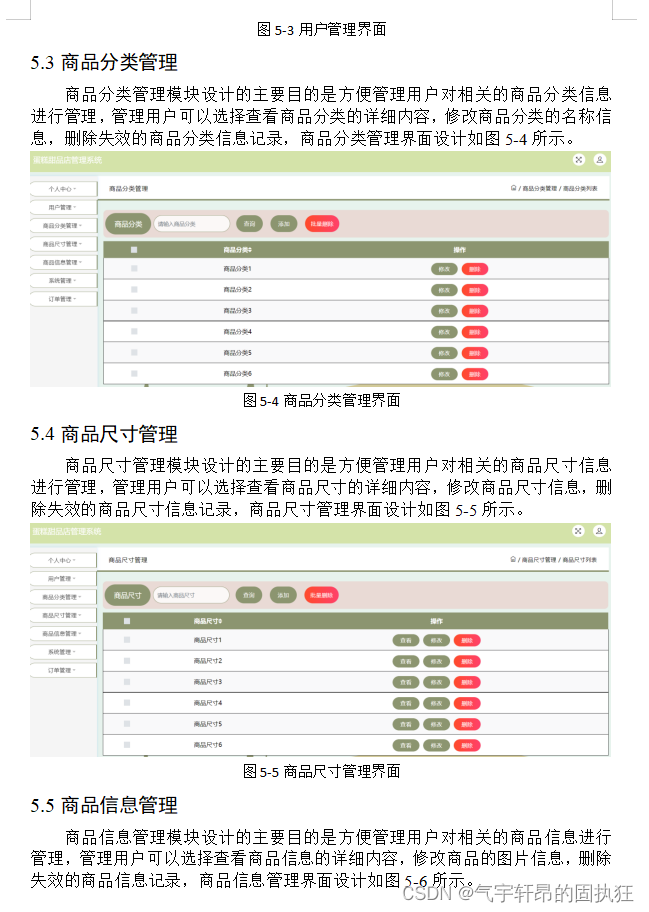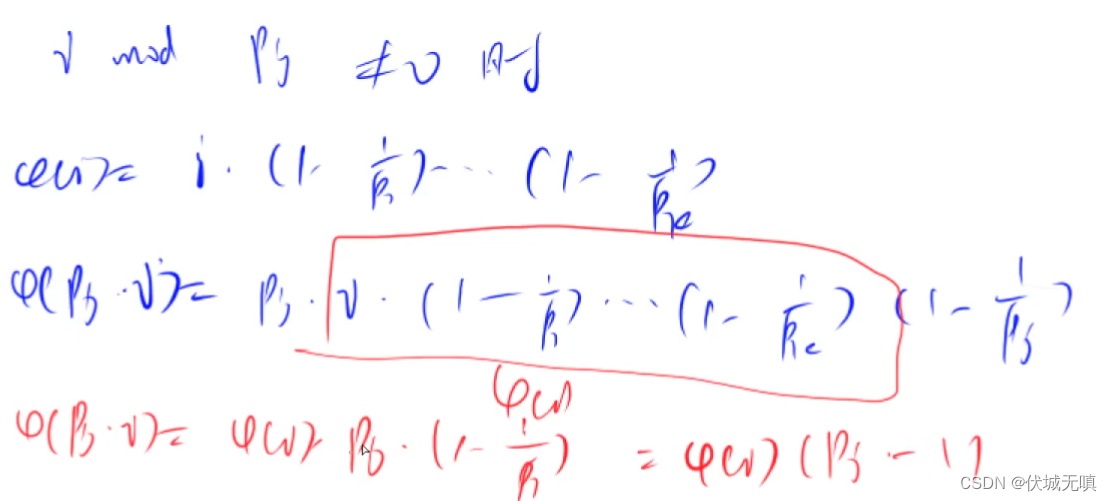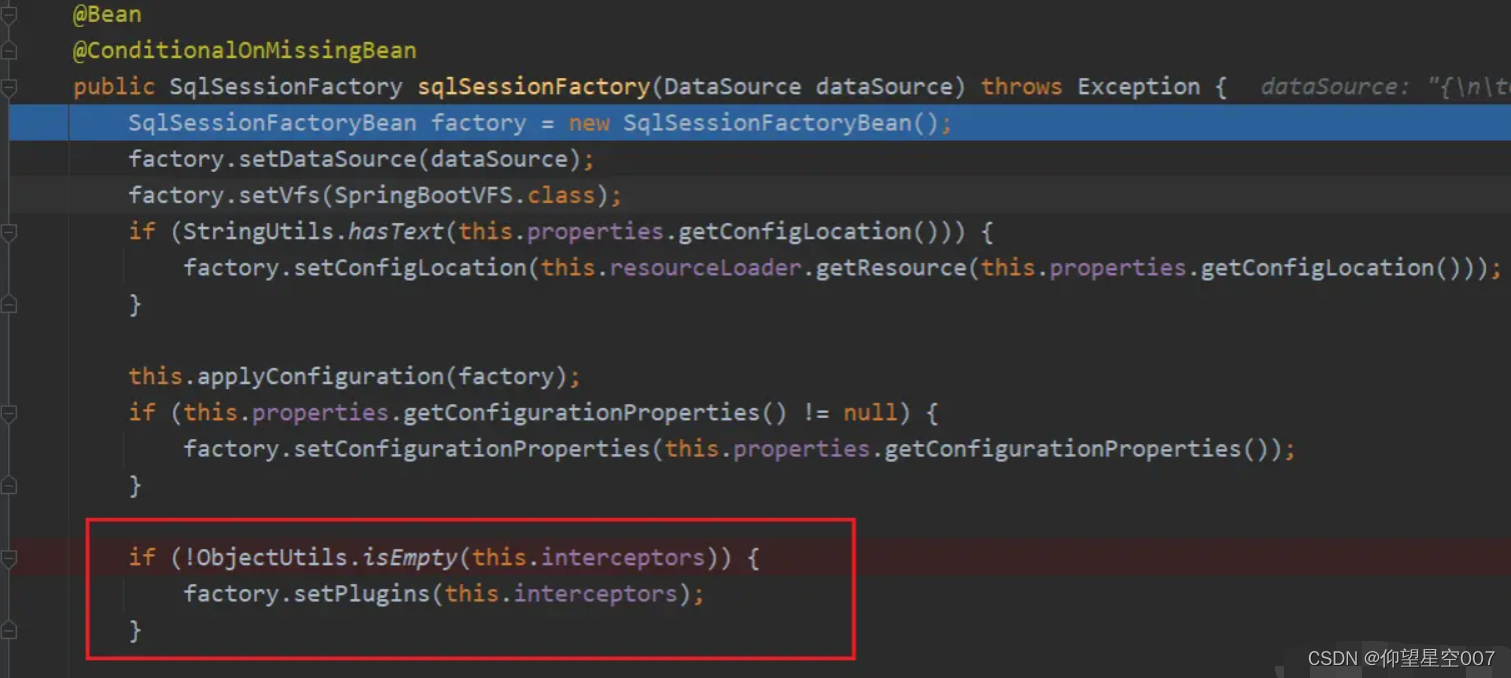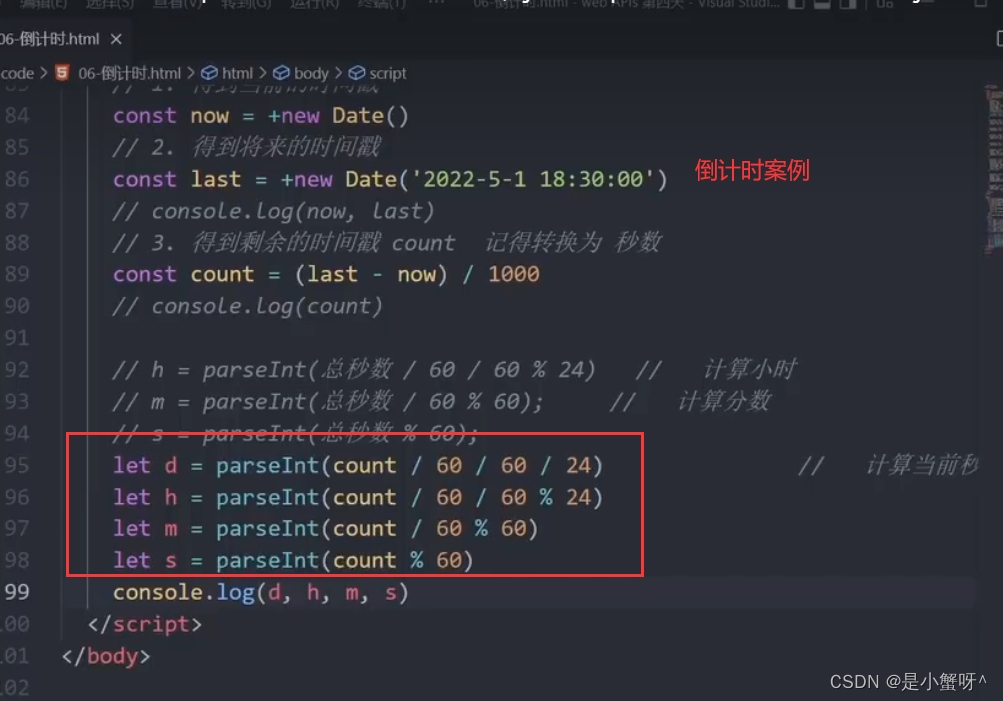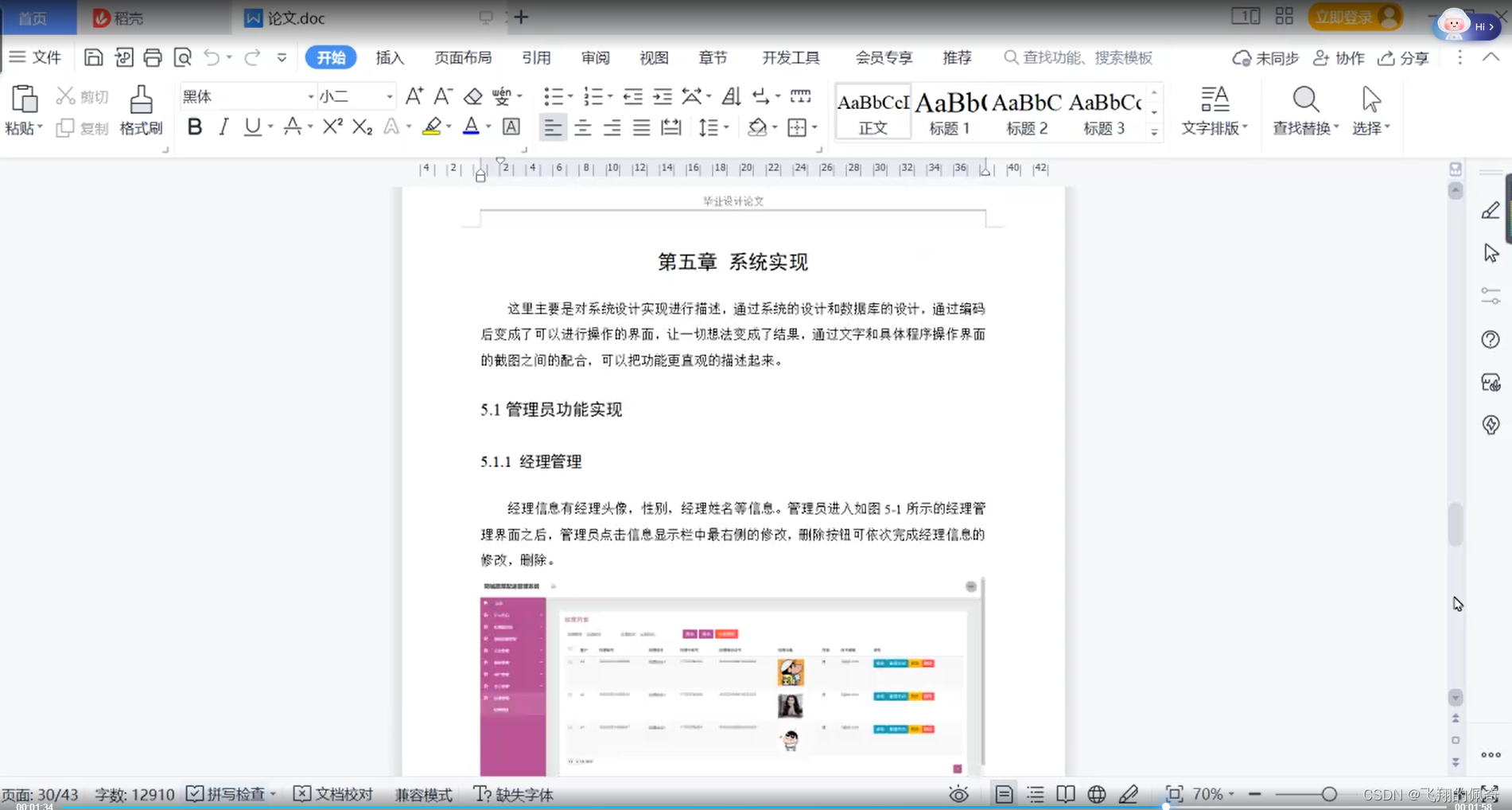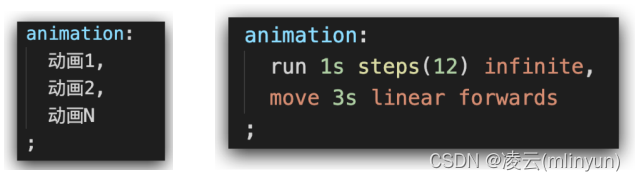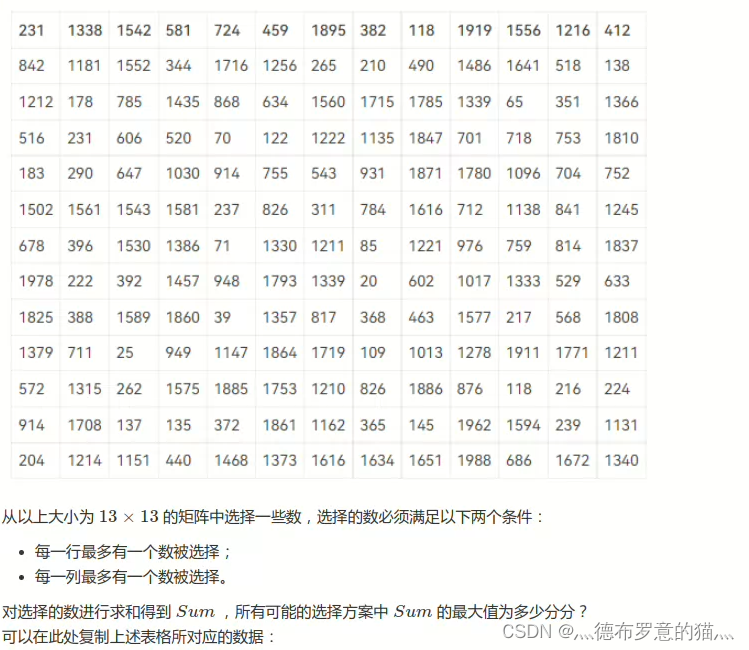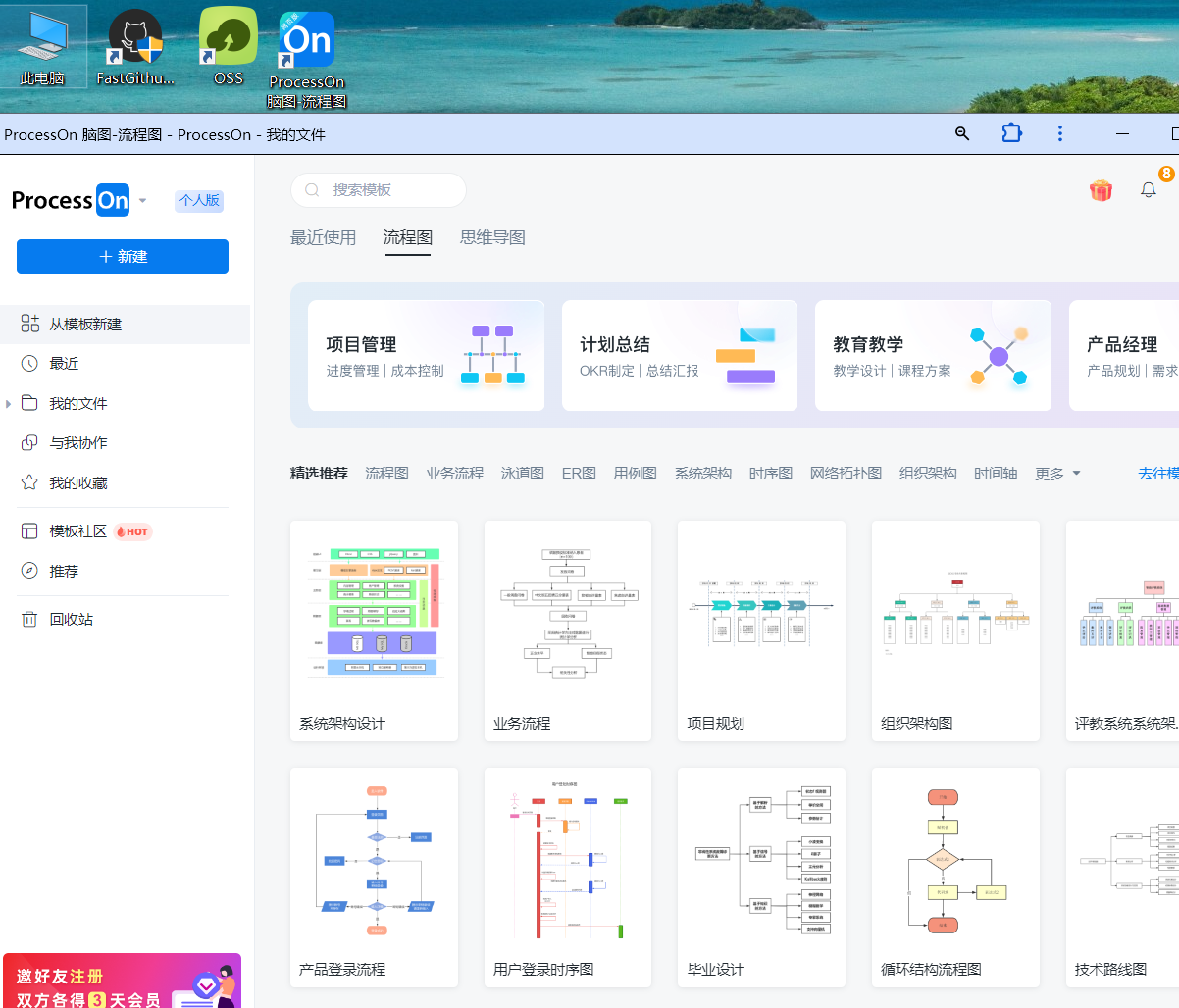antv/g6绘制数据流向图
- 前言
- 接口模拟数据
- html
- ts
- 页面效果
前言
在业务开发中需要绘制数据流向图,由于echarts关系图的限制以及需求的特殊要求,转而使用antv/g6实现,本文以代码的方式实现数据流向需求以及节点分组,版本"@antv/g6": “^4.8.24”,
本文主要列出关键性的代码,并非全部代码
接口模拟数据
getCenterFlowG6ApiV2(data = {}) {return new Promise((resolve) => {let nodes: any = []for (let i = 1; i <= 14; i++) {let node: any = { id: "node-" + i, label: "node-" + i }if (i % 3 === 0) {node.class = "c0"} else if (i % 3 === 1) {node.class = "c1"} else if (i % 3 === 2) {node.class = "c2"}nodes.push(node)}const res = {"resultStat": "0","failCode": null,"mess": "获取流向成功","callBack": null,"data": {nodes: [{id: "4",label: "业务数据库A",comboId:"group0",imgType:"14","pointNodeDetail": {"nodeName": "武汉关","nodeTypeName": "应用安全域","areaName": "武汉关","areaIpScope": "160.1.1.1-255.255.255.255","areaBelong": "tanzhi","areaType": "办公网接入域"},}, {id: "8",label: "业务数据库B",comboId:"group1",imgType:"10"},{id: "10",label: "主机166.10.1.1",comboId:"group2"},{id: "12",label: "主机161.19.1.4",comboId:"group4"}, {id: "14",label: "业务数据库B",comboId:"group3"}],edges: [{eid: "4-8",source: "4",target: "8",},{eid: "8-4",source: "8",target: "4",},{eid: "10-4",source: "10",target: "4",},{eid: "10-8",source: "10",target: "8",},{eid: "12-8",source: "12",target: "8",style:{stroke: 'red', // 线的颜色}},{eid: "4-14",source: "4",target: "14",}],combos: [{id:'group0',label:'信息中心',collapsed: true,// 初始时,收起,不展示内部节点style:{fill: "r(0.5,0.5,0.9) 0.6:#f8fcff 1:#3b97f1",opacity: 0.2}},{id:'group1',label:'数据分析中心',parentId:'group0',collapsed: true,style:{fill:"#FCCBAE"}},{id:'group2',label:'数据采集',collapsed: true,style:{fill:"#ECF7CF"}},{id:'group3',label:'业务办公区',parentId:'group0',collapsed: true,style:{fill:"#CECFD1"}},{id:'group4',label:'某地海关',collapsed: true,style:{fill:"#D1E9FF"}}]},"redirectURL": null,"total": null}resolve(res)})}html
<div class="echart-box"><div class="chart1" id="charts1" *ngIf="chartData.data != null && !pageLoading" ></div>
</div>
ts
import G6 from "@antv/g6"import equipment from "../../../../assets/equipment.png"
import equipmentE from "../../../../assets/equipmentE.png"
import equipmentY from "../../../../assets/equipmentY.png"
import application from "../../../../assets/application.png"
import assetsE from "../../../../assets/assetsE.png"
import assetsY from "../../../../assets/assetsY.png"
import assets from "../../../../assets/assets.png"
import domain from "../../../../assets/domain.png"
import domainE from "../../../../assets/domainE.png"
import domainY from "../../../../assets/domainY.png"
import warning from "../../../../assets/warning.png"
import warningY from "../../../../assets/warningY.png"import clusterAsset from "../../../../assets/clusterAsset.png"
import clusterAssetY from "../../../../assets/clusterAssetY.png"
import clusterAssetR from "../../../../assets/clusterAssetR.png"
import belongCenterY from "../../../../assets/belongCenterY.png"
import belongCenter from "../../../../assets/belongCenter.png"
import belongCenterR from "../../../../assets/belongCenterR.png"
import netDomain from "../../../../assets/netDomain.png"
import netDomainR from "../../../../assets/netDomainR.png"
import netDomainY from "../../../../assets/netDomainY.png"
import groupIcon from "../../../../assets/chart/img/g6/群组_02.png";/*** 加载流向图*/getDataFlow() {this.pageLoading = truethis.apiService.getCenterFlowG6ApiV2(removeNullProperty({...this.q})).then((res: resType) => {console.log(res);if (res.resultStat === "0") {this.chartData.data = this.transformData(res.data)console.log(this.chartData.data);setTimeout(() => {this.initG6DataFlow(this.chartData.data)}, 300);}this.pageLoading = false}).catch(err => {this.pageLoading = false})}initG6DataFlow(data) {let rectWidth = 800let rectHeight = 600const eContainer = document.getElementById("charts1")if (eContainer) {if (data.nodes.length < 100) {eContainer.style.height = '100%' // 600pxeContainer.style.minHeight = '600px' // 600pxeContainer.style.width = '100%' // 800px} else {eContainer.style.height = '1080px'eContainer.style.width = '1920px'}const rectObject = eContainer.getBoundingClientRect()rectWidth = rectObject.right - rectObject.leftrectHeight = rectObject.bottom - rectObject.top;console.log(rectObject);console.log(rectWidth, rectHeight);}const graph = new G6.Graph({container: 'charts1', // String | HTMLElement,必须,在 Step 1 中创建的容器 id 或容器本身width: rectWidth - 10, // Number,必须,图的宽度height: rectHeight - 10, // Number,必须,图的高度fitView: false, // 将图适配到画布fitViewPadding: 50, // 画布四周留白宽度// 必须将 groupByTypes 设置为 false,带有 combo 的图中元素的视觉层级才能合理groupByTypes: false,fitCenter: true,linkCenter: false,//autoPaint: true,layout: {type: 'comboCombined',spacing: 20,comboPadding: 5},modes: {// 允许拖拽画布、放缩画布、拖拽节点,default: ['drag-canvas','zoom-canvas',{type: 'drag-node',onlyChangeComboSize: true,},{type: "drag-combo",enableDelegate: false,onlyChangeComboSize: true,},{type: 'collapse-expand-combo',trigger: 'click',relayout: false, // 收缩展开后,不重新布局},{type: 'tooltip', // 提示框formatText(model) {// 提示框文本内容const text = 'label: ' + model.label + '<br/> class: ' + model.class;return text;},shouldUpdate: e => {return true;}},{type: 'edge-tooltip', // 边提示框formatText(model) {// 边提示框文本内容const text ='source: ' +model.source +'<br/> target: ' +model.target +'<br/> weight: ' +(model.weight || "");return text;},shouldUpdate: e => {return true;}}],},defaultNode: {// 默认状态下的节点配置size: 30,// 节点样式配置style: {fill: 'steelblue', // 节点填充色stroke: '#666', // 节点描边色lineWidth: 2, // 节点描边粗细},// 节点上的标签文本配置labelCfg: {// 节点上的标签文本样式配置style: {fill: '#333', // 节点标签文字颜色stroke: '#fff',},position:"bottom"},},defaultEdge: {// 默认状态下的边配置style: {//opacity: 0.6, // 边透明度lineWidth: 4, // 线宽stroke: '#D6ECF3', // 线的颜色//endArrow: true,// 默认箭头endArrow: { // 自定义终点箭头path: G6.Arrow.vee(5, 10, 10), // 使用内置箭头路径函数,参数为箭头的 宽度、长度、偏移量(默认为 0,与 d 对应)d: 10}},// 边上的标签文本配置labelCfg: {autoRotate: true, // 边上的标签文本根据边的方向旋转refY: 10,},},defaultCombo: {collapsed: true,padding:5,labelCfg:{"style": {"fontSize": 12,"fill": "r(0.5,0.5,0.1) 0:#ffffff 1:#555555","opacity": 1,"stroke": "#fff","lineWidth": 1,"fontFamily": "微软雅黑","text": "信息中心"},"position": "top"},collapsedSubstituteIcon: { // 群组收起时的图标show: true,img: groupIcon,height: 30,width: 30,},},// 节点不同状态下的样式集合nodeStateStyles: {// 鼠标 hover 上节点,即 hover 状态为 true 时的样式hover: {fill: 'lightsteelblue',},// 鼠标点击节点,即 click 状态为 true 时的样式click: {stroke: '#000',lineWidth: 3,},},// 边不同状态下的样式集合edgeStateStyles: {// 鼠标点击边,即 click 状态为 true 时的样式click: {stroke: 'steelblue',},},});if (this.chartData.instance) {this.chartData.instance.destroy()}this.chartData.instance = graphgraph.data(data); // 读取 Step 2 中的数据源到图上graph.render(); // 渲染图graph.get('canvas').set('localRefresh', false)// 监听鼠标进入节点graph.on('node:mouseenter', (e) => {const nodeItem = e.item;// 设置目标节点的 hover 状态 为 truegraph.setItemState(nodeItem, 'hover', true);});// 监听鼠标离开节点graph.on('node:mouseleave', (e) => {const nodeItem = e.item;// 设置目标节点的 hover 状态 falsegraph.setItemState(nodeItem, 'hover', false);});// 监听鼠标点击节点graph.on('node:click', (e) => {console.log(e);this.pointNodeDetail = e.item._cfg.model.pointNodeDetail// 先将所有当前有 click 状态的节点的 click 状态置为 falseconst clickNodes = graph.findAllByState('node', 'click');clickNodes.forEach((cn) => {graph.setItemState(cn, 'click', false);});const nodeItem = e.item;// 设置目标节点的 click 状态 为 truegraph.setItemState(nodeItem, 'click', true);});// 监听鼠标点击节点graph.on('edge:click', (e) => {// 先将所有当前有 click 状态的边的 click 状态置为 falseconst clickEdges = graph.findAllByState('edge', 'click');clickEdges.forEach((ce) => {graph.setItemState(ce, 'click', false);});const edgeItem = e.item;// 设置目标边的 click 状态 为 truegraph.setItemState(edgeItem, 'click', true);});}/*** 对接口数据进行加工*/transformData(data) {for (let i = 0; i < data.nodes.length; i++) {let node = data.nodes[i]console.log(node);if (!node.style) {node.style = {}}switch (node.class // 根据节点数据中的 class 属性配置图形) {case 'c0': {node.type = 'circle'; // class = 'c0' 时节点图形为 circlebreak;}case 'c1': {debuggernode.type = 'rect'; // class = 'c1' 时节点图形为 rectnode.size = [35, 20]; // class = 'c1' 时节点大小break;}case 'c2': {node.type = 'ellipse'; // class = 'c2' 时节点图形为 ellipsenode.size = [35, 20]; // class = 'c2' 时节点大小break;}}if(node.imgType){this.transNodeImg(node)}}return data}/*** 根据类型设置image图标* @param node */transNodeImg(node) {node.type = 'image'; node.size = 30switch (node.imgType // 根据节点数据中的 class 属性配置图形) {case '1': {node.img = domainbreak;}case '2': {node.img = equipmentbreak;}case '3': {node.img = assetsbreak;}case '4': {node.img = applicationbreak;}case '5': {node.img = domainYbreak;}case '6': {node.img = equipmentYbreak;}case '7': {node.img = assetsYbreak;}case '8': {node.img = warningYbreak;}case '9': {node.img = domainEbreak;}case '10': {node.img = equipmentEbreak;}case '11': {node.img = assetsEbreak;}case '12': {node.img = warningbreak;}case '13': {node.img = clusterAssetbreak;}case '14': {node.img = belongCenterbreak;}case '15': {node.img = belongCenterbreak;}case '16': {node.img = netDomainbreak;}case '17': {node.img = clusterAssetYbreak;}case '18': {node.img = belongCenterYbreak;}case '19': {node.img = belongCenterYbreak;}case '20': {node.img = netDomainYbreak;}case '21': {node.img = clusterAssetRbreak;}case '22': {node.img = belongCenterRbreak;}case '23': {node.img = belongCenterRbreak;}case '24': {node.img = netDomainRbreak;}}}
页面效果