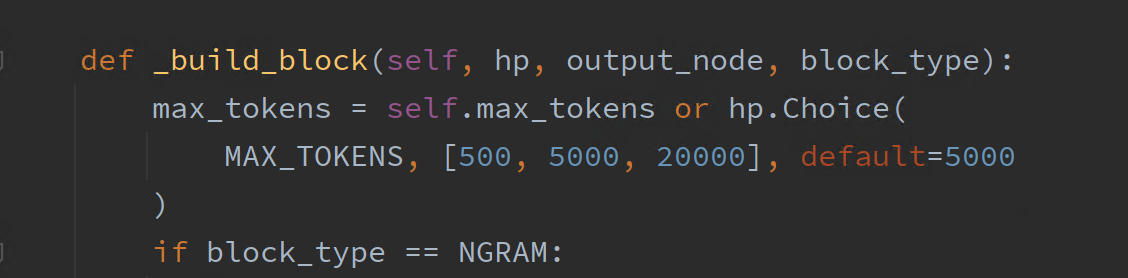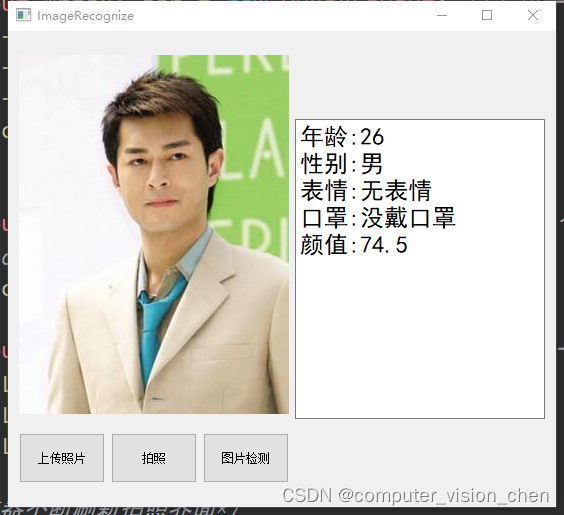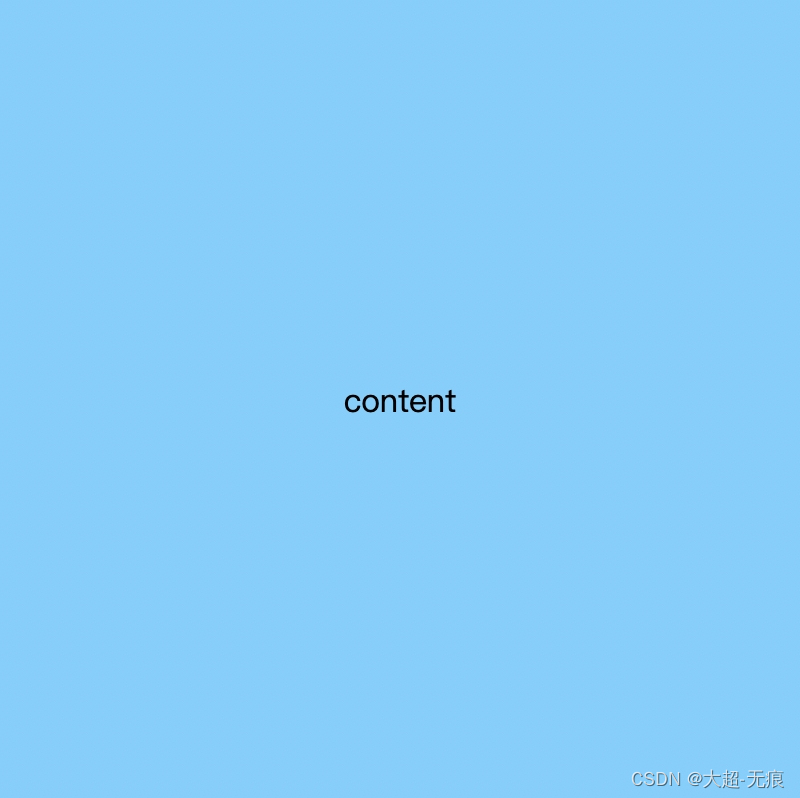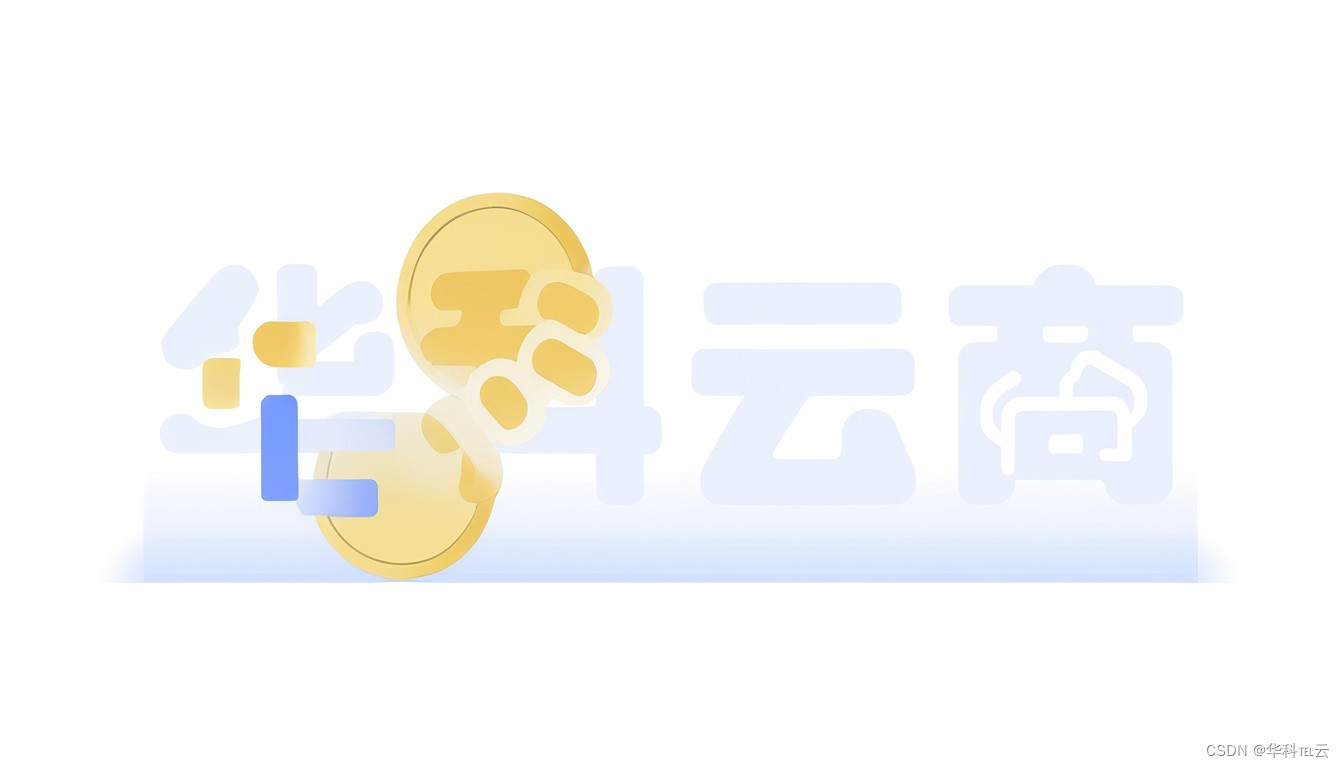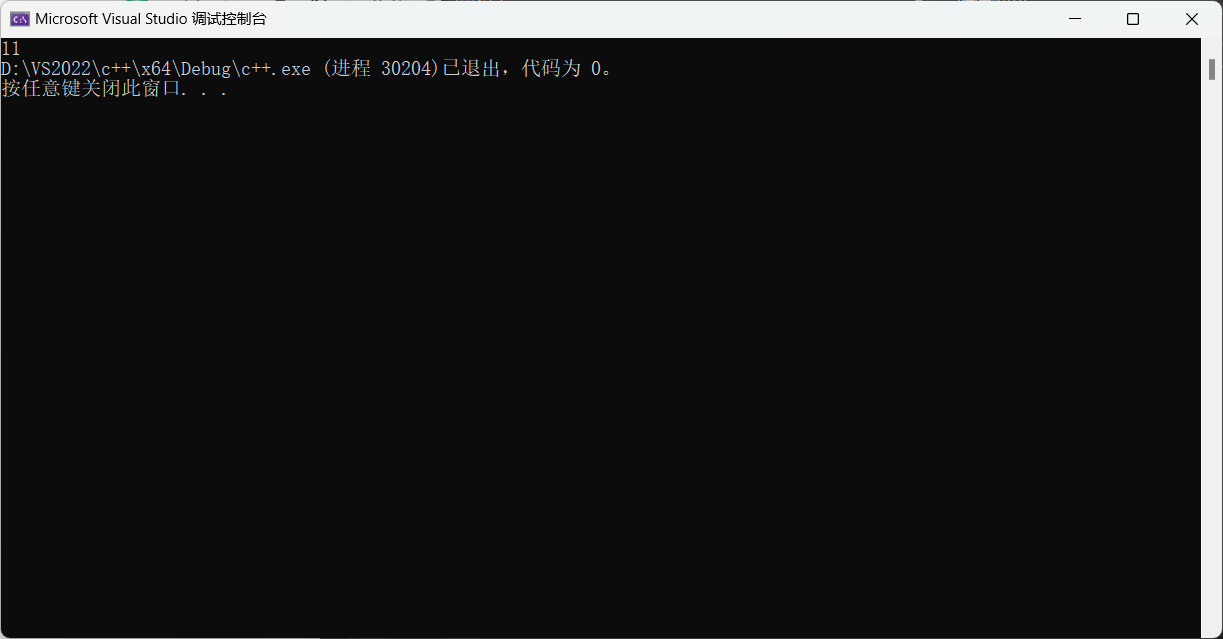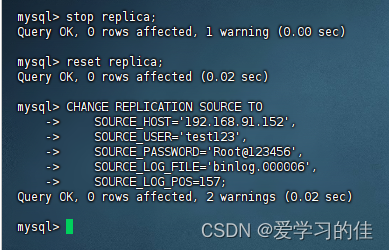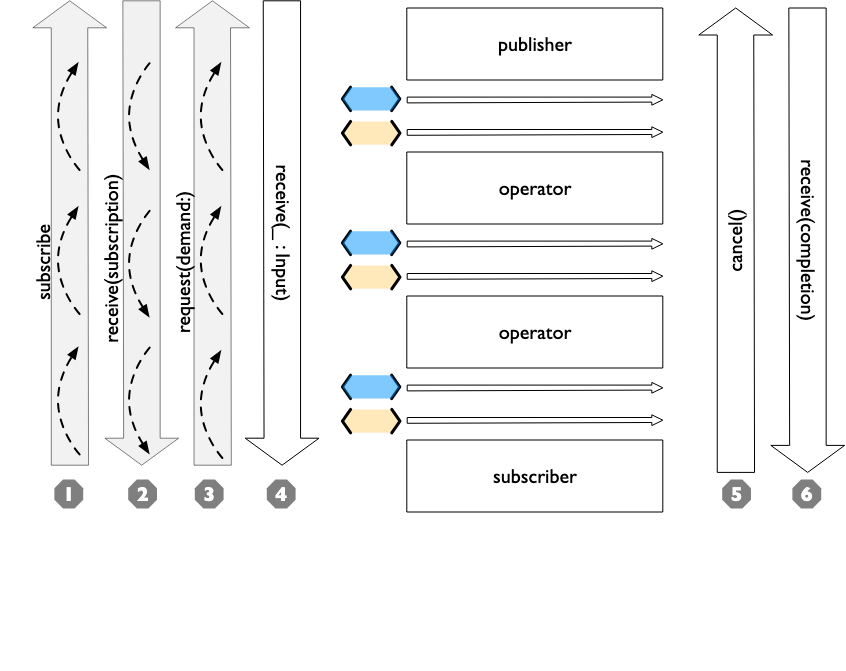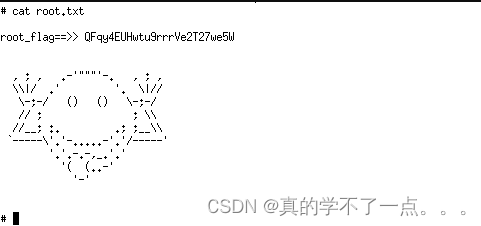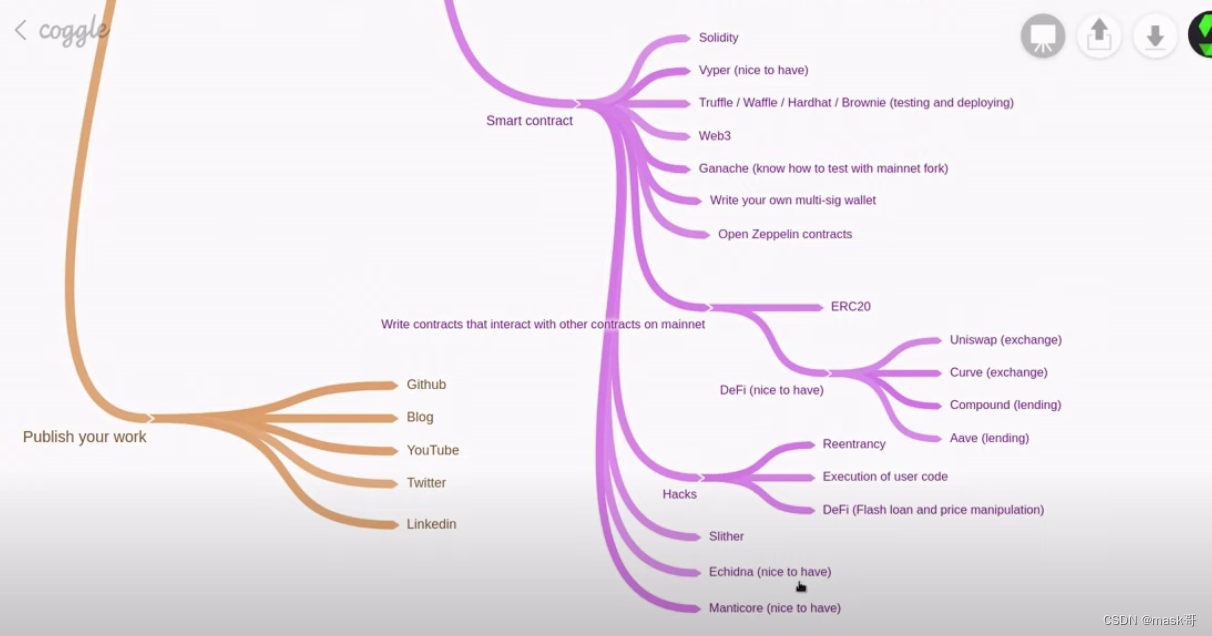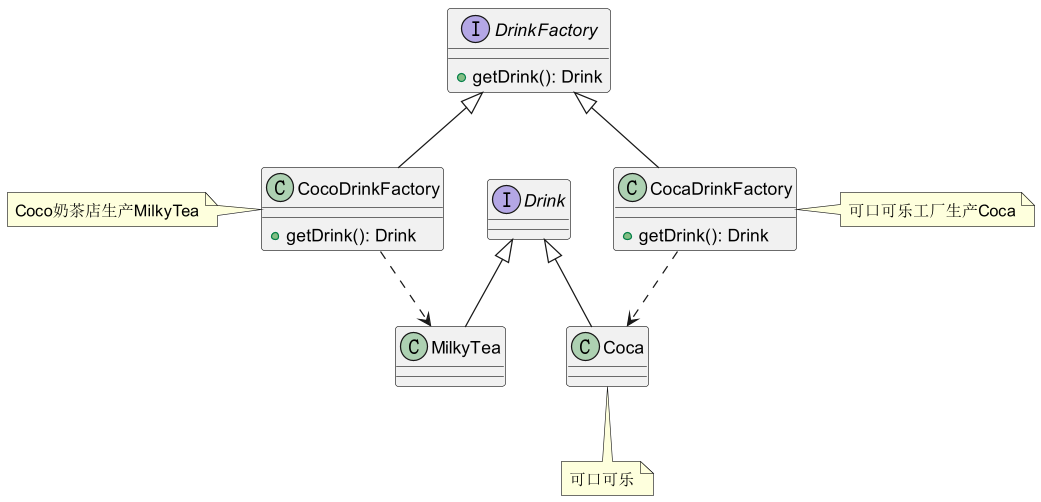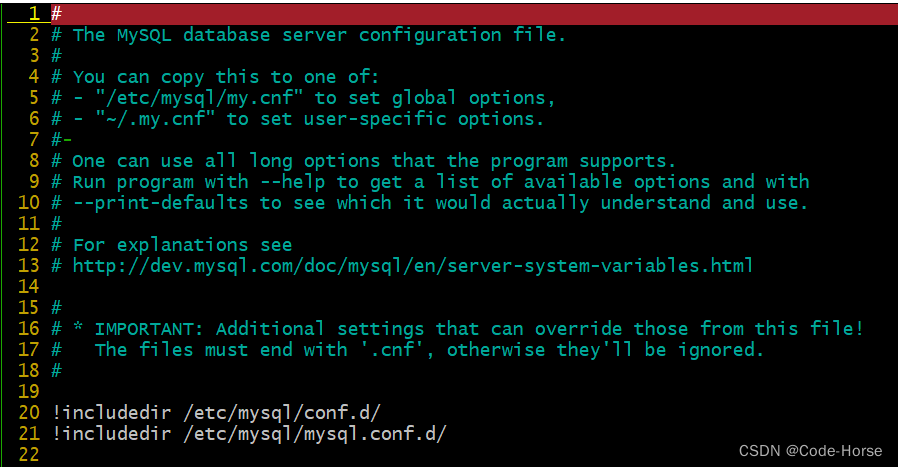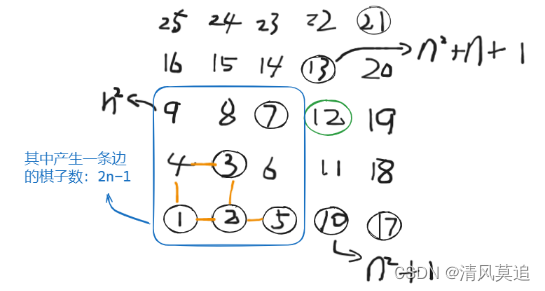帮我实现绘图工具多个控件连接线,请用c#代码实现
实现绘图工具中多个控件之间的连接线功能,可以通过以下几个步骤来进行:
-
定义连接线的数据模型:首先需要定义一个模型来表示连接线,这个模型应该包含起点和终点的坐标。
-
绘制连接线:使用GDI+绘图功能,在控件的
Paint事件中根据连接线的数据模型来绘制线条。 -
更新连接线的坐标:当控件移动时,需要更新连接线的起点和终点坐标,并触发重绘。
以下是一个简化的示例代码,展示了如何在Windows Forms应用程序中实现这些步骤:
首先,定义一个连接线的类:
public class ConnectionLine
{public Point StartPoint { get; set; }public Point EndPoint { get; set; }public ConnectionLine(Point start, Point end){StartPoint = start;EndPoint = end;}
}
然后,在Form中维护一个连接线的列表,并在Form的Paint事件中绘制它们:
public partial class MainForm : Form
{private List<ConnectionLine> lines = new List<ConnectionLine>();public MainForm(){InitializeComponent();// 示例:添加一个连接线lines.Add(new ConnectionLine(new Point(50, 50), new Point(200, 200)));// 订阅Paint事件this.Paint += MainForm_Paint;}private void MainForm_Paint(object sender, PaintEventArgs e){foreach (var line in lines){// 使用黑色画笔绘制线条e.Graphics.DrawLine(Pens.Black, line.StartPoint, line.EndPoint);}}// 在控件移动或者需要更新线条时,更新线条的坐标,并调用Invalidate()重绘public void UpdateLine(Point newStart, Point newEnd){if (lines.Any()){lines[0].StartPoint = newStart;lines[0].EndPoint = newEnd;this.Invalidate(); // 通知窗体需要重绘}}
}
这个示例仅展示了如何在一个Form中绘制静态的连接线。在实际应用中,你可能需要根据具体的需求(例如,连接特定的控件)来动态更新线条的起点和终点坐标。你可以通过为这些控件添加事件处理器(比如处理MouseMove事件以便在拖动时更新线条)来实现这一点。
请根据你的具体需求调整以上代码。例如,如果你的控件可以被用户拖动,那么你需要在控件的拖动事件中更新对应的ConnectionLine对象的起点或终点坐标,并调用Form的Invalidate方法来重绘连接线。
再加上在控件上的小方框连接功能
要在控件上添加小方框并实现连接功能,我们需要采取一些额外的步骤,包括:
- 定义连接点(小方框):在每个控件的边缘定义连接点,这些连接点可以是小方框,用于表示连接线的起点和终点。
- 绘制连接点:在每个控件上绘制表示连接点的小方框。
- 连接点与连接线的交互:允许用户通过拖拽来创建从一个连接点到另一个连接点的连接线。
- 更新连接线和连接点:当控件移动时,更新连接线的坐标以及连接点的位置,并重新绘制。
这里是一个简化的示例,展示了如何实现控件上的小方框连接点和连接线的基本功能:
首先,我们定义一个ConnectableControl类,它继承自Control类,并添加连接点的绘制:
public class ConnectableControl : Control
{// 连接点的大小private const int ConnectorSize = 8;public Point ConnectionPoint => new Point(Left + Width / 2, Top + Height / 2);public ConnectableControl(){this.Width = 100;this.Height = 50;this.BackColor = Color.LightGray;}protected override void OnPaint(PaintEventArgs e){base.OnPaint(e);// 绘制控件中心的连接点var connectorRect = new Rectangle(Width / 2 - ConnectorSize / 2, Height / 2 - ConnectorSize / 2, ConnectorSize, ConnectorSize);e.Graphics.FillRectangle(Brushes.Black, connectorRect);}
}
在MainForm类中,我们需要处理这些ConnectableControl对象的连接点,以及绘制和更新连接线:
public partial class MainForm : Form
{private List<ConnectionLine> lines = new List<ConnectionLine>();private ConnectableControl control1, control2;public MainForm(){InitializeComponent();control1 = new ConnectableControl();control1.Location = new Point(50, 50);this.Controls.Add(control1);control2 = new ConnectableControl();control2.Location = new Point(200, 200);this.Controls.Add(control2);// 添加连接线示例lines.Add(new ConnectionLine(control1.ConnectionPoint, control2.ConnectionPoint));this.Paint += MainForm_Paint;}private void MainForm_Paint(object sender, PaintEventArgs e){// 绘制所有连接线foreach (var line in lines){e.Graphics.DrawLine(Pens.Black, line.StartPoint, line.EndPoint);}}// 当控件移动时,调用此方法更新线条坐标public void UpdateLines(){if (lines.Any()){lines[0].StartPoint = control1.ConnectionPoint;lines[0].EndPoint = control2.ConnectionPoint;this.Invalidate(); // 通知窗体重绘}}
}
在实际应用中,你可能还需要实现拖拽创建连接线的功能,这会涉及到更复杂的鼠标事件处理。例如,你可以在ConnectableControl上检测鼠标按下事件来开始绘制一条新的连接线,并在鼠标释放时确定连接线的终点。
请注意,以上代码仅为概念验证,实现更完整的功能(如控件的拖拽、动态创建连接线等)需要进一步扩展这些基础代码。
再加上鼠标连接两个控件小方框
要实现使用鼠标连接两个控件的小方框功能,我们需要在ConnectableControl类中处理鼠标事件,并在主窗体MainForm中管理这些连接。以下步骤和代码示例将指导你如何实现:
- 鼠标事件处理:在
ConnectableControl中处理鼠标按下和鼠标释放事件,以便开始和结束连接线的绘制。 - 连接管理:在
MainForm中管理控件之间的连接,包括添加和绘制连接线。 - 实时更新连接线:在拖动鼠标时实时更新连接线的绘制。
步骤 1: 更新ConnectableControl以处理鼠标事件
首先,更新ConnectableControl类以发出事件,通知开始和结束连接:
public class ConnectableControl : Control
{// 连接点的大小private const int ConnectorSize = 8;public Point ConnectionPoint => new Point(Left + Width / 2, Top + Height / 2);// 事件,用于通知开始和结束连接public event EventHandler<Point> ConnectionStart;public event EventHandler<Point> ConnectionEnd;public ConnectableControl(){this.Width = 100;this.Height = 50;this.BackColor = Color.LightGray;}protected override void OnPaint(PaintEventArgs e){base.OnPaint(e);var connectorRect = new Rectangle(Width / 2 - ConnectorSize / 2, Height / 2 - ConnectorSize / 2, ConnectorSize, ConnectorSize);e.Graphics.FillRectangle(Brushes.Black, connectorRect);}protected override void OnMouseDown(MouseEventArgs e){base.OnMouseDown(e);// 检查鼠标点击是否在连接点内var connectorRect = new Rectangle(Width / 2 - ConnectorSize / 2, Height / 2 - ConnectorSize / 2, ConnectorSize, ConnectorSize);if (connectorRect.Contains(e.Location)){ConnectionStart?.Invoke(this, ConnectionPoint);}}protected override void OnMouseUp(MouseEventArgs e){base.OnMouseUp(e);ConnectionEnd?.Invoke(this, ConnectionPoint);}
}
步骤 2: 在MainForm中添加和管理连接线
更新MainForm以处理这些连接事件并绘制连接线:
public partial class MainForm : Form
{private List<ConnectionLine> lines = new List<ConnectionLine>();private Point? temporaryStartPoint = null;public MainForm(){InitializeComponent();// 实例化两个可连接控件ConnectableControl control1 = new ConnectableControl();control1.Location = new Point(50, 50);this.Controls.Add(control1);ConnectableControl control2 = new ConnectableControl();control2.Location = new Point(200, 200);this.Controls.Add(control2);// 为控件的连接事件订阅事件处理器control1.ConnectionStart += (s, e) => { temporaryStartPoint = e; };control1.ConnectionEnd += (s, e) => { if (temporaryStartPoint.HasValue) AddLine(temporaryStartPoint.Value, e); };control2.ConnectionStart += (s, e) => { temporaryStartPoint = e; };control2.ConnectionEnd += (s, e) => { if (temporaryStartPoint.HasValue) AddLine(temporaryStartPoint.Value, e); };this.Paint += MainForm_Paint;}private void AddLine(Point start, Point end){lines.Add(new ConnectionLine(start, end));temporaryStartPoint = null;this.Invalidate(); // 触发重绘}private void MainForm_Paint(object sender, PaintEventArgs e){foreach (var line in lines){e.Graphics.DrawLine(Pens.Black, line.StartPoint, line.EndPoint);}}
}
这个示例演示了基础的连接逻辑:当用户在一个控件的连接点上按下鼠标并在另一个控件的连接点上释放鼠标时,会创建并绘制一条连接线。temporaryStartPoint用于暂时存储连接的起始点,直到连接结束。
请注意,这个示例仅展示了如何在两个控件之间创建静态的连接线,并没有实现动态拖拽创建连接线的实时视觉反馈。要实现这个功能,你需要进一步处理鼠标拖拽事件,并在拖拽过程中动态绘制连接线。下面的步骤和代码将指导你如何完成这一功能:
步骤 3: 实现拖拽过程中的连接线实时绘制
为了在拖拽过程中实时更新连接线,你需要修改MainForm以处理鼠标移动事件,并在有一个连接起点时动态绘制连接线。
- 修改
MainForm以支持实时连接线绘制:
public partial class MainForm : Form
{private List<ConnectionLine> lines = new List<ConnectionLine>();private Point? temporaryStartPoint = null;private Point? currentDragPoint = null; // 当前鼠标拖拽点public MainForm(){InitializeComponent();// 创建和配置可连接控件(如前所述)// 处理鼠标移动事件以更新连接线this.MouseMove += MainForm_MouseMove;this.MouseUp += MainForm_MouseUp; // 确保在控件外释放鼠标也能完成连接}private void MainForm_MouseMove(object sender, MouseEventArgs e){if (temporaryStartPoint.HasValue){currentDragPoint = e.Location;this.Invalidate(); // 重绘以显示实时连接线}}private void MainForm_MouseUp(object sender, MouseEventArgs e){// 如果在控件外释放鼠标,取消当前连接操作if (temporaryStartPoint.HasValue && currentDragPoint.HasValue){// 这里可以添加逻辑以检查鼠标是否在另一个控件的连接点上释放// 并相应地创建或取消连接线temporaryStartPoint = null;currentDragPoint = null;this.Invalidate(); // 重新绘制以清除未完成的连接线}}private void MainForm_Paint(object sender, PaintEventArgs e){// 绘制已完成的连接线foreach (var line in lines){e.Graphics.DrawLine(Pens.Black, line.StartPoint, line.EndPoint);}// 绘制实时连接线if (temporaryStartPoint.HasValue && currentDragPoint.HasValue){e.Graphics.DrawLine(Pens.Red, temporaryStartPoint.Value, currentDragPoint.Value);}}
}
这段代码在用户拖拽鼠标时动态绘制一条红色的连接线,从起始控件的连接点到当前鼠标位置。当用户释放鼠标时,如果适用,可以在此处添加逻辑来完成连接操作或取消未完成的连接。
完成
上述代码实现了在两个控件之间使用鼠标拖拽创建连接线的基本功能。当然,这个实现还有很多可以改进的地方,例如:
- 精确控制连接点的位置:你可以修改控件以支持多个连接点,并在这些点上精确地开始和结束连接。
- 改进连接逻辑:添加逻辑来确保连接只能在有效的连接点之间创建,例如,检测鼠标释放时是否在另一个控件的连接点上。
- 用户界面和体验:提供更多的视觉反馈,例如,当鼠标靠近一个有效的连接点时突出显示该点。
以上步骤和代码提供了一个基本框架,你可以根据自己的需求进一步开发和完善。