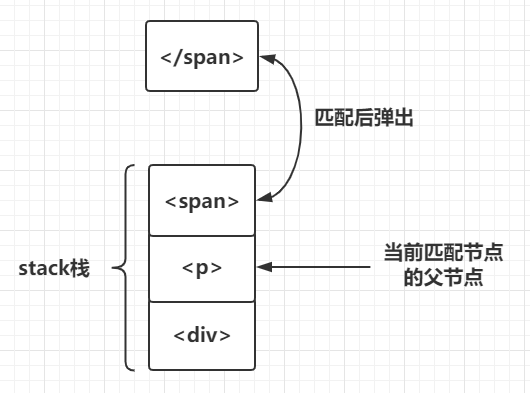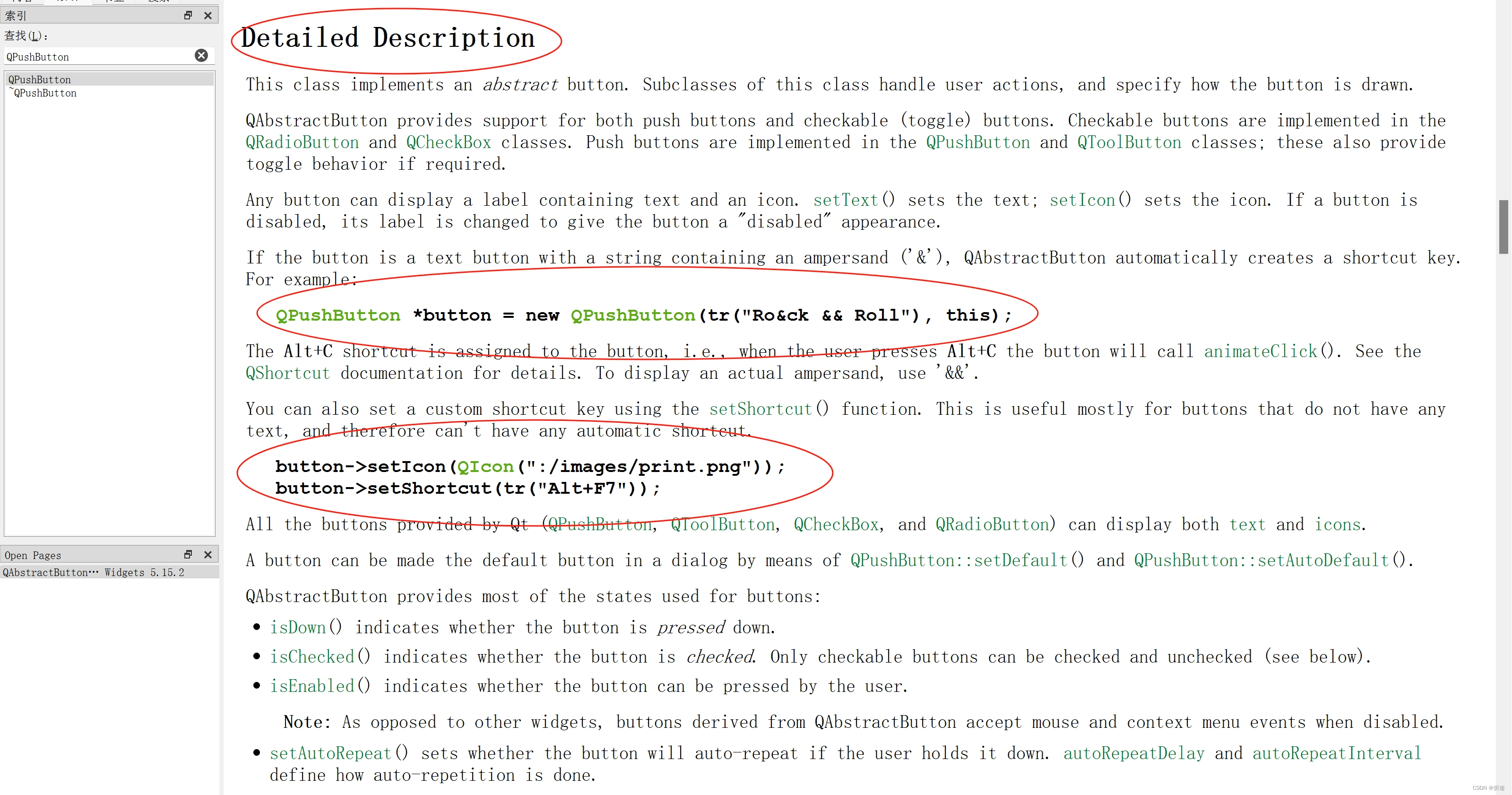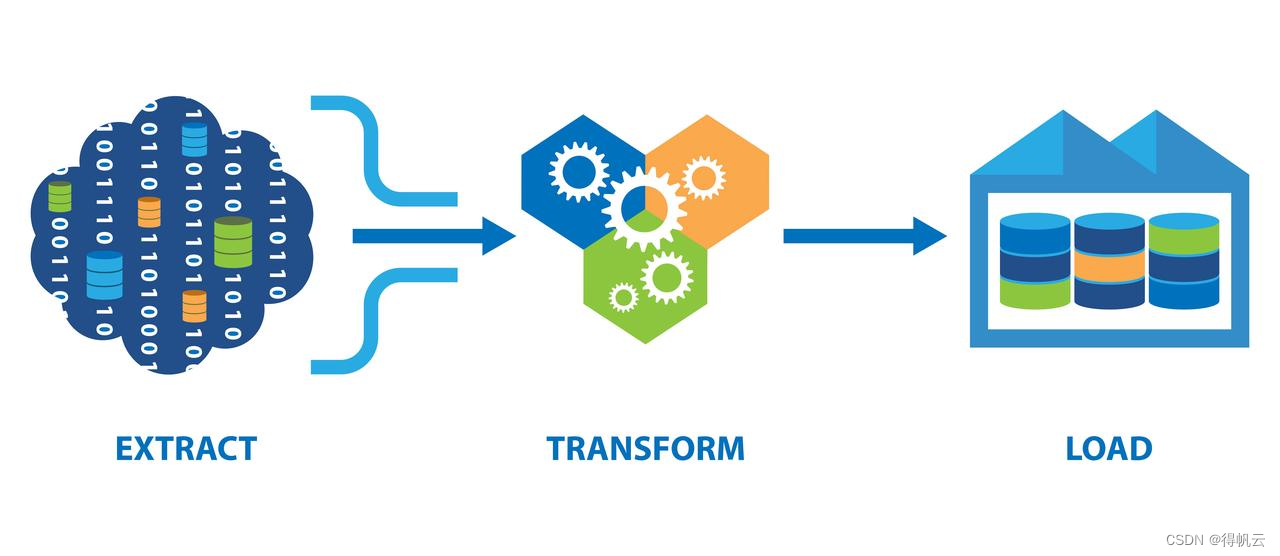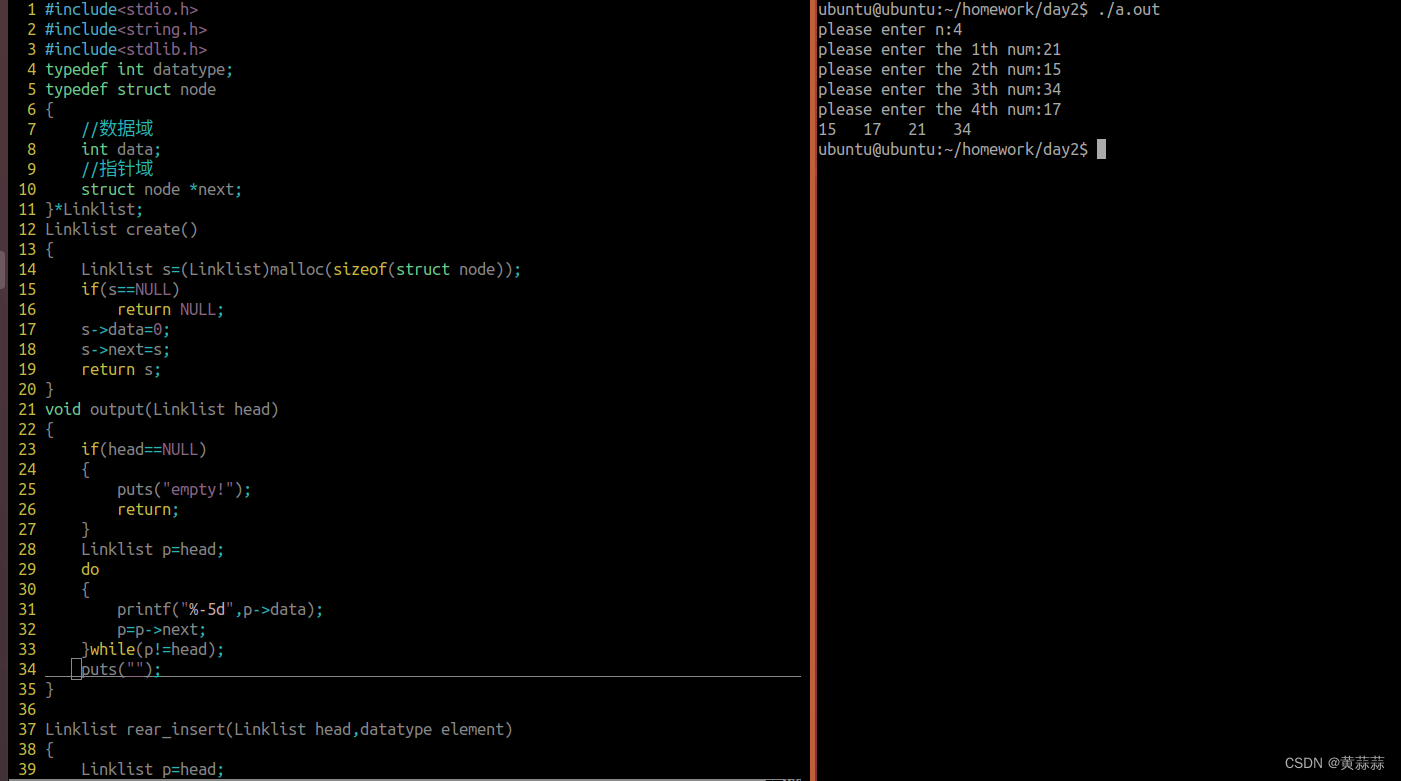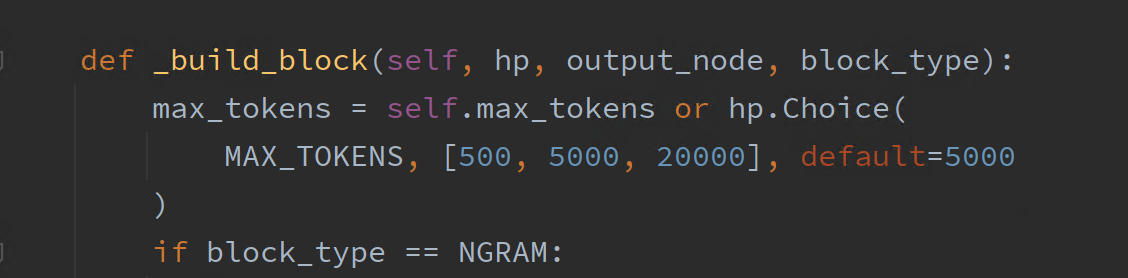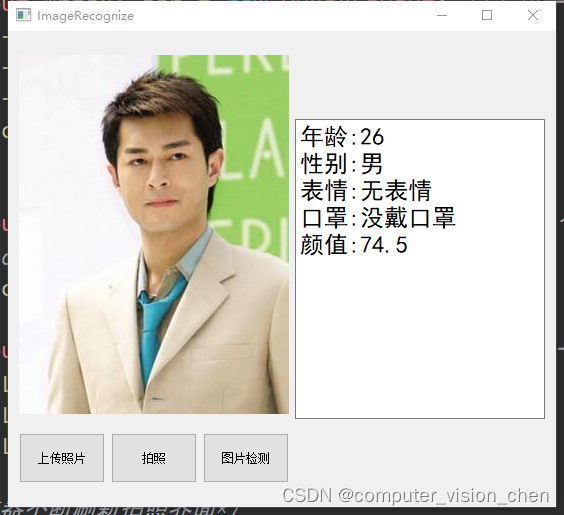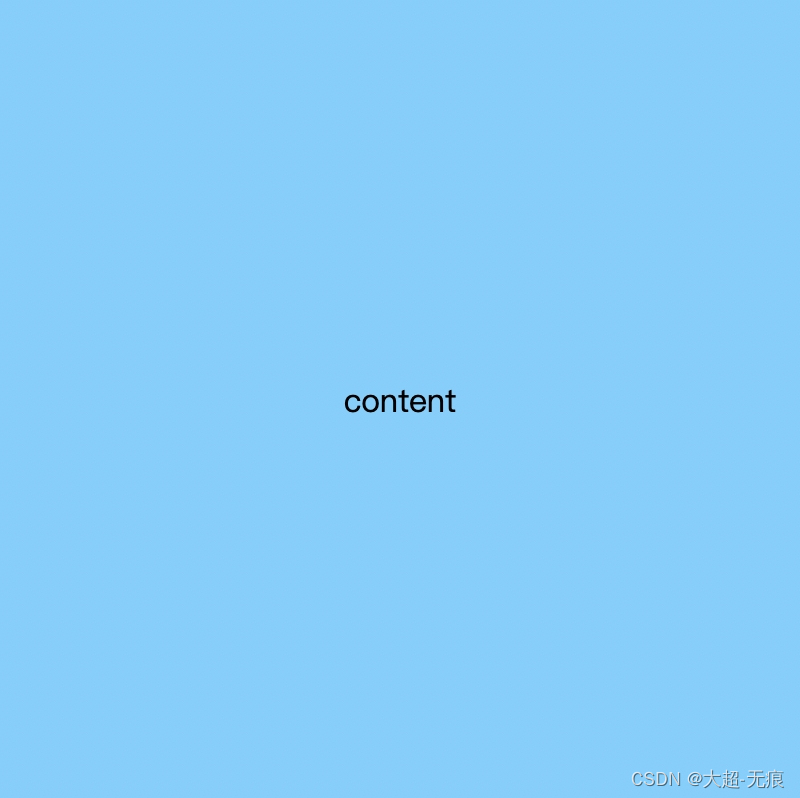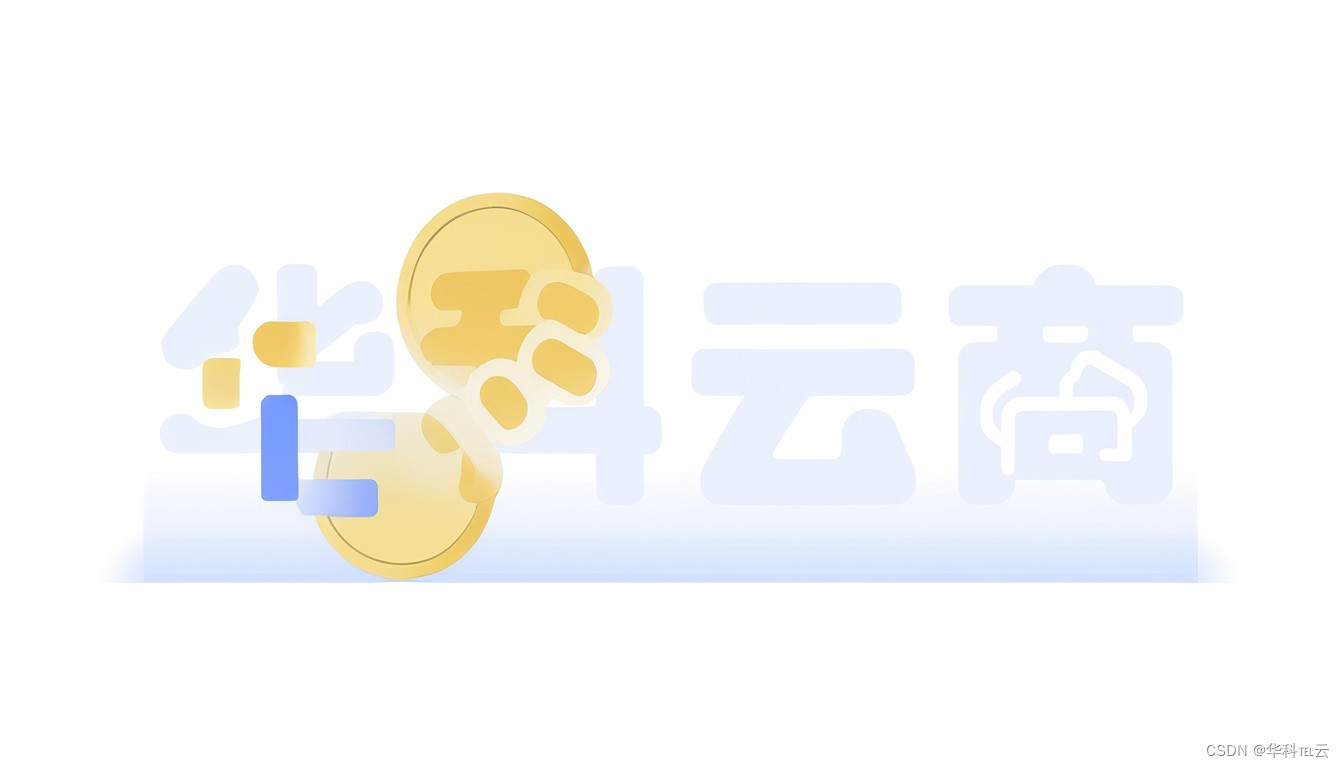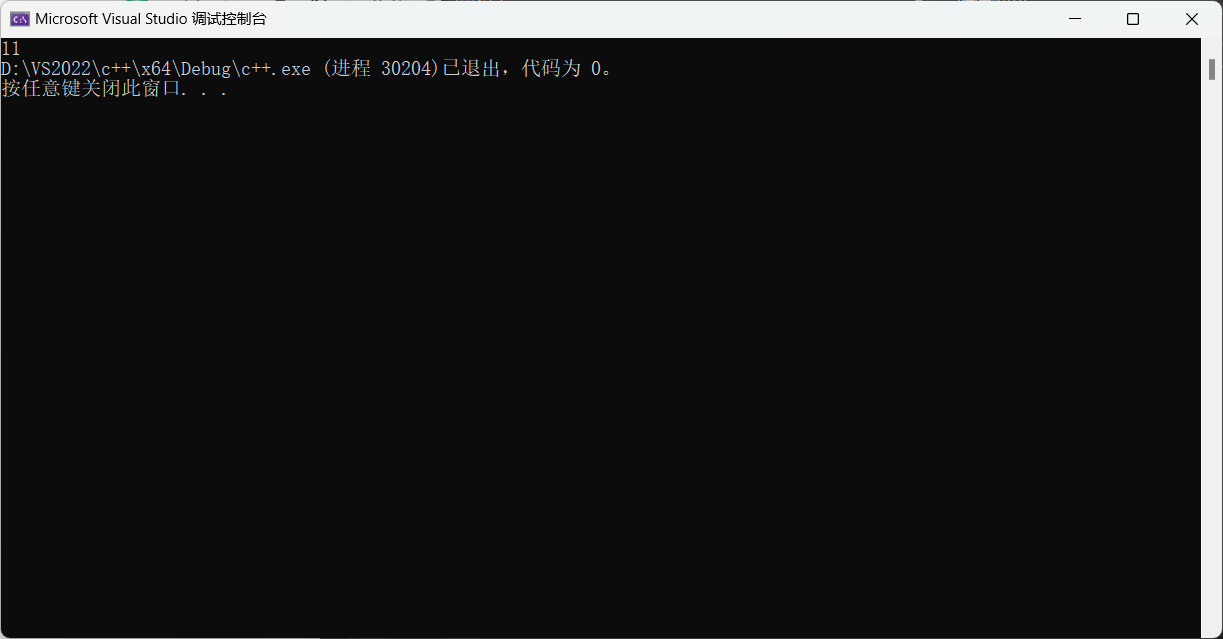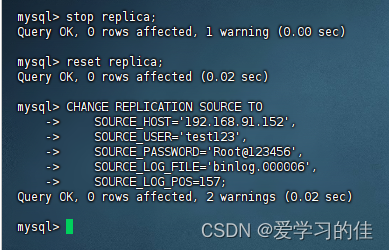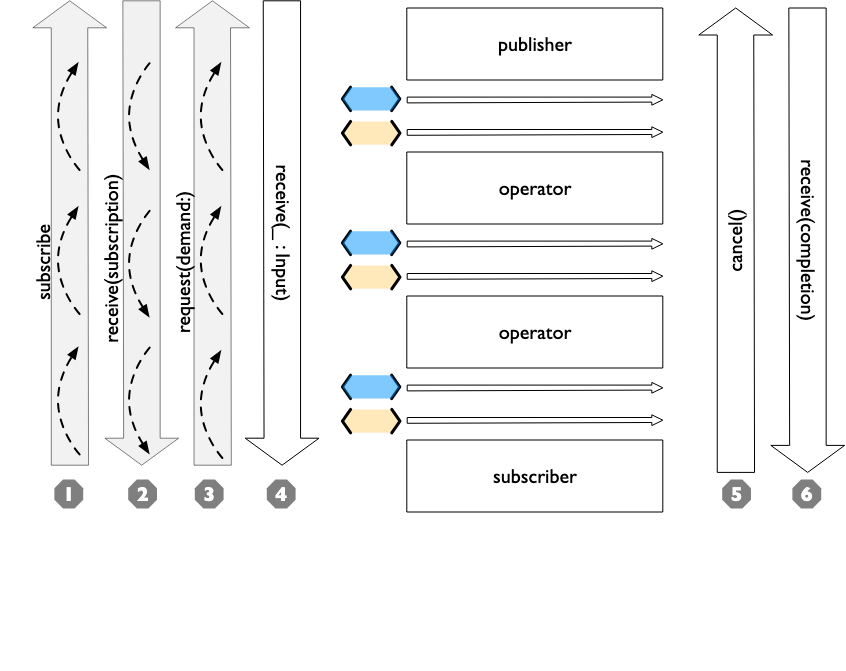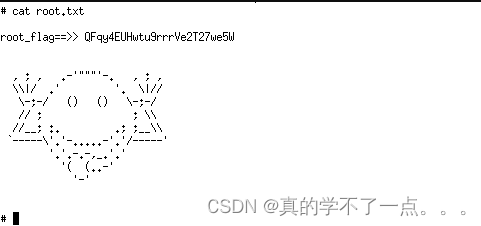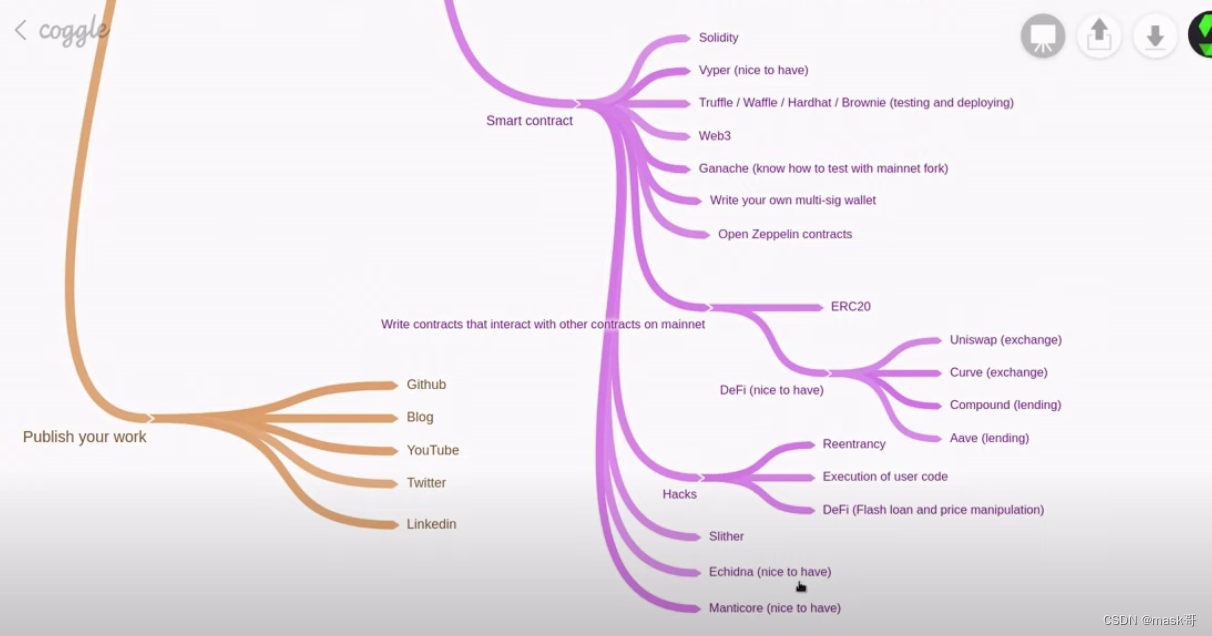文章目录
- 1 EditorGUIUtility 介绍
- 2 加载资源
- 2.1 Eidtor Default Resources
- 2.2 不存在返回 null
- 2.3 不存在则报错
- 2.4 代码示例
- 3 搜索框查询、对象选中提示
- 3.1 ShowObjectPicker
- 3.2 PingObject
- 3.3 代码示例
- 4 窗口事件传递、坐标转换
- 4.1 CommandEvent
- 4.2 GUIPoint 和 ScreenPoint
- 4.3 代码示例
- 5 指定区域使用对应鼠标指针
- 5.1 AddCursorRect
- 6 绘制色板、绘制曲线
- 6.1 DrawColorSwatch
- 6.2 DrawCurveSwatch
- 6.3 代码示例
- 6.4 更多 API
1 EditorGUIUtility 介绍
Utility 意思为“实用”,EditorGUIUtility 是 EditorGUI 中的一个实用工具类,提供 EditorGUI 相关的其他辅助 API,下面仅介绍其中相对常用的内容。
官方文档:https://docs.unity3d.com/ScriptReference/EditorGUIUtility.html。
2 加载资源
2.1 Eidtor Default Resources
Editor Default Resources 也是 Unity 中的特殊文件夹,主要作用是放置提供给 EditorGUIUtility 加载的资源。
要使用 EditorGUIUtility 公共类来加载资源,需要将资源放置在 Editor Default Resources 文件夹中(命名需要带空格)。
2.2 不存在返回 null
- API:
EditorGUIUtility.Load - 注意事项:
- 只能加载
Assets/Editor Default Resources/文件夹下的资源。 - 加载资源时,需要填写资源后缀名。
- 只能加载
2.3 不存在则报错
- API:
EditorGUIUtility.LoadRequired - 注意事项:
- 只能加载
Assets/Editor Default Resources/文件夹下的资源。 - 加载资源时,需要填写资源后缀名。
- 只能加载
2.4 代码示例

public class Lesson12 : EditorWindow
{[MenuItem("Unity编辑器拓展/Lesson12/EditorGUIUtility学习面板")]private static void OpenLesson12() {Lesson12 win = EditorWindow.GetWindow<Lesson12>("EditorGUIUtility学习面板");win.Show();}private Texture img;private Texture img2;private void OnGUI() {// 加载资源(如果资源不存在返回null)if (GUILayout.Button("加载编辑器图片资源"))img = EditorGUIUtility.Load("EditorTeach.png") as Texture;if (img != null)GUI.DrawTexture(new Rect(0, 50, 160, 90), img);if (GUILayout.Button("加载编辑器图片资源"))img2 = EditorGUIUtility.LoadRequired("EditorTeach.png") as Texture;if (img2 != null)GUI.DrawTexture(new Rect(0, 150, 160, 90), img2);}
}
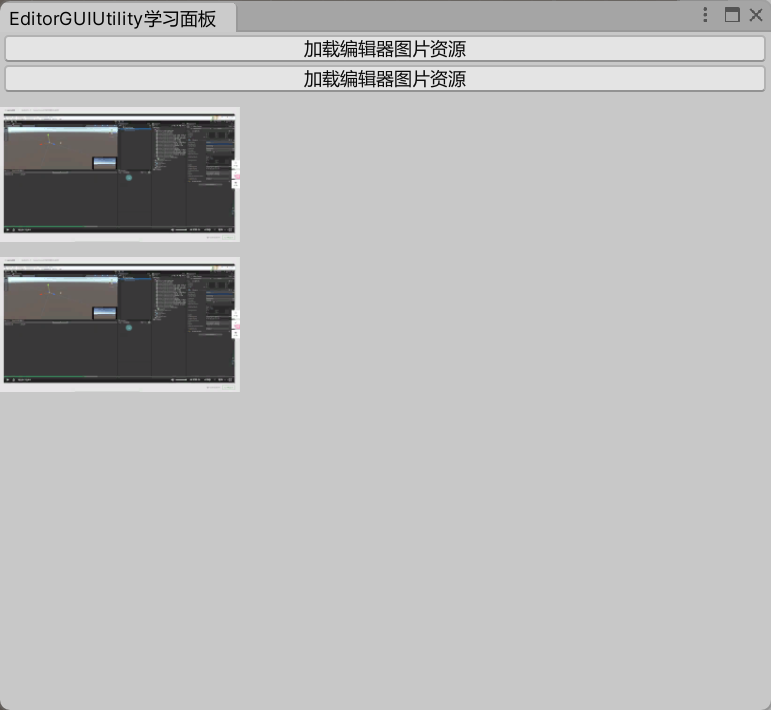
3 搜索框查询、对象选中提示
3.1 ShowObjectPicker
-
作用:弹出一个搜索窗口,用于选择自己想要的资源。
-
API:
EditorGUIUtility.ShowObjectPicker<资源类型>(默认被选中的对象, 是否允许查找场景对象, "查找对象名称过滤", 0);- 参数 1:默认被选中的对象的引用。
- 参数 2:是否允许查找场景对象。
- 参数 3:查找对象名称过滤(比如这里的 normal 是指文件名称中有 normal 的会被搜索到)。
- 参数 4:controlID,默认写 0。
-
获取选择对象:
EditorGUIUtility.GetObjectPickerObject()
弹出的搜索窗口会通过发送事件的形式,通知开启它的窗口对象信息的变化,通过 Event 公共类获取其它窗口发送给自己的事件。
- Event.current:获取当前事件。
- commandName:获取事件命令的名字。
- ObjectSelectorUpdated:对象选择发生变化时发送。
- ObjectSelectorClosed:对象选择窗口关闭时发送。
书写形式:
if(Event.current.commandName == "ObjectSelectorUpdated") {// 选择发生更新时,通知进入
}
else if (Event.current.commandName == "ObjectSelectorClosed") {// 选择窗口关闭时,通知进入
}
3.2 PingObject
EditorGUIUtility.PingObject(想要提示选中的对象);
3.3 代码示例
public class Lesson12 : EditorWindow
{[MenuItem("Unity编辑器拓展/Lesson12/EditorGUIUtility学习面板")]private static void OpenLesson12() {Lesson12 win = EditorWindow.GetWindow<Lesson12>("EditorGUIUtility学习面板");win.Show();}private Texture img3;private void OnGUI() {// 搜索框查询if (GUILayout.Button("打开搜索框查询窗口")) {EditorGUIUtility.ShowObjectPicker<Texture>(null, false, "Editor", 0);}if (Event.current.commandName == "ObjectSelectorUpdated") {img3 = EditorGUIUtility.GetObjectPickerObject() as Texture;if (img3 != null)Debug.Log(img3.name);}else if (Event.current.commandName == "ObjectSelectorClosed") {img3 = EditorGUIUtility.GetObjectPickerObject() as Texture;if (img3 != null)Debug.Log("窗口关闭 - " + img3.name);}// 对象选中提示提示if (GUILayout.Button("高亮选中对象")) {if (img3 != null)EditorGUIUtility.PingObject(img3);}}
}
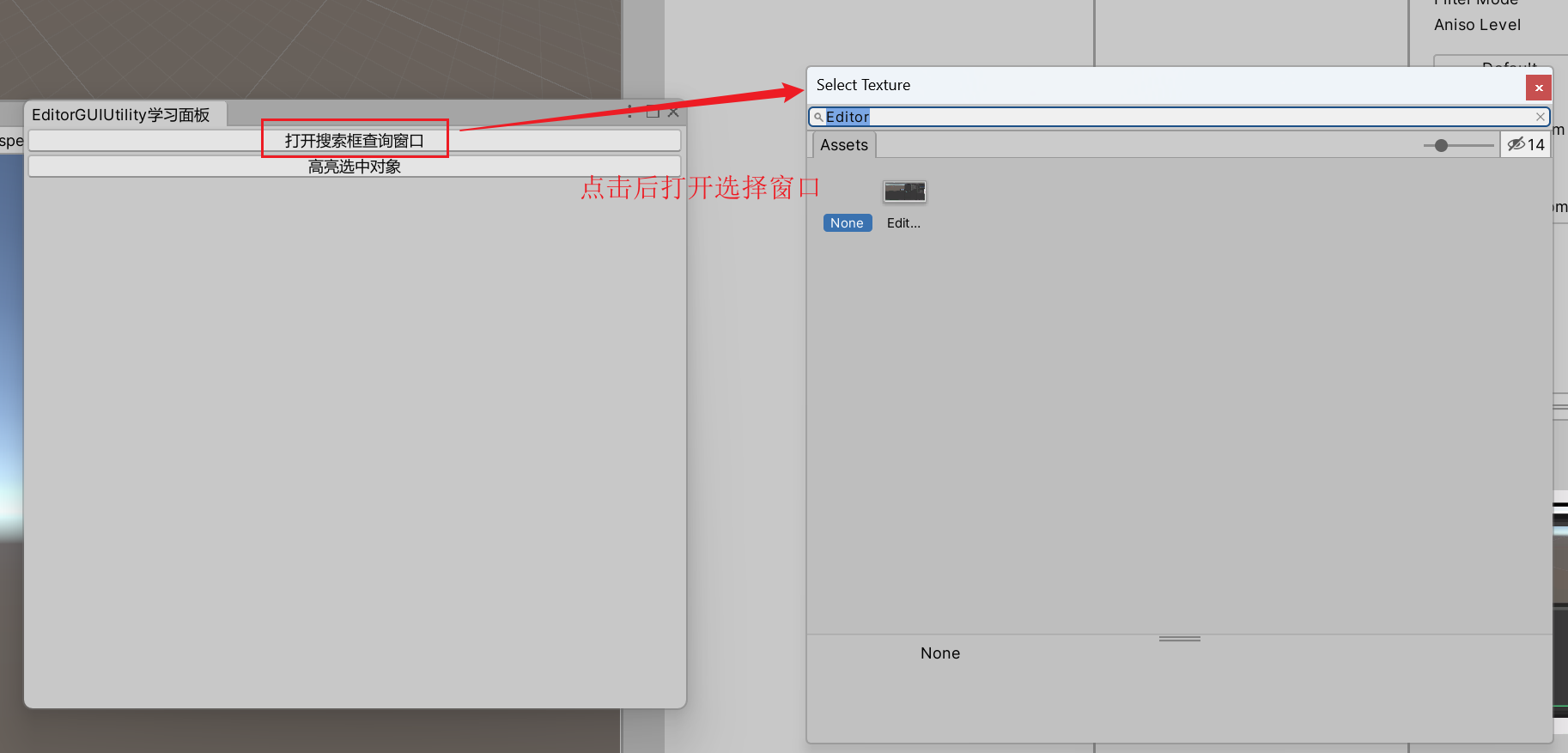
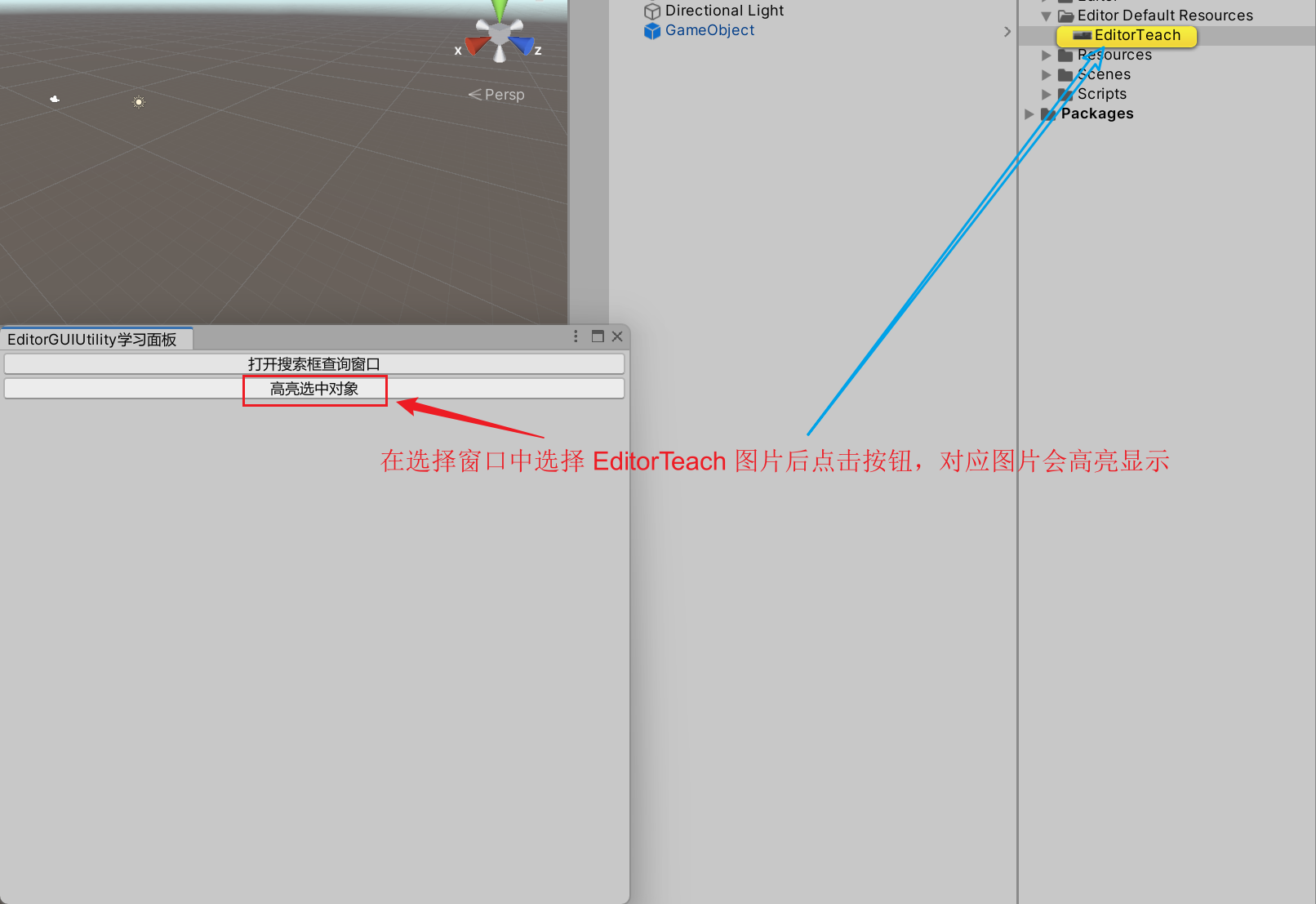
4 窗口事件传递、坐标转换
4.1 CommandEvent
Event e = EditorGUIUtility.CommandEvent("事件名");
获取到另一个窗口后,该窗口调用 SendEvent(e),在另一个窗口中通过
Event.current.type == EventType.ExecuteCommand判断Event.current.commandName == "事件名"判断
在传递事件时,Unity 会自动将接受事件的窗口打开,不管对象是否有监听处理对应的内容。
4.2 GUIPoint 和 ScreenPoint
- 屏幕坐标系:原点为屏幕左上角。
- GUI 坐标系:原点为当前窗口左上角。
GUIToScreenPoint:将点从 GUI 位置转换为屏幕空间。GUIToScreenRect:将 rect 从 GUI 位置转换为屏幕空间。ScreenToGUIPoint:将点从屏幕空间转换为 GUI 位置。ScreenToGUIRect:将 rect 从屏幕空间转换为 GUI 位置。
4.3 代码示例
public class Lesson12 : EditorWindow
{[MenuItem("Unity编辑器拓展/Lesson12/EditorGUIUtility学习面板")]private static void OpenLesson12() {Lesson12 win = EditorWindow.GetWindow<Lesson12>("EditorGUIUtility学习面板");win.Show();}private void OnGUI() {// 窗口事件传递if (GUILayout.Button("传递事件")) {// 声明事件Event e = EditorGUIUtility.CommandEvent("我的事件");Lesson3 win = EditorWindow.GetWindow<Lesson3>();win.SendEvent(e);}if (Event.current.type == EventType.ExecuteCommand) {if (Event.current.commandName == "我的事件") {Debug.Log("收到我的事件");}}// 坐标转换if (GUILayout.Button("坐标转换测试")) {Vector2 v = new Vector2(10, 10);GUI.BeginGroup(new Rect(10, 10, 100, 100));// 转换函数 如果包裹在布局相关函数中 那么位置胡加上布局的偏移 再进行转换Vector2 screenPos = EditorGUIUtility.GUIToScreenPoint(v);GUI.EndGroup();Debug.Log("GUI:" + v + "Screen:" + screenPos);}}
}
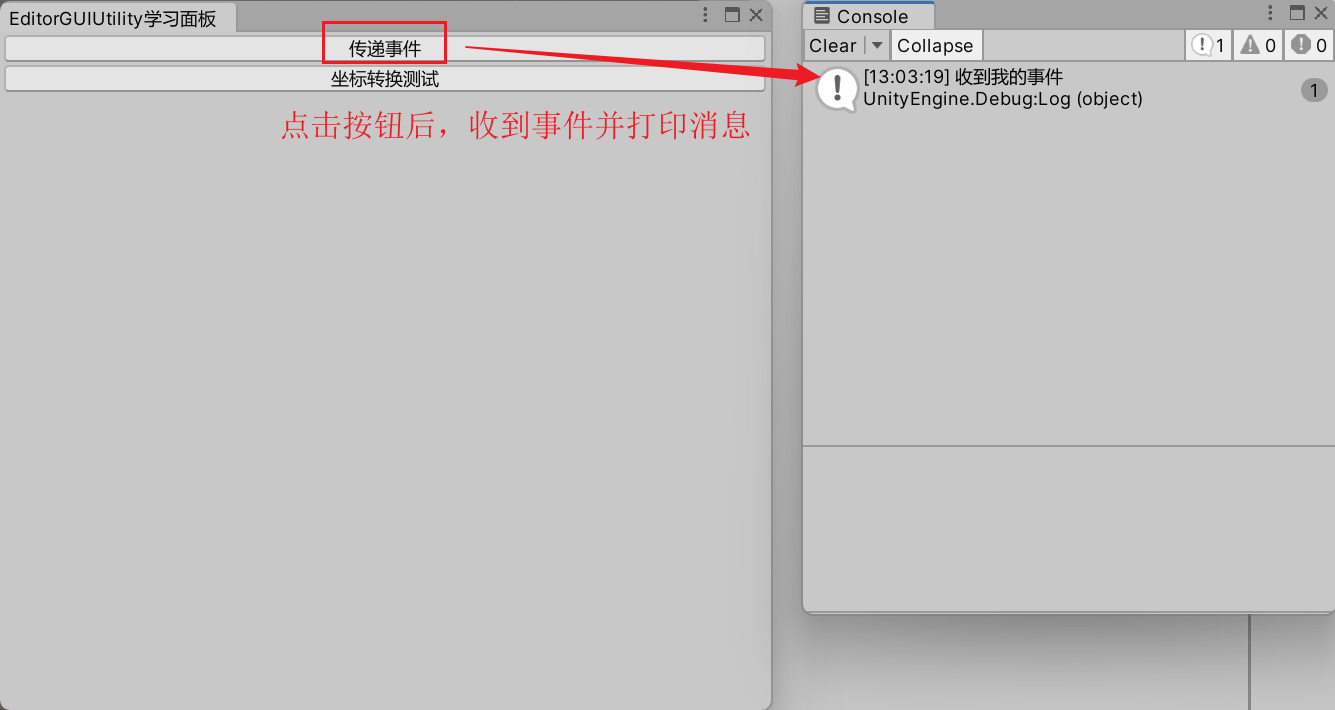
5 指定区域使用对应鼠标指针
5.1 AddCursorRect
AddCursorRect(Rect position, MouseCursor mouse);
| MouseCursor | 鼠标光标类型枚举 |
|---|---|
| Arrow | 普通指针箭头 |
| Text | 文本文本光标 |
| ResizeVertical | 调整大小垂直调整大小箭头 |
| ResizeHorizontal | 调整大小水平调整大小箭头 |
| Link | 带有链接徽章的链接箭头 |
| SlideArrow | 滑动箭头带有小箭头的箭头,用于指示在数字字段处滑动 |
| ResizeUpRight | 调整大小向上向右调整窗口边缘的大小 |
| ResizeUpLeft | 窗口边缘为左 |
| MoveArrow | 带有移动符号的箭头旁边用于场景视图 |
| RotateArrow | 旁边有用于场景视图的旋转符号 |
| ScaleArrow | 旁边有用于场景视图的缩放符号 |
| ArrowPlus | 旁边带有加号的箭头 |
| ArrowMinus | 旁边带有减号的箭头 |
| Pan | 用拖动的手拖动光标进行平移 |
| Orbit | 用眼睛观察轨道的光标 |
| Zoom | 使用放大镜进行缩放的光标 |
| FPS | 带眼睛的光标和用于 FPS 导航的样式化箭头键 |
| CustomCursor | 当前用户定义的光标 |
| SplitResizeUpDown | 向上 - 向下调整窗口拆分器的大小箭头 |
| SplitResizeLeftRight | 窗口拆分器的左 - 右调整大小箭头 |
6 绘制色板、绘制曲线
6.1 DrawColorSwatch
EditorGUIUtility.DrawColorSwatch(Rect 绘制色板的矩形, Color 颜色);
在指定区域绘制一个色板矩形,主要配合 EditorGUILayout.ColorField 颜色输入控件使用。
6.2 DrawCurveSwatch
EditorGUIUtility.DrawCurveSwatch(Rect: 绘制曲线的范围, AnimationCurve: 曲线, SerializedProperty: 要绘制为SerializedProperty的曲线, Color: 绘制曲线的颜色, Color: 绘制背景的颜色);
在指定区域绘制曲线,主要配合 EditorGUILayout.CurveField 曲线输入控件使用。
6.3 代码示例
public class Lesson12 : EditorWindow
{[MenuItem("Unity编辑器拓展/Lesson12/EditorGUIUtility学习面板")]private static void OpenLesson12() {Lesson12 win = EditorWindow.GetWindow<Lesson12>("EditorGUIUtility学习面板");win.Show();}private Color color;private AnimationCurve curve = new AnimationCurve();private void OnGUI() {// 绘制色板color = EditorGUILayout.ColorField(new GUIContent("选取颜色"), color, true, true, true);EditorGUIUtility.DrawColorSwatch(new Rect(180, 180, 30, 30), Color.blue);// 绘制曲线curve = EditorGUILayout.CurveField("曲线设置", curve);EditorGUIUtility.DrawCurveSwatch(new Rect(0, 300, 100, 80), curve, null, Color.red, Color.white);}
}
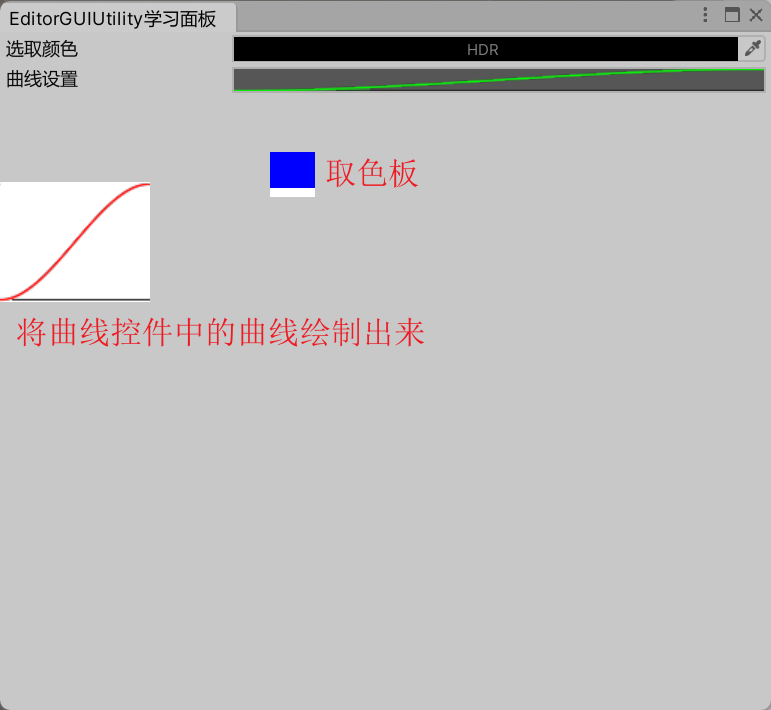
6.4 更多 API
官方文档:https://docs.unity3d.com/ScriptReference/EditorGUIUtility.html。