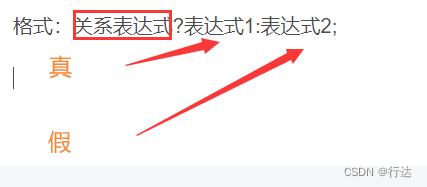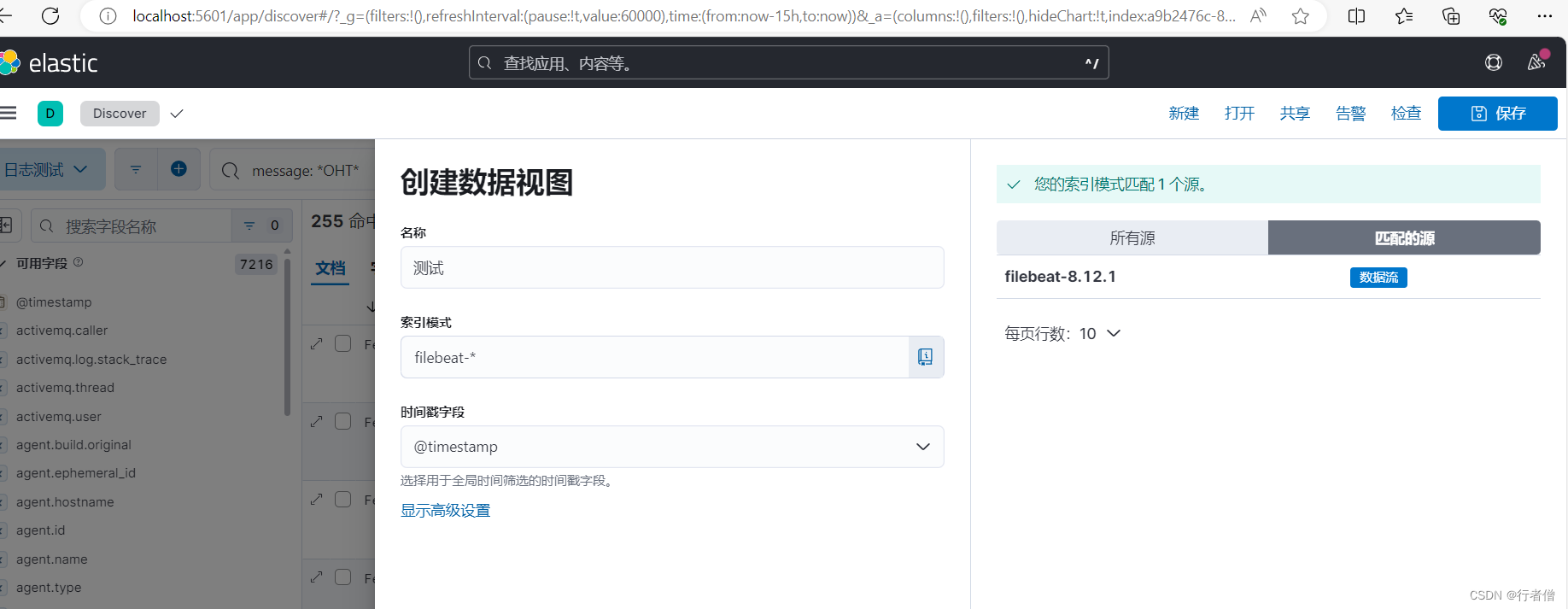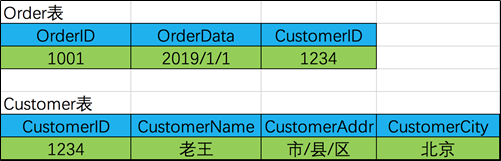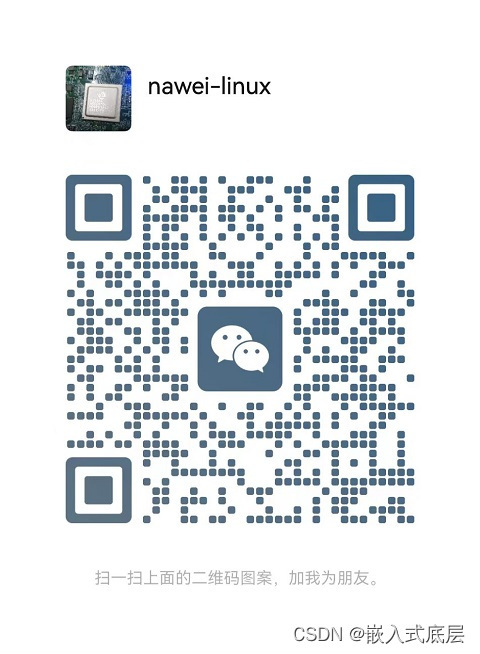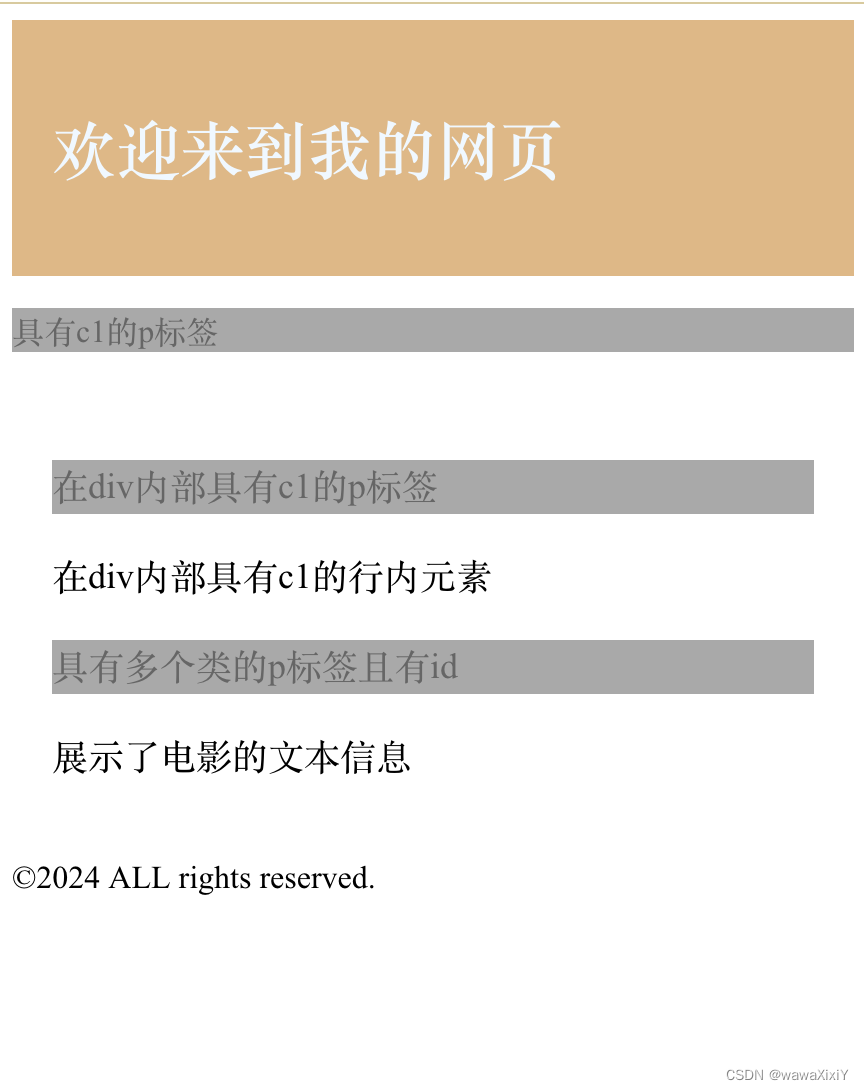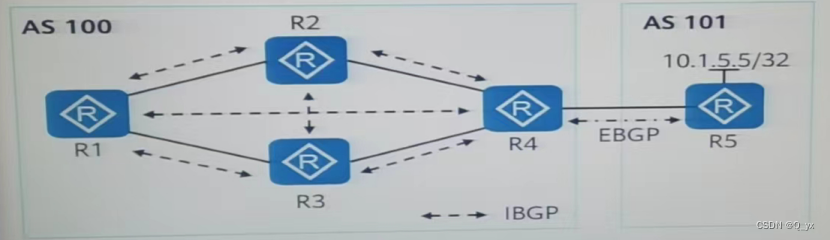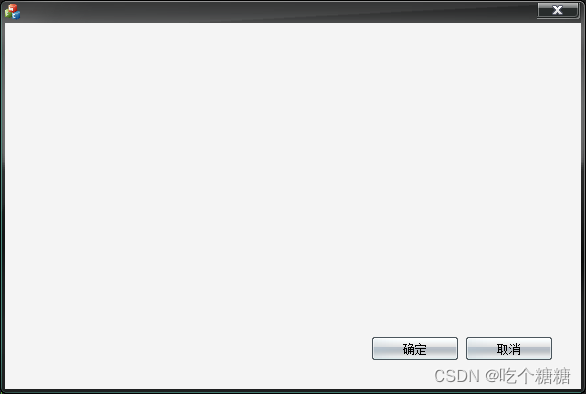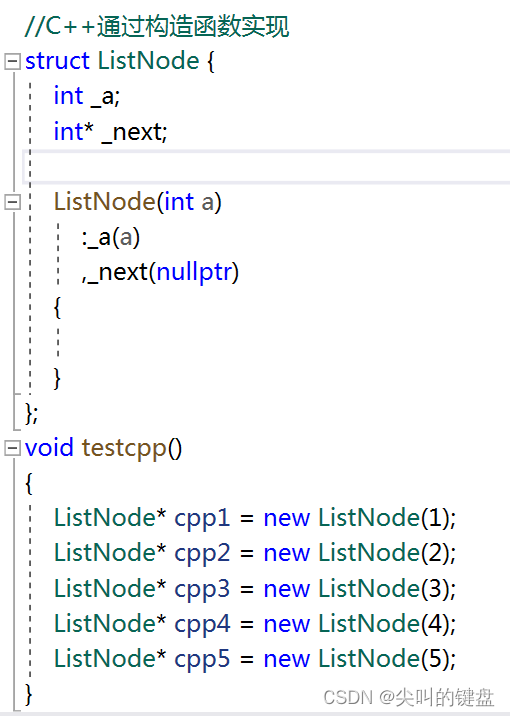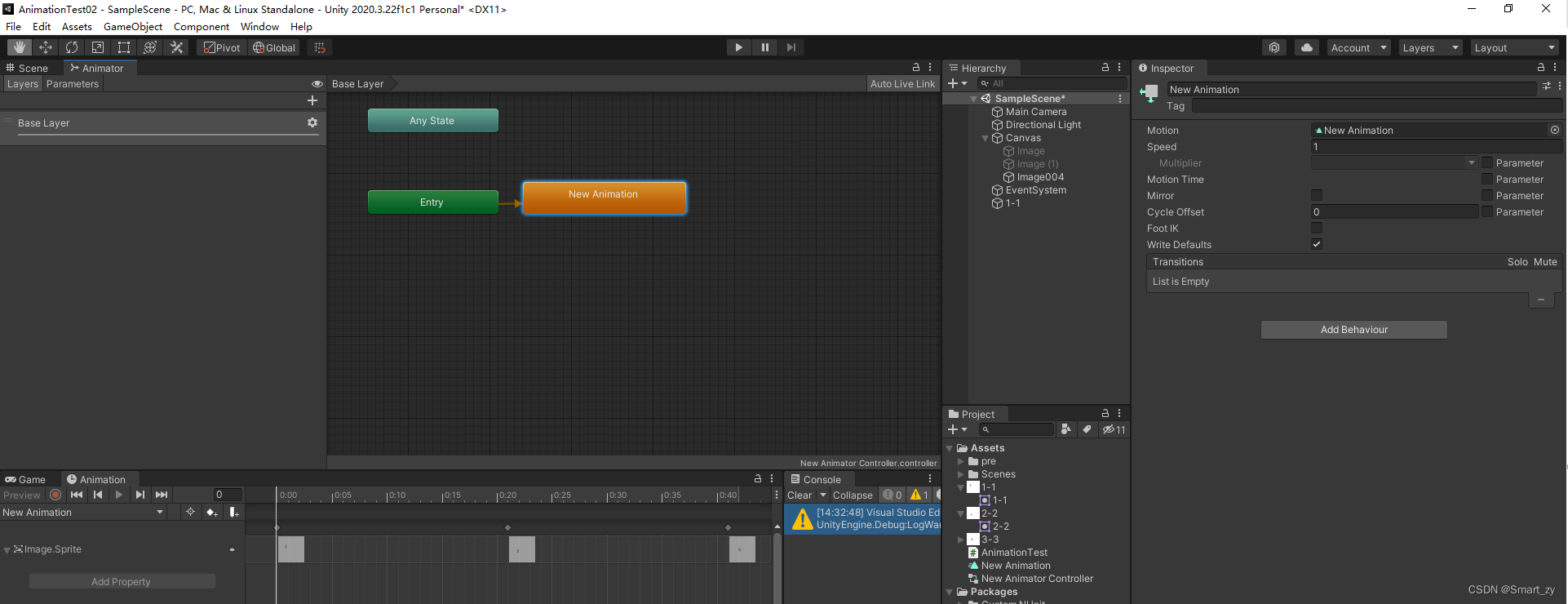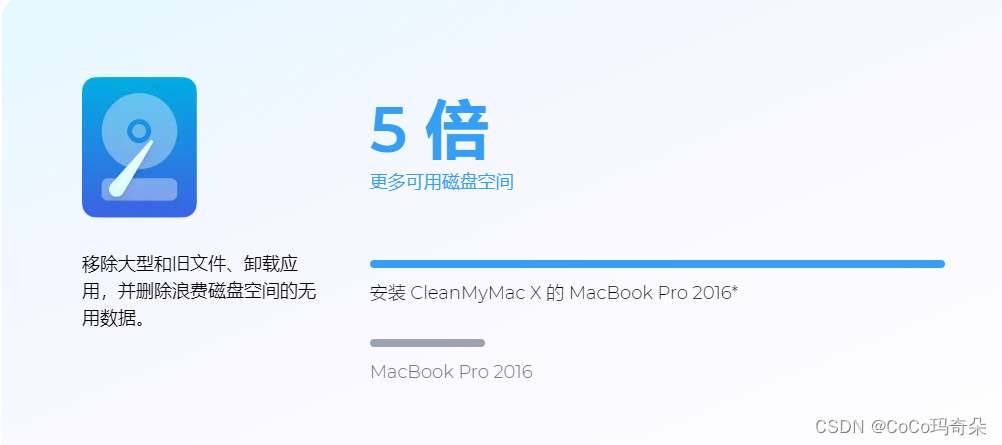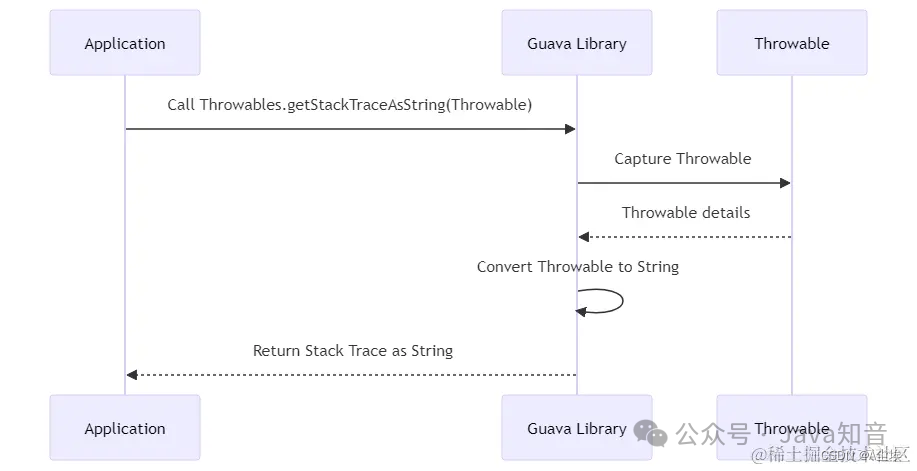如果弹幕内容只支持文字的话,只需要借助 canvas 绘图上下文的 fillText 方法就可以实现功能了。
但如果想同时支持渲染图片和文字的话,需要以下几个步骤:
- 设计一个面向用户的数据结构,用于描述弹幕应该渲染哪些文字和图片;
- 框架内部对上述数据结构进行解析,解析出文字部分和图片部分;
- 计算出各个部分相对于弹幕整体左上角的 top 偏移量和 left 偏移量;
- 弹幕渲染时,首先计算出弹幕整体左上角距离 canvas 原点的 top 和 left(这块的计算是后续的内容,后续再说),然后再根据弹幕整体的 top 和 left 结合各个部分的 top、left 偏移量循环渲染各个部分。
整体逻辑如下图所示:

相关 API 可以看官网的这里:https://fly-barrage.netlify.app/guide/barrage-image.html
下面着重说说上面几点具体是如何实现的。
1:面向用户的数据结构,用于描述弹幕应该渲染哪些文字和图片
设计的数据结构如下所示:
export type BaseBarrageOptions = {// 弹幕的内容(eg:文本内容[图片id]文本内容[图片id]文本内容)text: string;
}
例如:“[0001]新年快乐[0003]”,它的渲染效果就是如下这样子的。

2:对上述结构进行解析,解析出文字以及图片部分
这块对应源码中的 class BaseBarrage --> analyseText 方法,源码如下所示:
/*** 弹幕类*/
export default abstract class BaseBarrage {/*** 解析 text 内容* 文本内容[图片id]文本内容[图片id] => ['文本内容', '[图片id]', '文本内容', '[图片id]']* @param barrageText 弹幕文本*/analyseText(barrageText: string): Segment[] {const segments: Segment[] = [];// 字符串解析器while (barrageText) {// 尝试获取 ]const rightIndex = barrageText.indexOf(']');if (rightIndex !== -1) {// 能找到 ],尝试获取 rightIndex 前面的 [const leftIndex = barrageText.lastIndexOf('[', rightIndex);if (leftIndex !== -1) {// [ 能找到if (leftIndex !== 0) {// 如果不等于 0 的话,说明前面是 textsegments.push({type: 'text',value: barrageText.slice(0, leftIndex),})}segments.push({type: rightIndex - leftIndex > 1 ? 'image' : 'text',value: barrageText.slice(leftIndex, rightIndex + 1),});barrageText = barrageText.slice(rightIndex + 1);} else {// [ 找不到segments.push({type: 'text',value: barrageText.slice(0, rightIndex + 1),})barrageText = barrageText.slice(rightIndex + 1);}} else {// 不能找到 ]segments.push({type: 'text',value: barrageText,});barrageText = '';}}// 相邻为 text 类型的需要进行合并const finalSegments: Segment[] = [];let currentText = '';for (let i = 0; i < segments.length; i++) {if (segments[i].type === 'text') {currentText += segments[i].value;} else {if (currentText !== '') {finalSegments.push({ type: 'text', value: currentText });currentText = '';}finalSegments.push(segments[i]);}}if (currentText !== '') {finalSegments.push({ type: 'text', value: currentText });}return finalSegments;}
}/*** 解析完成的片段*/
export type Segment = {type: 'text' | 'image',value: string
}
analyseText 方法的作用就是将 “[0001]新年快乐[0003]” 解析成如下数据:
[{type: 'image',value: '[0001]'},{type: 'text',value: '新年快乐'},{type: 'image',value: '[0003]'},
]
这块的核心逻辑是字符串解析器,这里我借鉴了 Vue2 模板编译中解析器的实现(Vue 解析器的解析可以看我的这篇博客:https://blog.csdn.net/f18855666661/article/details/118422414)。
这里我使用 while 不断的循环解析 barrageText 字符串,一旦解析出一块内容,便将其从 barrageText 字符串中裁剪出去,并且将对应的数据 push 到 segments 数组中,当 barrageText 变成一个空字符串的时候,整个字符串的解析也就完成了。
具体的解析过程大家看我的注释即可,很容易理解。
3:计算出各个部分相对于弹幕整体左上角的 top 偏移量和 left 偏移量
这块对应源码中的 class BaseBarrage --> initBarrage 方法,源码如下所示:
/*** 弹幕类*/
export default abstract class BaseBarrage {/*** 进行当前弹幕相关数据的计算*/initBarrage() {const sectionObjects = this.analyseText(this.text);let barrageImage;// 整个弹幕的宽let totalWidth = 0;// 整个弹幕的高let maxHeight = 0;// 计算转换成 sectionsconst sections: Section[] = [];sectionObjects.forEach(sectionObject => {// 判断是文本片段还是图片片段if (sectionObject.type === 'image' && (barrageImage = this.br.barrageImages?.find(bi => `[${bi.id}]` === sectionObject.value))) {totalWidth += barrageImage.width;maxHeight = maxHeight < barrageImage.height ? barrageImage.height : maxHeight;// 构建图片片段sections.push(new ImageSection({...barrageImage,leftOffset: Utils.Math.sum(sections.map(section => section.width)),}));} else {// 设置好文本状态后,进行文本的测量this.setCtxFont(this.br.ctx);const textWidth = this.br.ctx?.measureText(sectionObject.value).width || 0;const textHeight = this.fontSize * this.lineHeight;totalWidth += textWidth;maxHeight = maxHeight < textHeight ? textHeight : maxHeight;// 构建文本片段sections.push(new TextSection({text: sectionObject.value,width: textWidth,height: textHeight,leftOffset: Utils.Math.sum(sections.map(section => section.width)),}));}})this.sections = sections;// 设置当前弹幕的宽高,如果自定义中定义了的话,则取自定义中的 width 和 height,因为弹幕实际呈现出来的 width 和 height 是由渲染方式决定的this.width = this.customRender?.width ?? totalWidth;this.height = this.customRender?.height ?? maxHeight;// 遍历计算各个 section 的 topOffsetthis.sections.forEach(item => {if (item.sectionType === 'text') {item.topOffset = (this.height - this.fontSize) / 2;} else {item.topOffset = (this.height - item.height) / 2;}});}
}
initBarrage 首先调用 analyseText 方法实现弹幕字符串的解析工作,然后对 analyseText 方法的返回值进行遍历处理。
在遍历的过程中,首先判断当前遍历的片段是文本片段还是图片片段,当片段的 type 是 image 并且对应的图片 id 已有对应配置的话,则表明当前是图片片段,否则就是文本片段。
然后需要根据片段的类型去计算对应片段的宽和高,图片类型的宽高不用计算,因为图片的尺寸是用户通过 API 传递进框架的,框架内部直接取就可以了。文本片段的宽使用渲染上下文的 measureText 方法可以计算出,文本片段的高等于弹幕的字号乘以行高。
各个片段的宽高计算出来之后,开始计算各个片段的 left 偏移量,由于每个计算好的片段都会被 push 到 sections 数组中,所以当前片段的 left 偏移量等于 sections 数组中已有片段的宽度总和。
top 偏移量需要知道弹幕整体的高度,弹幕整体的高度等于最高片段的高度,所以在循环处理 sectionObjects 的过程中,使用 maxHeight 变量判断记录最高片段的高度,在 sectionObjects 循环结束之后,就可以计算各个片段的 top 偏移量了,各个片段的 top 偏移量等于弹幕整体高度减去当前片段实际渲染高度然后除以 2。
4:弹幕渲染时的操作
弹幕渲染时,首先需要计算出弹幕整体左上角的定位,这个是后面的内容,之后再说,这里先假设某个弹幕渲染时整体左上角的定位是(10px,10px),各个片段的 top、left 偏移量已经计算出来了,结合这两块数据可以计算出各个片段左上角的定位。至此,循环渲染出各个片段即可完成整体弹幕的渲染操作,相关源码如下所示:
/*** 弹幕类*/
export default abstract class BaseBarrage {// 用于描述渲染时弹幕整体的 top 和 lefttop!: number;left!: number;/*** 将当前弹幕渲染到指定的上下文* @param ctx 渲染上下文*/render(ctx: CanvasRenderingContext2D | OffscreenCanvasRenderingContext2D) {// 设置绘图上下文this.setCtxFont(ctx);ctx.fillStyle = this.color;// 遍历当前弹幕的 sectionsthis.sections.forEach(section => {if (section.sectionType === 'text') {ctx.fillText(section.text, this.left + section.leftOffset, this.top + section.topOffset);} else if (section.sectionType === 'image') {ctx.drawImage(Utils.Cache.imageElementFactory(section.url),this.left + section.leftOffset,this.top + section.topOffset,section.width,section.height,)}})}
}
5:总结
ok,以上就是弹幕内容支持混入渲染图片的设计与实现,后面说说各种类型弹幕的具体设计。