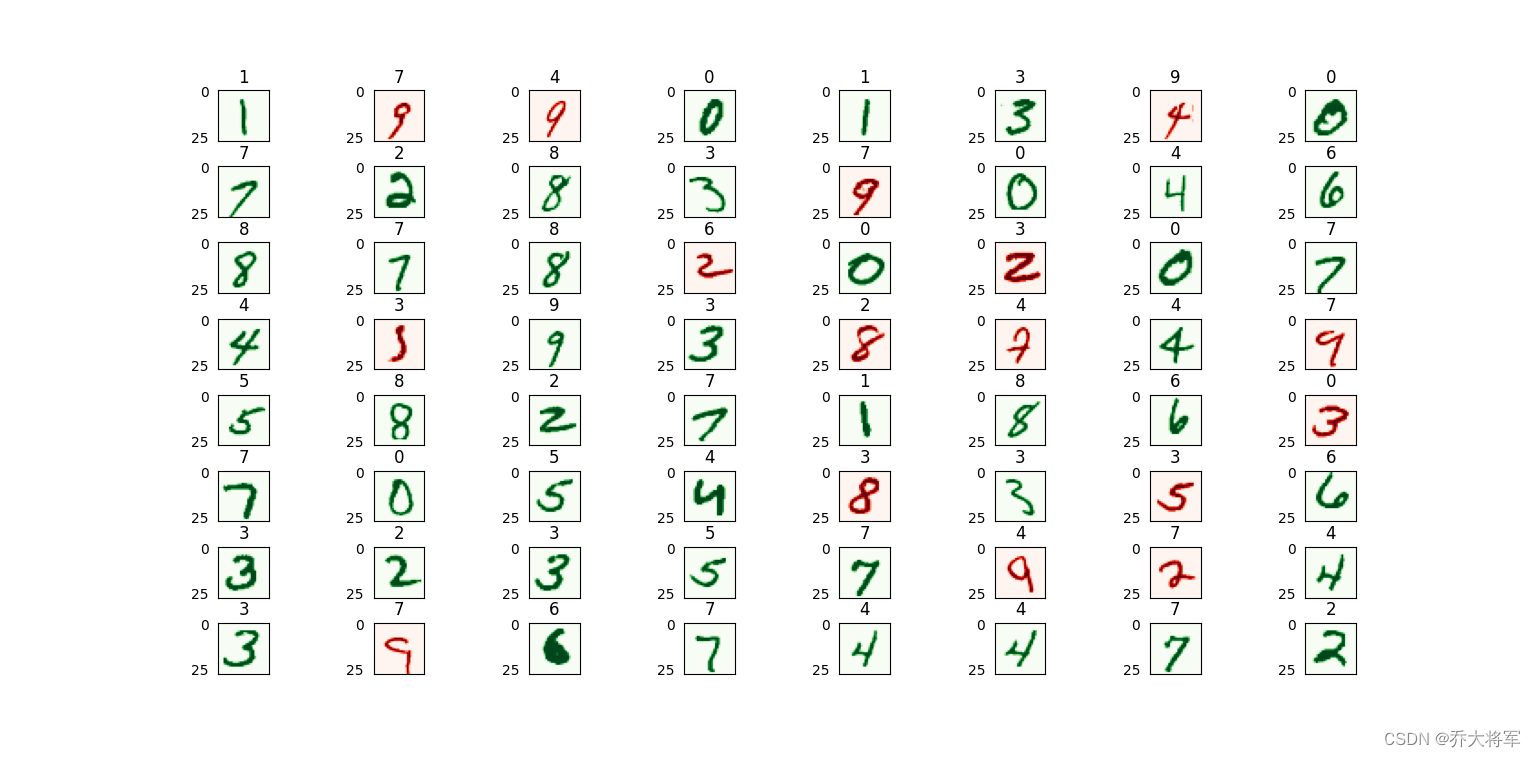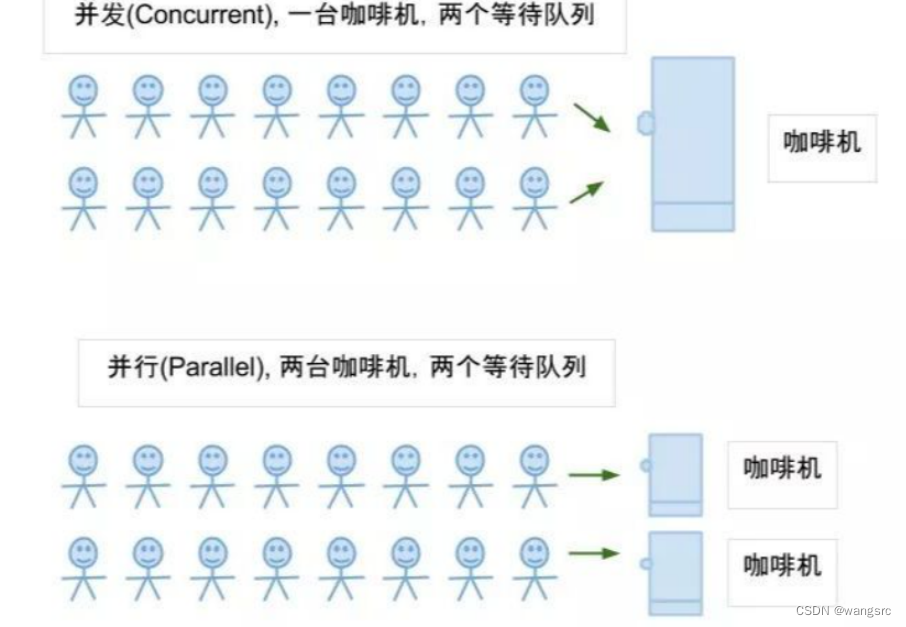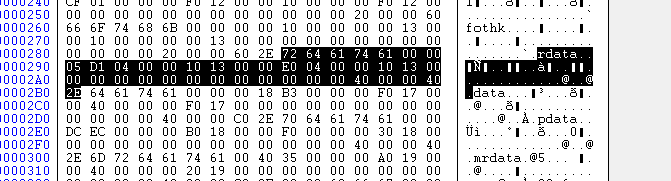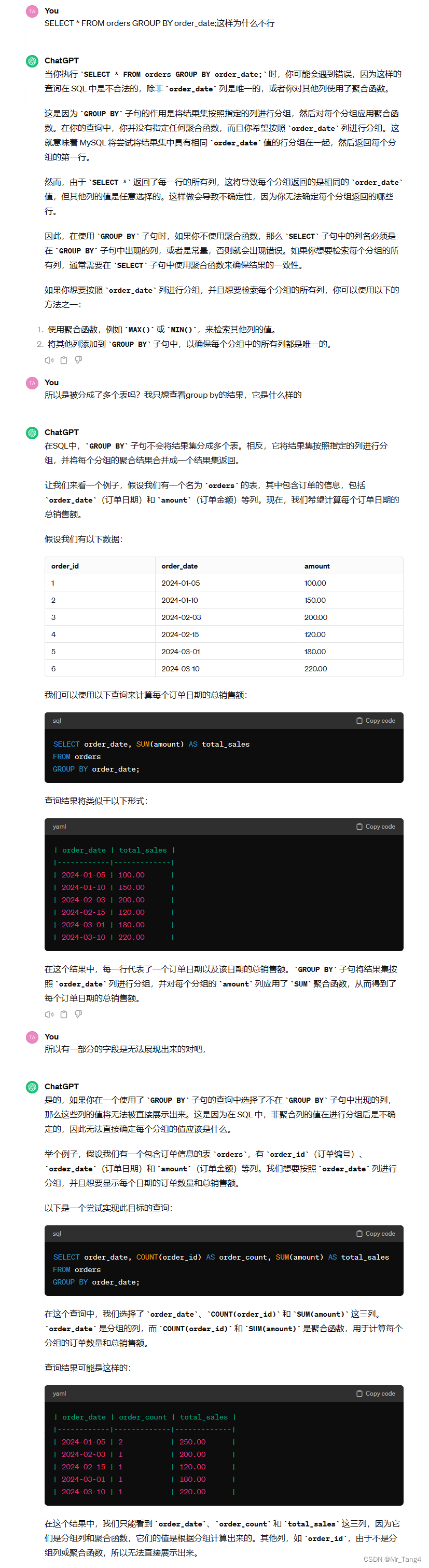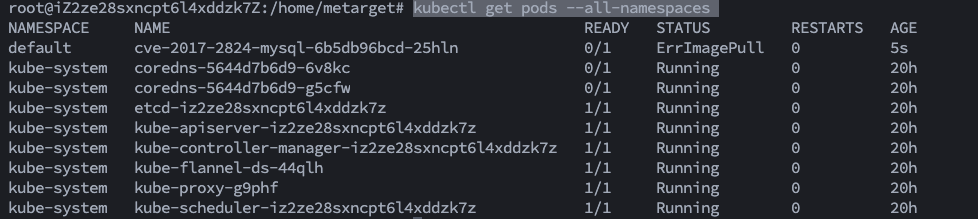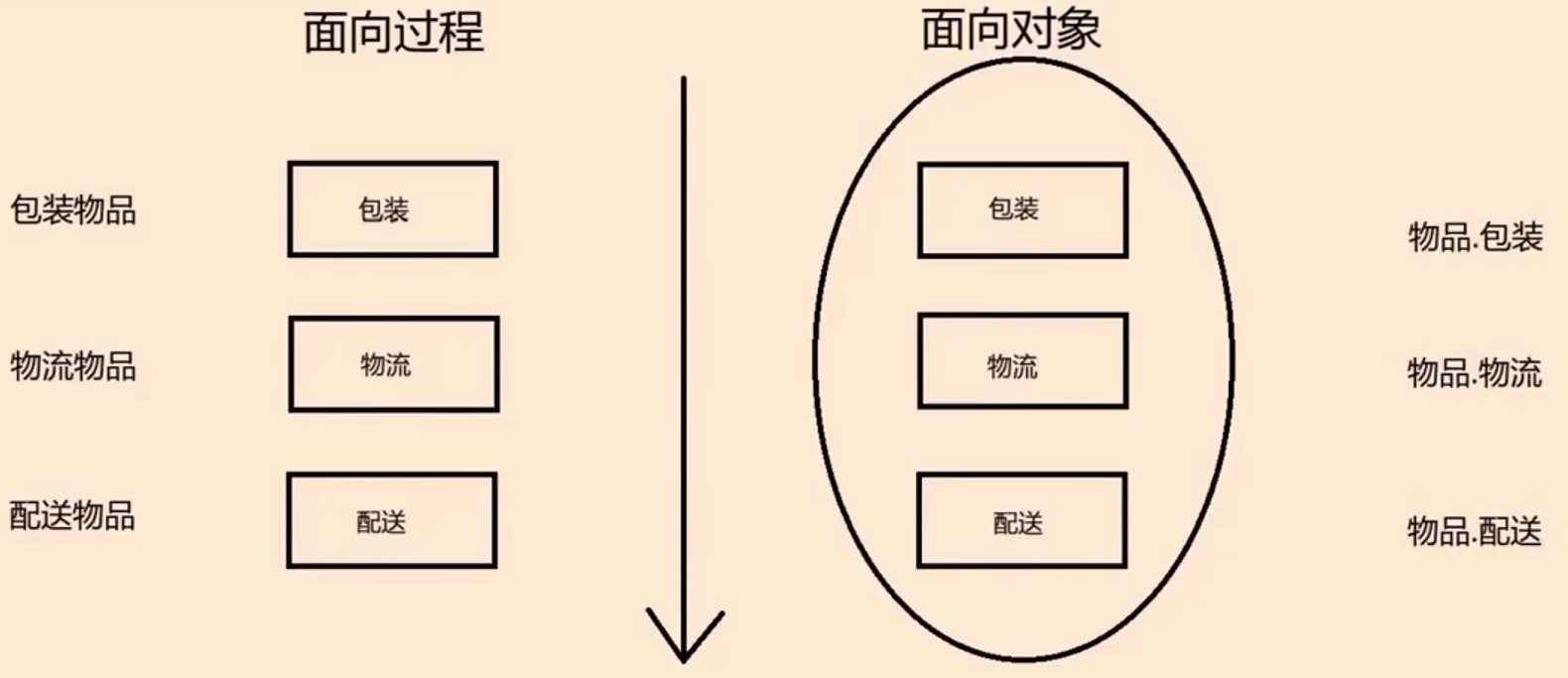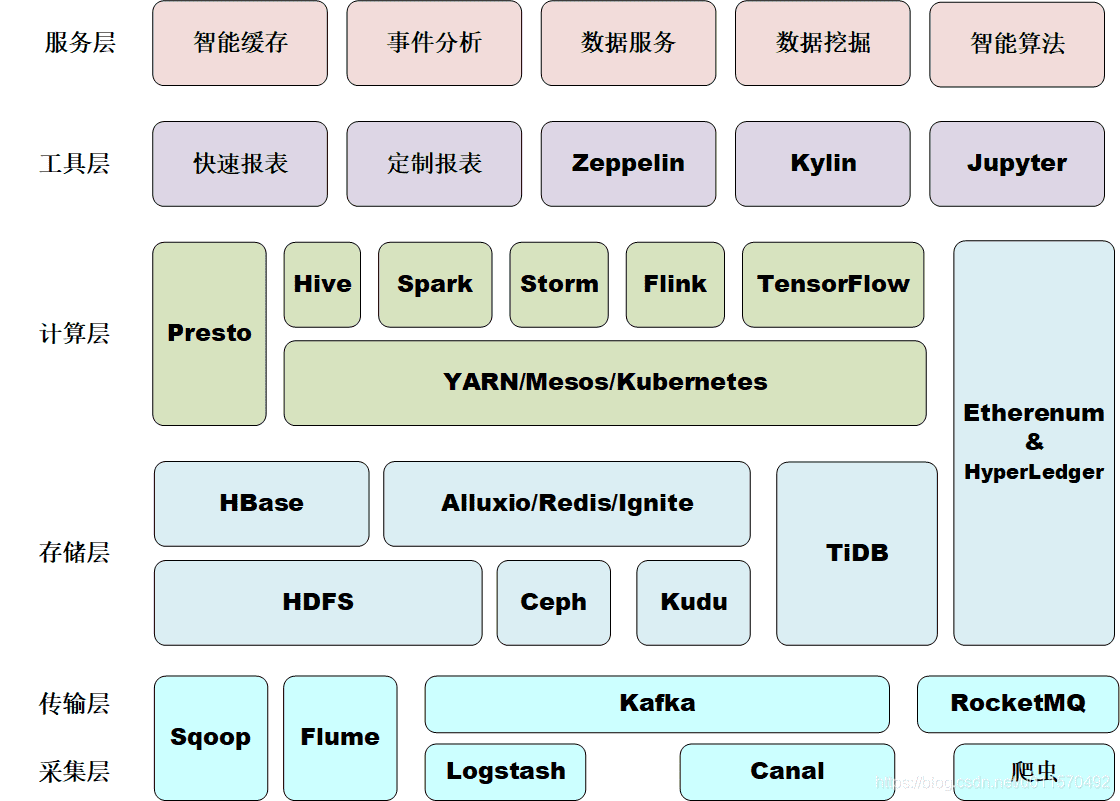PDF 中的空白页并不罕见,因为它们可能是作者故意留下的或在操作文档时意外添加的。当您阅读或打印文档时,这些空白页可能会很烦人,因此可能非常有必要将其删除。在本文中,您将了解如何使用Spire.PDF for .NET以编程方式查找和删除 PDF 文档中的空白页。
Spire.PDF for .NET 是一款独立 PDF 控件,用于 .NET 程序中创建、编辑和操作 PDF 文档。使用 Spire.PDF 类库,开发人员可以新建一个 PDF 文档或者对现有的 PDF 文档进行处理,且无需安装 Adobe Acrobat。
E-iceblue 功能类库Spire 系列文档处理组件均由中国本土团队研发,不依赖第三方软件,不受其他国家的技术或法律法规限制,同时适配国产操作系统如中科方德、中标麒麟等,兼容国产文档处理软件 WPS(如 .wps/.et/.dps 等格式(qun:767755948 )
Spire.PDF for.net下载 Spire.PDF for java下载
安装适用于 .NET 的 Spire.PDF
首先,您需要将 Spire.PDF for .NET 包中包含的 DLL 文件添加为 .NET 项目中的引用。DLL 文件可以从此链接下载或通过NuGet安装。
PM> Install-Package Spire.PDF
查找并删除 PDF 文档中的空白页
Spire.PDF for .NET 提供了方法PdfPageBase.IsBlank()来检测 PDF 页面是否绝对空白。但有些看起来空白的页面实际上包含白色图像,使用PdfPageBase.IsBlank()方法不会将这些页面视为空白。因此,有必要创建一个自定义方法IsImageBlank()与PdfPageBase.IsBlank()方法结合使用来检测这些白色但非空白的页面。
注意:此解决方案会将 PDF 页面转换为图像并检测图像是否为空白。需要申请许可证才能删除转换图像中的评估消息。否则,该方法将无法正常工作。如果您没有许可证,请联系sales@e-iceblue.com获取临时许可证以进行评估。
详细步骤如下:
- 创建一个PdfDocument实例。
- 使用PdfDocument.LoadFromFile()方法加载 PDF 文档。
- 使用PdfPageBase.IsBlank()方法循环遍历 PDF 文档中的页面以检测页面是否为空白。
- 对于绝对空白的页面,请使用PdfDocument.Pages.RemoveAt()方法删除它们。
- 对于并非绝对空白的页面,请使用PdfDocument.SaveAsImage()方法将其保存为图像。然后使用自定义方法IsImageBlank()检测转换后的图像是否为空白,并使用PdfDocument.Pages.RemoveAt()方法删除“空白”页面。
- 使用PdfDocument.SaveToFile()方法保存结果文档。
[C#]
using Spire.Pdf;
using Spire.Pdf.Graphics;
using System.Drawing;namespace DeleteBlankPage
{
class Program
{
static void Main(string[] args)
{
//Apply license by license key
Spire.License.LicenseProvider.SetLicenseKey("your license key");//Create a PdfDocument instance
PdfDocument document = new PdfDocument();//Load a sample PDF document
document.LoadFromFile("input.pdf");//Loop through all pages in the PDF
for (int i = document.Pages.Count - 1; i >= 0; i--)
{
//Detect if a page is blank
if (document.Pages[i].IsBlank())
{
//Remove the absolutely blank page
document.Pages.RemoveAt(i);
}
else
{
//Save PDF page as image
Image image = document.SaveAsImage(i, PdfImageType.Bitmap);//Detect if the converted image is blank
if (IsImageBlank(image))
{
//Remove the page
document.Pages.RemoveAt(i);
}
}
}//Save the result document
document.SaveToFile("RemoveBlankPage.pdf", FileFormat.PDF);
}//Detect if an image is blank
public static bool IsImageBlank(Image image)
{
Bitmap bitmap = new Bitmap(image);
for (int i = 0; i < bitmap.Width; i++)
{
for (int j = 0; j < bitmap.Height; j++)
{
Color pixel = bitmap.GetPixel(i, j);
if (pixel.R < 240 || pixel.G < 240 || pixel.B < 240)
{
return false;
}
}
}
return true;
}
}
}
【VB.NET】
Imports Spire.Pdf
Imports Spire.Pdf.GraphicsNamespace DeleteBlankPage
Class Program
Private Shared Sub Main(ByVal args() As String)
'Apply license by license key
Spire.License.LicenseProvider.SetLicenseKey("your license key")'Create a PdfDocument instance
Dim document As PdfDocument = New PdfDocument'Load a sample PDF document
document.LoadFromFile("input.pdf")'Loop through all pages in the PDF
Dim i As Integer = (document.Pages.Count - 1)
Do While (i >= 0)'Detect if a page is blank
If document.Pages(i).IsBlank Then'Remove the absolutely blank page
document.Pages.RemoveAt(i)
Else'Save PDF page as image
Dim image As Image = document.SaveAsImage(i, PdfImageType.Bitmap)'Detect if the converted image is blank
If Program.IsImageBlank(image) Then'Remove the page
document.Pages.RemoveAt(i)
End IfEnd Ifi = (i - 1)
Loop'Save the result document
document.SaveToFile("RemoveBlankPage.pdf", FileFormat.PDF)
End Sub'Detect if an image is blank
Public Shared Function IsImageBlank(ByVal image As Image) As Boolean
Dim bitmap As Bitmap = New Bitmap(image)
Dim i As Integer = 0
Do While (i < bitmap.Width)
Dim j As Integer = 0
Do While (j < bitmap.Height)
Dim pixel As Color = bitmap.GetPixel(i, j)
If ((pixel.R < 240) _
OrElse ((pixel.G < 240) _
OrElse (pixel.B < 240))) Then
Return False
End Ifj = (j + 1)
Loopi = (i + 1)
LoopReturn True
End Function
End Class
End Namespace
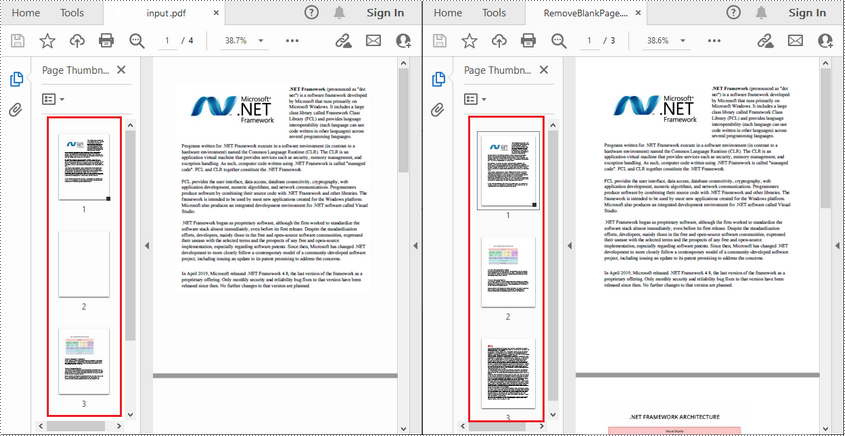
以上便是如何查找并删除 PDF 中的空白页,如果您有其他问题也可以继续浏览本系列文章,获取相关教程~

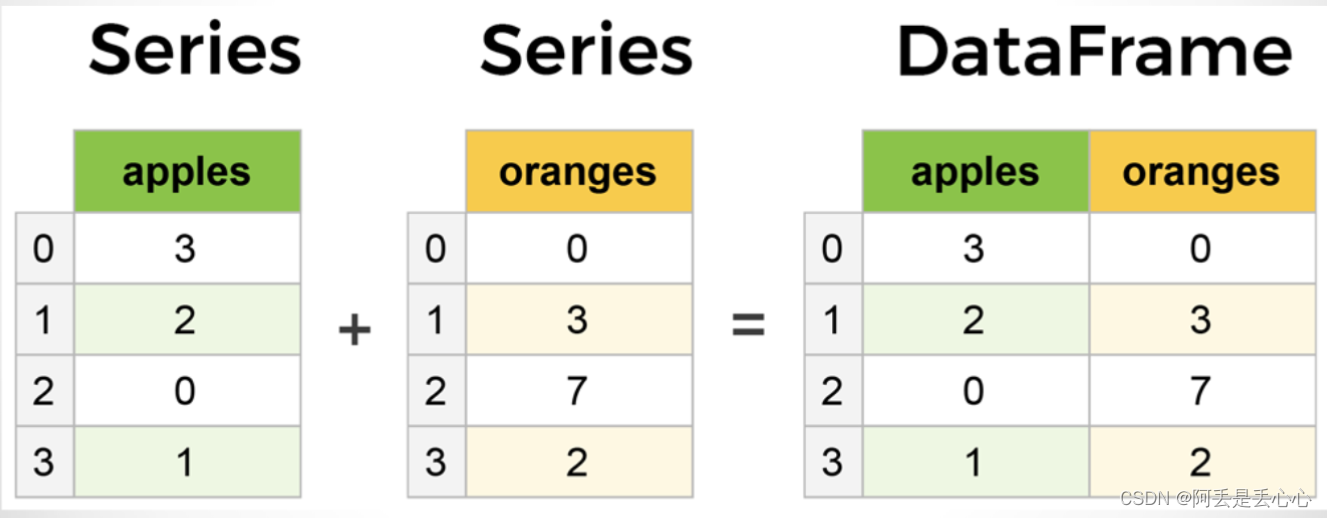
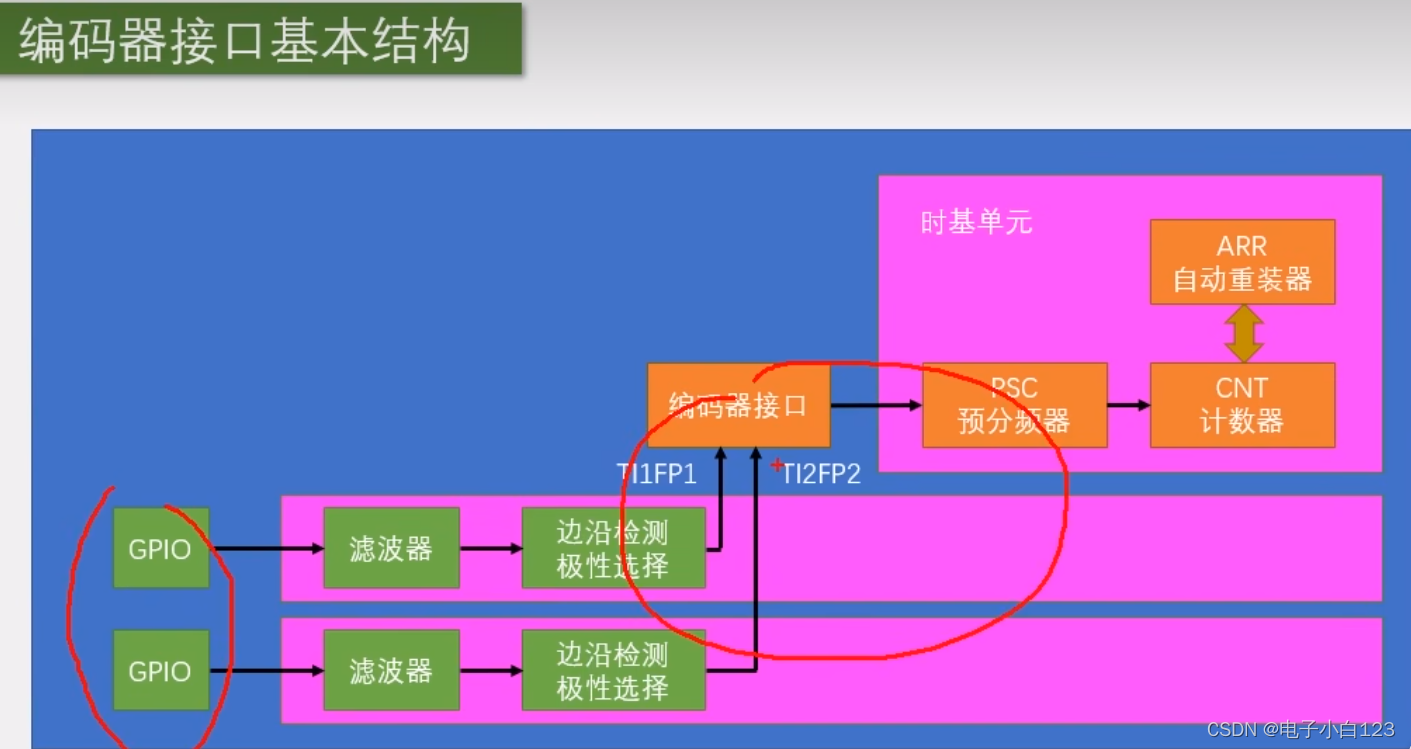
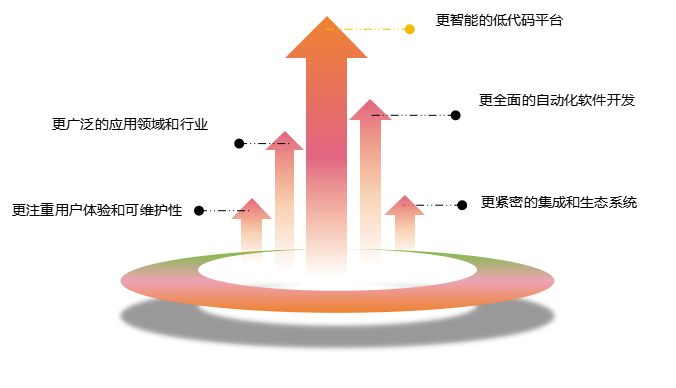
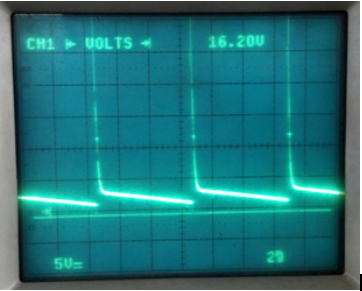
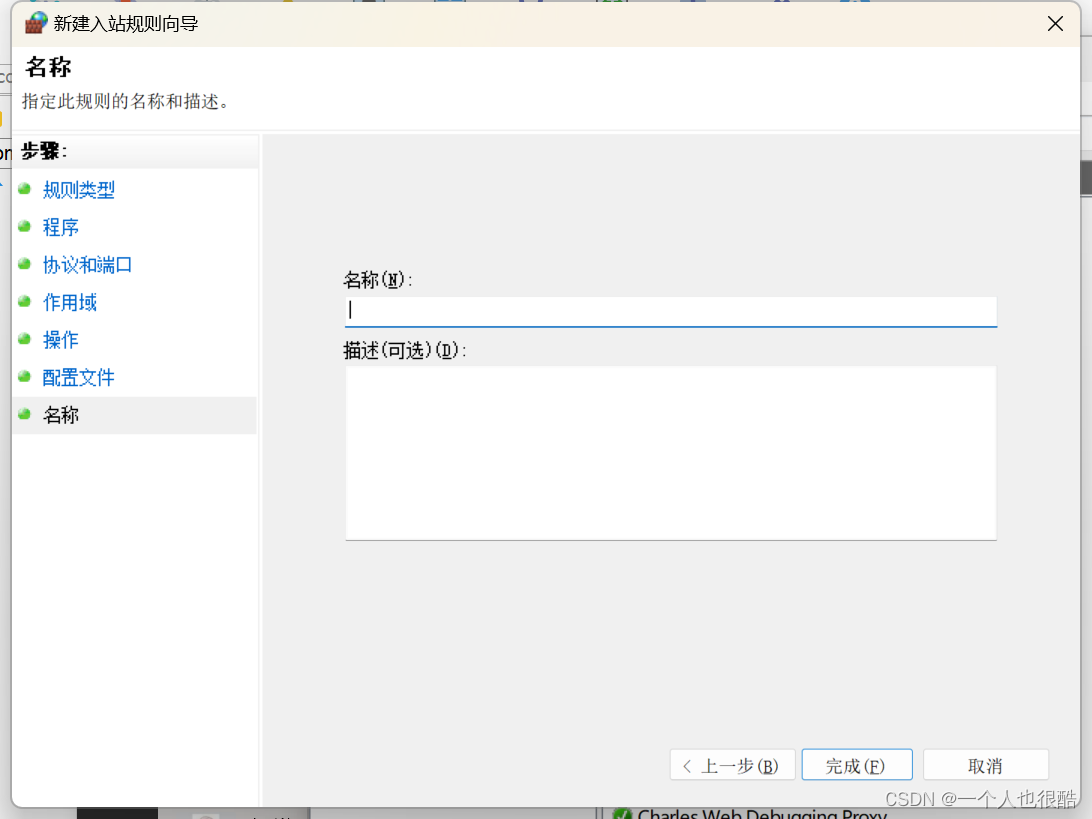


![[蓝桥杯 2021 省 B] 杨辉三角形](https://img-blog.csdnimg.cn/direct/e1369cff99004e2484f0eaf5a39904d3.png)