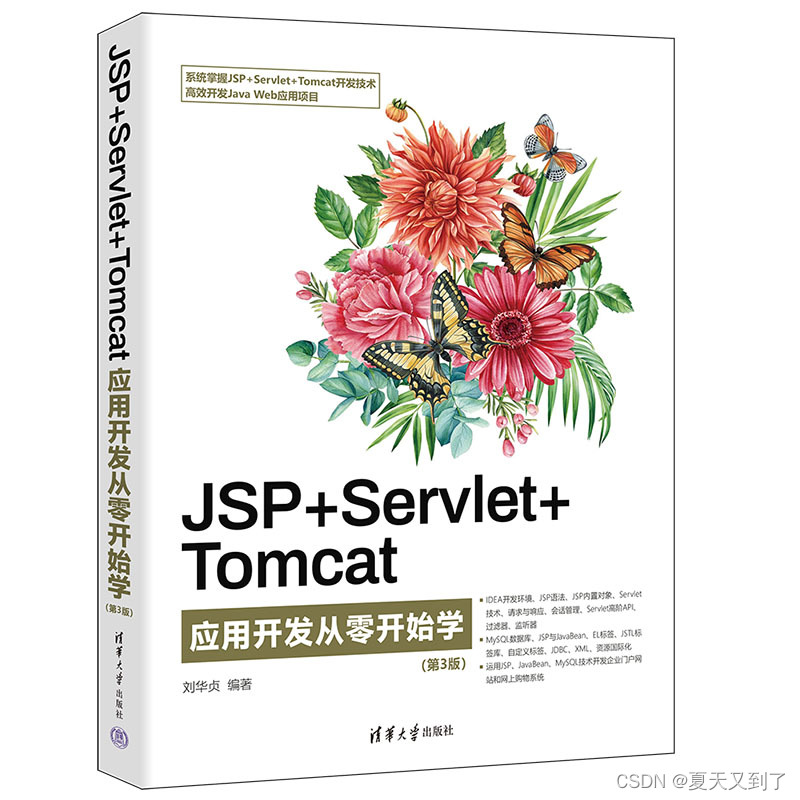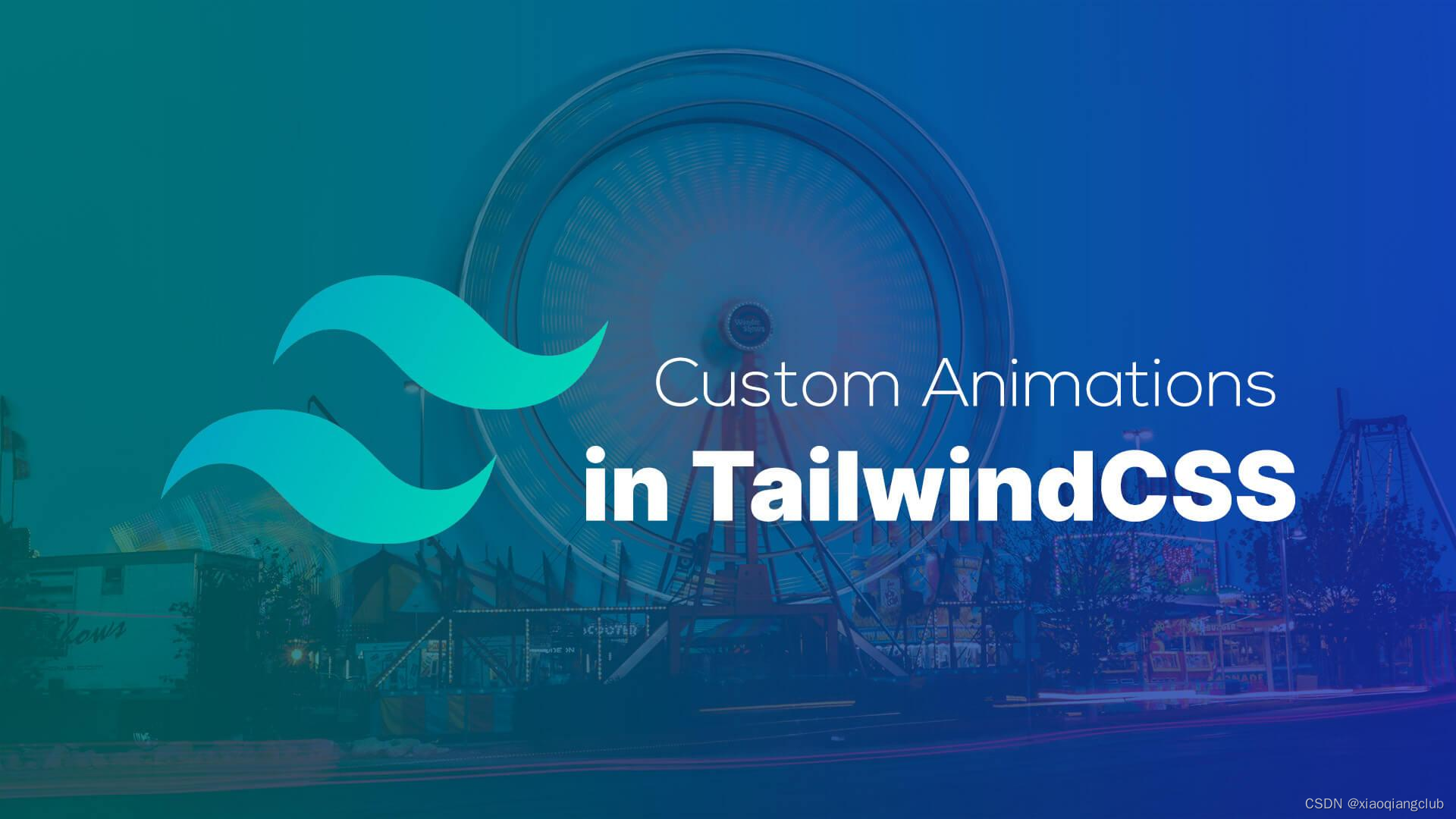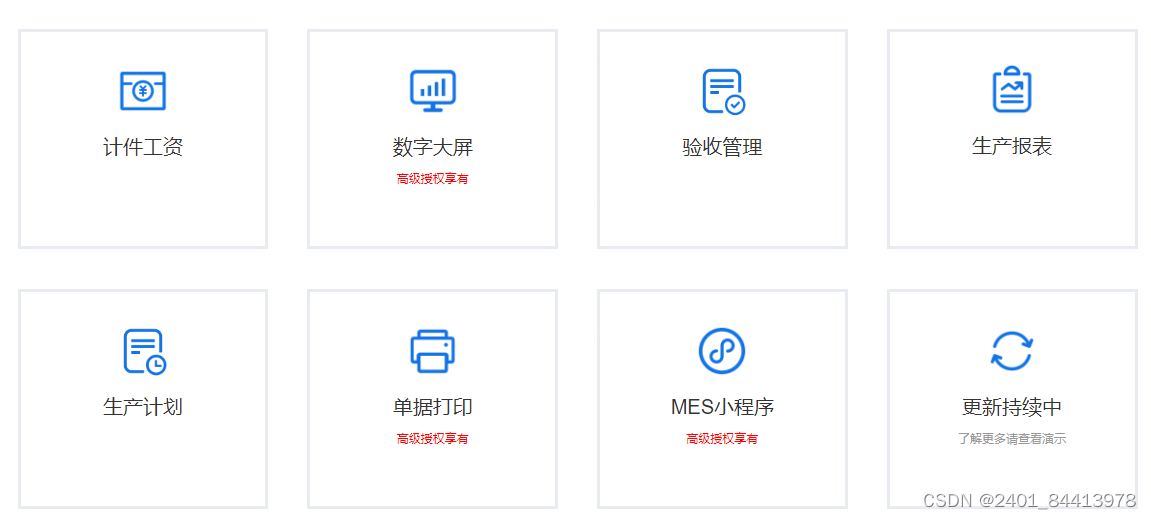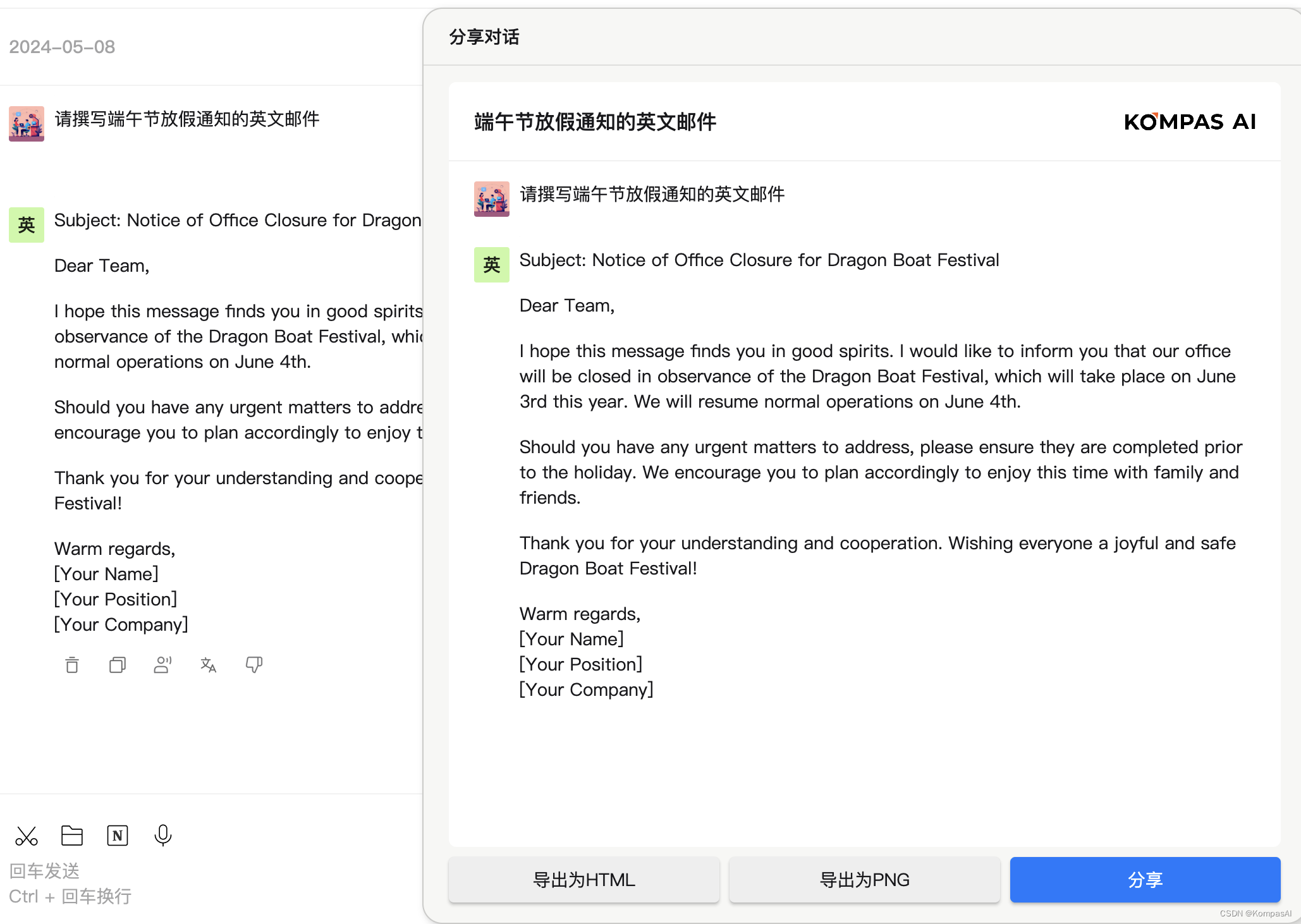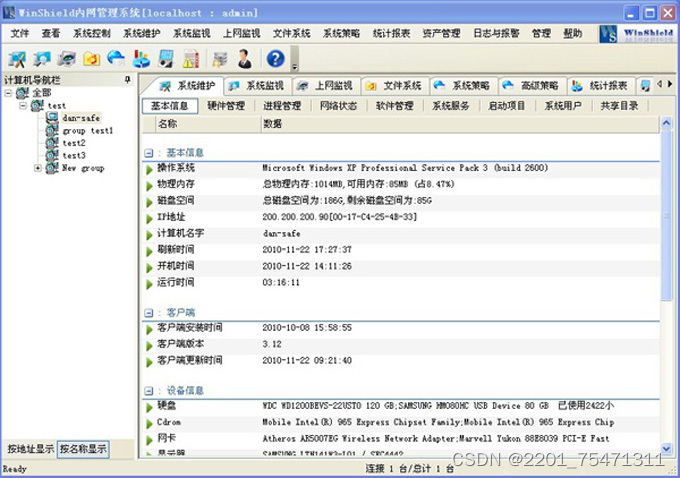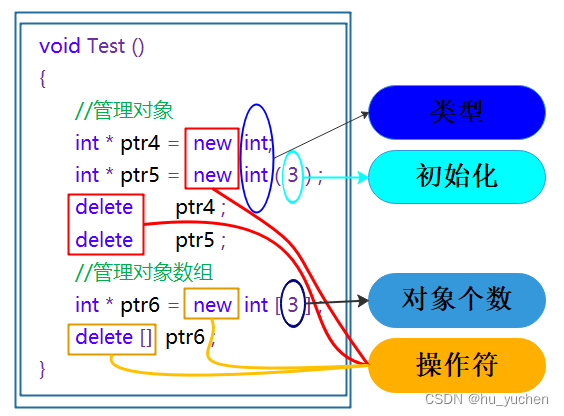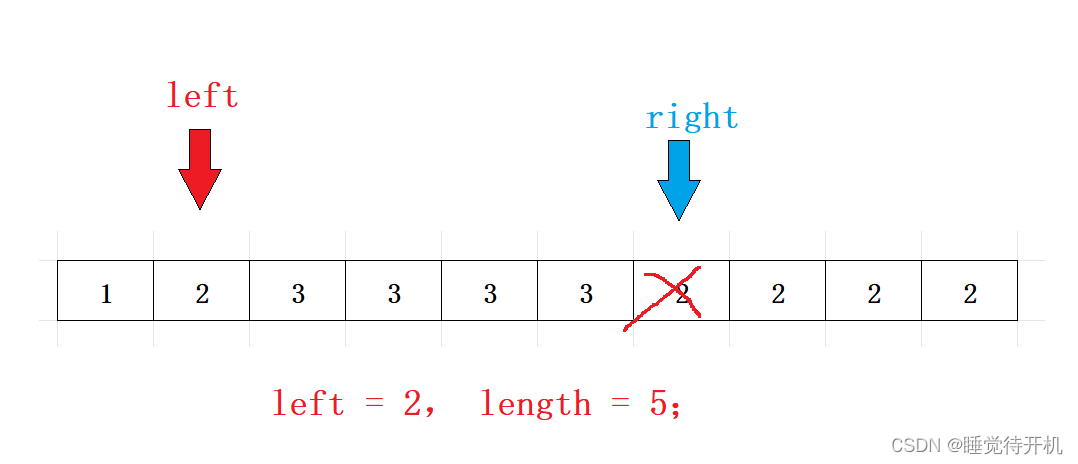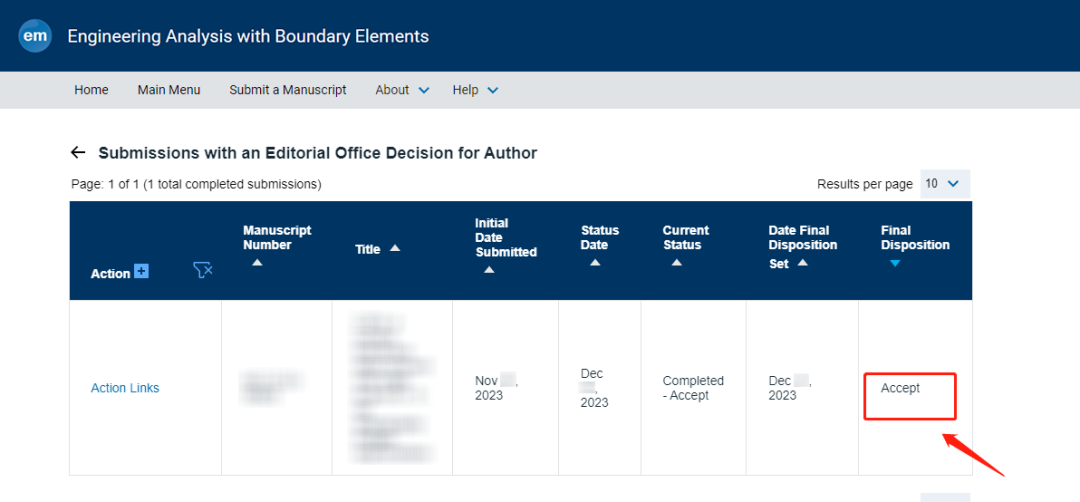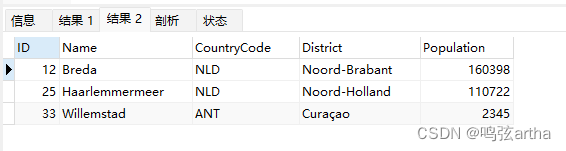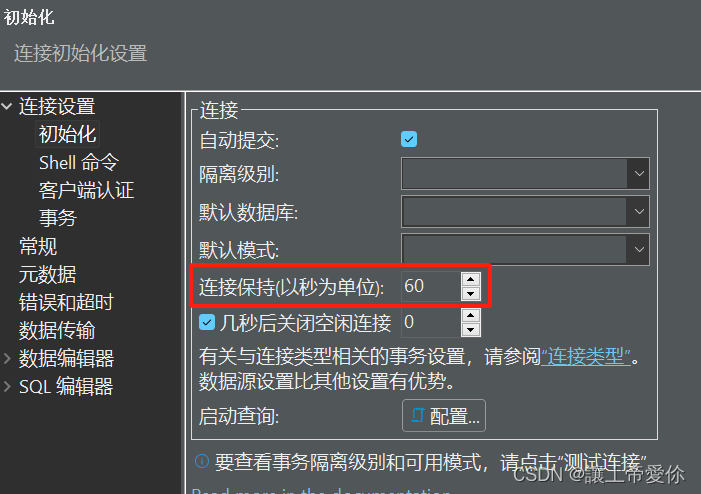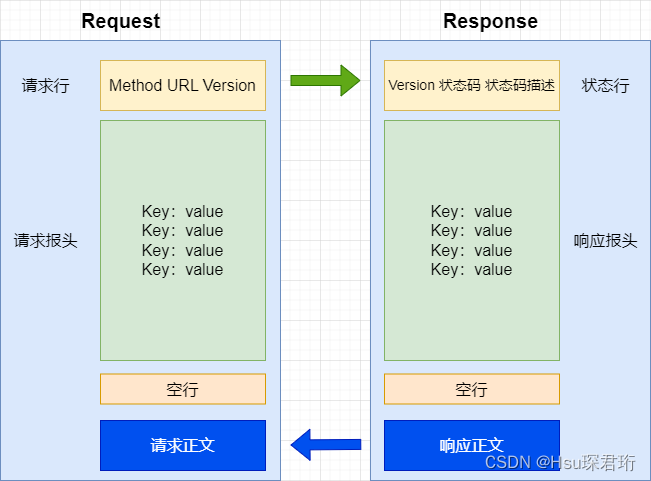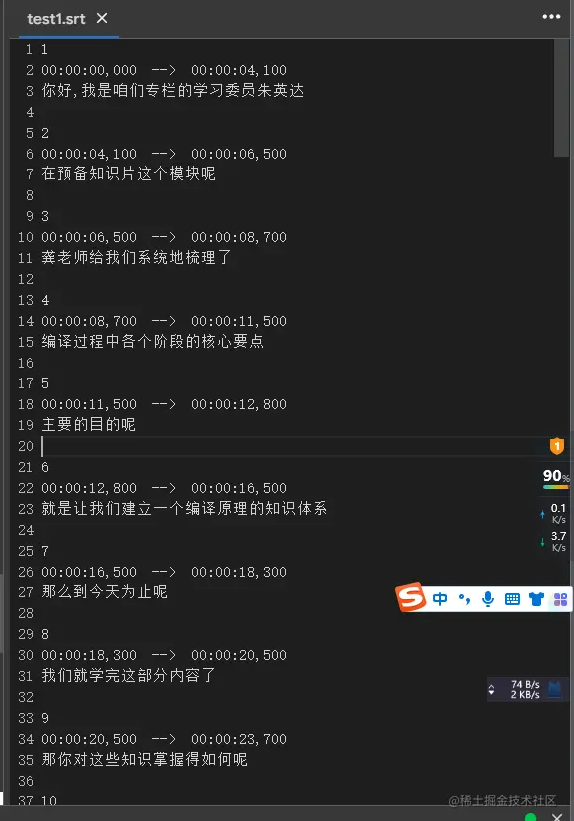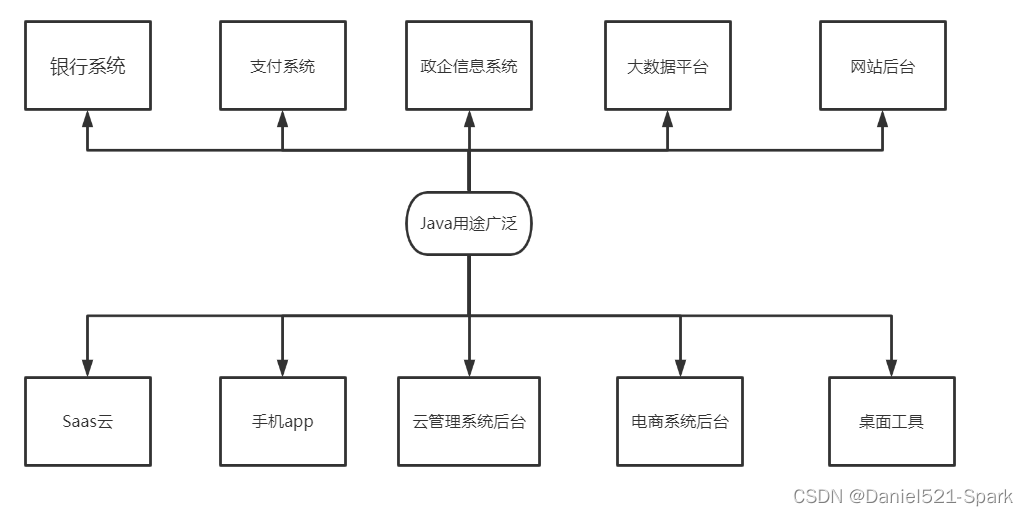Vue插槽是一种特殊的语法,用于在组件中定义可复用的模板部分。它允许开发者在组件的标记中声明一个或多个插槽,然后在使用该组件时,可以根据自己的需求将内容插入到这些插槽中。
Vue插槽分为默认插槽和具名插槽两种。
目录
默认插槽
语法
案例
后备内容 (默认值)
语法
案例
具名插槽
语法
案例
作用域插槽
案例
默认插槽
语法
- 组件内需要自定义的结构部分,改用<slot></slot>占位
- 使用组件时,<MyDialog></MyDialog>标签内部,传入结构替换slot
案例
要在页面中显示一个对话框,封装成一个组件,组件内容能够自定义


MyDialog.vue
<template><div class="dialog"><div class="dialog-header"><h3>友情提示</h3><span class="close">✖️</span></div><div class="dialog-content"><!-- 1. 在需要定制的位置,使用slot占位 --><slot></slot></div><div class="dialog-footer"><button>取消</button><button>确认</button></div></div>
</template><script>
export default {data () {return {}}
}
</script><style scoped>
* {margin: 0;padding: 0;
}
.dialog {width: 470px;height: 230px;padding: 0 25px;background-color: #ffffff;margin: 40px auto;border-radius: 5px;
}
.dialog-header {height: 70px;line-height: 70px;font-size: 20px;border-bottom: 1px solid #ccc;position: relative;
}
.dialog-header .close {position: absolute;right: 0px;top: 0px;cursor: pointer;
}
.dialog-content {height: 80px;font-size: 18px;padding: 15px 0;
}
.dialog-footer {display: flex;justify-content: flex-end;
}
.dialog-footer button {width: 65px;height: 35px;background-color: #ffffff;border: 1px solid #e1e3e9;cursor: pointer;outline: none;margin-left: 10px;border-radius: 3px;
}
.dialog-footer button:last-child {background-color: #007acc;color: #fff;
}
</style>
App.vue
<template><div><!-- 2. 在使用组件时,组件标签内填入内容 --><MyDialog><div>你确认要删除么</div></MyDialog><MyDialog><p>你确认要退出么</p></MyDialog></div>
</template><script>
import MyDialog from './components/MyDialog.vue'
export default {data () {return {}},components: {MyDialog}
}
</script><style>
body {background-color: #b3b3b3;
}
</style>main.js
import Vue from 'vue'
import App from './App.vue'Vue.config.productionTip = falsenew Vue({render: h => h(App),
}).$mount('#app')
后备内容 (默认值)
设置插槽默认显示内容
语法
在<slot>标签内,放置内容,作为默认显示内容
外部使用组件时,不传内容,则会显示后备内容,否则后备内容被替换
案例


MyDialog.vue
<template><div class="dialog"><div class="dialog-header"><h3>友情提示</h3><span class="close">✖️</span></div><div class="dialog-content"><!-- 往slot标签内部,编写内容,可以作为后备内容(默认值) --><slot>我是默认的文本内容</slot></div><div class="dialog-footer"><button>取消</button><button>确认</button></div></div>
</template><script>
export default {data () {return {}}
}
</script><style scoped>
* {margin: 0;padding: 0;
}
.dialog {width: 470px;height: 230px;padding: 0 25px;background-color: #ffffff;margin: 40px auto;border-radius: 5px;
}
.dialog-header {height: 70px;line-height: 70px;font-size: 20px;border-bottom: 1px solid #ccc;position: relative;
}
.dialog-header .close {position: absolute;right: 0px;top: 0px;cursor: pointer;
}
.dialog-content {height: 80px;font-size: 18px;padding: 15px 0;
}
.dialog-footer {display: flex;justify-content: flex-end;
}
.dialog-footer button {width: 65px;height: 35px;background-color: #ffffff;border: 1px solid #e1e3e9;cursor: pointer;outline: none;margin-left: 10px;border-radius: 3px;
}
.dialog-footer button:last-child {background-color: #007acc;color: #fff;
}
</style>
App.vue
<template><div><MyDialog></MyDialog><MyDialog>你确认要退出么</MyDialog></div>
</template><script>
import MyDialog from './components/MyDialog.vue'
export default {data () {return {}},components: {MyDialog}
}
</script><style>
body {background-color: #b3b3b3;
}
</style>main.js
import Vue from 'vue'
import App from './App.vue'Vue.config.productionTip = falsenew Vue({render: h => h(App),
}).$mount('#app')
具名插槽
默认插槽只有一个定制位置
具名插槽支持多个定制位置
语法
- 多个<slot>标签使用name属性区分名字
- template配合v-slot:名字来分发对应标签
- v-slot:可以简化成#
案例


MyDialog.vue
<template><div class="dialog"><div class="dialog-header"><!-- 一旦插槽起了名字,就是具名插槽,只支持定向分发 --><slot name="head"></slot></div><div class="dialog-content"><slot name="content"></slot></div><div class="dialog-footer"><slot name="footer"></slot></div></div>
</template><script>
export default {data () {return {}}
}
</script><style scoped>
* {margin: 0;padding: 0;
}
.dialog {width: 470px;height: 230px;padding: 0 25px;background-color: #ffffff;margin: 40px auto;border-radius: 5px;
}
.dialog-header {height: 70px;line-height: 70px;font-size: 20px;border-bottom: 1px solid #ccc;position: relative;
}
.dialog-header .close {position: absolute;right: 0px;top: 0px;cursor: pointer;
}
.dialog-content {height: 80px;font-size: 18px;padding: 15px 0;
}
.dialog-footer {display: flex;justify-content: flex-end;
}
.dialog-footer button {width: 65px;height: 35px;background-color: #ffffff;border: 1px solid #e1e3e9;cursor: pointer;outline: none;margin-left: 10px;border-radius: 3px;
}
.dialog-footer button:last-child {background-color: #007acc;color: #fff;
}
</style>
App.vue
<template><div><MyDialog><!-- 需要通过template标签包裹需要分发的结构,包成一个整体 --><template v-slot:head><div>我是大标题</div></template><template v-slot:content><div>我是内容</div></template><template #footer><button>取消</button><button>确认</button></template></MyDialog></div>
</template><script>
import MyDialog from './components/MyDialog.vue'
export default {data () {return {}},components: {MyDialog}
}
</script><style>
body {background-color: #b3b3b3;
}
</style>main.js
import Vue from 'vue'
import App from './App.vue'Vue.config.productionTip = falsenew Vue({render: h => h(App),
}).$mount('#app')
作用域插槽
给插槽绑定数据
案例
封装表格组件
- 父传子,动态渲染表格内容
- 利用默认插槽,定制操作列

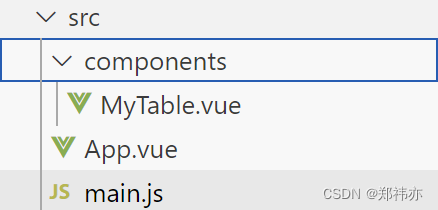
MyTable.vue
<template><table class="my-table"><thead><tr><th>序号</th><th>姓名</th><th>年纪</th><th>操作</th></tr></thead><tbody><tr v-for="(item, index) in data" :key="item.id"><td>{{ index + 1 }}</td><td>{{ item.name }}</td><td>{{ item.age }}</td><td><!-- 1. 给slot标签,添加属性的方式传值 --><slot :row="item" msg="测试文本"></slot><!-- 2. 将所有的属性,添加到一个对象中 --><!-- {row: { id: 2, name: '孙大明', age: 19 },msg: '测试文本'}--></td></tr></tbody></table>
</template><script>
export default {props: {data: Array}
}
</script><style scoped>
.my-table {width: 450px;text-align: center;border: 1px solid #ccc;font-size: 24px;margin: 30px auto;
}
.my-table thead {background-color: #1f74ff;color: #fff;
}
.my-table thead th {font-weight: normal;
}
.my-table thead tr {line-height: 40px;
}
.my-table th,
.my-table td {border-bottom: 1px solid #ccc;border-right: 1px solid #ccc;
}
.my-table td:last-child {border-right: none;
}
.my-table tr:last-child td {border-bottom: none;
}
.my-table button {width: 65px;height: 35px;font-size: 18px;border: 1px solid #ccc;outline: none;border-radius: 3px;cursor: pointer;background-color: #ffffff;margin-left: 5px;
}
</style>App.vue
<template><div><MyTable :data="list"><!-- 3. 通过template #插槽名="变量名" 接收 --><template #default="obj"><button @click="del(obj.row.id)">删除</button></template></MyTable><MyTable :data="list2"><template #default="{ row }"><button @click="show(row)">查看</button></template></MyTable></div>
</template><script>
import MyTable from './components/MyTable.vue'
export default {data () {return {list: [{ id: 1, name: '张小花', age: 18 },{ id: 2, name: '孙大明', age: 19 },{ id: 3, name: '刘德忠', age: 17 },],list2: [{ id: 1, name: '赵小云', age: 18 },{ id: 2, name: '刘蓓蓓', age: 19 },{ id: 3, name: '姜肖泰', age: 17 },]}},methods: {del (id) {this.list = this.list.filter(item => item.id !== id)},show (row) {// console.log(row);alert(`姓名:${row.name}; 年纪:${row.age}`)}},components: {MyTable}
}
</script>
main.js
import Vue from 'vue'
import App from './App.vue'Vue.config.productionTip = falsenew Vue({render: h => h(App),
}).$mount('#app')