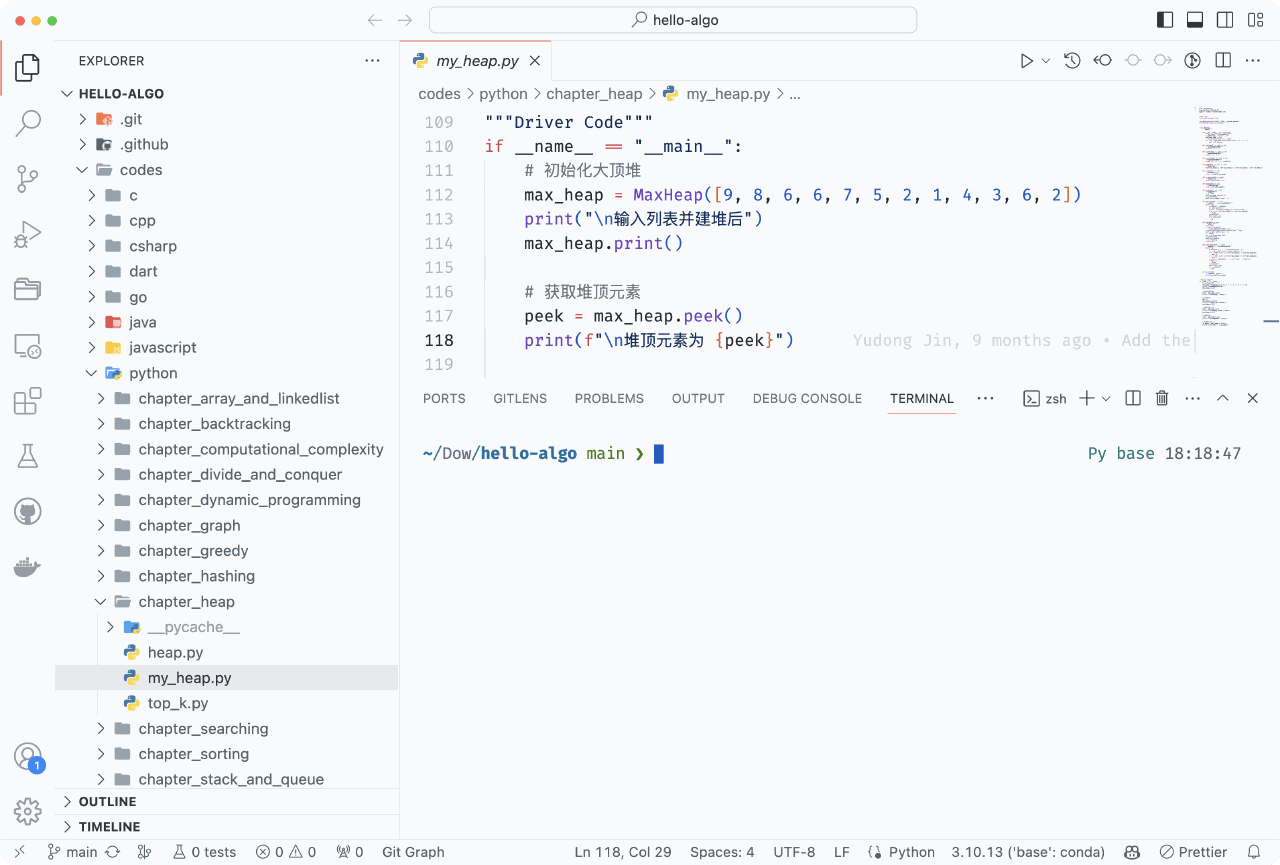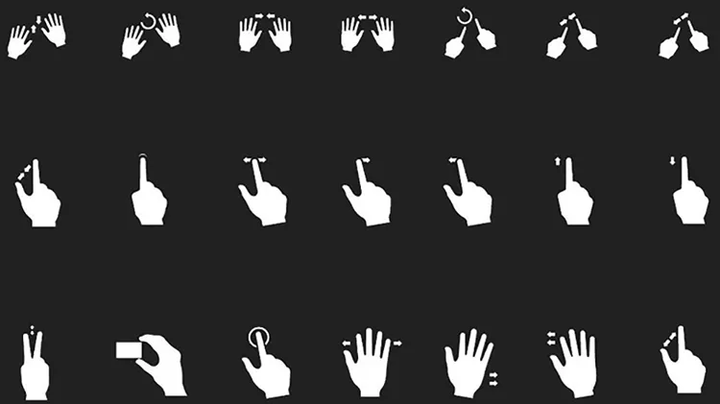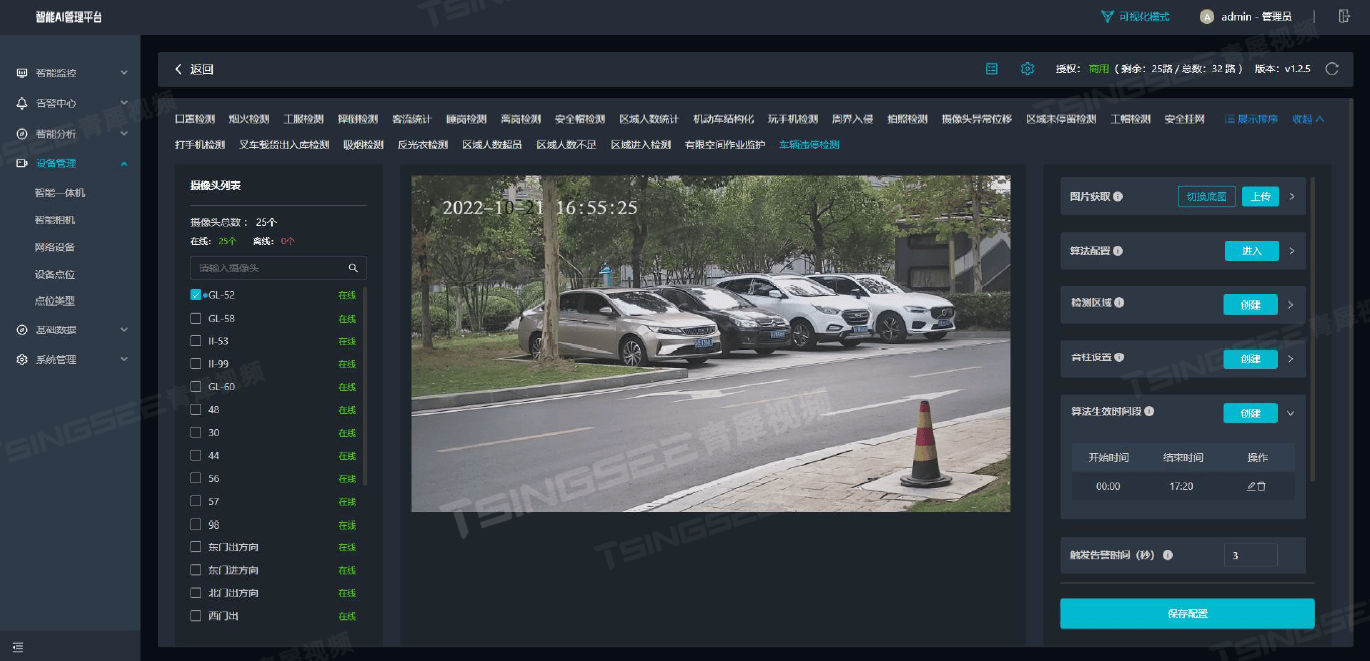什么是镜像仓库
概念
镜像仓库(Docker Registry)负责存储、管理和分发镜像,并提供了登录认证能力,建立了仓库的索引。
镜像仓库管理多个 Repository,Repository 通过命名来区分。每个 Repository 包含一个或多个镜像,镜像通过镜像名称和标签(Tag)来区分(也就是每个镜像的每一个小版本)。
一个容器镜像又包含 元数据 和 blob。
元数据就是由 dockerfile 构建出来的描述文件,主要记录了一个容器镜像有多少层,每一层里有什么内容。
blob 中存储的就是真正的可执行文件,也是真正占有空间的东西。

-
镜像仓库(Registry):要从哪一个镜像仓库拉取镜像,通常通过 DNS 或 IP 地址来确定一个镜像仓库如 hub.docker.com;一个 Registry 中可以存在多个 Repository,Repository 又可分为顶层仓库和用户仓库(用户仓库名称格式为:用户名/仓库名,每个仓库可以包含多个 Tag,每个 Tag 对应一个镜像)。
-
Repository:由某特定的 docker 镜像的所有迭代版本组成的镜像仓库。
-
镜像名称(name)+ 标签(tag):如 nginx:latest。
-
认证能力:提供用户注册、登录、登出能力。
-
索引:提供镜像的索引信息,方便检索。
镜像仓库分类
按是否对外开放划分:
-
公有仓库:如阿里云、dockerhub 等被放到公有网络上,不用登录就可以下载,可免费供大家使用的镜像。
-
私有仓库:不对外开放,一般被放在私有网络上,只有内部人员可以使用。
按供应商和面向群体划分:
-
sponsor registry(赞助):第三方的 registry,供客户和 docker 社区版使用。
-
mirror registry(镜像):第三方的 registry,只让客户使用,例如阿里云等。
-
vender registry(供应商):由发布 docker 镜像的供应商提供的 registry,例如 Google 和 Redhat 提供的镜像仓库服务。
-
private registry:通过没有防火墙和额外的安全层的私有实体提供的 registry,仅供内部使用。
镜像仓库工作机制
镜像仓库使用流程
-
通过 docker login 登录仓库
-
Docker pull 拉取需要的镜像
-
通过 dockerfile 或 commit 等方式制作完镜像后通过 docker push 上传到仓库
镜像仓库如何在实际研发中使用
首先要知道,一个项目或系统,从开始研发到上线使用的过程中,要经过几个不同的环境。
-
开发环境:开发人员使用的一套环境。
-
测试环境:需求开发完成后,发布到供测试人员进行测试的环境。
-
预发布环境:版本测试完成后,发布到和生产类似的环境,提前模拟生产发布。
-
生产环境:真正面向客户的环境。
针对不同的阶段要有不同的环境,才能得到想要的效果,所以也就需要不同的镜像来满足不同阶段对于环境的不同需求。
Docker Registry 中的镜像通常由开发人员制作,然后推送到公有或私有的 Registry 上保存,供其他人员使用,例如部署到生产环境。

镜像仓库的拉取机制
启动容器时,docker daemon 会试图从本地获取相关的镜像。本地镜像不存在时,其将从 Registry 中下载该镜像并保存到本地。
搭建 nginx 服务
了解 web 服务器和 Nginx
Web 服务器,一般是指“网站服务器”,是指驻留于互联网上某种类型计算机的程序。Web 服务器可以向 Web 浏览器等客户端提供文档,也可以防止网站文件,让全世界浏览,更可以放置数据文件,让全世界下载。
Nginx 作为 web 服务器可以向各种浏览器等客户端提供浏览服务,比如通过手机、电脑、平板可以访问百度来实现对 web 服务器的访问。
正向代理
由于防火墙的原因,我们并不能直接访问外网,可以借助 VPN 来实现,这就是一个正向代理的例子。
正向代理“代理”的是客户端,而客户端是知道目标的,目标是不知道客户端是通过 VPN 访问的。

反向代理
当我们在外网访问百度的时候,其实会进行一个转发,代理到内网,这就是所谓的反向代理。
也就是说,反向代理“代理”的是服务器端,而且这个过程对于客户端而言是透明的。

开始搭建 Nginx
本来按理来说,应该先介绍搭建过程中涉及到的各种命令,但是,我懒得写了...读者如果遇到了自己不熟悉的命令,请先跳转百度一下!
先找到一个合适的 nginx
root@hcss-ecs-3f38:~# docker search nginx
NAME DESCRIPTION STARS OFFICIAL
nginx Official build of Nginx. 19996 [OK]
unit Official build of NGINX Unit: Universal Web … 32 [OK]
nginx/nginx-ingress NGINX and NGINX Plus Ingress Controllers fo… 92
nginxinc/nginx-unprivileged Unprivileged NGINX Dockerfiles 154
nginx/nginx-prometheus-exporter NGINX Prometheus Exporter for NGINX and NGIN… 42
nginx/nginx-ingress-operator NGINX Ingress Operator for NGINX and NGINX P… 2
nginx/unit This repository is retired, use the Docker o… 63
nginxinc/nginx-s3-gateway Authenticating and caching gateway based on … 6
nginx/nginx-quic-qns NGINX QUIC interop 1
nginxinc/amplify-agent NGINX Amplify Agent docker repository 1
nginxinc/ingress-demo Ingress Demo 4
nginxproxy/nginx-proxy Automated nginx proxy for Docker containers … 142
nginx/unit-preview Unit preview features 0
bitnami/nginx Bitnami container image for NGINX 192
nginxproxy/acme-companion Automated ACME SSL certificate generation fo… 135
ubuntu/nginx Nginx, a high-performance reverse proxy & we… 114
nginxproxy/docker-gen Generate files from docker container meta-da… 17
kasmweb/nginx An Nginx image based off nginx:alpine and in… 8
bitnami/nginx-ingress-controller Bitnami container image for NGINX Ingress Co… 34
nginxinc/ngx-rust-tool 0
nginxinc/mra_python_base 0
nginxinc/mra-fakes3 0
bitnami/nginx-exporter Bitnami container image for NGINX Exporter 5
rancher/nginx 2
root@hcss-ecs-3f38:~# 但是这样命令行的方式查找,不会显示详细的信息,还是建议到官网去查。(更建议使用已经认证过的 nginx)
找到你喜欢的那个镜像,然后拉取:
root@hcss-ecs-3f38:~# docker pull nginx:1.23.3
1.23.3: Pulling from library/nginx
3f9582a2cbe7: Pull complete
9a8c6f286718: Pull complete
e81b85700bc2: Pull complete
73ae4d451120: Pull complete
6058e3569a68: Pull complete
3a1b8f201356: Pull complete
Digest:
sha256:aa0afebbb3cfa473099a62c4b32e9b3fb73ed23f2a75a65ce1d4b4f55a5
c2ef2
Status: Downloaded newer image for nginx:1.23.3
docker.io/library/nginx:1.23.3 然后查看镜像是否拉取成功:
root@hcss-ecs-3f38:~# docker images
REPOSITORY TAG IMAGE ID CREATED SIZE
nginx 1.23.3 904b8cb13b93 8 days ago 142MB
hello-world latest feb5d9fea6a5 17 months ago 13.3kB 然后运行镜像:
docker run --name nginx1 --rm -it -p 80:80 nginx:1.23.3 bash 然后查看一下,在容器的 shell 中,执行 cat /etc/"release" 查看操作系统还是不是 Ubuntu。
之后,启动 nginx:
root@hcss-ecs-3f38:~# nginx
2023/03/10 11:22:05 [notice] 7#7: using the "epoll" event method
2023/03/10 11:22:05 [notice] 7#7: nginx/1.23.3
2023/03/10 11:22:05 [notice] 7#7: built by gcc 10.2.1 20210110
(Debian 10.2.1-6)
2023/03/10 11:22:05 [notice] 7#7: OS: Linux 5.4.0-100-generic
2023/03/10 11:22:05 [notice] 7#7: getrlimit(RLIMIT_NOFILE):
1048576:1048576
root@5f377aec47ce:/# 2023/03/10 11:22:05 [notice] 8#8: start
worker processes
2023/03/10 11:22:05 [notice] 8#8: start worker process 9
172.17.0.1 - - [10/Mar/2023:11:22:15 +0000] "GET / HTTP/1.1" 200
615 "-" "curl/7.68.0" "-"然后保持这个 shell 不退出,打开另一个 shell 窗口执行 curl 命令,可以看到 nginx 的欢迎信息返回:
Shell
root@hcss-ecs-3f38:~# curl 127.0.0.1
<!DOCTYPE html>
<html>
<head>
<title>Welcome to nginx!</title>
<style>
html { color-scheme: light dark; }
body { width: 35em; margin: 0 auto;
font-family: Tahoma, Verdana, Arial, sans-serif; }
</style>
</head>
<body>
<h1>Welcome to nginx!</h1>
<p>If you see this page, the nginx web server is successfully
installed and
working. Further configuration is required.</p>
<p>For online documentation and support please refer to
<a href="http://nginx.org/">nginx.org</a>.<br/>
Commercial support is available at
<a href="http://nginx.com/">nginx.com</a>.</p>
<p><em>Thank you for using nginx.</em></p>
</body>
</html> 如果你的服务器的 80 端口外部能访问,则可以用浏览器看到 nginx 的欢迎页面。
注意云厂商一般都屏蔽了 80 端口,需要联系客服开通。
之后,shell 退出观察再 curl 发现已经 ping 不通了,说明 nginx 是容器里的,而不是服务器里的。
root@hcss-ecs-3f38:~# curl 127.0.0.1
curl: (7) Failed to connect to 127.0.0.1 port 80: Connection
refused 
![[Labview] 表格单元格外边框 二维图片叠加绘图](https://i-blog.csdnimg.cn/direct/9a0bd8625b824396bee125fd57a464fa.png)