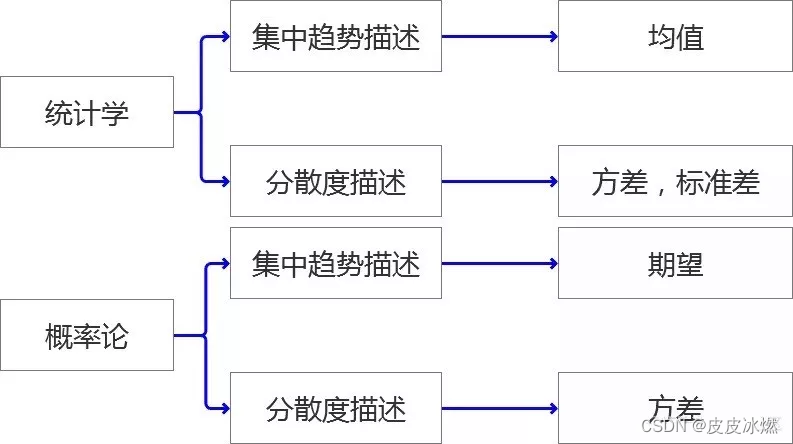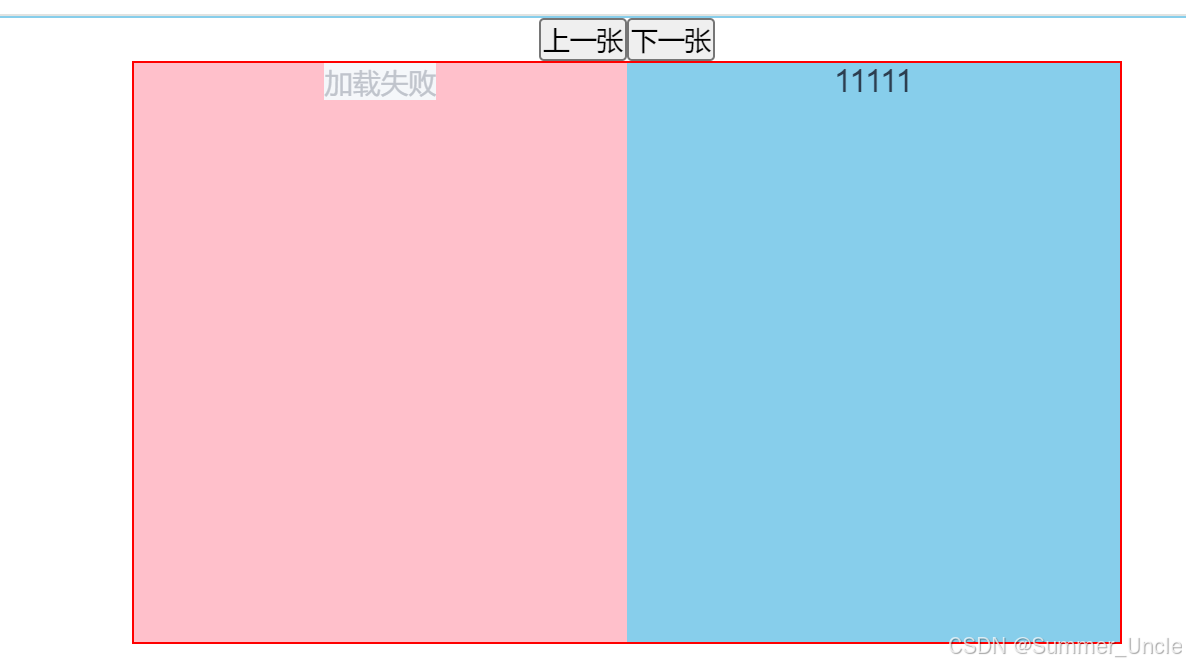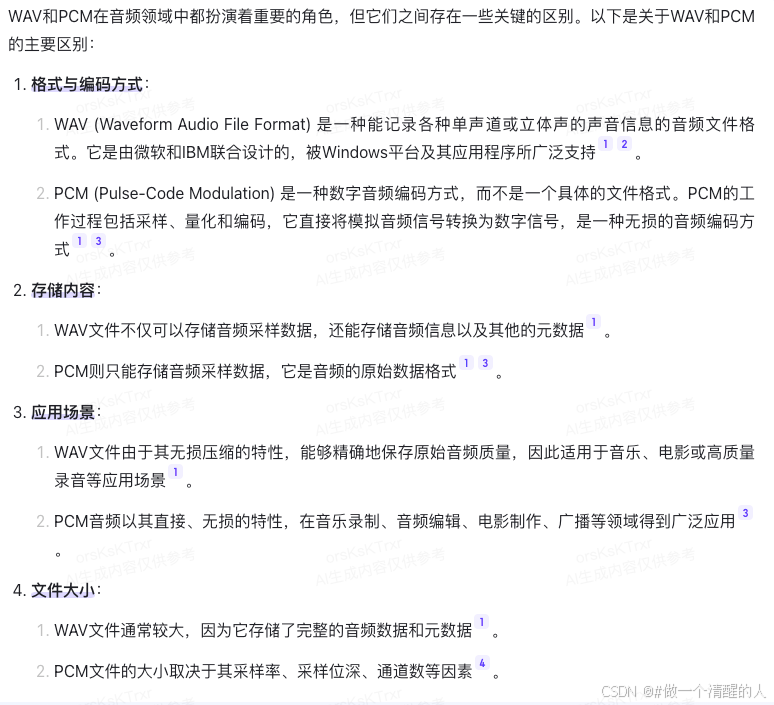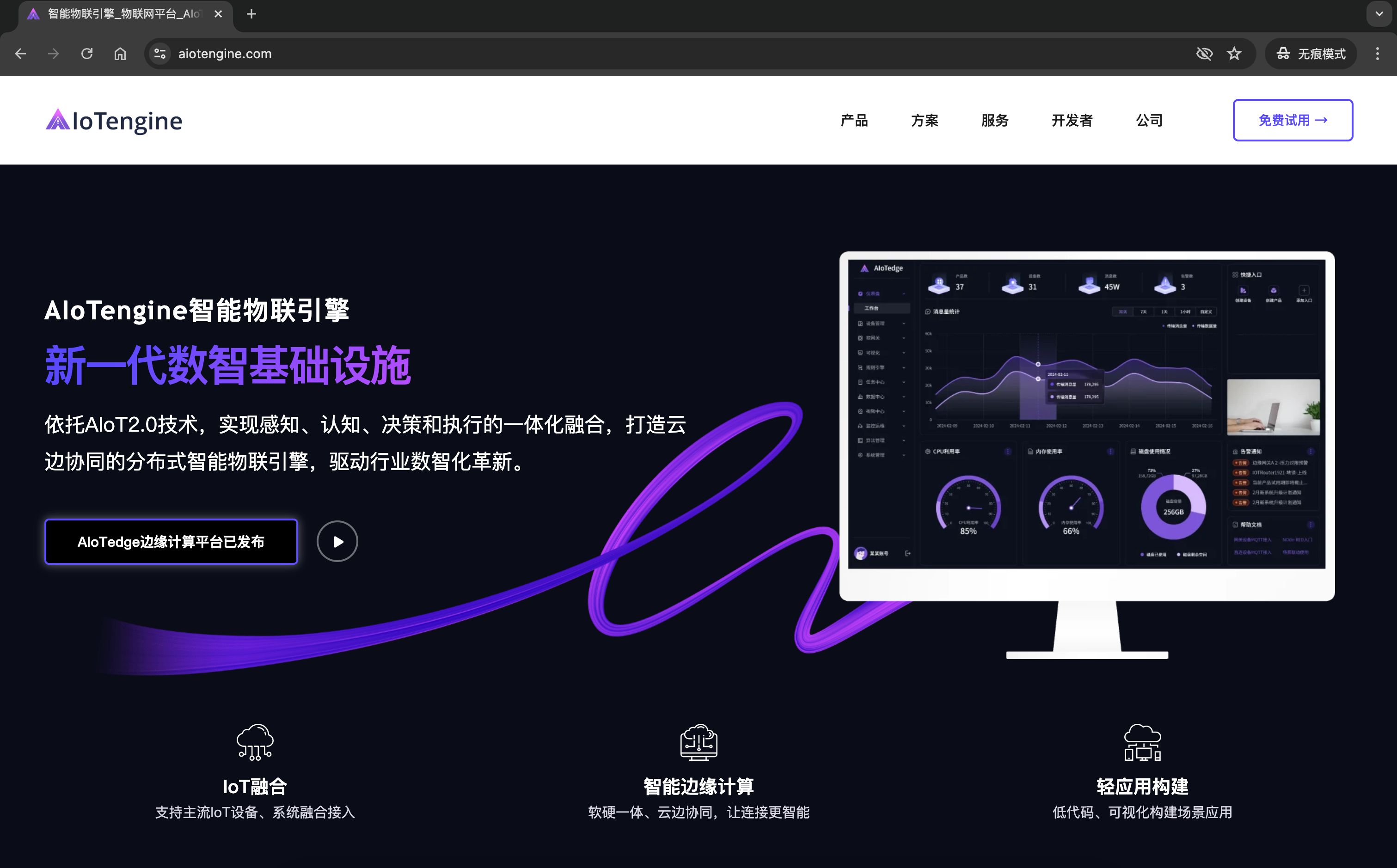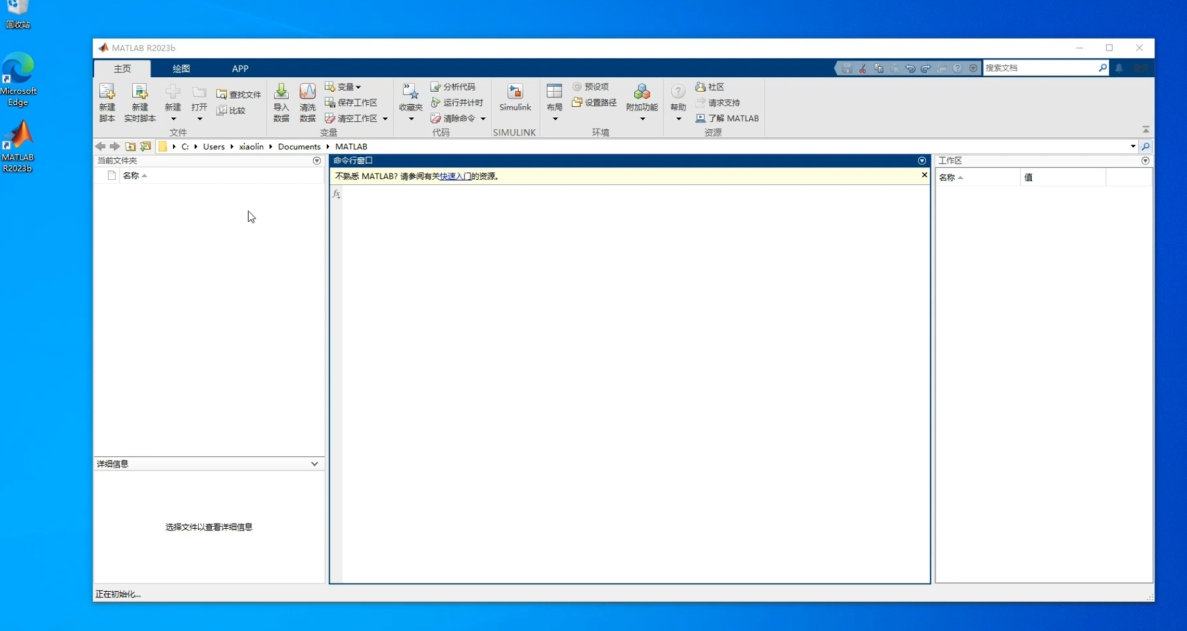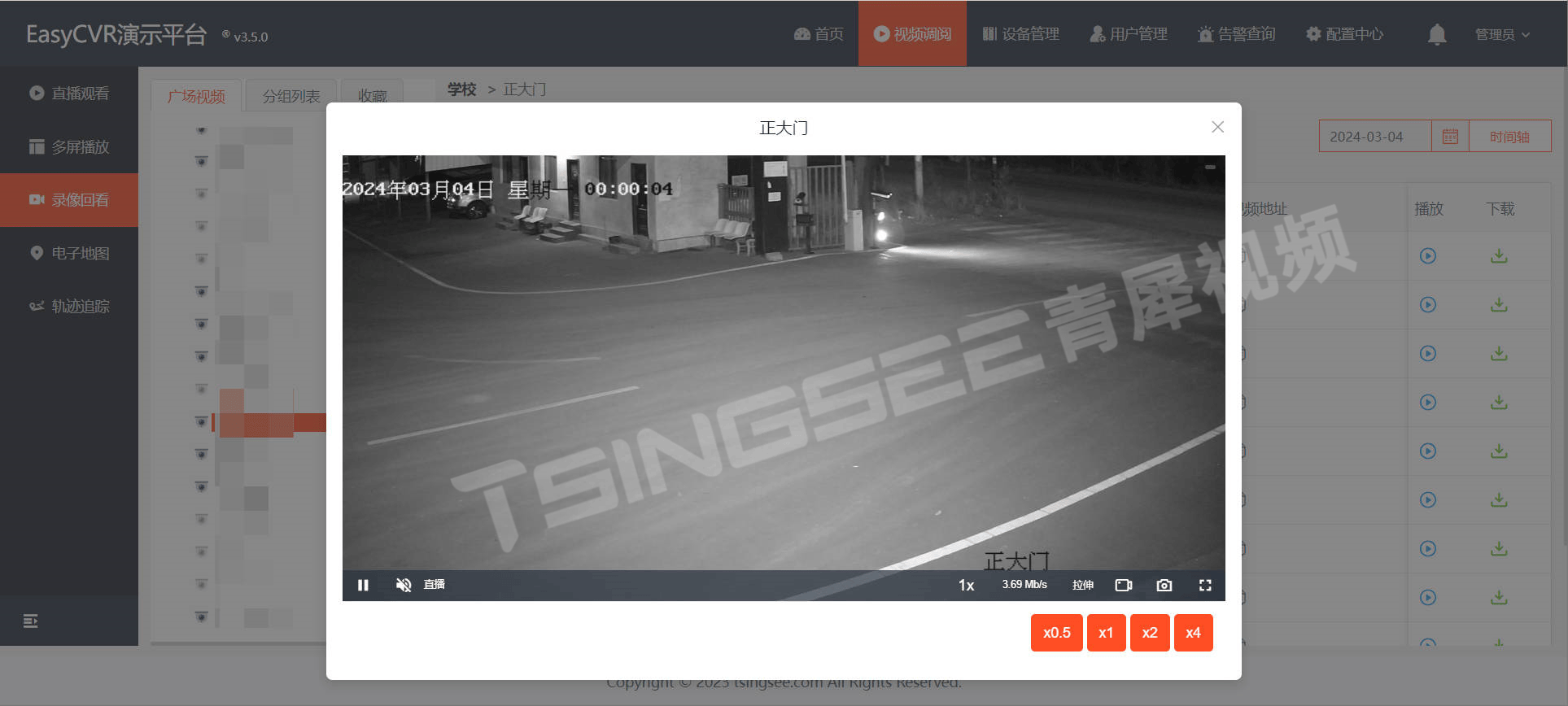一、rsync远程同步
1.rsync基本概述
(1)sync同步
(2)async异步
(3)rsync远程同步
2.rsync的特点
可以镜像保存整个目录树和文件系统
可以保留原有权限,owner,group,时间,软硬链接,文件acl,文件属性等
传输效率高,使用同步算法
支持匿名传输,方便网站镜像,安全性高
3、rsync与scp的区别
4.rsyn的使用
安装rsync软件包
[root@localhost ~]# yum -y install rsync[root@localhost ~]# which rsync
/usr/bin/rsync
push 推,相当于上传;
pull 拉,相当于下载;
(1)本地同步
同步文件的内容,文件的属性,文件的新增,文件的修改,文件的删除(--delete)
在家目录中创建一些文件,将文件同步到opt下
[root@localhost ~]# cd
[root@localhost ~]# mkdir folder
在folder目录下创建f1,f2,f3
[root@localhost ~]# mkdir folder/f{1..3}
[root@localhost ~]# tree folder/
folder/
├── f1
├── f2
└── f33 directories, 0 files
在folder目录下的f1下创建file0,file1,file2,file3,file4
[root@localhost ~]# touch folder/f1/file{0..4}
[root@localhost ~]# tree folder/
folder/
├── f1
│ ├── file0
│ ├── file1
│ ├── file2
│ ├── file3
│ └── file4
├── f2
└── f33 directories, 5 files
同步文件
将folder目录下的文件传到opt目录
rsync -av /目录 /tmp 同步目录
[root@localhost ~]# rsync -av folder/ /opt/[root@localhost opt]# ls
a.txt f1 f2 f3
[root@localhost opt]# tree /opt/
/opt/
├── a.txt
├── f1
│ ├── file0
│ ├── file1
│ ├── file2
│ ├── file3
│ └── file4
├── f2
└── f3
使用rsync命令进行同步
rsync -avR 保存相对路径,也就是同步目录
[root@localhost ~]# rsync -avR folder/ /opt/[root@localhost ~]# tree /opt/
/opt/
└── folder
├── f1
│ ├── file0
│ ├── file1
│ ├── file2
│ ├── file3
│ └── file4
├── f2
└── f34 directories, 5 files
现在不传输到opt目录,就在本地的及格目录传
[root@localhost ~]# tree folder/
folder/
├── f1
│ ├── file0
│ ├── file1
│ ├── file2
│ ├── file3
│ └── file4
├── f2
└── f33 directories, 5 files
将f1下的文件同步到f2下
rsync -av /目录/ /tmp/ 同步目录下的文件
[root@localhost ~]# rsync -av folder/f1/ folder/f2/
在f1底下创建file5文件
[root@localhost ~]# touch folder/f1/file5
[root@localhost ~]# tree folder/
folder/
├── f1
│ ├── file0
│ ├── file1
│ ├── file2
│ ├── file3
│ ├── file4
│ └── file5
├── f2
│ ├── file0
│ ├── file1
│ ├── file2
│ ├── file3
│ └── file4
└── f3
3 directories, 11 files
再次将f1下的文件同步到f2下,发现新创建的file5也被同步过去了
[root@localhost ~]# rsync -av folder/f1/ folder/f2/
[root@localhost ~]# tree folder/
folder/
├── f1
│ ├── file0
│ ├── file1
│ ├── file2
│ ├── file3
│ ├── file4
│ └── file5
├── f2
│ ├── file0
│ ├── file1
│ ├── file2
│ ├── file3
│ ├── file4
│ └── file5
└── f33 directories, 12 files
删除文件
删除f1下的file0文件
[root@localhost ~]# rm -rf folder/f1/file0
[root@localhost ~]# tree folder/
folder/
├── f1
│ ├── file1
│ ├── file2
│ ├── file3
│ ├── file4
│ └── file5
├── f2
│ ├── file0
│ ├── file1
│ ├── file2
│ ├── file3
│ ├── file4
│ └── file5
└── f33 directories, 11 files
再次将f1下的文件同步到f2下,发现删除的file0在f2中仍然存在
[root@localhost ~]# rsync -av folder/f1/ folder/f2/
[root@localhost ~]# tree folder/
folder/
├── f1
│ ├── file1
│ ├── file2
│ ├── file3
│ ├── file4
│ └── file5
├── f2
│ ├── file0
│ ├── file1
│ ├── file2
│ ├── file3
│ ├── file4
│ └── file5
└── f33 directories, 11 files
使用--delete 进行删除同步,将f1 下的文件同步到f2下
[root@localhost ~]# rsync -av --delete folder/f1/ folder/f2/
sending incremental file list
deleting file0sent 115 bytes received 21 bytes 272.00 bytes/sec
total size is 0 speedup is 0.00
发现f2中的file0文件也被删除了
[root@localhost ~]# tree folder/
folder/
├── f1
│ ├── file1
│ ├── file2
│ ├── file3
│ ├── file4
│ └── file5
├── f2
│ ├── file1
│ ├── file2
│ ├── file3
│ ├── file4
│ └── file5
└── f33 directories, 10 files
由此看出:文件的增加会同步,而文件的删除并不会
rsync语法
rsync [选项] 原数据位置 目录位置
修改文件
对f1中的file1文件进行修改,然后编辑文件内容
[root@localhost ~]# vim folder/f1/file1
[root@localhost ~]# cat folder/f1/file1
大家好,我是阿优,超级无敌阿优!
[root@localhost ~]# cat folder/f2/file1
发现修改了f1中的内容,f2目录中没有发生改变再次使用--delete进行同步
[root@localhost ~]# rsync -av --delete folder/f1/ folder/f2/
sending incremental file list
./
file1sent 217 bytes received 38 bytes 510.00 bytes/sec
total size is 47 speedup is 0.18发现f2中的file1文件也被修改了
[root@localhost ~]# cat folder/f2/file1
大家好,我是阿优,超级无敌阿优!
由此得出:文件的修改也会被rsync同步
[root@localhost ~]# touch folder/f1/file0 -m -d "2024-7-14 00:00"
[root@localhost ~]# rsync -av --delete folder/f1/ folder/f2/
[root@localhost ~]# touch folder/f1/file0 -m -d "2024-7-14 00:00"
[root@localhost ~]# rsync -av --delete folder/f1/ folder/f2/
[root@localhost ~]# ls -l folder/f1/file0
-rw-r--r--. 1 root root 0 7月 14 00:00 folder/f1/file0
#给组用户增加写的权限
[root@localhost ~]# chmod g+w folder/f1/file0
[root@localhost ~]# ls -l folder/f1/file0
-rw-rw-r--. 1 root root 0 7月 14 00:00 folder/f1/file0
[root@localhost ~]# rsync -av --delete folder/f1/ folder/f2/
[root@localhost ~]# ls -l folder/f2/file0
-rw-rw-r--. 1 root root 0 7月 14 00:00 folder/f2/file0
#同步文件内容的修改、文件的删除,以及文件的属性的修改
(2)远程同步
向另一台主机 /tmp目录同步数据
[root@localhost ~]# rsync -av folder/ root@192.168.1.10:/tmp/
root@192.168.1.10's password:
要实现远程同步,要求对另一台主机也要安装rsync
远程主机上操作:
在tmp目录下新建一个大小为300M,名为lajiwenjian的文件
dd if=/dev/zero of=/tmp/lajiwenjian bs=300M count=1
查看tmp下的文件
ls -lh /tmp/
将文件同步到192.168.1.20的原主机上
rsync -a root@192.168.1.20::
关闭防火墙
systemctl stop firewalld
关闭selinux
setenforce 0
原主机上操作:
#从远程主机拉取数据
[root@localhost ~]# rsync -av root@192.168.1.10:/tmp/lajiwenjian /tmp/
root@192.168.1.10's password:
receiving incremental file list
lajiwenjiansent 43 bytes received 314,649,690 bytes 15,348,767.46 bytes/sec
total size is 314,572,800 speedup is 1.00
#查看,发现lajiwenjian已经存在
[root@localhost ~]# ls -l /tmp/
总用量 307200
-rw-r--r--. 1 root root 314572800 7月 18 11:04 lajiwenjian
由此证明:两台主机是可以进行远程同步数据的
(3)服务器项目同步
对原主机进行免密操作
[root@localhost ~]# ssh-keygen
Generating public/private rsa key pair.
Enter file in which to save the key (/root/.ssh/id_rsa):
Enter passphrase (empty for no passphrase):
Enter same passphrase again:
Your identification has been saved in /root/.ssh/id_rsa.
Your public key has been saved in /root/.ssh/id_rsa.pub.
The key fingerprint is:
SHA256:xoC7J0cpoMXgcvndhrxNRzX7BVbRtYi1vQC0Md9d2+4 root@localhost.localdomain
The key's randomart image is:
+---[RSA 2048]----+
|. .=o.ooB|
|.o . . .O+=.B|
|..* . . .o.= =+|
|.+ o + * . ..o.|
|. + * S . ...|
| + * . . |
| o + . E|
| + |
| |
+----[SHA256]-----+
[root@localhost ~]# ssh-copy-id root@192.168.1.10
再次从远程主机拉取数据
[root@localhost ~]# rsync -av root@192.168.1.10:/tmp/lajiwenjian /tmp/
receiving incremental file listsent 20 bytes received 51 bytes 6.76 bytes/sec
total size is 314,572,800 speedup is 4,430,602.82
启动rsync服务
检查rsync服务是否启动
[root@localhost ~]# systemctl status rsyncd
[root@localhost ~]# systemctl start rsyncd
[root@localhost ~]# netstat -lntup | grep rsync
tcp 0 0 0.0.0.0:873 0.0.0.0:* LISTEN 2664/rsync
tcp6 0 0 :::873 :::* LISTEN 2664/rsync
找到服务配置文件
[root@localhost ~]# find / -name "rsync*conf"
/etc/rsyncd.conf
[root@localhost ~]# vim /etc/rsyncd.conf
创建多级目录
[root@localhost ~]# mkdir -p /app/studentweb/src/main/java/co/goho/ayou.studentweb
[root@localhost ~]# tree /app/
/app/
└── studentweb
└── src
└── main
└── java
└── co
└── goho
└── ayou.studentweb7 directories, 0 files
在多级目录下创建.java文件
[root@localhost ~]touch /app/studentweb/src/main/java/co/goho/ayou.studentweb/File{0..9}.java
[root@localhost ~]# tree /app/
/app/
└── studentweb
└── src
└── main
└── java
└── co
└── goho
└── ayou.studentweb
├── File0.java
├── File1.java
├── File2.java
├── File3.java
├── File4.java
├── File5.java
├── File6.java
├── File7.java
├── File8.java
└── File9.java7 directories, 10 files
[root@localhost ~]# ls /app/
studentweb
检测app项目
进入app目录下的studentweb目录
[root@localhost ~]# cd /app/studentweb/编辑配置文件
[root@localhost studentweb]# vim /etc/rsyncd.conf重新启动rsyncd服务
[root@localhost studentweb]# systemctl restart rsyncd注:备份服务器不需要启动rsyncd服务
#在y主机提供了一个针对app/下项目的rsync服务
[root@localhost studentweb]# tree /app/
/app/
└── studentweb
└── src
└── main
└── java
└── co
└── goho
└── ayou.studentweb
├── File0.java
├── File1.java
├── File2.java
├── File3.java
├── File4.java
├── File5.java
├── File6.java
├── File7.java
├── File8.java
└── File9.java7 directories, 10 files
远程主机上操作:
从原主机对数据进行同步
rsync -av 原 ::目标目录
[root@dongdong ~]#rsync -a root@192.168.1.20::
[root@dongdong ~]#rsync -ac root@192.168.1.20::app /tmp/查看tmp目录
[root@dongdong ~]# ls -l /tmp/再次同步
[root@dongdong ~]# rsync -av root@192.168.1.20::app /tmp/再次查看
[root@dongdong ~]# ls -l /tmp/
[root@dongdong ~]# tree /tmp/src/
/tmp/src/
└── main
└── java
└── co
└── goho
└── ayou.studentweb
├── File0.java
├── File1.java
├── File2.java
├── File3.java
├── File4.java
├── File5.java
├── File6.java
├── File7.java
├── File8.java
└── File9.java5 directories, 10 files
发现原主机的数据被成功同步给远程主机了
二、自动化推取文件
1.检查并启动rsync服务
检查rsync服务是否启动
[root@localhost ~]# netstat -lntup | grep rsync
启动rsync服务
[root@localhost ~]# systemctl start rsyncd再次检查rsync服务是否启动
[root@localhost ~]# netstat -lntup | grep rsync
tcp 0 0 0.0.0.0:873 0.0.0.0:* LISTEN 3368/rsync
tcp6 0 0 :::873 :::* LISTEN 3368/rsync
2.设置每一分钟推送一次代码
(1)查看rsync所在的位置
[root@localhost ~]# which rsync
/usr/bin/rsync
(2)编辑计划任务--每分钟推取一次
[root@localhost ~]# crontab -e
*/1 * * * * /usr/bin/rsync -av /app/studentweb/ root@192.168.1.10:/tmp/
若文件没有被修改,则没必要推送
(3)编辑计划任务,删除计划任务
[root@localhost ~]# crontab -e
crontab: installing new crontab
您在 /var/spool/mail/root 中有新邮件
(4)另外开一台主机进行验证
删除/tmp下的所有内容
[root@dongdong ~]# rm -rf /tmp/*
在原主机计划任务编辑完成后,查看/tmp目录
[root@dongdong ~]# ls /tmp/
src
可以发现/tmp目录下多了src,是从原主机同步过来的
3.给rsyncd服务添加密码
(1)编辑配置文件
添加两属性
[root@localhost ~]# vim /etc/rsyncd.conf
auth users=user0,user1
#secrets file=/etc/rsync.secrets
(2)创建编辑rsync密码文件
账号:密码
[root@localhost ~]# vim /etc/rsync.secrets
tom:tomjerry:jerry
(3) 给密码文件添加权限
[root@localhost ~]# ls -l /etc/rsync.secrets
-rw-r--r--. 1 root root 28 7月 18 15:12 /etc/rsync.secrets[root@localhost ~]# #chmod 600 /etc/rsync.secrets
(4)重启rsyncd服务
[root@localhost ~]# systemctl restart rsyncd
4.安装监听工具
(1)安装inotify-tools软件包
[root@localhost ~]# yum -y install inotify-tools
此处安装完成后,会生成以下两个文件
(2)查看inotifywait的位置
[root@localhost ~]# which inotifywait
/usr/bin/inotifywait
(3)创建并编辑脚本文件
[root@localhost ~]# vim inotify.sh
#!/bin/bash
/usr/bin/inotifywait -mrq -e modify,delete,create,attrib,move /app/studentweb | while read events
dorsync -av /app/studentweb/ root@192.168.1.10:/tmp/
done
(4)进行查看
[root@localhost ~]# ls
anaconda-ks.cfg d0 echo.txt folder inotify.sh list vuehtml000
发现我们创建的inotify.sh脚本文件是存在的
(5)对脚本文件进行改名,将其改为inotiftest.sh
[root@localhost ~]# mv inotify.sh inotiftest.sh
(6)对更改后的脚本文件的用户权限进行修改
[root@localhost ~]# chmod 700 inotiftest.sh
[root@localhost ~]# ls
anaconda-ks.cfg d0 echo.txt folder inotiftest.sh list vuehtml000
(7)创建测试文件,及编辑所创建的文件,以便测试
在studentweb的目录下创建名为 天天好心情!的文件
[root@localhost ~]# touch /app/studentweb/天天好心情!
创建名为天天好心情 的文件
[root@localhost ~]# touch /app/studentweb/天天好心情创建名为/woshidongdong的文件
[root@localhost ~]# touch /app/studentweb/woshidongdong
[root@localhost ~]# vim /app/studentweb/woshidongdong查看编辑文件的内容
[root@localhost ~]# cat /app/studentweb/woshidongdong
天天好心情
(8)运行脚本文件
[root@localhost ~]# ./inotiftest.sh
sending incremental file list
./
.woshidongdong.swp
woshidongdong
天天好心情
天天好心情!
(9)将原主机的脚本转入后台运行
[root@localhost ~]# nohup ./inotiftest.sh &
[3] 17277
[root@localhost ~]# nohup: 忽略输入并把输出追加到"nohup.out"
(10)在另一台主机进行测试
[root@dongdong ~]# rm -rf /tmp/*
[root@dongdong ~]# ls /tmp/
src woshidongdong 天天好心情 天天好心情!
发现我们所创建的文件和内容也被同步到tmp目录下了