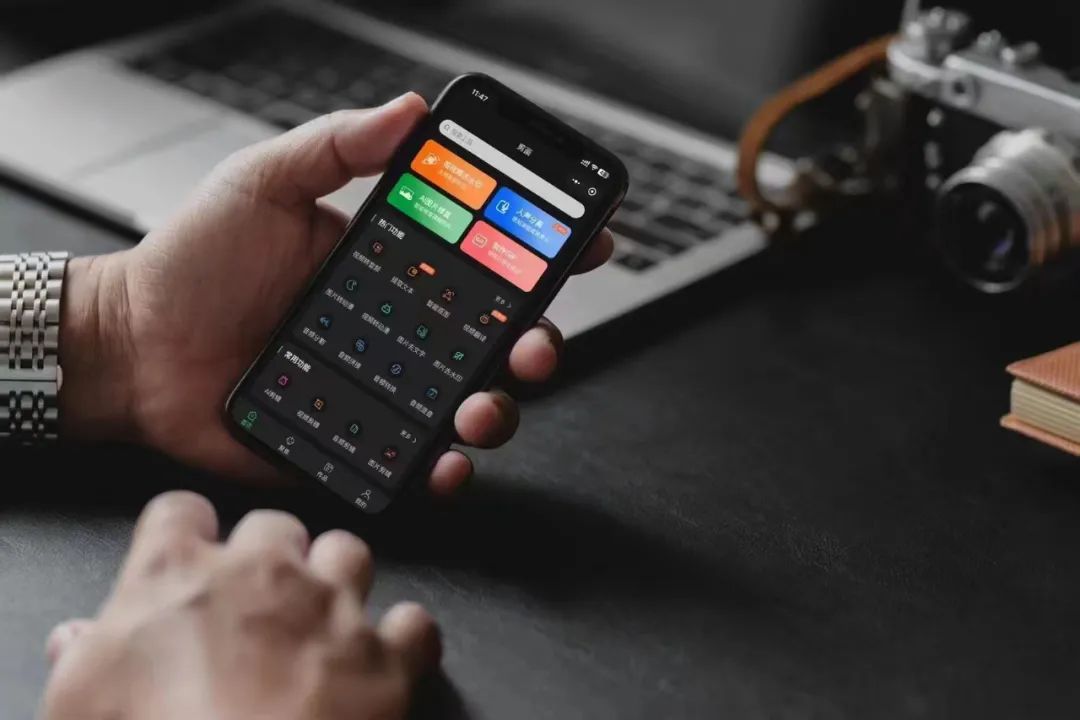在这篇博客中,我将分享如何使用Python创建一个简单的Python代码插入工具。这个工具允许用户插入不同部分的代码,包括导入语句、GUI代码、方法定义和主执行代码,并将它们组合在一起。我们将从设置基本的wxPython应用程序开始,然后逐步构建功能。
C:\pythoncode\new\codepythonui.py
完整代码
import wxclass CodeInserterFrame(wx.Frame):def __init__(self, *args, **kwargs):super(CodeInserterFrame, self).__init__(*args, **kwargs)self.panel = wx.Panel(self)self.vbox = wx.BoxSizer(wx.VERTICAL)# Memo for importsself.importMemo = wx.TextCtrl(self.panel, style=wx.TE_MULTILINE)self.importMemo.SetValue("")self.importBtn = wx.Button(self.panel, label="Insert Imports")self.vbox.Add(self.importMemo, 1, wx.EXPAND | wx.ALL, 5)self.vbox.Add(self.importBtn, 0, wx.EXPAND | wx.ALL, 5)# Memo for GUI codeself.guiMemo = wx.TextCtrl(self.panel, style=wx.TE_MULTILINE)self.guiMemo.SetValue("")self.guiBtn = wx.Button(self.panel, label="Insert GUI Code")self.vbox.Add(self.guiMemo, 1, wx.EXPAND | wx.ALL, 5)self.vbox.Add(self.guiBtn, 0, wx.EXPAND | wx.ALL, 5)# Memo for method definitionsself.methodsMemo = wx.TextCtrl(self.panel, style=wx.TE_MULTILINE)self.methodsMemo.SetValue("")self.methodsBtn = wx.Button(self.panel, label="Insert Methods")self.vbox.Add(self.methodsMemo, 1, wx.EXPAND | wx.ALL, 5)self.vbox.Add(self.methodsBtn, 0, wx.EXPAND | wx.ALL, 5)# Memo for main execution codeself.mainMemo = wx.TextCtrl(self.panel, style=wx.TE_MULTILINE)self.mainMemo.SetValue("")self.mainBtn = wx.Button(self.panel, label="Insert Main Code")self.vbox.Add(self.mainMemo, 1, wx.EXPAND | wx.ALL, 5)self.vbox.Add(self.mainBtn, 0, wx.EXPAND | wx.ALL, 5)# Memo for the combined codeself.combinedCodeMemo = wx.TextCtrl(self.panel, style=wx.TE_MULTILINE)self.vbox.Add(self.combinedCodeMemo, 1, wx.EXPAND | wx.ALL, 5)self.Bind(wx.EVT_BUTTON, self.insert_imports, self.importBtn)self.Bind(wx.EVT_BUTTON, self.insert_gui_code, self.guiBtn)self.Bind(wx.EVT_BUTTON, self.insert_methods, self.methodsBtn)self.Bind(wx.EVT_BUTTON, self.insert_main_code, self.mainBtn)self.panel.SetSizer(self.vbox)def insert_imports(self, event):self.combinedCodeMemo.AppendText(self.importMemo.GetValue() + "\n\n")def insert_gui_code(self, event):self.combinedCodeMemo.AppendText(self.guiMemo.GetValue() + "\n\n")def insert_methods(self, event):self.combinedCodeMemo.AppendText(self.methodsMemo.GetValue() + "\n\n")def insert_main_code(self, event):self.combinedCodeMemo.AppendText(self.mainMemo.GetValue() + "\n\n")if __name__ == "__main__":app = wx.App(False)frame = CodeInserterFrame(None, title="Python Code Inserter")frame.Show()app.MainLoop()创建基本的wxPython应用程序
首先,我们将创建一个基本的wxPython框架,并设置四个文本控件来存储不同部分的代码。我们还将添加按钮,以便用户可以将这些代码段插入到最终的组合代码区域。
import wxclass CodeInserterFrame(wx.Frame):def __init__(self, *args, **kwargs):super(CodeInserterFrame, self).__init__(*args, **kwargs)self.panel = wx.Panel(self)self.vbox = wx.BoxSizer(wx.VERTICAL)# Memo for importsself.importMemo = wx.TextCtrl(self.panel, style=wx.TE_MULTILINE)self.importMemo.SetValue("")self.importBtn = wx.Button(self.panel, label="Insert Imports")self.vbox.Add(self.importMemo, 1, wx.EXPAND | wx.ALL, 5)self.vbox.Add(self.importBtn, 0, wx.EXPAND | wx.ALL, 5)# Memo for GUI codeself.guiMemo = wx.TextCtrl(self.panel, style=wx.TE_MULTILINE)self.guiMemo.SetValue("")self.guiBtn = wx.Button(self.panel, label="Insert GUI Code")self.vbox.Add(self.guiMemo, 1, wx.EXPAND | wx.ALL, 5)self.vbox.Add(self.guiBtn, 0, wx.EXPAND | wx.ALL, 5)# Memo for method definitionsself.methodsMemo = wx.TextCtrl(self.panel, style=wx.TE_MULTILINE)self.methodsMemo.SetValue("")self.methodsBtn = wx.Button(self.panel, label="Insert Methods")self.vbox.Add(self.methodsMemo, 1, wx.EXPAND | wx.ALL, 5)self.vbox.Add(self.methodsBtn, 0, wx.EXPAND | wx.ALL, 5)# Memo for main execution codeself.mainMemo = wx.TextCtrl(self.panel, style=wx.TE_MULTILINE)self.mainMemo.SetValue("")self.mainBtn = wx.Button(self.panel, label="Insert Main Code")self.vbox.Add(self.mainMemo, 1, wx.EXPAND | wx.ALL, 5)self.vbox.Add(self.mainBtn, 0, wx.EXPAND | wx.ALL, 5)# Memo for the combined codeself.combinedCodeMemo = wx.TextCtrl(self.panel, style=wx.TE_MULTILINE)self.vbox.Add(self.combinedCodeMemo, 1, wx.EXPAND | wx.ALL, 5)self.Bind(wx.EVT_BUTTON, self.insert_imports, self.importBtn)self.Bind(wx.EVT_BUTTON, self.insert_gui_code, self.guiBtn)self.Bind(wx.EVT_BUTTON, self.insert_methods, self.methodsBtn)self.Bind(wx.EVT_BUTTON, self.insert_main_code, self.mainBtn)self.panel.SetSizer(self.vbox)def insert_imports(self, event):self.combinedCodeMemo.AppendText(self.importMemo.GetValue() + "\n\n")def insert_gui_code(self, event):self.combinedCodeMemo.AppendText(self.guiMemo.GetValue() + "\n\n")def insert_methods(self, event):self.combinedCodeMemo.AppendText(self.methodsMemo.GetValue() + "\n\n")def insert_main_code(self, event):self.combinedCodeMemo.AppendText(self.mainMemo.GetValue() + "\n\n")if __name__ == "__main__":app = wx.App(False)frame = CodeInserterFrame(None, title="Python Code Inserter")frame.Show()app.MainLoop()
解释代码
-
创建框架和面板:我们首先创建一个继承自
wx.Frame的类CodeInserterFrame,并在其中创建一个面板和垂直布局管理器(wx.BoxSizer(wx.VERTICAL))。 -
添加文本控件和按钮:我们在面板上添加四个多行文本控件(
wx.TextCtrl),分别用于存储导入语句、GUI代码、方法定义和主执行代码。每个文本控件下面都有一个按钮,当点击按钮时,相应的代码段会被插入到最终的组合代码区域。 -
绑定事件处理器:我们为每个按钮绑定事件处理器,当按钮被点击时,事件处理器将相应的代码段插入到最终的组合代码区域。
使用工具
运行上述代码后,将会弹出一个窗口,包含四个文本区域和对应的按钮。用户可以在每个文本区域中输入代码,并点击相应的按钮将代码插入到最终的组合代码区域。最终的组合代码将显示在窗口底部的多行文本控件中。
结果如下

总结
本文介绍了如何使用Python创建一个简单的代码插入工具。这个工具可以帮助开发人员快速插入和组合不同部分的代码,提高开发效率。wxPython提供了强大的功能和灵活性,允许我们构建各种桌面应用程序。