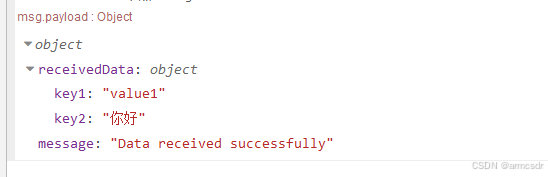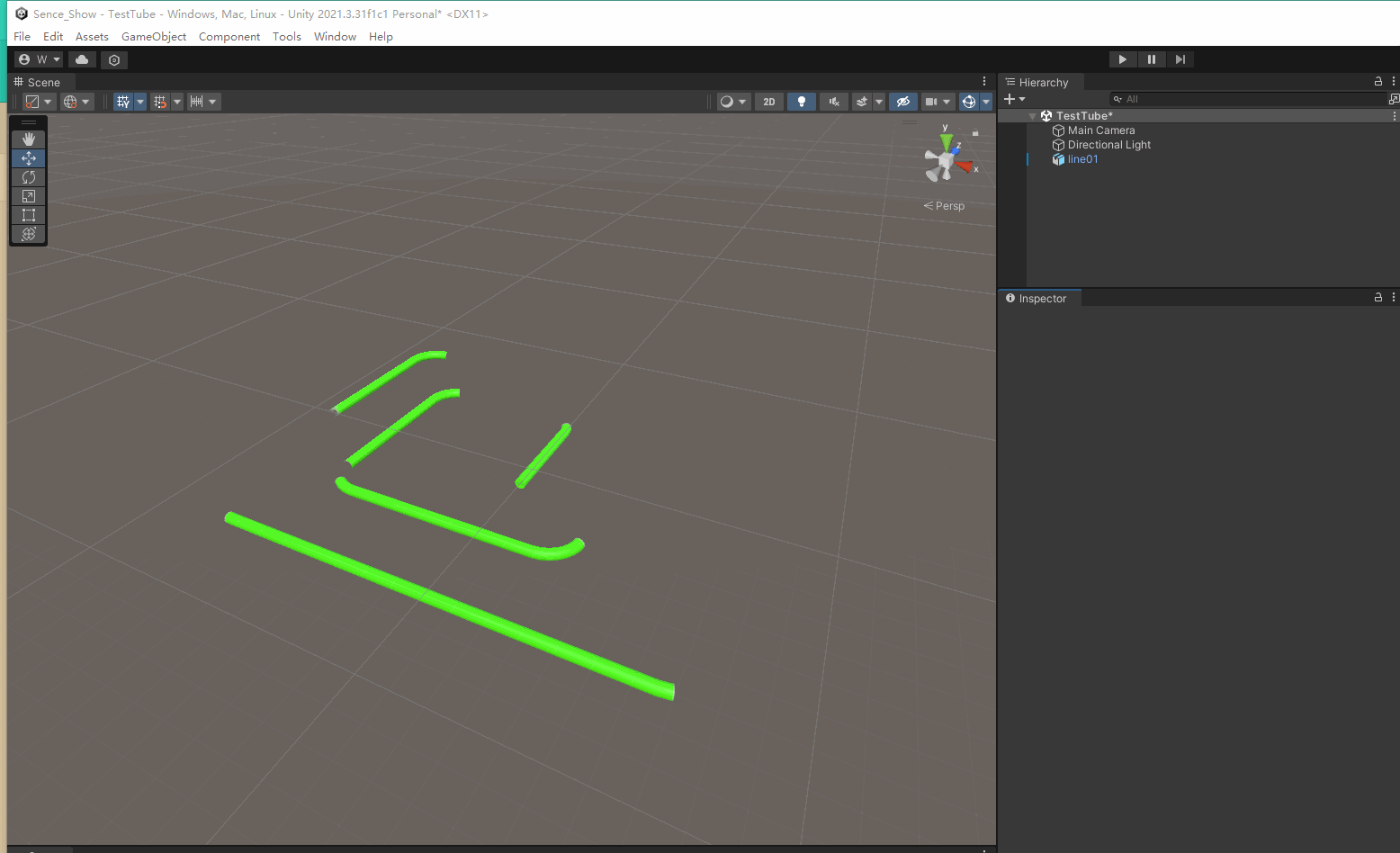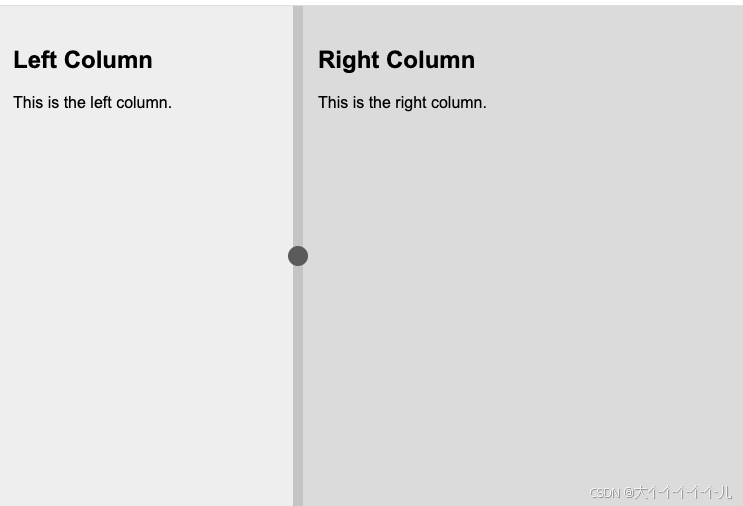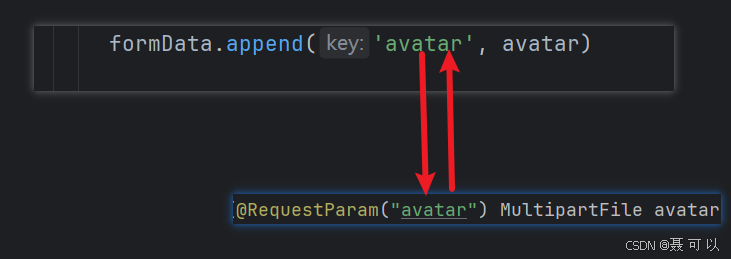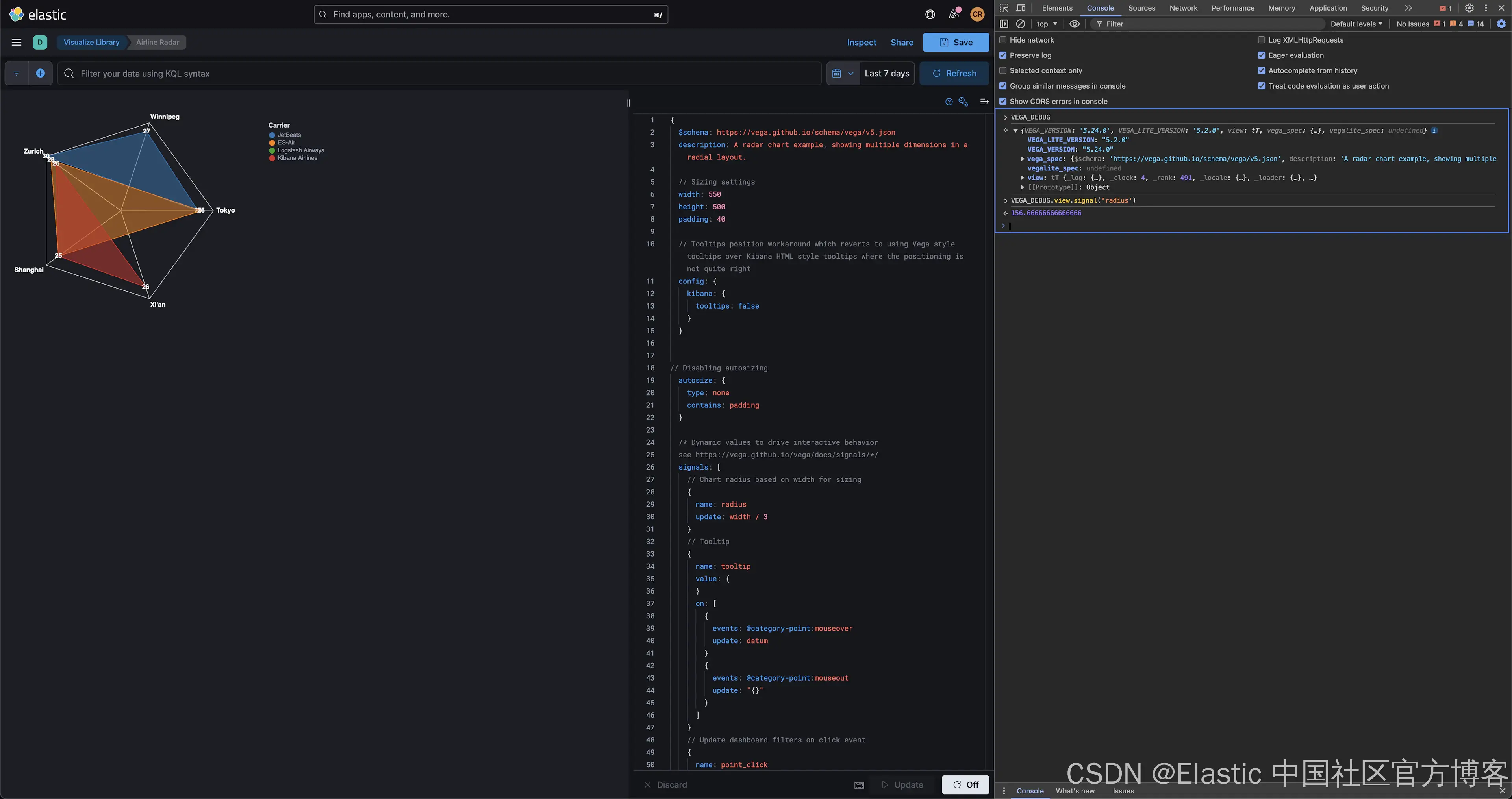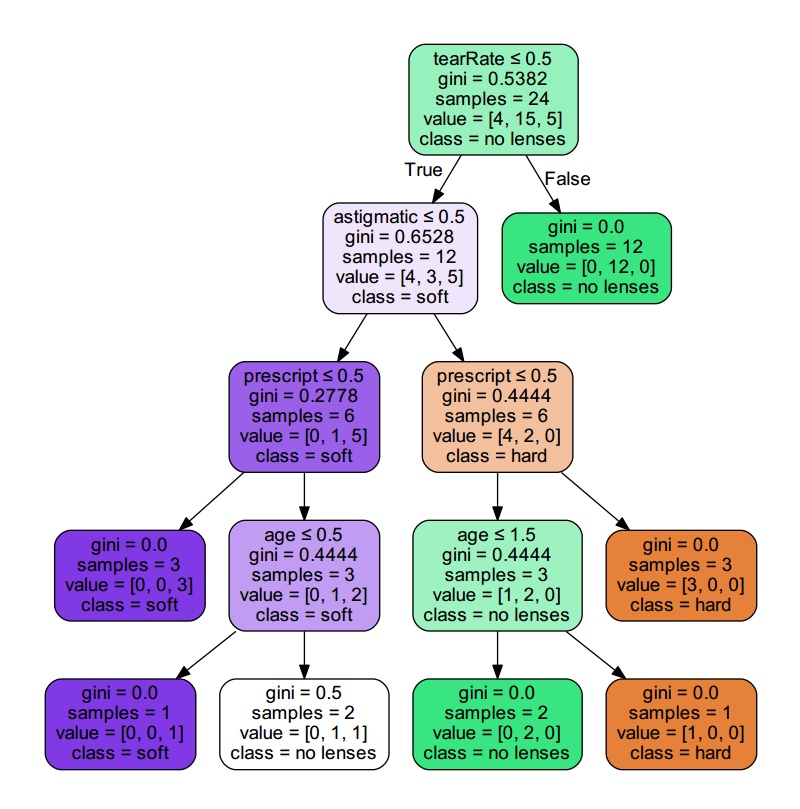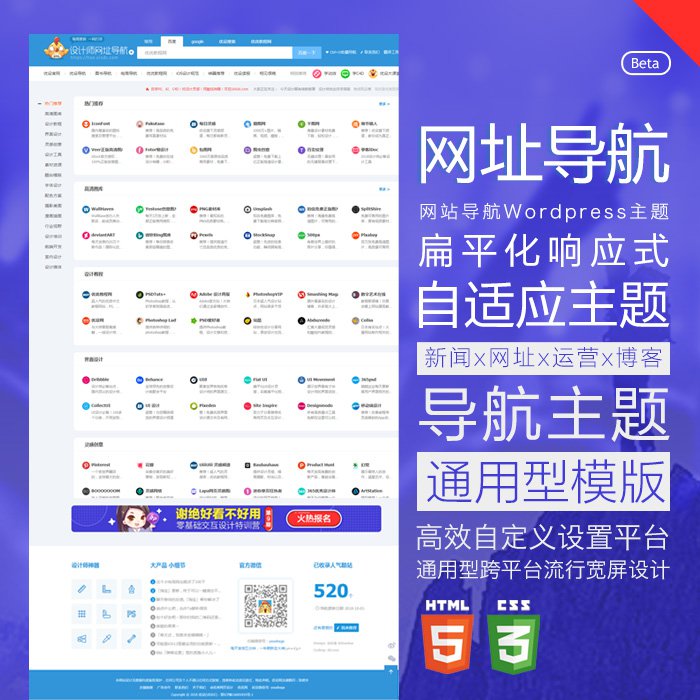为了学习在vue3中如何使用axios,我借Sider Fusion的帮助搭建了基于node的简易测试环境。
Axios 是一个基于 Promise 的 HTTP 客户端,通常用于浏览器环境,但它也可以在 Node.js 环境中使用。因此,可以在 Ubuntu 的 Bash 环境下通过 Node.js 使用 Axios。
步骤:
-
安装 Node.js 和 npm:
如果您尚未安装 Node.js,请通过以下命令安装(通常会包括 npm):sudo apt update sudo apt install nodejs npm您可以检查安装是否成功:
node -v npm -v创建项目:创建一个新的目录并进入:
-
mkdir my-axios-app cd my-axios-app初始化 npm:
-
初始化一个新的 npm 项目:
npm init -y安装 Axios:
-
使用 npm 安装 Axios:
npm install axios编写 Axios 脚本:
-
创建一个新的 JavaScript 文件,如
app.js:nano app.js打开
app.js,然后添加以下代码:const axios = require('axios'); axios.get('http://www.xxxxx.cn:1880/api/data') .then(response => { console.log('Response from Node-RED:', response.data); }) .catch(error => { console.error('Error:', error); });运行脚本:
-
使用 Node.js 运行脚本:
node app.jsNodeRed节点




-
[{"id": "6f67ed6250fc6293","type": "tab","label": "流程 4","disabled": false,"info": "","env": []},{"id": "cbeb42c4ff466487","type": "debug","z": "6f67ed6250fc6293","name": "debug 20","active": true,"tosidebar": true,"console": false,"tostatus": false,"complete": "false","statusVal": "","statusType": "auto","x": 600,"y": 200,"wires": []},{"id": "71b003bcbda86c27","type": "function","z": "6f67ed6250fc6293","name": "function 10","func": "msg.payload = { message: \"Hello from Node-RED!你好\" };\nreturn msg;","outputs": 1,"timeout": 0,"noerr": 0,"initialize": "","finalize": "","libs": [],"x": 430,"y": 200,"wires": [["cbeb42c4ff466487","a7ce06a8882a6108"]]},{"id": "06cfce3558445895","type": "http in","z": "6f67ed6250fc6293","name": "","url": "/api/data","method": "get","upload": false,"swaggerDoc": "","x": 250,"y": 200,"wires": [["71b003bcbda86c27"]]},{"id": "a7ce06a8882a6108","type": "http response","z": "6f67ed6250fc6293","name": "","statusCode": "","headers": {},"x": 610,"y": 260,"wires": []} ]实际代码测试及结果,url请换成自己的域名
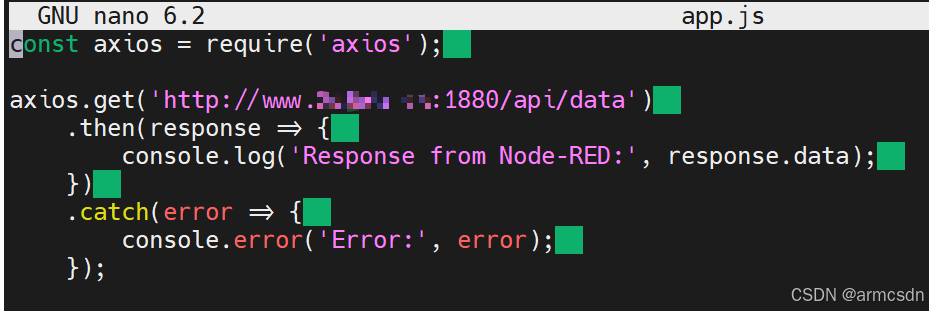
nodered返回的结果
使用POSTMAN测试及结果
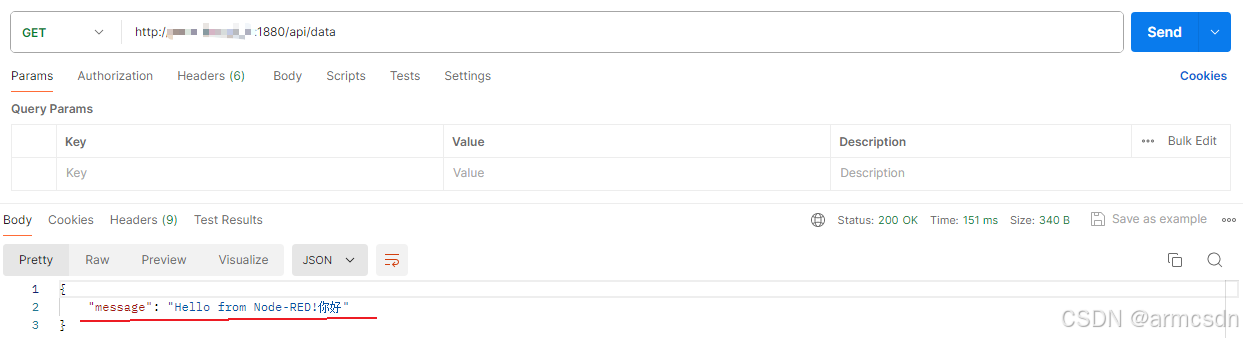
Google Chrome测试及结果
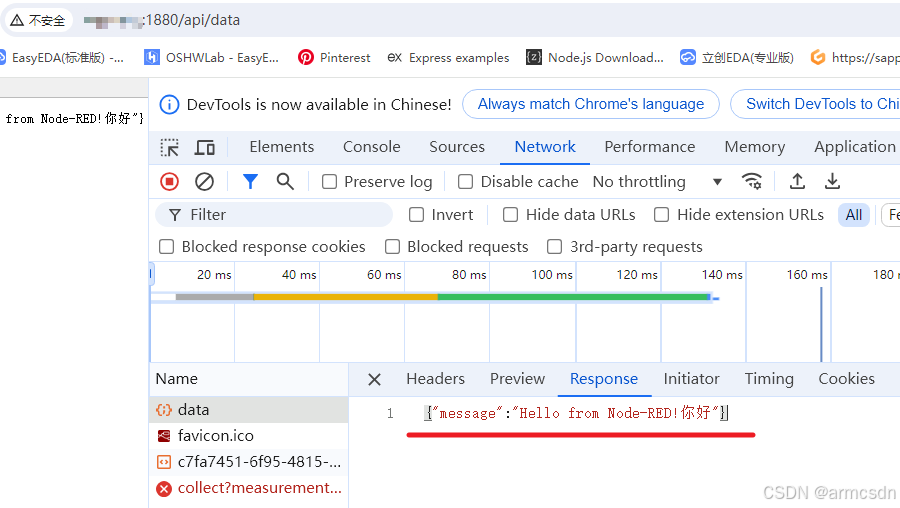
AXIOS 向Nodered post数据
const axios = require('axios'); const postDataToNodeRed = async () => { try { const response = await axios.post('http://www.xxxxx.com:1880/api/data', { key1: 'value1', key2: '你好', // 其他数据 }); console.log('Response from Node-RED:', response.data); } catch (error) { console.error('Error while sending data to Node-RED:', error); }
}; postDataToNodeRed(); NodeRed节点
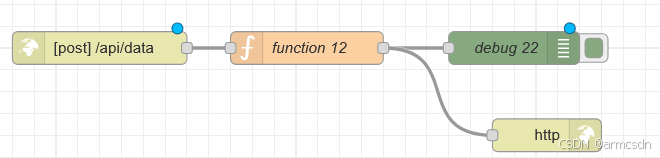

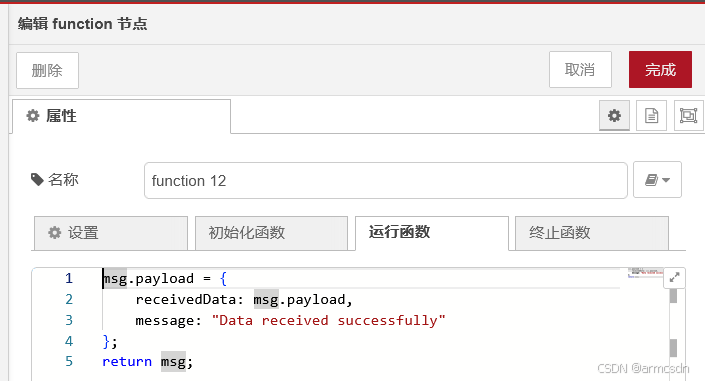
msg.payload = {receivedData: msg.payload,message: "Data received successfully"
};
return msg;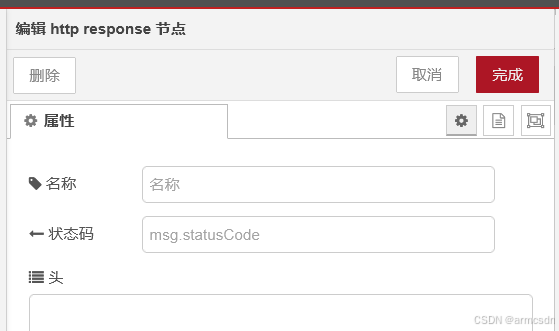
[{"id": "5e7fbd551b9ac7da","type": "tab","label": "流程 5","disabled": false,"info": "","env": []},{"id": "1917a20da9f650f4","type": "http in","z": "5e7fbd551b9ac7da","name": "","url": "/api/data","method": "post","upload": false,"swaggerDoc": "","x": 260,"y": 220,"wires": [["844bf33a8bc338b0"]]},{"id": "e428c6755d5a0a36","type": "debug","z": "5e7fbd551b9ac7da","name": "debug 22","active": true,"tosidebar": true,"console": false,"tostatus": false,"complete": "false","statusVal": "","statusType": "auto","x": 640,"y": 220,"wires": []},{"id": "02abf8b96935f1f4","type": "http response","z": "5e7fbd551b9ac7da","name": "","statusCode": "","headers": {},"x": 670,"y": 300,"wires": []},{"id": "844bf33a8bc338b0","type": "function","z": "5e7fbd551b9ac7da","name": "function 12","func": "msg.payload = {\n receivedData: msg.payload,\n message: \"Data received successfully\"\n};\nreturn msg;","outputs": 1,"timeout": 0,"noerr": 0,"initialize": "","finalize": "","libs": [],"x": 450,"y": 220,"wires": [["e428c6755d5a0a36","02abf8b96935f1f4"]]}
] node发送POST数据,并接收到Nodered返回的数据
NodeRed收到的数据