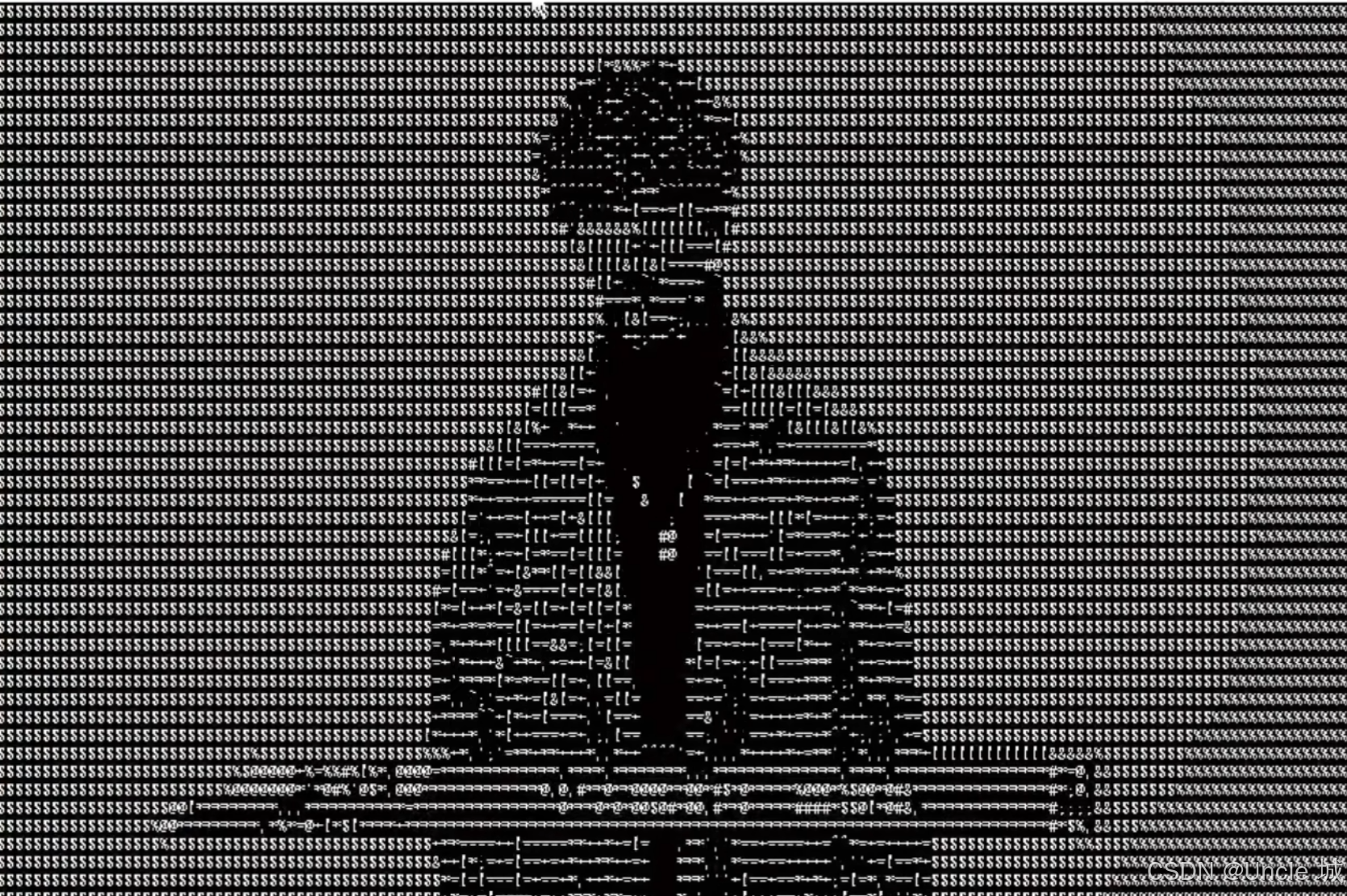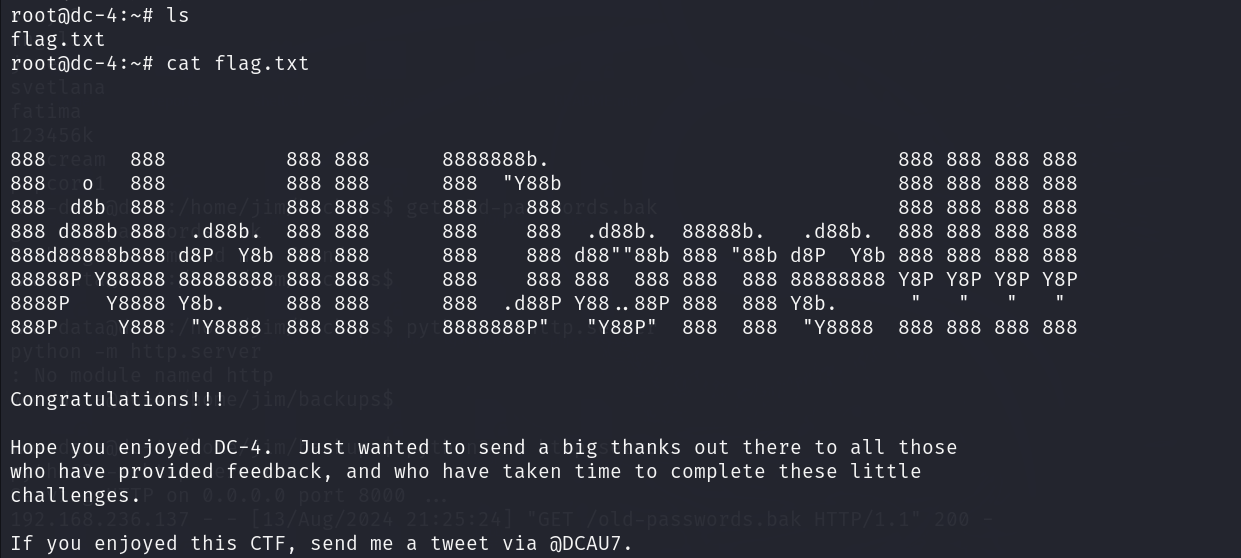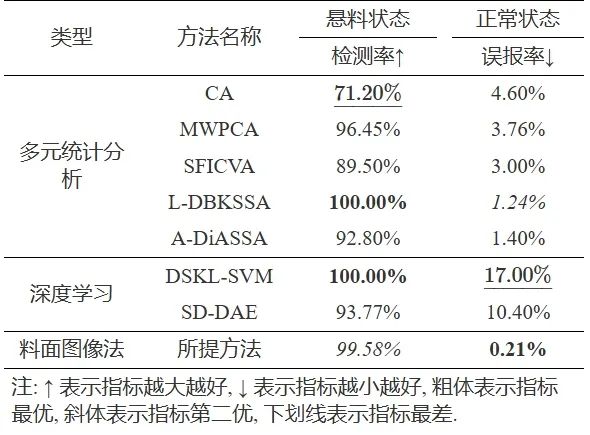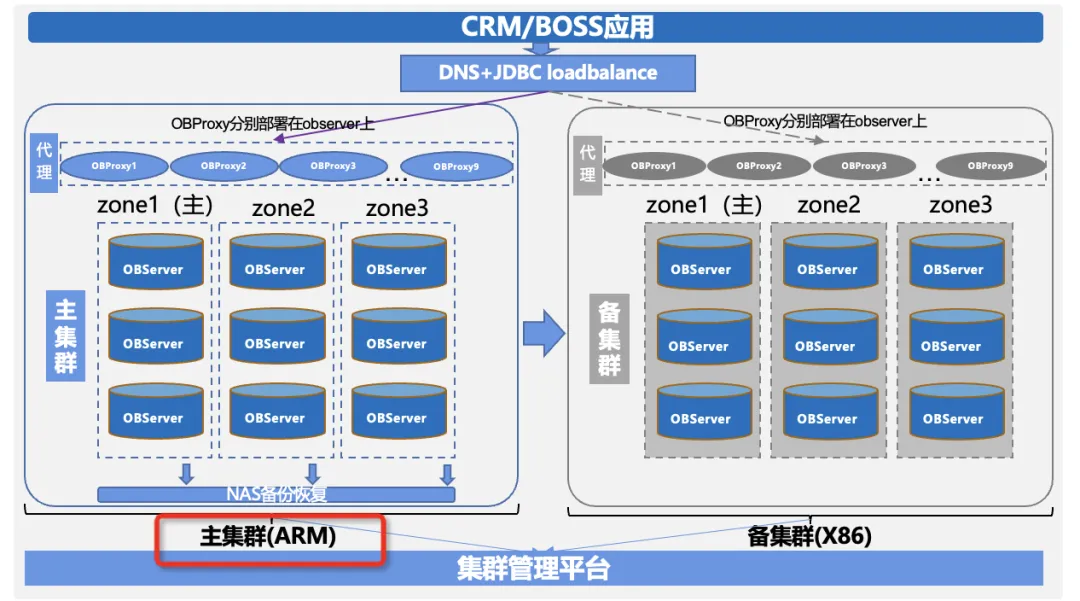使用 PMAlign和Fixture固定Blob工具检测孔
这个示例演示了如何使用 PMAlign 工具和 Fixture 工具来夹持一个 Blob 工具。示例代码将检测支架右上角孔的存在。当点击运行按钮时,将读取新图像。PMAlign 工具运行并生成一个 POSE 作为输出。POSE 是一个六自由度的变换,描述了从运行时坐标空间到训练时坐标空间的转换。一个 POSE 由 TranslationX、TranslationY、旋转、缩放、ScalingX 和 ScalingY 组成。
PMAlign 工具的输出 POSE 随后被传递给 Fixture 工具。Fixture 工具从 PMAlign 工具获取 POSE 信息以及新图像,并创建一个新的输出图像。Fixture 工具的输出图像随后被传递给 Blob 工具。
这三个工具是在此应用程序外部创建的,并在初始化时加载(Form_Load)。PMAlign 工具被训练使用整个支架作为训练图像。在 PMAlign 工具运行后,生成的 POSE 被传递给 Fixture 工具。Fixture 工具从 PMAlign 获取 POSE 信息,并从图像文件工具获取图像,创建一个新图像,然后传递给 Blob 工具。Fixture 工具生成的新图像已经针对支架的新位置进行了校正。Blob 工具的感兴趣区域围绕左侧的孔。当 Blob 工具运行时,结果会被检查以查看是否检测到 blob
1. 创建vpp文件
- 打开VisionPro QuickBuild,新建CogJob1,打开ImageSouce,选择文件C:\Program Files\Cognex\VisionPro\Images\bracket_std.idb作为输入图像源

- 依次添加CogPMAlignTool,CogFixtureTool,CogBlobTool工具,并连线

-
PMAlign 工具被训练使用整个支架作为训练图像
- 抓取训练图像
- 框选整个支架
- 点击训练区域与原点Tab下的中心原点
- 点击运行参数Tab 角度从标称值转为设置上下限45度
- 点击训练参数Tab 训练按钮训练图像
- 运行工具

- 在 PMAlign 工具运行后,生成的 POSE 被传递给 Fixture 工具。Fixture 工具从 PMAlign 获取 POSE 信息,并从图像文件工具获取图像,创建一个新图像,Fixture 工具生成的新图像已经针对支架的新位置进行了校正

- 运行整个工具后,结果会被检查以查看是否检测到 blob


- 确认无误后,分别保存CogPMAlign,CogFixture,CogBlob工具的vpp到本地供后续程序开发使用

2. 添加引用
using Cognex.VisionPro;
using Cognex.VisionPro.Blob;
using Cognex.VisionPro.CalibFix;
using Cognex.VisionPro.Exceptions;
using Cognex.VisionPro.ImageFile;
using Cognex.VisionPro.PMAlign;
3. 界面设计
添加CogDisplay控件和Button按钮.

4. 声明变量
private CogImageFileTool imageFileTool;private CogPMAlignTool pMAlignTool;private CogFixtureTool fixtureTool;private CogBlobTool blobTool;
5. 加载工具
private void InitializeCogTool(){string ImageFileName = @"Images\bracket_std.idb";string strBaseDir = Environment.GetEnvironmentVariable("VPRO_ROOT");if (string.IsNullOrEmpty(strBaseDir)){throw new Exception("环境变量VPRO_ROOT未设置.");}imageFileTool = new CogImageFileTool();//调用 CogImageFileTool 的 Operator 属性来打开指定路径的图像文件。CogImageFileModeConstants.Read 参数指定以读取模式打开文件imageFileTool.Operator.Open(Path.Combine(strBaseDir,ImageFileName),CogImageFileModeConstants.Read);string VPPFiles = "G:/VisonProStudy/UsingQB/vpp/";//将文件内容反序列化为相应的工具对象pMAlignTool = (CogPMAlignTool)CogSerializer.LoadObjectFromFile(VPPFiles + "pmalign_tool.vpp");fixtureTool = (CogFixtureTool)CogSerializer.LoadObjectFromFile(VPPFiles+"fixture_tool.vpp");blobTool = (CogBlobTool)CogSerializer.LoadObjectFromFile(VPPFiles+"blob_tool.vpp");}private void DisplayErrorAndExit(string ErrorMsg){MessageBox.Show(ErrorMsg+"\nPress OK to exit.");Application.Exit();}private void Form11_Load(object sender, EventArgs e){try{InitializeCogTool();}catch (CogException ex){DisplayErrorAndExit("Tool Load Error:" + ex.Message);}catch (Exception ex) {DisplayErrorAndExit("Tool Load Error:"+ex.Message);}}
6. 处理按钮点击事件
private void BtnRun_Click(object sender, EventArgs e){try{//清空 cogDisplay1 控件中的静态图形,以便在后续处理中显示新的结果cogDisplay1.StaticGraphics.Clear();imageFileTool.Run();pMAlignTool.InputImage = (CogImage8Grey)imageFileTool.OutputImage;pMAlignTool.Run();if (pMAlignTool.RunStatus.Result != CogToolResultConstants.Accept){throw pMAlignTool.RunStatus.Exception;}if (pMAlignTool.Results.Count == 0){throw new Exception("PMAlgin工具没找到结果.");}fixtureTool.InputImage = imageFileTool.OutputImage;fixtureTool.RunParams.UnfixturedFromFixturedTransform = pMAlignTool.Results[0].GetPose();fixtureTool.Run();if (fixtureTool.RunStatus.Result != CogToolResultConstants.Accept){throw fixtureTool.RunStatus.Exception;}blobTool.InputImage = (CogImage8Grey)fixtureTool.OutputImage;blobTool.Run();if (blobTool.RunStatus.Result != CogToolResultConstants.Accept){throw blobTool.RunStatus.Exception;}if (blobTool.Results.GetBlobs().Count == 0){throw new Exception("Blob工具没找到结果.");}cogDisplay1.Image = imageFileTool.OutputImage;//使用 Blob 工具的第一个结果创建图形(边界和质心)并添加到显示区域。//使用 PMAlign 工具的第一个结果创建坐标轴图形并添加到显示区域。cogDisplay1.StaticGraphics.Add(blobTool.Results.GetBlobs()[0].CreateResultGraphics(CogBlobResultGraphicConstants.Boundary | CogBlobResultGraphicConstants.CenterOfMass), "");cogDisplay1.StaticGraphics.Add(pMAlignTool.Results[0].CreateResultGraphics(CogPMAlignResultGraphicConstants.CoordinateAxes), "");}catch (CogException ex){DisplayErrorAndExit("Tool Load Error:" + ex.Message);}catch (Exception ex) {DisplayErrorAndExit("Tool Load Error:" + ex.Message);}}
7. 界面效果


8. 项目示例
整理了包含本文章的11个使用C#进行Cognex VisionPro二次开发学习笔记的示例源码,涵盖了从创建基于QuickBuild的应用程序到使用PMAlign和Caliper工具进行图像处理的多种实践案例,欢迎学习和指正
视觉领域 + 计算机视觉 + Cognex VisionPro + C#二次开发示例