INTEL VROC Configuration solution
1.VMD configuration in BIOS
Processor > IIO Configuration> Intel(R) VDM Technology> Intel(R) VMD for volume Management

Device on Socket 0 “CPU 0”, Intel® VMD for volume management device for “PStack0” or “PStack XX” needs to select “disable” option.


Device on Socket 1 “CPU 1”, Intel® VMD for volume management device for “PStack0” and “PStack1” needs to select “disable” option, “PStack2 ” needs to select “enable” option .
VMD Port XX select “enable” option

Hot Plug able to select “enable” option
Cfgbar XXX: maintain option
MemBarXX XXX: maintain option
If you already finished the above mentioned configuration, here after you must needs to reboot the server (because VMD will be started after reboot).

2.Advanced > Intel® Virtual RAID on CPU (VROC)

Advanced > Intel® Virtual RAID on CPU (VROC) > All Intel VMD Controllers

Advanced > Intel® Virtual RAID on CPU (VROC) > All Intel VMD Controllers > Create RAID Volume

3.RAID configuration
| Name | Volume name Configuration |
| RAID Level | RAID level configuration |
| Enable RAID spanned | Create the RAID spanned volume |
| Select DISK | Selects physical NVMe disks |
| Strip size | Strip size option configuration |
| Capacity (GB) | Volume capacity |
| RWH policy | |
| Create volume | Create volume button is applicable after finishing all the configure option |
| (space) or X | [ ] indicates the disable, X indicates enable |


Name Volume name Configuration
RAID Level RAID level configuration
Enable RAID spanned Create the RAID spanned volume
Select DISK Selects physical NVMe disks
Strip size Strip size option configuration
Capacity (GB) Volume capacity
RWH policy RAID Write Hole policy
Create volume Create volume button is applicable after finishing all the configure option
(space) or X [ ] indicates the disable, X indicates enable
4.OS Installation(ie, Redhat 7.4)
5.After OS installation,change the boot orders.
BIOS > Boot-UEFI Hard Disk Drive BBS Priorities > Select “RedHat Boot Manager”

--------------------------------------------
“如有侵权,联系删除”
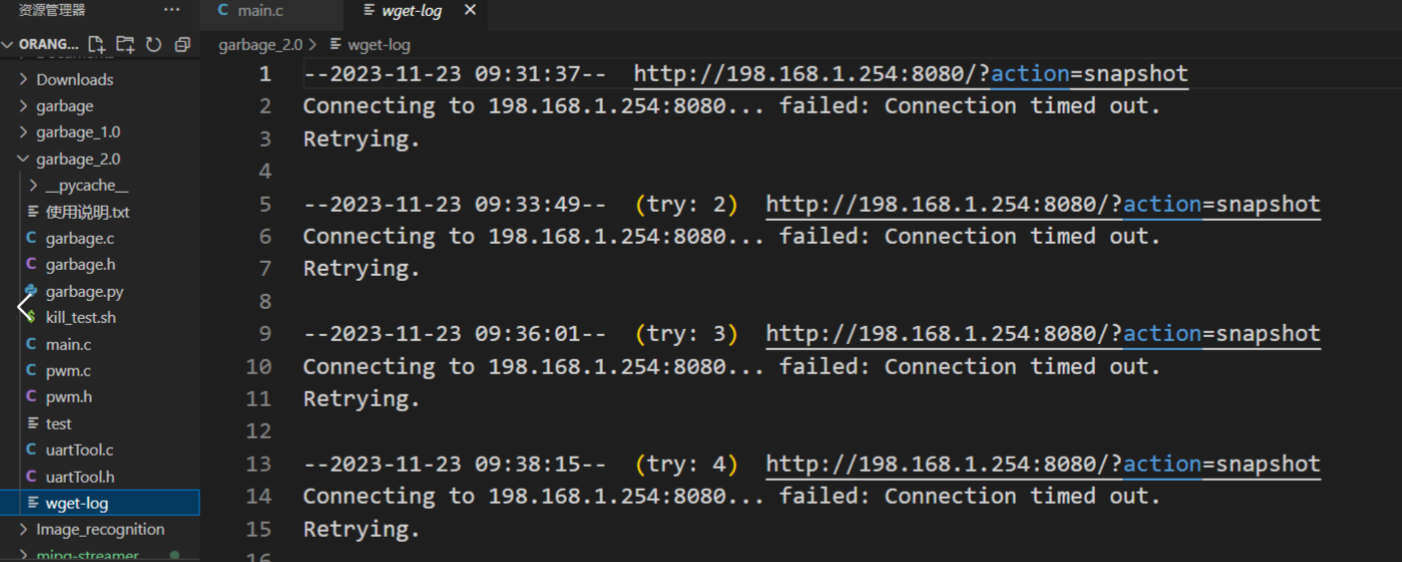
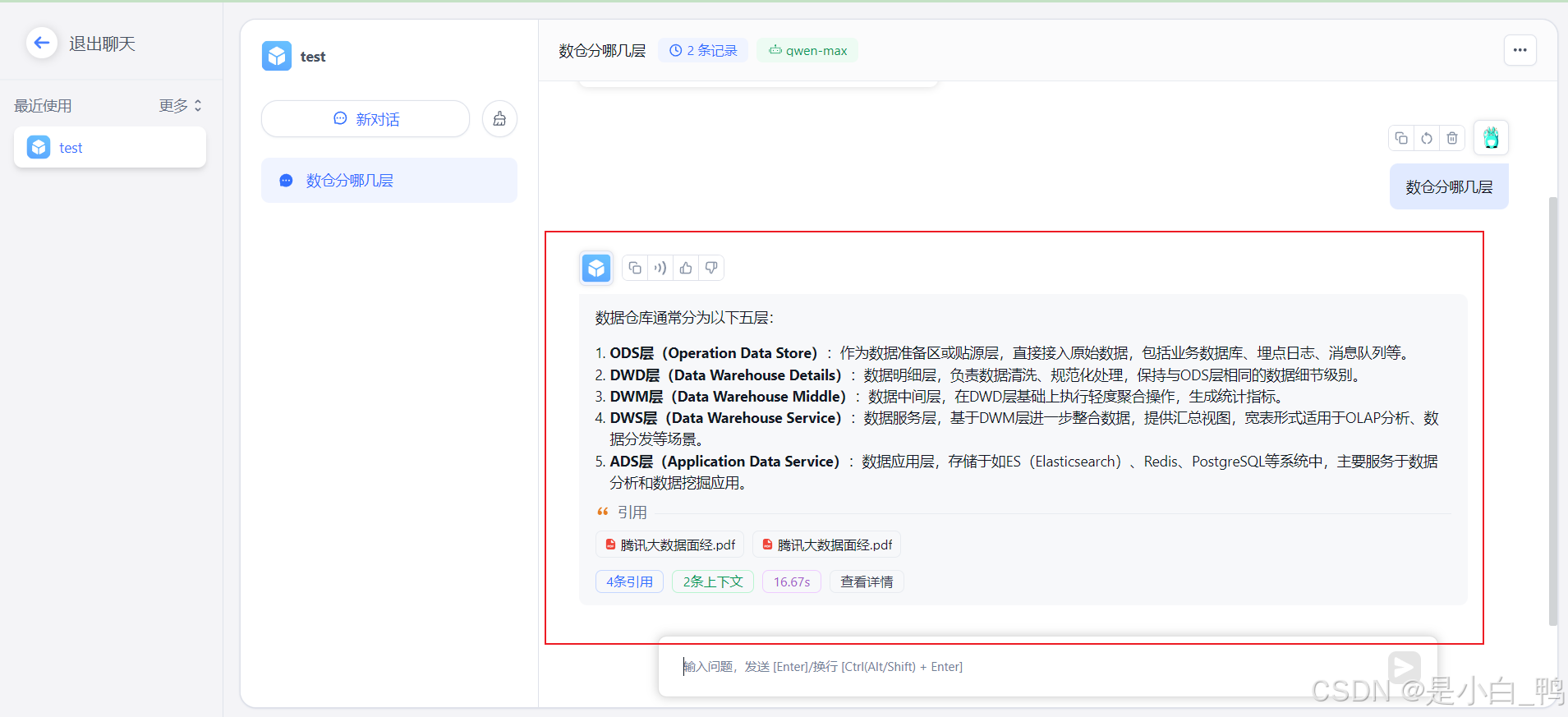















![python解释器[源代码层面]](https://i-blog.csdnimg.cn/direct/d62dc9d98097442fb30bc0bb208f037a.png)

