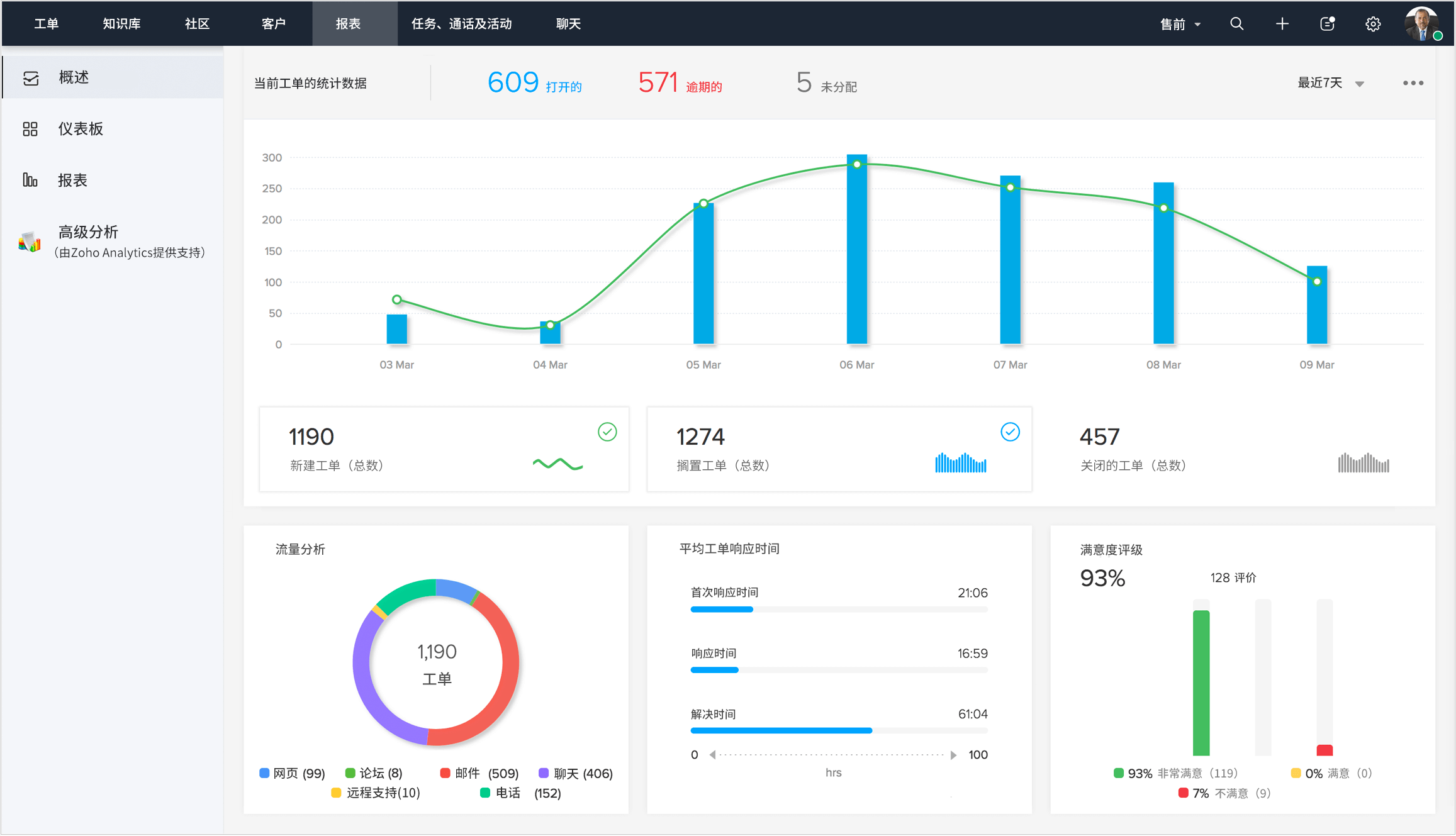引言
本篇博客主要介绍mqtt和emqx配置连接实现数据收发,我会从基础的本机连接到手机和本机连接再到手机实现mqtt连接云平台,大家可以根据需要自行选择观看(后面两个教程都建立在mqtt和emqx下载完成的基础上,若没有下载完成,请不要跳过第一个教程)。
一、电脑本机实现连接
1.EMQX下载
首先,我们要先下载emqx,Directory listing for EMQX: /v5.3.2/ | EMQ,挑选适合版本即可,我这里使用的是emqx5.3.2版本,如下点击链接,下载Windows版本。

下载完成后解压该文件在D盘,注意在英文路径中。然后win+R输入cmd打开终端,进入刚刚解压的文件内容。
![]()

或者直接进入该文件夹bin下,在搜索位置输入cmd

(必须以管理员身份) 执行该指令 .\emqx.cmd install 出现下图状态表示该服务成功。该操作执行一次即可。

然后启动emqx: .\emqx.cmd console 出现 EMQX 5.3.2 is running now!证明启动成功。

大家可能会出现无法连接的问题,如该问题为端口号(4370)被占,可以用以下方法解决。(我这里占用4370的程序代号为17080,大家看自己情况写自己查询出来的程序:代码第一行为查询,第二行为执行终止操作。)
若无法终止,则以管理员身份运行再次执行该操作。
//若显示无法连接端口号被占:(终止占用端口4370的程序17080 )
netstat -aon | findstr 4370
taskkill /PID 17080 /F浏览器输入 localhost:18083 进入EMQX的控制台界面,初始登录账号密码均为:账号:admin,密码:public 。成功登录后,界面会出现让你修改密码的情况,成功修改后进入以下界面。

2.MQTT下载
下载mqttx客户端,Directory listing for MQTTX: /v1.9.7/ | EMQ (emqx.com)

得到安装包后,双击安装mqttx客户端,位置放在D盘,其余默认即可。打开该软件,我们先找到设置,将语言改为中文。

3.mqtt和emqx通信收发信息
打开mqttx,点击 “ + ” 新建连接,名称随便输入,Client ID默认即可,服务器地址为刚才创建的MQTT本地服务器,因为客户端在同一台电脑上,所以地址为127.0.0.1,端口号默认1883,然后点击右上角连接。

我们可以发现emqx终端显示了我们的连接。

然后我们回到mqttx,我们在刚刚创建连接下面添加订阅,主题自定义即可。

添加主题后我们可以在emqx订阅管理中查看到你的主题。

然后回到mqtt,创建成功后我们可以先给这个主题发送消息,看一下是否能收到,如下,在发送消息行输入主题名:mk123(大家输入自己创建的即可)。


OK,我们打开emqx中webSocket部分,点击连接。

订阅主题,自定义即可。

我们向mqtt订阅的主题发送消息,我这里是mk123,可以看到已发送部分出现发送内容,回到mqtt可以看到发送过来的信息 123。


然后我们在mqtt发送,主题为mk456,如下,然后我们回到emqx就能发现emqx已接收部分出现提示收到了456。


综上所述,我们完成了简单的本机mqtt和emqx数据收发!
二、AndroidStudio连接本机电脑
1. 我们首先下载相关jar包---mqttv3和service(可以从Maven库中下载)。

1.下载jar包---mqttv3和service
Central Repository: org/eclipse/paho/org.eclipse.paho.client.mqttv3/1.2.0 (maven.org)
![]()
Central Repository: org/eclipse/paho/org.eclipse.paho.android.service/1.1.1 (maven.org)
![]()
2. 将下载好的jar包加入到AndroidStudio中。(我们先新建一个project)
创建一个新项目--New Project

选择空视图

进行相关配置选择如下,点击ok即可创建一个新工程。

切换视图——Android --> Project

new一个文件命名为 lib 用来存放 jar 包。

将两个jar包复制到 lib 文件下。

右击 jar 包,选择Add As Library将包添加到配置中。

两个文件全部添加(完成后如下所示)

切换回Android视图,build.gradle可以看到自动添加的依赖,如下图。


打开manifest,添加允许
<uses-permission android:name="android.permission.INTERNET" /><uses-permission android:name="android.permission.ACCESS_NETWORK_STATE" />
在下面位置再添加一行代码。
<service android:name="org.eclipse.paho.android.service.MqttService" />
到这里配置就结束了,接下来就是mqtt及连接收发数据代码实现。
AndriodStudio代码实现
WebSocket客户端新建一个连接,修改主机名。

MQTTX建立连接

结果展示

<?xml version="1.0" encoding="utf-8"?>
<LinearLayout xmlns:android="http://schemas.android.com/apk/res/android"xmlns:app="http://schemas.android.com/apk/res-auto"xmlns:tools="http://schemas.android.com/tools"android:layout_width="match_parent"android:layout_height="match_parent"android:orientation="vertical"android:layout_gravity="center"tools:context=".MainActivity"><TextViewandroid:layout_width="wrap_content"android:layout_height="wrap_content"android:text="Exqm Mqtt"android:textSize="30dp"android:layout_gravity="center"android:layout_margin="60dp" /><TextViewandroid:id="@+id/test1"android:layout_width="wrap_content"android:layout_height="wrap_content"android:text="Hello World!"android:layout_gravity="center"android:layout_margin="60dp"app:layout_constraintBottom_toBottomOf="parent"app:layout_constraintEnd_toEndOf="parent"app:layout_constraintStart_toStartOf="parent"app:layout_constraintTop_toTopOf="parent" /><Buttonandroid:id="@+id/bt0"android:text="按钮"android:layout_width="wrap_content"android:layout_height="wrap_content"android:layout_gravity="center"android:orientation="vertical" /></LinearLayout>
package com.example.connect;import androidx.appcompat.app.AppCompatActivity;import android.annotation.SuppressLint;
import android.os.Bundle;
import android.os.Handler;
import android.os.Message;
import android.util.Log;
import android.view.View;
import android.widget.Button;
import android.widget.TextView;
import android.widget.Toast;import org.eclipse.paho.client.mqttv3.IMqttDeliveryToken;
import org.eclipse.paho.client.mqttv3.MqttCallback;
import org.eclipse.paho.client.mqttv3.MqttClient;
import org.eclipse.paho.client.mqttv3.MqttConnectOptions;
import org.eclipse.paho.client.mqttv3.MqttException;
import org.eclipse.paho.client.mqttv3.MqttMessage;
import org.eclipse.paho.client.mqttv3.persist.MemoryPersistence;import java.util.concurrent.Executors;
import java.util.concurrent.ScheduledExecutorService;
import java.util.concurrent.TimeUnit;public class MainActivity extends AppCompatActivity {// 按照自己的写就行private String host = "tcp://broker.emqx.io:1883";private String userName = "mk";private String passWord = "123456";private String mqtt_id = "mqttx_a687ae08";private String mqtt_sub_topic = "mk123"; private String mqtt_pub_topic = "mk123";private int i = 1;private Handler handler;private MqttClient client;private MqttConnectOptions options;private ScheduledExecutorService scheduler;private static final String TAG = "MQTT";@Overrideprotected void onCreate(Bundle savedInstanceState) {super.onCreate(savedInstanceState);setContentView(R.layout.activity_main);TextView text1 = findViewById(R.id.test1);@SuppressLint({"MissingInflatedId", "LocalSuppress"})Button btn = findViewById(R.id.bt0);btn.setOnClickListener(new View.OnClickListener() {@Overridepublic void onClick(View v) {i++;publishMessagePlus(mqtt_pub_topic, "第一个客户端发送的信息 " + i); // Publish messagebtn.setText(String.valueOf(i));}});init();startReconnect();handler = new Handler() {@SuppressLint({"SetTextI18n", "HandlerLeak"})public void handleMessage(Message msg) {super.handleMessage(msg);switch (msg.what) {case 1: // Example casebreak;case 2: // Example casebreak;case 3: // MQTT message receivedtext1.setText(msg.obj.toString());break;case 30: // Connection failureToast.makeText(MainActivity.this, "连接失败", Toast.LENGTH_SHORT).show();break;case 31: // Connection successToast.makeText(MainActivity.this, "连接成功", Toast.LENGTH_SHORT).show();try {Log.d(TAG, "Subscribing to topic: " + mqtt_sub_topic);client.subscribe(mqtt_sub_topic, 1); // Subscribe with QoS 1} catch (MqttException e) {Log.e(TAG, "Subscription failed", e);}publishMessagePlus(mqtt_pub_topic, "第一个客户端发送的信息");break;default:break;}}};}private void init() {try {client = new MqttClient(host, mqtt_id, new MemoryPersistence());options = new MqttConnectOptions();options.setCleanSession(true);options.setUserName(userName);options.setPassword(passWord.toCharArray());options.setConnectionTimeout(10);options.setKeepAliveInterval(20);client.setCallback(new MqttCallback() {@Overridepublic void connectionLost(Throwable cause) {Log.e(TAG, "Connection lost", cause);}@Overridepublic void deliveryComplete(IMqttDeliveryToken token) {Log.d(TAG, "Delivery complete: " + token.isComplete());}@Overridepublic void messageArrived(String topicName, MqttMessage message) {Log.d(TAG, "Message arrived: " + topicName + " - " + message.toString());Message msg = new Message();msg.what = 3;msg.obj = topicName + "---" + message.toString();handler.sendMessage(msg);}});} catch (MqttException e) {Log.e(TAG, "MQTT initialization error", e);}}private void Mqtt_connect() {new Thread(new Runnable() {@Overridepublic void run() {try {if (!client.isConnected()) {Log.d(TAG, "Connecting to MQTT broker...");client.connect(options);Message msg = new Message();msg.what = 31; // Connection successhandler.sendMessage(msg);}} catch (MqttException e) {Log.e(TAG, "MQTT connection failed", e);Message msg = new Message();msg.what = 30; // Connection failedhandler.sendMessage(msg);}}}).start();}private void startReconnect() {scheduler = Executors.newSingleThreadScheduledExecutor();scheduler.scheduleAtFixedRate(new Runnable() {@Overridepublic void run() {if (!client.isConnected()) {Mqtt_connect();}}}, 0 * 1000, 10 * 1000, TimeUnit.MILLISECONDS);}private void publishMessagePlus(String topic, String message2) {if (client == null || !client.isConnected()) {Log.e(TAG, "Client is not connected. Cannot publish.");return;}try {MqttMessage message = new MqttMessage();message.setPayload(message2.getBytes());client.publish(topic, message);Log.d(TAG, "Message published to topic: " + topic);} catch (MqttException e) {Log.e(TAG, "Error publishing message", e);}}
}
以上代码参考了别的大佬的教程。
三、AndroidStudio连接腾讯云
连接云只需要我们在云端配置emqx环境,然后将上面 AndroidStudio 中ip改成云服务器ip即可。
下载emqx相关配置
我们先单独建立一个包
mkdir app/soft/mqtt
在mqtt目录下下载emqx
wget https://www.emqx.com/en/downloads/broker/3.1.2/emqx-centos7-v3.1.2.zip
下载好后解压
unzip emqx-centos7-v3.1.2.zip.1

启动emqx:./bin/emqx start

修改配置文件
emqx/etc/emqx.conf
允许匿名:allow_anonymous = true
我们还是像之前一样的操作订阅主题,只不过ip为:
private String host = "tcp://云平台ip:1883";
下面的emqx客户端为云平台配置的客户端,链接为:
云平台公网ip:1808
默认登录账号:admin,密码:public。

OK,到这里一个简单的使用mqtt连接emqx进行通信就基本完成了,大家可以自行丰富内容,比如和单片机通信等。

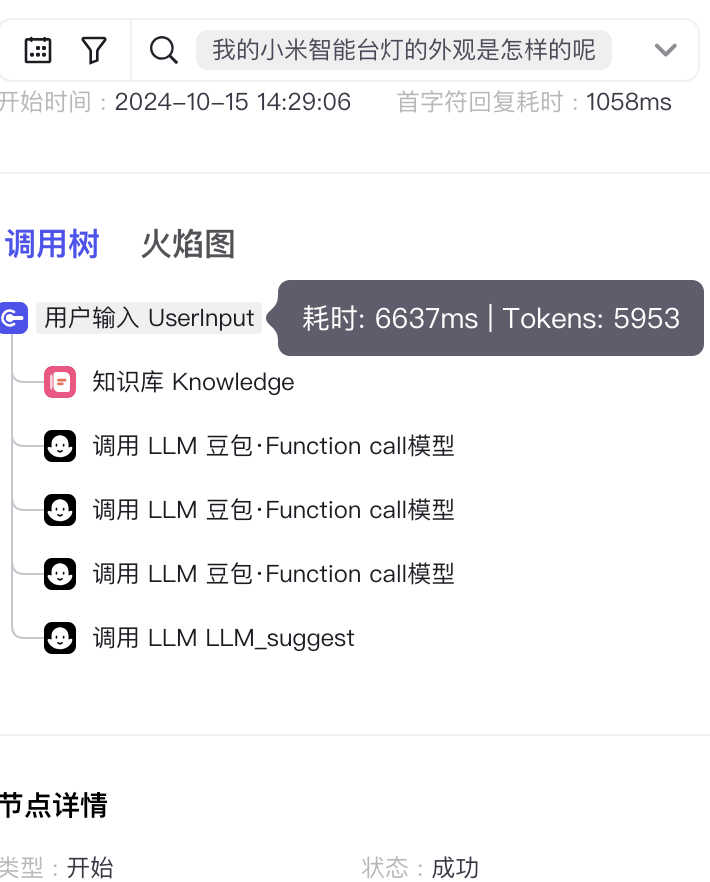














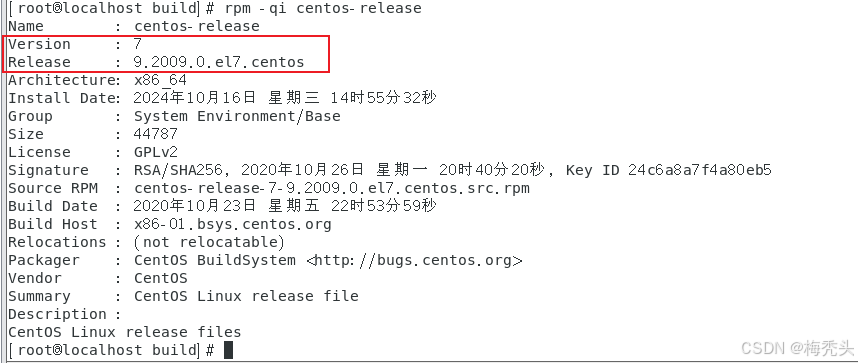
![[AWS云]kafka调用和创建](https://i-blog.csdnimg.cn/direct/e5ebb644cd364faf877716f2d11001c7.png)