The Container widget is your design toolkit. It’s like the master builder that helps you structure and style your UI elements with precision. Whether you’re creating simple designs or complex layouts, the Container is your trusty tool for the job.
“容器”小部件是您的设计工具包。它就像一个主构建器,可以帮助您精确地构建和样式UI元素。无论您是创建简单的设计还是复杂的布局,“容器”都是您值得信赖的工具。
Step 1: Set Up Your Environment
步骤1:设置环境
Before we dive into creating a Container, make sure you have a Flutter project set up. If you don’t have one, create a new project or use an existing one.
在我们开始创建“容器”之前,请确保您已经设置了一个Flutter项目。如果没有,创建一个新项目或使用现有的项目。
Step 2: Creating a Basic Container
步骤2:创建一个基本容器
Let’s start by creating a basic Container. Imagine you’re designing a card element for a weather app. You want a card that displays the temperature for the day. Here’s how you can use a Container to achieve this:
让我们从创建一个基本的“容器”开始。假设你正在为一个天气应用程序设计一个卡片元素。你想要一个显示当天温度的卡片。以下是如何使用“容器”来实现这一点:
Open your Flutter project in your preferred code editor.
在您首选的代码编辑器中打开您的Flutter项目。
Locate the main function in your main.dart file.
找到main.dart文件。
Step 3: Add the Code Snippet
步骤3:添加代码片段
Replace or add the following code snippet in your main.dart file:
在您的main.dart文件主程序中替换或添加以下代码片段:
import 'package:flutter/material.dart';void main() {runApp(const MyApp());
}class MyApp extends StatelessWidget {const MyApp({super.key});Widget build(BuildContext context) {return MaterialApp(title: '第一个APP',home: Scaffold(// 顶部导航栏appBar: AppBar(title: const Text("文本组件, 导航标题"),),// 内容body: Container(width: 200, // 宽度height: 100, // 高度color: Colors.blue, // 字体颜色child: const Text("今天的气温是: 25℃",style: TextStyle(color: Colors.white,fontSize: 18,),), // 子容器),),);}
}

Step 4: Customize Your Container
步骤4:自定义容器
The power of the Container lies in its customization options. You can tweak various properties to achieve the desired design:
alignment: Align the child within theContainer.padding: Add space inside theContainer.margin: Set spacing around theContainer.decoration: Apply visual effects like borders and shadows.
“容器”的强大之处在于它的定制选项。您可以调整各种属性来实现所需的设计:
- ’ alignment’: 在’ Container '内对齐子元素。
- ’ padding’: 在’ Container '内添加空间。
- margin: 设置“Container”周围的间距。
- “decoration”: 应用视觉效果,如边界和阴影。
Here’s an example of customizing your Container:
下面是一个定制“容器”的例子:
import 'package:flutter/material.dart';void main() {runApp(const MyApp());
}class MyApp extends StatelessWidget {const MyApp({super.key});Widget build(BuildContext context) {return MaterialApp(title: '第一个APP',home: Scaffold(appBar: AppBar(title: const Text("文本组件, 导航标题"),),body: Container(width: 200,height: 100,color: Colors.blue,padding: const EdgeInsets.all(16),margin: const EdgeInsets.symmetric(vertical: 10),child: const Text("今天的气温是: 25℃",style: TextStyle(color: Colors.white,fontSize: 18,),), // 子容器),),);}
}
You might have noticed the const modifier applied to the widgets. This is a powerful optimization technique in Flutter. When a widget is declared as const, Flutter ensures that the widget is created only once during the lifetime of the app. This can significantly improve your app’s performance by reducing unnecessary widget recreations.
您可能已经注意到应用于小部件的const修饰符。这是Flutter中一个强大的优化技术。当一个小部件被声明为const时,Flutter确保该小部件在应用的生命周期中只被创建一次。这可以通过减少不必要的小部件创建来显著提高应用的性能。
Step 5: Embrace Responsive Design
步骤5:接受响应式设计
Flutter’s Container is your partner in responsive design. You can use properties like width and height to set fixed dimensions, but you can also use MediaQuery to make your Container responsive to different screen sizes:
Flutter的“容器”是您在响应式设计中的合作伙伴。你可以使用像“宽度”和“高度”这样的属性来设置固定的尺寸,但你也可以使用“MediaQuery”来让你的“容器”响应不同的屏幕尺寸:
width: MediaQuery.of(context).size.width * 0.8,
height: MediaQuery.of(context).size.height * 0.8,
完整代码:
import 'package:flutter/material.dart';void main() {runApp(const MyApp());
}class MyApp extends StatelessWidget {const MyApp({super.key});Widget build(BuildContext context) {return MaterialApp(title: '第一个APP',home: Scaffold(appBar: AppBar(title: const Text("文本组件, 导航标题"),),body: Container(width: MediaQuery.of(context).size.width * 0.8,height: MediaQuery.of(context).size.height * 0.8,color: Colors.blue,padding: const EdgeInsets.all(16),margin: const EdgeInsets.symmetric(vertical: 10),child: const Text("今天的气温是: 25℃",style: TextStyle(color: Colors.white,fontSize: 18,),), // 子容器),),);}
}
Step 6: Play and Experiment
第六步:玩和实验
Now that you’ve created a basic Container with some customization, don’t hesitate to experiment. Change colors, sizes, and styles to see the impact on your design.
现在您已经创建了一个基本的“容器”,并进行了一些定制,请不要犹豫进行试验。更改颜色、大小和样式,看看对设计的影响。
Step 7: Run Your App
步骤7:运行应用程序
Save your changes and run your Flutter app using the command in your terminal:
保存更改并在终端中使用以下命令运行Flutter应用程序:
flutter run
Remember, the Container is just one of the many layout widgets Flutter offers. As you explore further, you’ll discover widgets like Column, Row, and Stack, which allow you to build complex and dynamic layouts.
请记住,“容器”只是Flutter提供的众多布局小部件之一。当您进一步探索时,您将发现诸如“列”,“行”和“堆栈”之类的小部件,它们允许您构建复杂和动态的布局。
So go ahead, harness the power of the Container to design stunning UI elements in your Flutter app. Your creativity is the limit, and Flutter’s layout widgets are your tools to bring your vision to life. Happy coding!
因此,继续前进,利用“容器”的力量在您的Flutter应用程序中设计令人惊叹的UI元素。您的创造力是极限,而Flutter的布局小部件是您的工具,将您的愿景带入生活。编码快乐!
Feel free to share a screenshot of your design on social media and tag me—I’d love to see your creations!
请随意在社交媒体上分享你的设计截图并标记我-我很想看到你的创作!






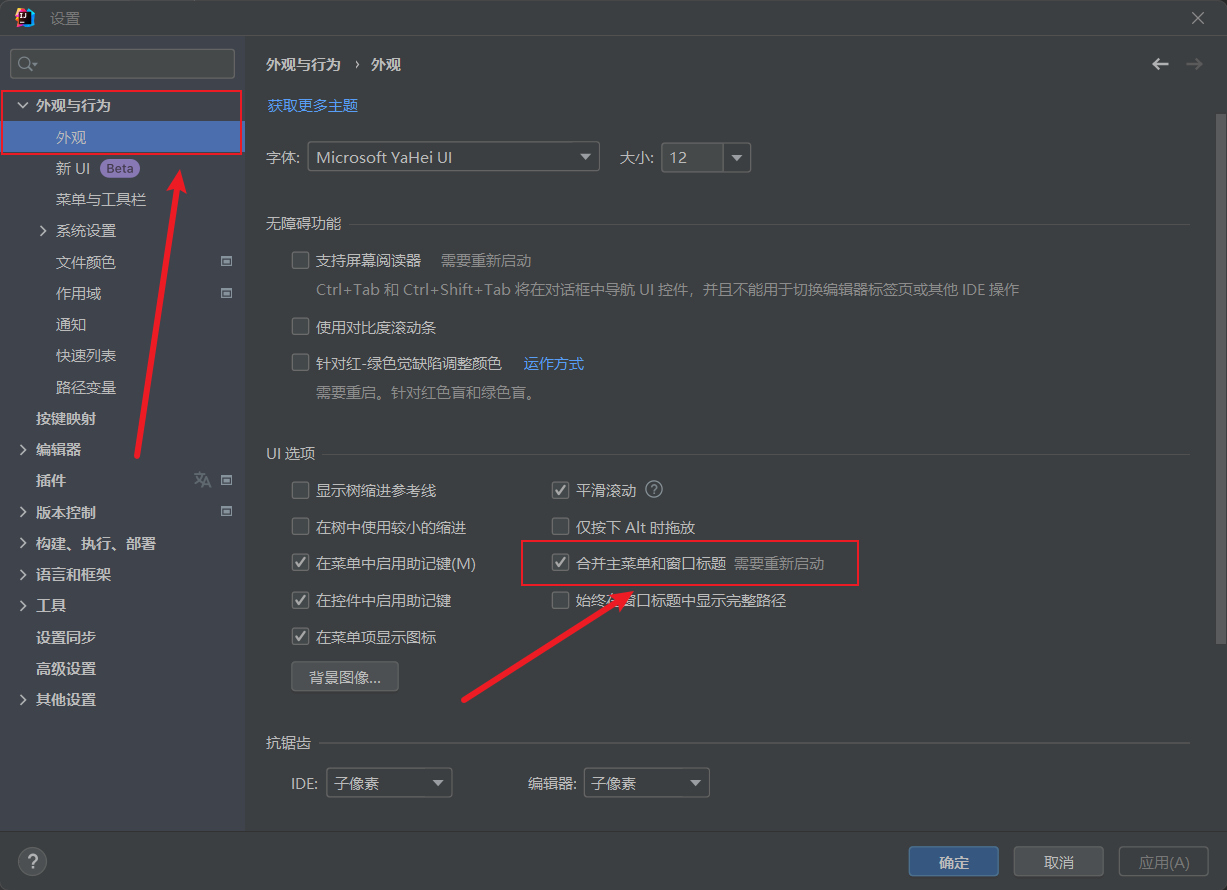





![[数据集][目标检测]电力场景输电线路巡检检测数据集VOC+YOLO格式8667张50类别](https://i-blog.csdnimg.cn/direct/06e649ee49e045bb9e5764d7030f1f67.png)






