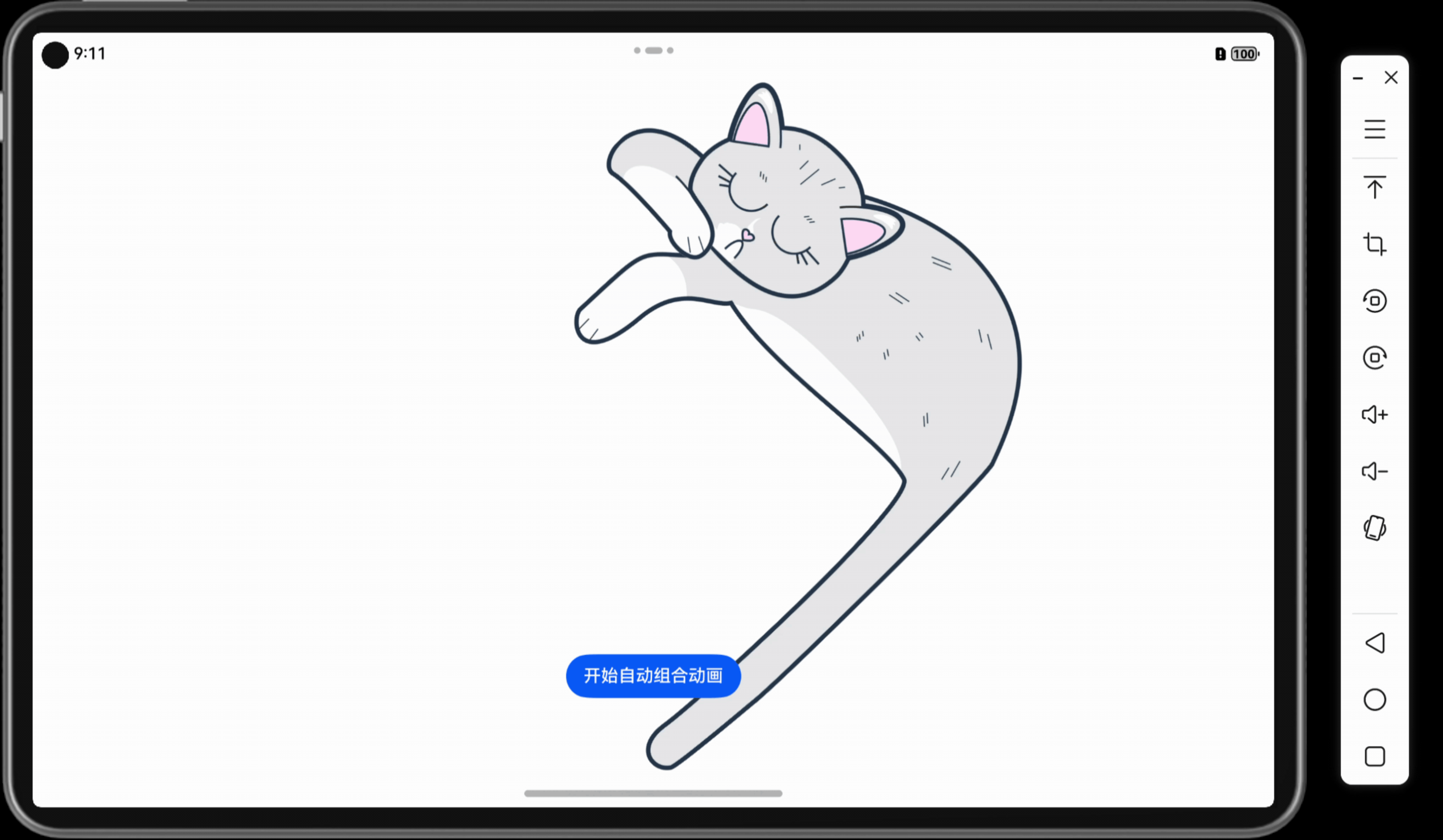Pandas 数据可视化指南:从散点图到面积图的全面展示
本文介绍了使用 Pandas 进行数据可视化的多种方法,包括散点图、折线图、条形图、直方图、饼图和面积图等,涵盖了常见的图表类型及其实现方式。通过提供详细的代码示例,展示了如何使用 Pandas 和 Matplotlib 快速创建不同类型的图表,帮助读者轻松掌握数据可视化技术。这篇指南既适合初学者,也为有经验的开发者提供了一些实用技巧,帮助在数据分析中更直观地展示结果。
文章目录
- Pandas 数据可视化指南:从散点图到面积图的全面展示
- 一 散点图(Scatter)
- 二 折线图(Plot)
- 简单折线图
- 多折线图
- 三 条形图(Bar)
- 垂直条形图
- 堆叠条形图
- 水平条形图
- 四 直方图(Hist)
- 简单直方图
- 重叠直方图
- 五 饼图(Pie)
- 简单饼图
- 多个饼图
- 六 面积图(Area)
- 堆叠面积图
- 同起点面积图
- 七 完整代码示例
- 八 源码地址
导入库
在开始绘制图表之前,我们首先导入必要的库
import numpy as np
import pandas as pd
import matplotlib.pyplot as plt
一 散点图(Scatter)

n = 1024 # 数据量
# 创建数据框
df = pd.DataFrame({"x": np.random.normal(0, 1, n),"y": np.random.normal(0, 1, n),
})
# 使用 arctan2 函数计算颜色
color = np.arctan2(df["y"], df["x"])
# 绘制散点图
df.plot.scatter(x="x", y="y", c=color, s=60, alpha=0.5, cmap="rainbow")
二 折线图(Plot)
简单折线图

n = 20 # 数据量
x = np.linspace(-1, 1, n)
y = x * 2 + 0.4 + np.random.normal(0, 0.3, n)
# 创建数据框
df = pd.DataFrame({"x": x,"y": y,
})
# 绘制折线图
df.plot(x="x", y="y", alpha=0.5, c="r")
多折线图

n = 20 # 数据量
x = np.linspace(-1, 1, n)
y1 = x * -1 - 0.1 + np.random.normal(0, 0.3, n)
y2 = x * 2 + 0.4 + np.random.normal(0, 0.3, n)
# 创建数据框
df = pd.DataFrame({"x": x,"y1": y1,"y2": y2,
})
# 绘制多折线图
df.plot(x="x", y=["y1", "y2"], alpha=0.5)
三 条形图(Bar)
垂直条形图

df = pd.DataFrame(np.random.rand(5, 3), columns=["a", "b", "c"])df.plot.bar()
堆叠条形图

df = pd.DataFrame(np.random.rand(5, 3), columns=["a", "b", "c"])df.plot.bar(stacked=True)
水平条形图

df = pd.DataFrame(np.random.rand(5, 3), columns=["a", "b", "c"])df.plot.barh()
四 直方图(Hist)
简单直方图

df = pd.DataFrame({"a": np.random.randn(1000)})
df.plot.hist()
重叠直方图

df = pd.DataFrame({"a": np.random.randn(1000) + 1,"b": np.random.randn(1000),"c": np.random.randn(1000) - 4,}
)df.plot.hist(alpha=0.5, bins=30)五 饼图(Pie)
简单饼图

df = pd.DataFrame({"boss": np.random.rand(4)},index=["meeting", "supervise", "teaching", "team building"],)df.plot.pie(y="boss", figsize=(7, 7))
多个饼图

df = pd.DataFrame({"bigBoss": np.random.rand(4),"smallBoss": np.random.rand(4),},index=["meeting", "supervise", "teaching", "team building"],
)
df.plot.pie(subplots=True, figsize=(9, 9), legend=False)
六 面积图(Area)
堆叠面积图

#
df = pd.DataFrame(np.random.rand(10, 4),columns=["a", "b", "c", "d"]
)
df.plot.area()
同起点面积图

#
df = pd.DataFrame(np.random.rand(10, 4),columns=["a", "b", "c", "d"]
)
df.plot.area(stacked=False)
详情见官方文档:Pandas 可视化图表
七 完整代码示例
# This is a sample Python script.# Press ⌃R to execute it or replace it with your code.
# Press Double ⇧ to search everywhere for classes, files, tool windows, actions, and settings.
import numpy as np
import pandas as pd
import matplotlib.pyplot as pltdef print_hi(name):# Use a breakpoint in the code line below to debug your script.print(f'Hi, {name}') # Press ⌘F8 to toggle the breakpoint.# 散点图Scattern = 1024 # data sizedf = pd.DataFrame({"x": np.random.normal(0, 1, n),"y": np.random.normal(0, 1, n),})color = np.arctan2(df["y"], df["x"])df.plot.scatter(x="x", y="y", c=color, s=60, alpha=.5, cmap="rainbow")# 折线图Plotn = 20 # data sizex = np.linspace(-1, 1, n)y = x * 2 + 0.4 + np.random.normal(0, 0.3, n)df = pd.DataFrame({"x": x,"y": y,})df.plot(x="x", y="y", alpha=.5, c="r")n = 20 # data sizex = np.linspace(-1, 1, n)y1 = x * -1 - 0.1 + np.random.normal(0, 0.3, n)y2 = x * 2 + 0.4 + np.random.normal(0, 0.3, n)df = pd.DataFrame({"x": x,"y1": y1,"y2": y2,})df.plot(x="x", y=["y1", "y2"], alpha=.5)# 条形图Bardf = pd.DataFrame(np.random.rand(5, 3), columns=["a", "b", "c"])df.plot.bar()df.plot.bar(stacked=True)df.plot.barh()# 分布图Histdf = pd.DataFrame({"a": np.random.randn(1000)})df.plot.hist()df = pd.DataFrame({"a": np.random.randn(1000) + 1,"b": np.random.randn(1000),"c": np.random.randn(1000) - 4,})df.plot.hist(alpha=0.5, bins=30)# 饼图Piedf = pd.DataFrame({"boss": np.random.rand(4)},index=["meeting", "supervise", "teaching", "team building"],)df.plot.pie(y="boss", figsize=(7, 7))df = pd.DataFrame({"bigBoss": np.random.rand(4),"smallBoss": np.random.rand(4),},index=["meeting", "supervise", "teaching", "team building"],)df.plot.pie(subplots=True, figsize=(9, 9), legend=False)# 面积图Areadf = pd.DataFrame(np.random.rand(10, 4),columns=["a", "b", "c", "d"])df.plot.area()plt.show()df.plot.area(stacked=False)plt.show()# https://pandas.pydata.org/pandas-docs/stable/user_guide/visualization.html# Press the green button in the gutter to run the script.
if __name__ == '__main__':print_hi('绘制图表')# See PyCharm help at https://www.jetbrains.com/help/pycharm/复制粘贴并覆盖到你的 main.py 中运行,运行结果如下。
Hi, 绘制图表
八 源码地址
代码地址:
国内看 Gitee 之 pandas/绘制图表.py
国外看 GitHub 之 pandas/绘制图表.py
引用 莫烦 Python
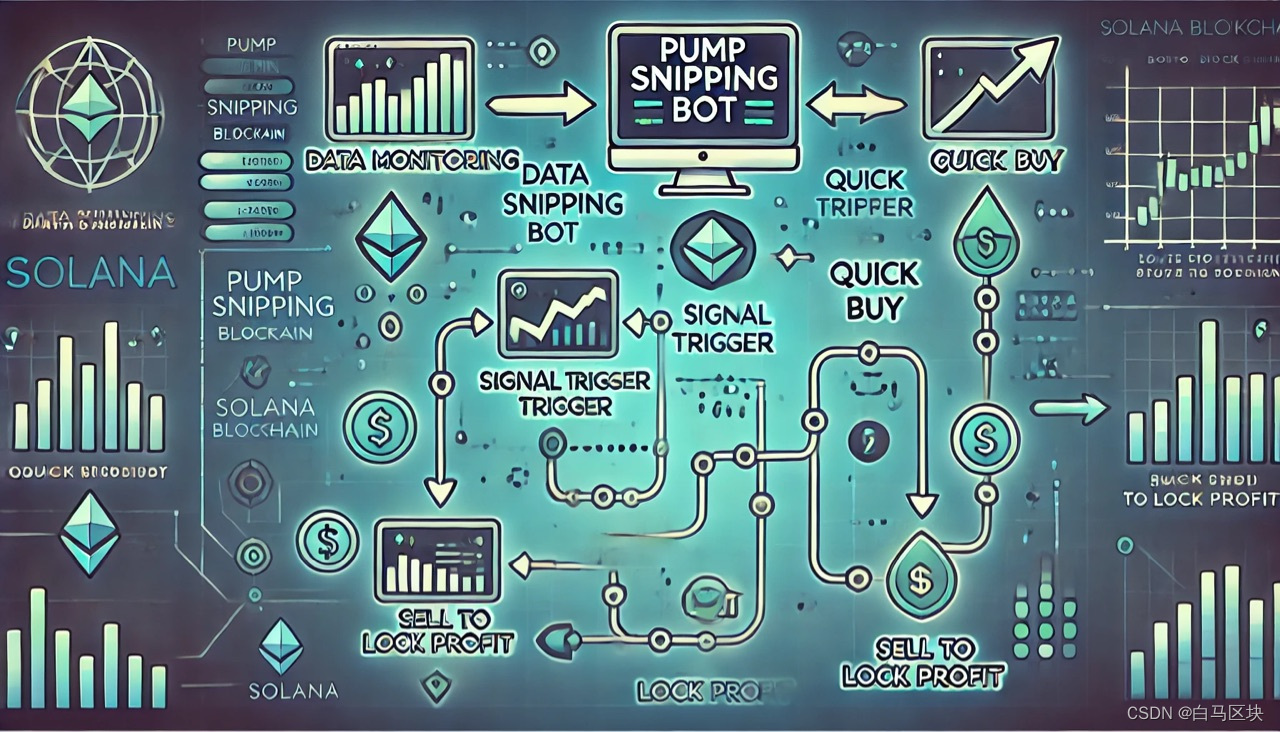

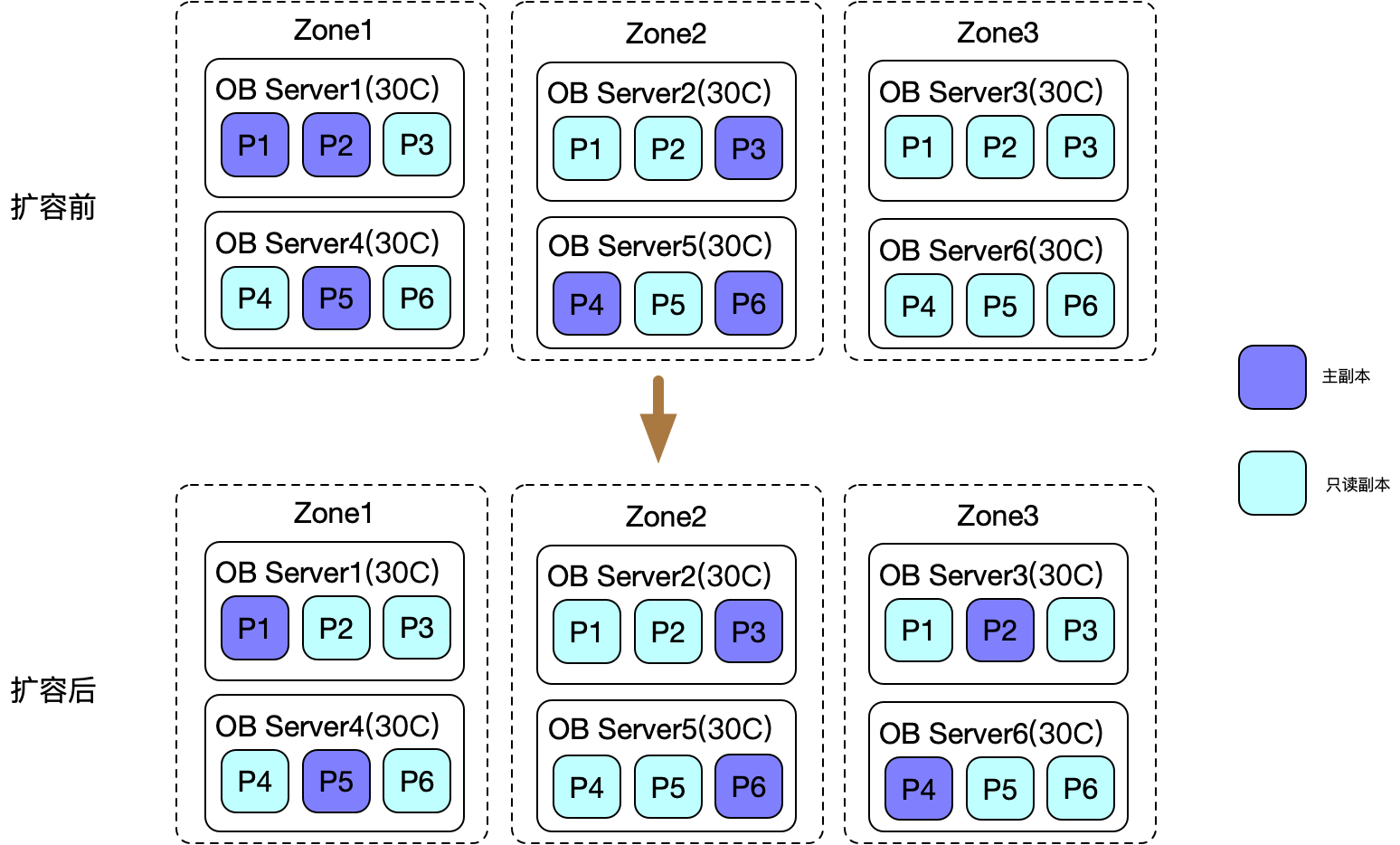


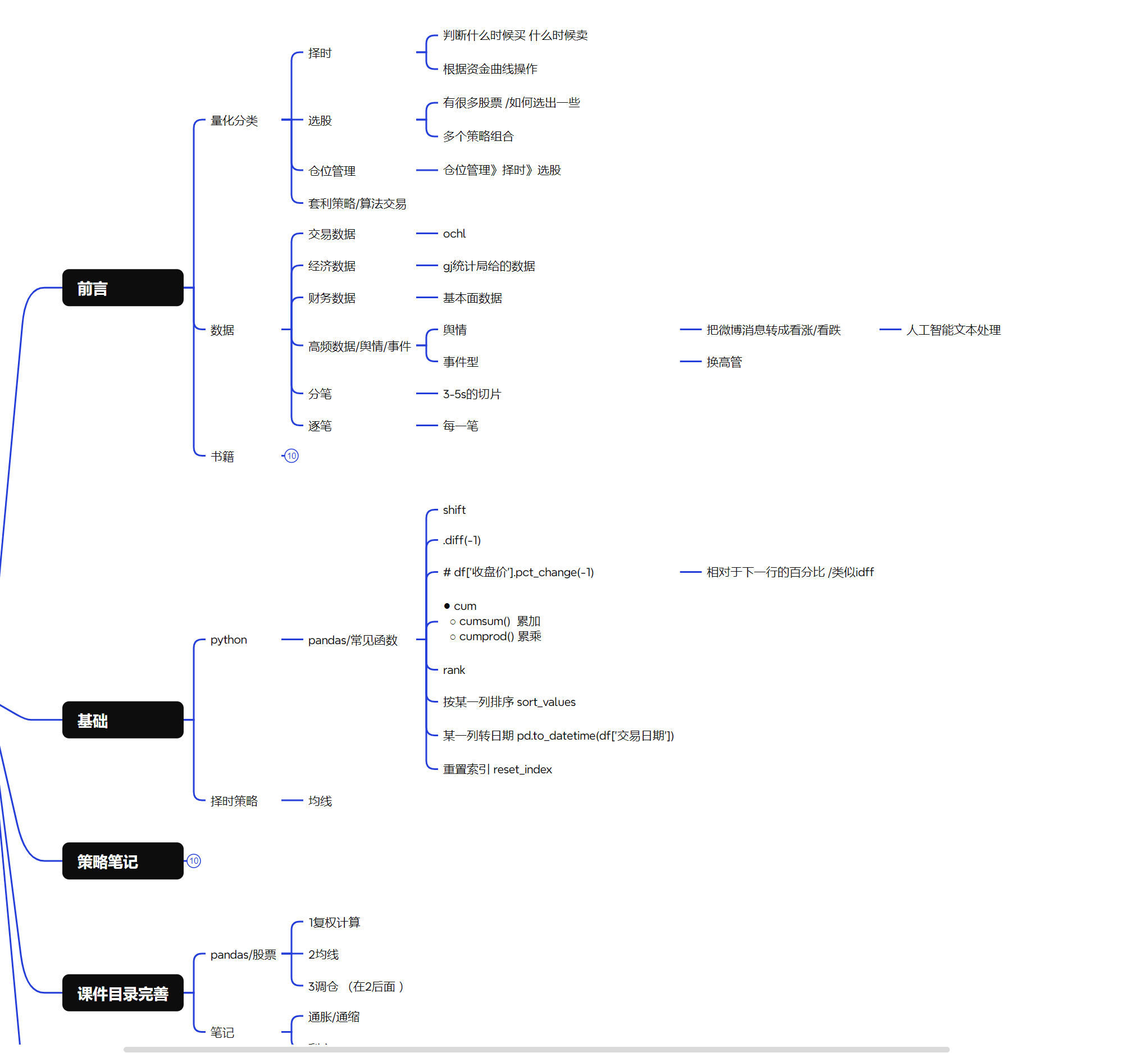
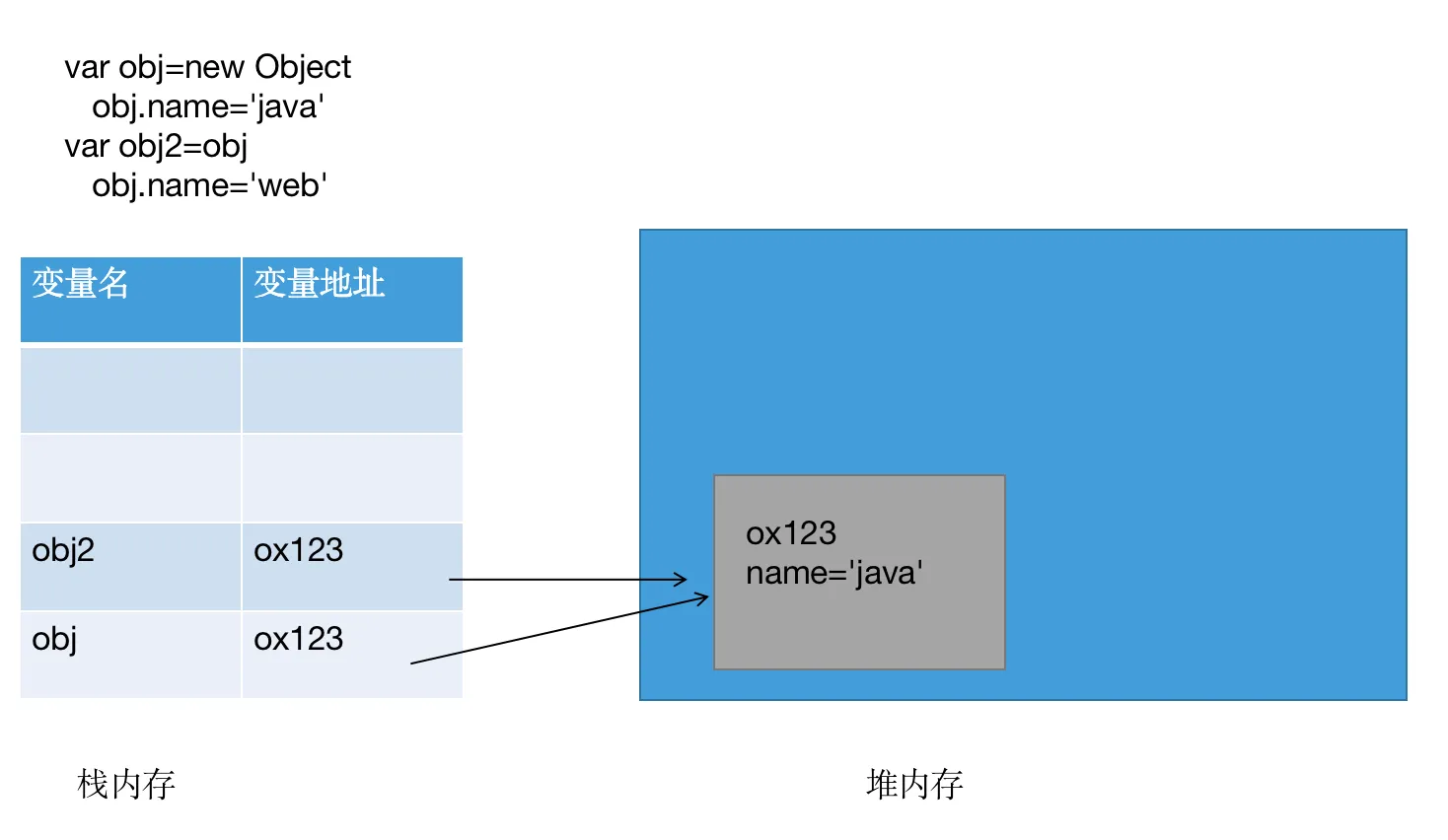

![[ 应急响应靶场实战 ] VMware 搭建win server 2012应急响应靶机 攻击者获取服务器权限上传恶意病毒 防守方人员应急响应并溯源](https://i-blog.csdnimg.cn/direct/e13162b3ba6b4b908895a27f4dcc339d.png)