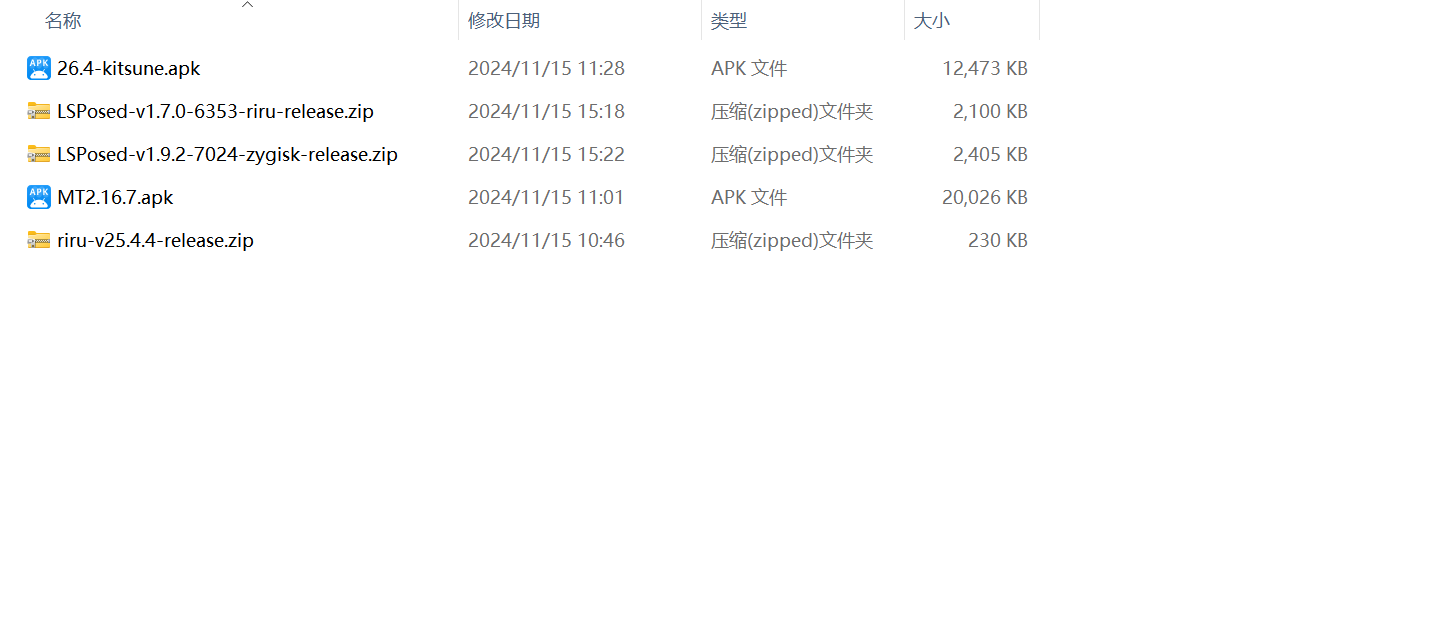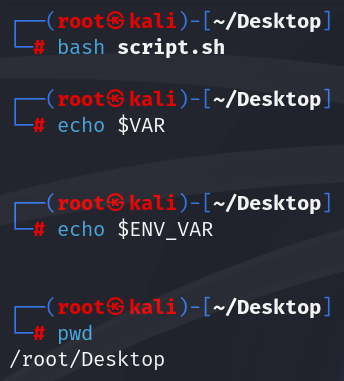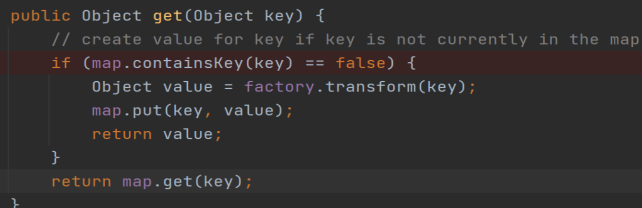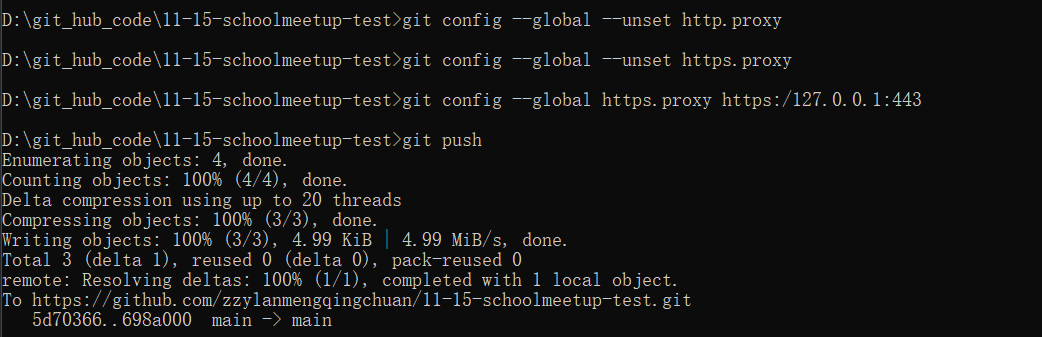文章目录
- abstract
- 修改Windows启动项名称的步骤
- 准备工作
- 修改启动项名称:
- bcdedit常用命令
- 中文帮助文档概述
- 控制引导项
- bcdedit /set 文档
- 经典案例操作演示👺
- 查询identifier👺
- 修改多系统启动名称 windows boot loader项
- 修改当前系统的启动项名称
- 修改默认引导项的启动名称
- 修改默认引导系统
- 将选择倒计时时间更改
- 注意事项:
abstract
BCDEdit 命令行选项 | Microsoft Learn
在Windows双系统环境中(例如安装了Windows 10和Windows 11),可能需要对每个操作系统的启动项名称进行修改,以便更清晰地区分它们。
这通常涉及到编辑引导加载程序(Boot Loader)的设置。对于Windows系统,这可以通过使用bcdedit命令来实现。
bcdeditor:(Boot Configuration Data Store Editor)
另外,windows自带的GUI程序msconfig中可以查看所有系统启动项以及默认启动项,当前系统所在盘符等信息,还可以删除启动项,设置启动倒计时时间,但是无法重命名启动项名称
此外msconfig设置的时间区间是3-999,使用SystemPropertiesAdvanced.exe中的启动项设置可以设置更短的时间,但是其他功能仍然有限
关于bcdedit更改启动项的操作演示和说明,可以直接跳转到相应章节
修改Windows启动项名称的步骤
准备工作
-
启动任一Windows系统:
首先,你需要启动到你想要保留或不需要更改名称的Windows系统中。 -
以管理员身份运行命令提示符:
- 按
Win + X键,然后选择“命令提示符 (管理员)”或“Windows PowerShell (管理员)”
- 按
-
列出所有启动项:
在打开的命令提示符或PowerShell窗口中,输入以下命令并按回车键执行:bcdedit.exe或者查看更多启动项
bcdedit /enum all这将显示所有已知的启动项及其标识符(ID)。
注意每个Windows系统的标识符,特别是你想修改的那个。
修改启动项名称:
使用bcdedit /set命令加上你想修改的启动项的标识符(ID)和新的描述名称。命令格式如下:
bcdedit /set {identifier} description "新的启动项名称"
其中 {identifier} 是上一步找到的目标操作系统的唯一标识符,而 "新的启动项名称" 是你希望设置的新名称。
- 验证更改:
再次运行bcdedit /enum all命令来检查是否成功更改了启动项名称。 - 重启计算机:
最后,重启计算机并进入启动菜单(通常是按F8或Esc键,具体取决于你的计算机品牌和型号),查看启动项名称是否已经更新。
bcdedit常用命令
中文帮助文档概述
PS> bcdedit /?BCDEDIT - 启动配置数据存储编辑器Bcdedit.exe 命令行工具用于修改启动配置数据存储。
启动配置数据存储包含启动配置参数并
控制操作系统的启动方式。这些参数以前
位于 Boot.ini 文件中(在基于 BIOS 的操作系统中)或位于非易失性 RAM 项中
(在基于可扩展固件接口的操作系统中)。可以
使用 Bcdedit.exe 在启动配置数据存储中
添加、删除、编辑和附加项。有关命令和选项的详细信息,请键入 bcdedit.exe /? <command>。例如,
若要显示有关 /createstore 命令的详细信息,请键入:bcdedit.exe /? /createstore有关本帮助文件中按字母顺序排列的主题列表,请运行 "bcdedit /? TOPICS"。对存储执行的命令
================================
/store 用于指定当前系统默认值以外的 BCD 存储。
/createstore 新建空的启动配置数据存储。
/export 将系统存储的内容导出到文件。以后可以使用该文件还原系统存储的状态。
/import 使用 /export 命令创建的备份文件来还原系统存储的状态。
/sysstore 设置系统存储设备(仅影响 EFI 系统,在重新启动后不再保留,且仅用于系统存储设备不确定的情况下)。对存储中的项执行的命令
===========================================
/copy 复制存储中的项。
/create 在存储中创建新项。
/delete 删除存储中的项。
/mirror 创建存储中项的镜像。运行 bcdedit /? ID 可获得有关这些命令使用的标识符的信息。对项选项执行的命令
======================================
/deletevalue 删除存储中的项选项。
/set 设置存储中的项选项值。运行 bcdedit /? TYPES 可获得这些命令使用的数据类型的列表。
运行 bcdedit /? FORMATS 可获得有效数据格式的列表。控制输出的命令
============================
/enum 列出存储中的项。
/v 命令行选项,完整显示项标识符,而不是使用已知标识符的名称。单独使用命令 /v 可完整显示 ACTIVE 类型的项标识符。单独运行 "bcdedit" 等同于运行 "bcdedit /enum ACTIVE"。控制启动管理器的命令
======================================
/bootsequence 为启动管理器设置一次性启动序列。
/default 设置启动管理器将使用的默认项。
/displayorder 设置启动管理器显示多重启动菜单的顺序。
/timeout 设置启动管理器的超时值。
/toolsdisplayorder 设置启动管理器显示工具菜单的顺序。控制启动应用程序紧急管理服务的命令
==========================================================================
/bootems 启用或禁用启动应用程序的紧急管理服务。
/ems 启用或禁用操作系统项的紧急管理服务。
/emssettings 设置全局紧急管理服务参数。控制调试的命令
==============================
/bootdebug 启用或禁用启动应用程序的启动调试。
/dbgsettings 设置全局调试程序参数。
/debug 启用或禁用操作系统项的内核调试。
/hypervisorsettings 设置虚拟机监控程序的参数。控制远程事件日志记录的命令
=========================================
/eventsettings 设置全局远程事件日志记录参数。
/event 启用或禁用操作系统项的远程事件日志记录。
控制引导项
Commands that control the boot manager
======================================
/bootsequence Sets the one-time boot sequence for the boot manager.
/default Sets the default entry that the boot manager will use.
/displayorder Sets the order in which the boot manager displays themultiboot menu.
/timeout Sets the boot manager time-out value.
/toolsdisplayorder Sets the order in which the boot manager displaysthe tools menu.
比如修改默认引导项,使用/default选项
bcdedit /set 文档
PS> bcdedit /set /?此命令在引导配置数据存储中设置项选项值。bcdedit [/store <filename>] /set [{<id>}] <datatype> <value> [/addfirst | /addlast | /remove ]<filename> 指定要使用的存储。如果此选项未指定,则使用系统存储。有关详细信息,运行 "bcdedit /? store"。<id> 指定要修改的项的标识符。如果未指定,则使用 {current}。有关标识符的详细信息,运行 "bcdedit /? ID"。<datatype> 指定将创建或修改的选项数据类型。运行 "bcdedit /? TYPES" 了解有关数据类型的详细信息。<value> 指定应该分配给选项的值。<value> 的格式取决于指定的数据类型。运行"bcdedit /? FORMATS" 了解数据格式的详细信息。/addfirst 此交换机仅在数据类型为对象列表时才可使用。将指定的项标识符添加到列表的顶部。如果指定此交换机,则将仅指定单个项标识符。 如果指定的标识符已存在于列表中,它将被移到列表的顶部。/addlast 此交换机仅在数据类型为对象列表时才可使用。将指定的项标识符添加到列表的末尾。如果指定了此交换机,则将仅指定单个项标识符。如果指定的标识符已存在于列表中,它将被移到列表的末尾。/remove 此交换机仅在数据类型为对象列表时才可使用。从列表中移除指定的项标识符。如果指定了此交换机,将仅指定单个项标识符。如果该标识符不在列表中,则该操作不起作用。如果最后一项被删除,则数据类型值也将删除。示例:以下命令将应用程序设备设置为分区 C: 对于
指定的操作系统项:bcdedit /设置 {cbd971bf-b7b8-4885-951a-fa03044f5d71} 设备分区=C:注意: 使用 "hd_partition=" 语法显式禁用自动 VHD检测,并创建兼容的项以启动虚拟机,即bcdedit /store F:\boot\bcd /set{default}device hd_partition=F:以下命令将操作系统设备设置为 VHD 文件(C:\vdisks\vdisk01.vhd)
对于指定的操作系统项:bcdedit /set {cbd971bf-b7b8-4885-951a-fa03044f5d71} osdevicevhd=[C:]\vdisks\disk01.vhd以下命令将应用程序的路径设置为
指定的操作系统项的 \windows\system32\winload.exe:bcdedit /set {cbd971bf-b7b8-4885-951a-fa03044f5d71} 路径\windows\system32\winload.exe以下命令针对当前操作
系统启动项将 NX 策略设置为 OptIn。bcdedit /set nx optin
PS> bcdedit set /?This command sets an entry option value in the boot configuration data store.bcdedit [/store <filename>] /set [{<id>}] <datatype> <value> [ /addfirst | /addlast | /remove ]<filename> Specifies the store to be used. If this option is notspecified, the system store is used. For more information,run "bcdedit /? store".<id> Specifies the identifier of the entry to be modified. If notspecified, {current} is used. For more information aboutidentifiers, run "bcdedit /? ID".<datatype> Specifies the option data type that will be created ormodified. Run "bcdedit /? TYPES" for more information aboutdata types.<value> Specifies the value that should be assigned to the option. Theformat of <value> depends on the data type specified. Run"bcdedit /? FORMATS" for more information about data formats./addfirst This switch can only be used if datatype is an object list.Adds the specified entry identifier to the top of the list.If this switch is specified, only a single entry identifiermay be specified. If the specified identifier is alreadyin the list, it will be moved to the top of the list./addlast This switch can only be used if datatype is an object list.Adds the specified entry identifier to the end of the list.If this switch is specified, only a single entry identifiermay be specified. If the specified identifier is alreadyin the list, it is moved to the end of the list./remove This switch can only be used if datatype is an object list.Removes the specified entry identifier from the list.If this switch is specified, only a single entry identifiermay be specified. If the identifier is not in the listthen the operation has no effect. If the last entry is beingremoved, then the datatype value is deleted.Examples:The following command sets the application device to the partition C: for the
specified operating system entry:bcdedit /set {cbd971bf-b7b8-4885-951a-fa03044f5d71} device partition=C:NOTE: Use 'hd_partition=' syntax to explicitly disable automatic VHDdetection, and create entries that are compatible for booting avirtual machine, i.e.,bcdedit /store F:\boot\bcd /set {default} device hd_partition=F:The following command sets the OS device to a VHD file (C:\vdisks\vdisk01.vhd)
for the specified operating system entry:bcdedit /set {cbd971bf-b7b8-4885-951a-fa03044f5d71} osdevicevhd=[C:]\vdisks\disk01.vhdThe following command sets the application path to
\windows\system32\winload.exe for the specified operating system entry:bcdedit /set {cbd971bf-b7b8-4885-951a-fa03044f5d71} path\windows\system32\winload.exeThe following command sets the NX policy to OptIn for the current operating
system boot entry.经典案例操作演示👺
查询identifier👺
Commands that control output
============================
/enum Lists entries in the store.
/v Command-line option that displays entry identifiers in full,rather than using names for well-known identifiers.Use /v by itself as a command to display entry identifiersin full for the ACTIVE type.Running "bcdedit" by itself is equivalent to running "bcdedit /enum ACTIVE".
下面的大多数操作需要知道操作对象(引导项)的identifier,它可以通过bcdedit 或bcdedit /v查看
详细说明见文档
例如,找到要更改的启动项的identifier
先用bcdedit查询boot loader 信息,获取identifier
Windows Boot Loader
-------------------
identifier {88888866-7880-46de-8439-4fc3d0fb4ce6}
device ramdisk=[D:]\WEPE\WEPE64.WIM,{888885bd-e62a-4d9f-b133-f2551f11e866}
path \windows\system32\boot\winload.efi
....
如果identifier是{defaut},那么可以使用bcdedit /v来强制显示标准格式而非缩写(不过这不是必须的,使用{default}缩写一样可以完成命令)
上述例子中, {88888866-7880-46de-8439-4fc3d0fb4ce6}就是安装在D盘上的操作系统的identifier
注意,C,D,E,…盘上的系统对应关系到底是什么要以当前系统分配的为准,不同系统进去后分配的盘符不同,可用资源管理器查看各个盘符的系统对应关系,或msconfig以及bcdedit本身也可以查看各个windows boot loader
修改多系统启动名称 windows boot loader项
PS> cmd /c 'bcdedit /set {88888866-7880-46de-8439-4fc3d0fb4ce6} description "we pe"'
The operation completed successfully.
注意bcdedit适合在cmd下执行,如果powershell上执行,需要使用cmd /c '....' 来包装一下再执行或者使用start-process命令来执行,也要注意{ }需要使用引号包裹
另外,更改的新名字建议包裹在双引号内" ",这样即使新名字里面有空格也不影响,名字尽量使用英文,减少出现乱码的可能和几率
检查结果
- 可以用bcdedit检查,也可以用GUI程序,比如
msconfig中的boot选项卡检查
Windows Boot Loader
-------------------
identifier {88888866-7880-46de-8439-4fc3d0fb4ce6}
device ramdisk=[D:]\WEPE\WEPE64.WIM,{888885bd-e62a-4d9f-b133-f2551f11e866}
path \windows\system32\boot\winload.efi
description we pe
osdevice ramdisk=[D:]\WEPE\WEPE64.WIM,{888885bd-e62a-4d9f-b133-f2551f11e866}
systemroot \windows
nx OptIn
pae ForceEnable
detecthal Yes
winpe Yes
修改当前系统的启动项名称
例如,我把当前系统启动项改为"Win 11 IoT Enterprise",可以省略掉identifier的指定
PS> cmd /c 'bcdedit /set description "Win 11 IoT Enterprise"'
The operation completed successfully.
修改默认引导项的启动名称
比如我将默认引导的系统的启动名称改为win11 23h2 pro lite
PS> cmd /c 'bcdedit /set {default} description "win11 23h2 pro lite"'
The operation completed successfully.
修改默认引导系统
C:\Users\cxxu\Desktop# bcdedit /default {c8bae8c5-939a-11ef-a658-30f6ef072e65}
The operation completed successfully.
将选择倒计时时间更改
为了避免倒计时带来的卡机速度减慢,可以将倒计时更改为1秒
PS> bcdedit /timeout 1
操作成功完成。
这种情况下,如果要切换为非默认系统,需要在开机时快速点击上下箭头中的一个,避免错失切换机会
注意事项:
- 操作
bcdedit命令时要特别小心,错误的操作可能会导致无法正常启动操作系统。 - 如果你不熟悉命令行操作,建议在尝试上述步骤之前备份重要数据,并考虑寻求专业人士的帮助。

![[Python学习日记-67] 封装](https://i-blog.csdnimg.cn/direct/52a1b856db0e4887935f590c1411cdd5.png)