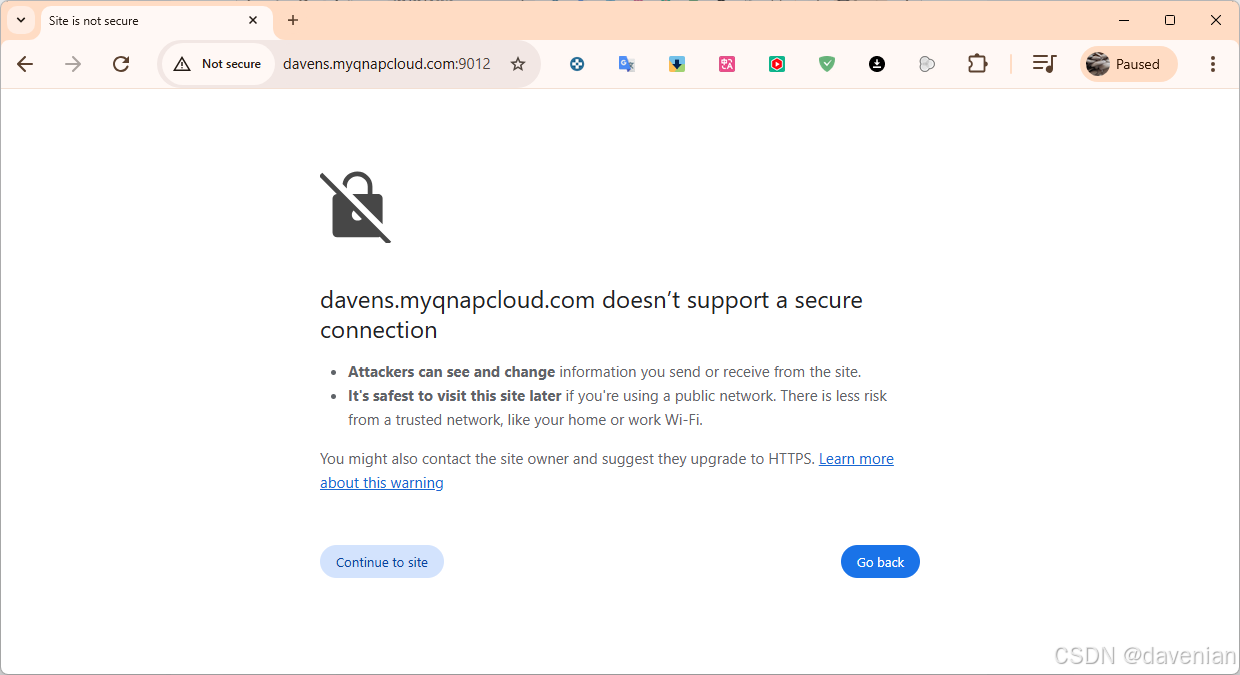简单了解nginx配置文件

1.下载并开启nginx服务
- 下载
[root@localhost ~]# dnf install nginx -y - 开启
[root@localhost ~]# systemctl restart nginx
1.(1)搭建静态网站——基于http协议的静态网站
实验1:搭建一个web服务器,访问该服务器时显示“hello world”欢迎界面
-
进入指定目录文件下,/usr/share/nginx/html 是 Nginx Web 服务器的默认根目录,用于存放静态文件。当你访问配置了 Nginx 的域名或 IP 地址时,Nginx 会从这个目录中查找并返回相应的文件。
[root@localhost ~]# cd /usr/share/nginx/html -
写入指定内容"hello world"
[root@localhost html]# echo "hello world" > index.html #或者 [root@localhost html]# vim index.html hello world -
使用
curl工具来发送 HTTP 请求,并获取响应(验证是否配置成功)#向本地服务器发送一个 HTTP 请求,并返回服务器的响应 [root@localhost html]# curl localhost hello world #或者 #向该 IP 地址发送一个 HTTP 请求,并返回服务器的响应。 [root@localhost html]# curl 192.168.190.131 hello world
实验2:建立两个基于ip地址访问的网站,要求如下
- 该网站ip地址的主机位为100,设置首页目录为/www/ip/100,网页内容为:this is 100
- 该网站ip地址主机位为200,设置首页目录为/www/ip/200,网页内容为:this is 200
-
创建文件
[root@localhost ~]# mkdir -pv /www/ip/{1,2}00 mkdir: created directory '/www' mkdir: created directory '/www/ip/100' mkdir: created directory '/www/ip/200'#显示目录 /www/ 的状态信息 [root@localhost ~]# stat /www/File: /www/Size: 32 Blocks: 0 IO Block: 4096 directory Device: fd00h/64768d Inode: 102252363 Links: 4 Access: (0755/drwxr-xr-x) Uid: ( 0/ root) Gid: ( 0/ root) Context: unconfined_u:object_r:default_t:s0 Access: 2024-11-06 16:33:32.107790537 +0800 Modify: 2024-11-06 16:33:32.109790471 +0800 Change: 2024-11-06 16:33:32.109790471 +0800Birth: 2024-11-06 16:33:32.107790537 +0800 -
添加IP地址
[root@localhost ~]# nmcli connection modify ens160 +ipv4.addresses 192.168.168.100/24 +ipv4.gateway 192.168.168.2 ipv4.dns 114.114.114.114 ipv4.method manual autoconnect yes[root@localhost ~]# nmcli connection modify ens160 +ipv4.addresses 192.168.190.200/24 #激活ens160的网络连接。 [root@localhost ~]# nmcli connection up ens160或者:
[root@localhost ~]# nmtui–利用图形化工具更便捷


-
配置子配置文件
setenforce 0 命令将 selinux 的模式设置为 Permissive 模式。在 Permissive 模式下,selinux 会记录违反策略的行为,但不会阻止这些行为。换句话说,系统会继续执行操作,但会记录下所有违反 selinux 策略的行为。[root@localhost ~]# cd /etc/nginx/conf.d [root@localhost conf.d]# vim test_ip.conf server {listen 192.168.190.100:80;server_name _;root /www/ip/100; } server {listen 192.168.190.200:80;server_name _;root /www/ip/200; } #设置selinux,必须设置,否则无法看到网页页面内容 [root@localhost conf.d]# setenforce 0 [root@localhost conf.d]# curl 192.168.190.100 this is 100 [root@localhost conf.d]# curl 192.168.190.200 this is 200
实验3:建立两个基于不同端口访问的网站,要求如下:
- 建立一个使用web服务器默认端口的网站,设置网站首页目录为/www/port/80,网页内容为:the port is 80。
- 建立一个使用10000端口的网站,设置网站首页目录为/www/port/10000,网页内容为:the port is 10000。
#创建文件
[root@localhost ~]# mkdir /www/port/{80.10000}
#对应分别写入index.html内容
[root@localhost ~]# echo this port is 80 > /www/port/80/index.html
[root@localhost ~]# echo this port is 10000 > /www/port/10000/index.html
#切换目录(便于操作)
[root@localhost ~]# cd /etc/nginx/conf.d/
#在conf文件中写入服务连接
[root@localhost conf.d]# vim test_port.conf
server {listen 192.168.190.10:80;server_name _;root /www/port/80;
}server {listen 192.168.190.10:10000;root /www/port/10000;location / {}
}
#重启服务生效
[root@localhost ~]# systemctl restart nginx
#用curl验证是否生效
[root@localhost ~]# curl 192.168.190.10:80
the port is 80
[root@localhost ~]# curl 192.168.190.10:10000
the port is 10000
实验4:建立两个基于域名访问的网站,要求如下:
- 新建一个网站,域名为www.ceshi.com,设置网站首页目录为/www/name,网页内容为this is test。
- 新建一个网站,域名为rhce.first.day,同时可通过ce.first.day访问,设置网站首页目录为/www/ce,网页内容为:today is first day of class
#创建目录文件
[root@localhosts ~]# mkdir /www/{name,ce}
#写内容到index.html
[root@localhosts ~]# echo today is first day of class >> /www/ce/index.html
[root@localhosts ~]# echo this is test >> /www/name/index.html
#创建并编辑网页访问文件
[root@localhosts conf.d]# vim test_servername.conf
#添加如下内容
server {listen 192.168.190.10:80;server_name www.ceshi.com;root /www/name;
}
server {listen 192.168.190.10:80;server_name rhce.first.day ce.first.day;root /www/ce;location / {}
}
[root@localhosts conf.d]# vim /etc/hosts
#添加如下内容
192.168.190.10 localhosts www.ceshi.com rhce.first.day ce.first.day
#查看修改的内容是否有问题
[root@localhosts conf.d]# nginx -t
nginx: the configuration file /etc/nginx/nginx.conf syntax is ok
nginx: configuration file /etc/nginx/nginx.conf test is successful
#重启服务
[root@localhosts conf.d]# systemctl restart nginx
#访问
[root@localhosts conf.d]# curl www.ceshi.com
this is test
[root@localhosts conf.d]# curl rhce.first.day
today is first day of class
[root@localhosts conf.d]# curl ce.first.day
today is first day of class
实验5:基于虚拟目录和用户控制的web网站
#网页认证自动生成储存用户密码和用户名的文件---需要下载httpd-tools包来提供相应的服务
[root@localhosts ~]# dnf install httpd-tools -y
#创建用户
[root@localhosts nginx]# htpasswd -cb /etc/nginx/conf.d/auth-password user1 123
#新建文件目录--作为实际访问目录,并写入实际访问的内容index.html
[root@localhosts ~]# mkdir /www/real
[root@localhosts ~]# echo real > /www/real/index.html
#编辑网页访问
[root@localhosts conf.d]# vim test_virtual.conf
server{listen 192.168.190.131:80;root /usr/share/nginx/index;location /real {alias /www/real;auth_basic on;auth_basic_user_file /etc/nginx/conf.d/auth_password;}}
[root@localhosts conf.d]# nginx -t
[root@localhosts conf.d]# systemctl restart nginx
#访问
[root@localhosts conf.d]# curl user1:123@192.168.190.131/real/
real
[root@localhosts conf.d]# curl 192.168.190.131/real/ -u user1
Enter host password for user 'user1':
real
1.(2)搭建静态网站——基于https协议的静态网站
(1).添加IP
# 添加ip
[root@localhosts ~]# nmcli connection modify ens160 +ipv4.addresses 192.168.190.20/24
# 激活更新网卡
[root@localhosts ~]# nmcil c up ens160
(2).创建访问路径
[root@localhosts ~]# mkdir -pv /www/https
# 写入index.html内容
[root@localhosts ~]# echo https > /www/https/index.html
(3).生成私钥和证书
/etc/pki/tls/certs/ 目录通常存储与 TLS(传输层安全性)相关的证书文件,这些文件在 Linux 系统中用于确保安全通信
[root@localhosts ~]# cd /etc/pki/tls/certs/
# 得到一个包含新生成的 RSA 私钥的文件 https.key
[root@localhosts certs]# openssl genrsa -out https.key
#生成一个自签名的 X.509 证书,并将其保存到名为 https.crt 的文件中
[root@localhosts certs]# openssl req -utf8 -new -key https.key -x509 -days 100 - https.crt
# 查看是否成功
[root@localhosts certs]# ls
ca-bundle.crt ca-bundle.trust.crt https.crt https.key
(4).配置网页访问配置文件
[root@localhosts certs]# vim /etc/nginx/conf.d/test_https.conf
[root@localhosts certs]# cat /etc/nginx/conf.d/test_https.conf
server {listen 192.168.190.20:443 ssl;root /www/https;ssl_certificate /etc/pki/tls/certs/https.crt;ssl_certificate_key /etc/pki/tls/certs/https.key;location / {}
}
# 检验.conf文件是否能够生效
[root@localhosts certs]# nginx -t
nginx: the configuration file /etc/nginx/nginx.conf syntax is ok
nginx: configuration file /etc/nginx/nginx.conf test is successful
#重启生效
[root@localhosts certs]# systemctl restart nginx
(5).访问测试
[root@localhosts certs]# curl --insecure https://192.168.190.20
https
[root@localhosts certs]# curl -k https://192.168.190.20
https