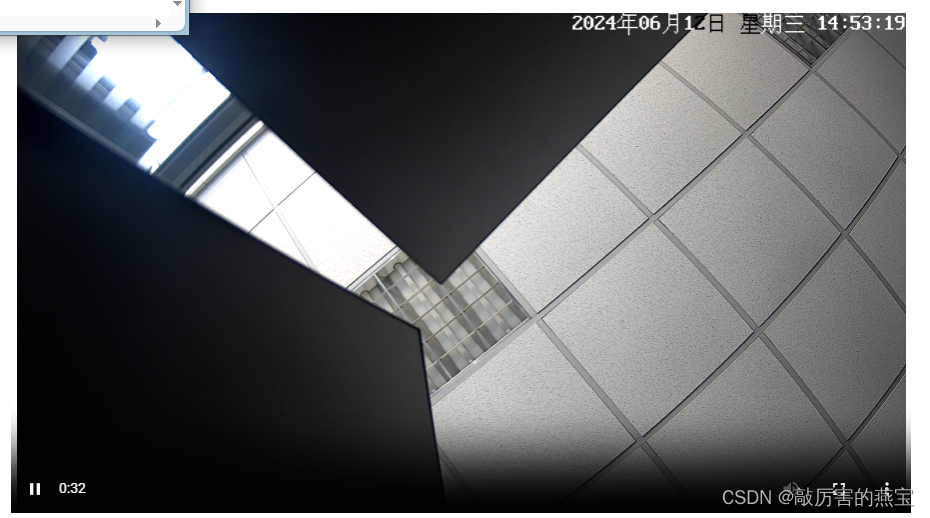前言
在web端常见的需求场景中,会经常遇到table表格需要根据页面可视区域使高度自适应的情况。 傻喵(作者本人)昨天在尝试使用vue3实现这个需求时,看了几篇网上写的回答,都不太全面,所以干脆自己写个总结吧.(第一次写,轻喷QAQ)
正文
先一起来看看页面结构

在vue2中,实现这个效果大多是在mounted生命周期中操作DOM元素,进行元素属性的获取和修改。 升级到vue3后,生命周期前都加了on,所以在onMounted这个生命周期中操作DOM。
1、首先获取页面可视区域、header组件,至于为什么在header组件外又套了一层div,是想实验另外一个东西,先卖个关子。
setup(props) {console.log(props);const hd = ref(null);let allHeight = ref("");const test = ref(null);onMounted(() => {//可视区域高度allHeight.value = `${document.documentElement.clientHeight}`;//header组件高度let hdHeight = hd.value.$el.clientHeight;});return {hd,test,clienHeight,};},
const hd = ref(null)定义的名字必须与HTML中<Header ref="hd" />这里的值相同(不相同会报错)
2、接下来就是给test组件高度赋值了,傻喵本来是想直接将值赋值的
test.value.clientHeight = headerHeight;
但是没有实现效果,具体原因不得而知(有知道原因的可以在评论区告诉傻喵).
所以只能用另一种方法,style动态绑定
<Test ref="test" :style="testStyle" />
let testStyle = reactive({ height: "0px", });
testStyle.height = testHeight + "px";
这样终于实现了DOM元素的赋值
3、关于在header组件外多加的一层div,是因为傻喵在获取页面元素时,发现ref获取的组件和div、span等基础标签打印出的结构不同。

如上图,依次打印的分别为<div ref="top"></div>以及它内部的header组件,基础标签会直接.value打印出来,而header组件会打印出一个Proxy对象(傻喵猜测应该是跟vue3的响应式有关,有待考究)。
这同时导致了获取两者元素属性方式的不同
div属性直接可以const top = ref(null);定义,并通过top.value.clientHeight来获取它的高度。
而header组件必须hd.value.$el.clientHeight才可以.
下面贴上完整代码
<template><div ref="top"><Header ref="hd" /></div><Test ref="test" :style="testStyle" />
</template><script>
import Header from "./components/Header.vue";
import Test from "./components/Test.vue";
import { onMounted, reactive, ref } from "vue";
export default {name: "App",components: {Header,Test,},setup(props) {console.log(props);const hd = ref(null);const top = ref(null);const test = ref(null);let allHeight = ref("");let testStyle = reactive({height: "0px",});onMounted(() => {allHeight.value = `${document.documentElement.clientHeight}`;let hdHeight = hd.value.$el.clientHeight;let testHeight = allHeight.value - hdHeight;testStyle.height = testHeight + "px";console.log(top)console.log(hd)console.log(top.value.clientHeight)console.log(hd.value.$el.clientHeight)});return {hd,top,test,testStyle,allHeight,};},
};
</script><style>
#app {font-family: Avenir, Helvetica, Arial, sans-serif;-webkit-font-smoothing: antialiased;-moz-osx-font-smoothing: grayscale;text-align: center;color: #2c3e50;margin: 0px;padding: 0px;/* margin-top: 60px; */
}
</style>
结语
以上就是傻喵使用vue3来操作元素高度的总结,还有很多坑点需要去研究。 也欢迎各位大大在评论区留言,指点一下。
文章出处:vue3获取、设置元素高度 - 掘金 (juejin.cn)