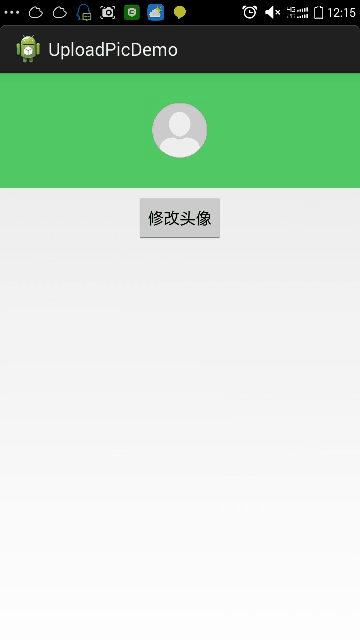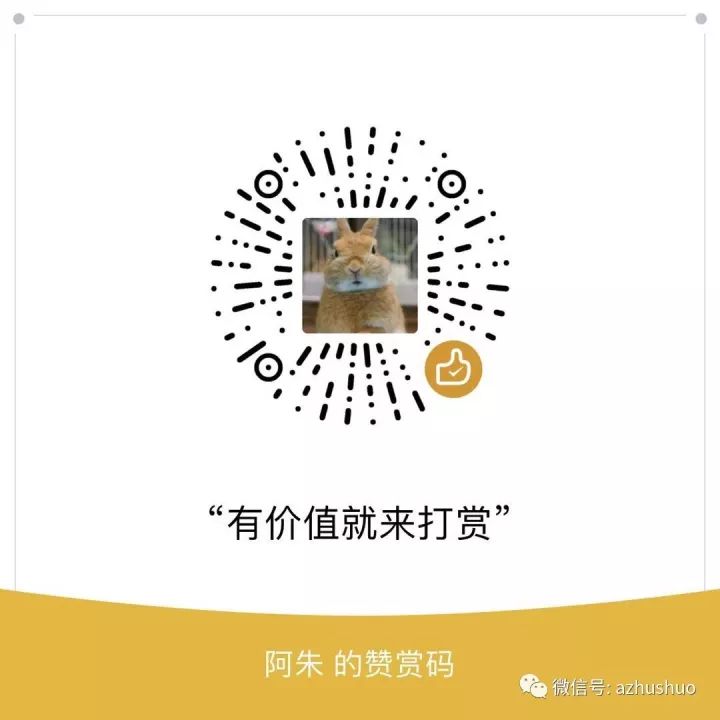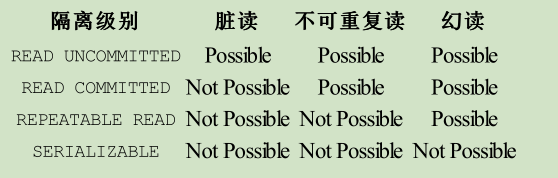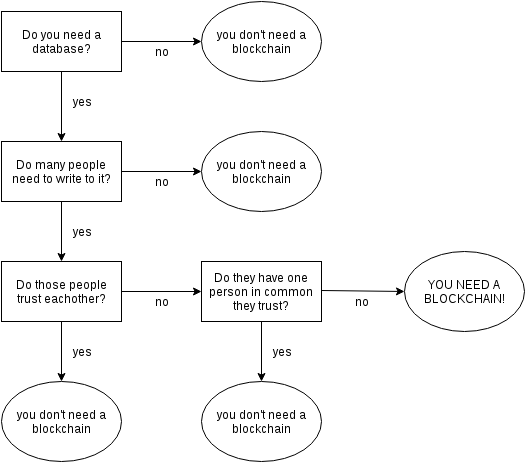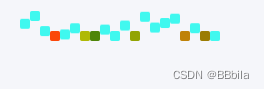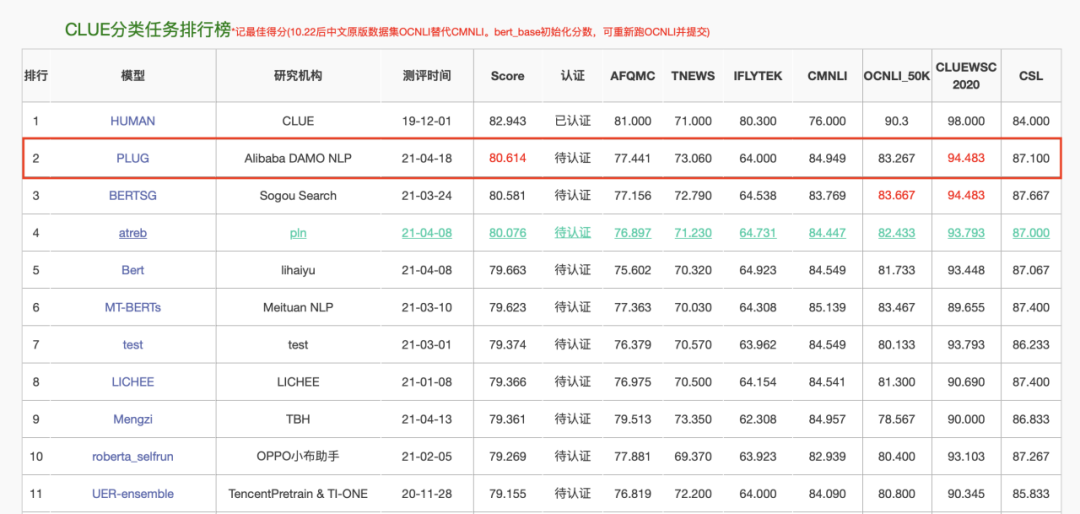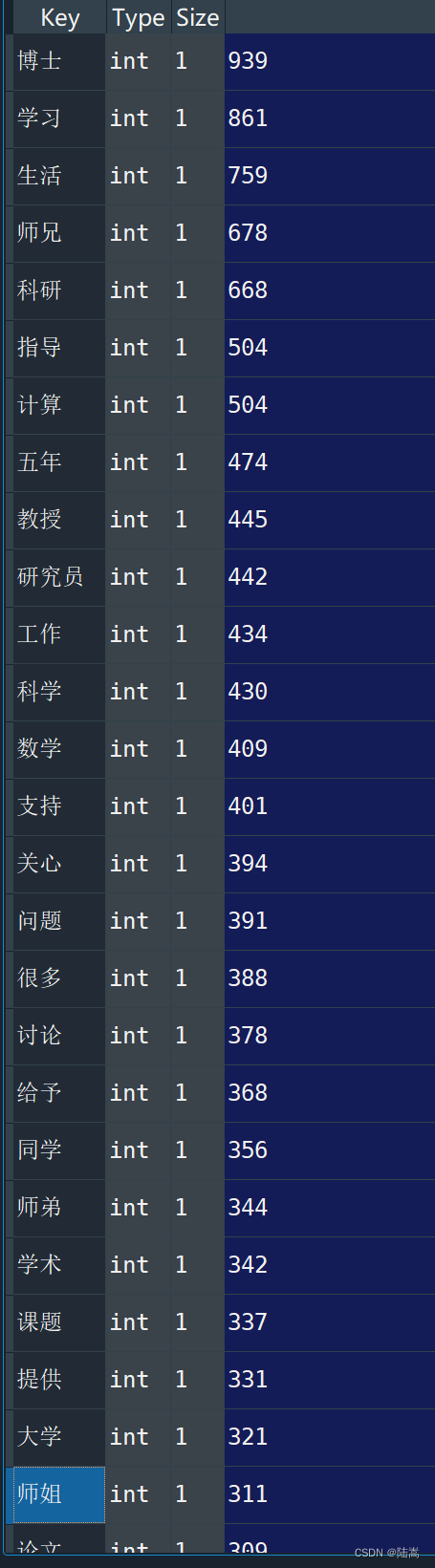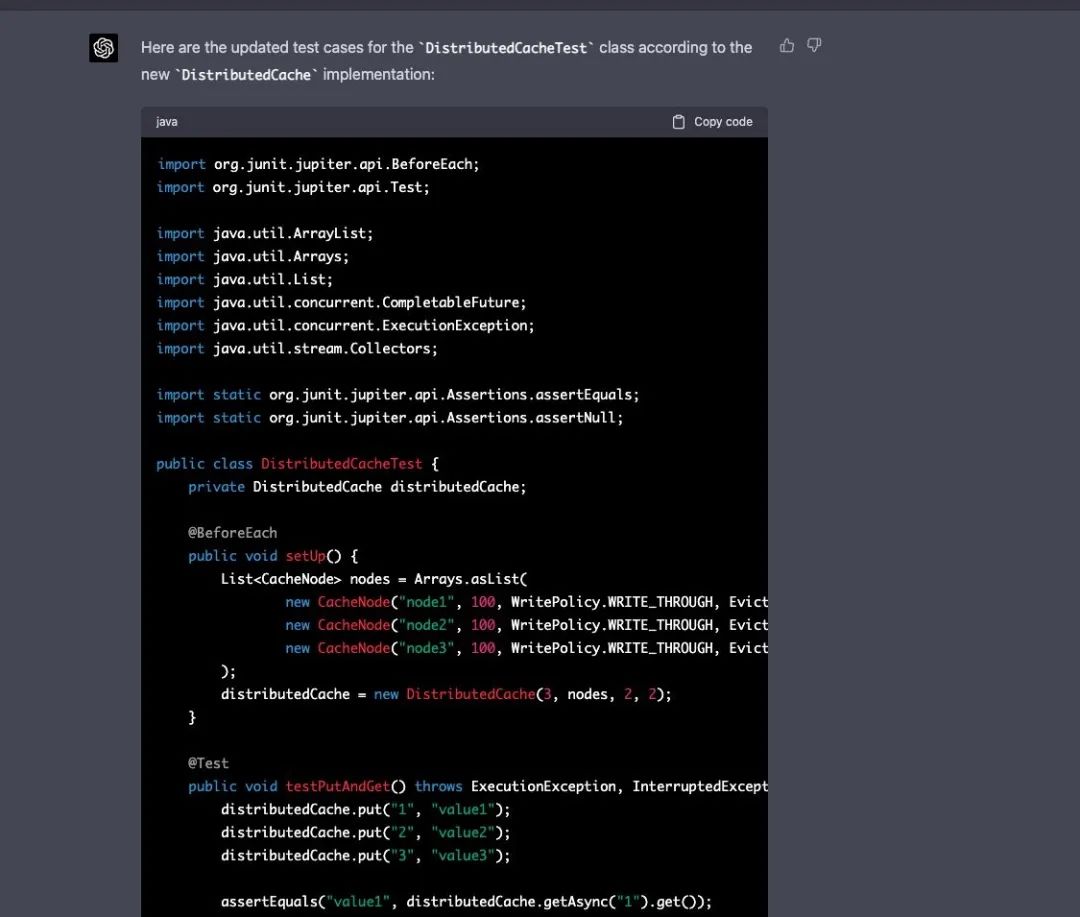一,概述
本篇博客总结一下自己在开发过程中应用到的一些知识,在本篇博客中带领大家完成用户头像选择或者拍照上传,并对图片进行大小的压缩,和形状的控制,可以将用户选择到的图片裁剪成圆形上传。
ok,我们开始写一个小的demo,完成用户圆形头像的选取,在写即将实现的效果之前我们看一下即将要实现的效果图
二,实现代码
activity_main.xml
<LinearLayout xmlns:android="http://schemas.android.com/apk/res/android"xmlns:tools="http://schemas.android.com/tools"android:layout_width="match_parent"android:layout_height="match_parent"android:gravity="center_horizontal"android:orientation="vertical" ><RelativeLayout
android:layout_width="match_parent"android:layout_height="wrap_content"android:background="#51CA65"android:padding="30dp" ><ImageView
android:id="@+id/iv_personal_icon"android:layout_width="wrap_content"android:layout_height="wrap_content"android:layout_centerInParent="true"android:src="@drawable/default_personal_image" /></RelativeLayout><Button
android:id="@+id/btn_change"android:layout_marginTop="6dp"android:layout_width="wrap_content"android:layout_height="wrap_content"android:text="修改头像" ></Button></LinearLayout>MainActivity.java
package com.example.uploadpicdemo;import java.io.File;import android.app.Activity;
import android.app.AlertDialog;
import android.content.DialogInterface;
import android.content.Intent;
import android.graphics.Bitmap;
import android.net.Uri;
import android.os.Bundle;
import android.os.Environment;
import android.provider.MediaStore;
import android.util.Log;
import android.view.View;
import android.view.View.OnClickListener;
import android.widget.Button;
import android.widget.ImageView;public class MainActivity extends Activity {protected static final int CHOOSE_PICTURE = 0;protected static final int TAKE_PICTURE = 1;private static final int CROP_SMALL_PICTURE = 2;protected static Uri tempUri;private ImageView iv_personal_icon;@Overrideprotected void onCreate(Bundle savedInstanceState) {super.onCreate(savedInstanceState);setContentView(R.layout.activity_main);Button btn_change = (Button) findViewById(R.id.btn_change);iv_personal_icon = (ImageView) findViewById(R.id.iv_personal_icon);btn_change.setOnClickListener(new OnClickListener() {@Overridepublic void onClick(View v) {showChoosePicDialog();}});}/*** 显示修改头像的对话框*/protected void showChoosePicDialog() {AlertDialog.Builder builder = new AlertDialog.Builder(this);builder.setTitle("设置头像");String[] items = { "选择本地照片", "拍照" };builder.setNegativeButton("取消", null);builder.setItems(items, new DialogInterface.OnClickListener() {@Overridepublic void onClick(DialogInterface dialog, int which) {switch (which) {case CHOOSE_PICTURE: // 选择本地照片Intent openAlbumIntent = new Intent(Intent.ACTION_GET_CONTENT);openAlbumIntent.setType("image/*");startActivityForResult(openAlbumIntent, CHOOSE_PICTURE);break;case TAKE_PICTURE: // 拍照Intent openCameraIntent = new Intent(MediaStore.ACTION_IMAGE_CAPTURE);tempUri = Uri.fromFile(new File(Environment.getExternalStorageDirectory(), "image.jpg"));// 指定照片保存路径(SD卡),image.jpg为一个临时文件,每次拍照后这个图片都会被替换openCameraIntent.putExtra(MediaStore.EXTRA_OUTPUT, tempUri);startActivityForResult(openCameraIntent, TAKE_PICTURE);break;}}});builder.create().show();}@Overrideprotected void onActivityResult(int requestCode, int resultCode, Intent data) {super.onActivityResult(requestCode, resultCode, data);if (resultCode == RESULT_OK) { // 如果返回码是可以用的switch (requestCode) {case TAKE_PICTURE:startPhotoZoom(tempUri); // 开始对图片进行裁剪处理break;case CHOOSE_PICTURE:startPhotoZoom(data.getData()); // 开始对图片进行裁剪处理break;case CROP_SMALL_PICTURE:if (data != null) {setImageToView(data); // 让刚才选择裁剪得到的图片显示在界面上}break;}}}/*** 裁剪图片方法实现* * @param uri*/protected void startPhotoZoom(Uri uri) {if (uri == null) {Log.i("tag", "The uri is not exist.");}tempUri = uri;Intent intent = new Intent("com.android.camera.action.CROP");intent.setDataAndType(uri, "image/*");// 设置裁剪intent.putExtra("crop", "true");// aspectX aspectY 是宽高的比例intent.putExtra("aspectX", 1);intent.putExtra("aspectY", 1);// outputX outputY 是裁剪图片宽高intent.putExtra("outputX", 150);intent.putExtra("outputY", 150);intent.putExtra("return-data", true);startActivityForResult(intent, CROP_SMALL_PICTURE);}/*** 保存裁剪之后的图片数据* * @param* * @param picdata*/protected void setImageToView(Intent data) {Bundle extras = data.getExtras();if (extras != null) {Bitmap photo = extras.getParcelable("data");photo = Utils.toRoundBitmap(photo, tempUri); // 这个时候的图片已经被处理成圆形的了iv_personal_icon.setImageBitmap(photo);uploadPic(photo);}}private void uploadPic(Bitmap bitmap) {// 上传至服务器// ... 可以在这里把Bitmap转换成file,然后得到file的url,做文件上传操作// 注意这里得到的图片已经是圆形图片了// bitmap是没有做个圆形处理的,但已经被裁剪了String imagePath = Utils.savePhoto(bitmap, Environment.getExternalStorageDirectory().getAbsolutePath(), String.valueOf(System.currentTimeMillis()));Log.e("imagePath", imagePath+"");if(imagePath != null){// 拿着imagePath上传了// ...}}
}ok,大功告成,最后别忘了在清单文件中添加读写sd可权限,不然得不到imagePath
<uses-permission android:name="android.permission.WRITE_EXTERNAL_STORAGE" />关于上面的隐示intent如果有什么不懂的可以参考
http://blog.csdn.net/ydxlt/article/details/47983661
关于startActivityForResult启动activity返回结果,在一个activity需要启动另外一个Activity得到数据的时候,我们可以通过意图启动那个Activity返回数据,然后重写Activity的onActivityResult(int requestCode, int resultCode, Intent data)方法,在里面根据我们启动的时候传入的请求码(requestCode)判断是启动的哪个Activity返回了,然后在从data参数中取得返回的数据信息,在此之前我们得判断一下启动作为结果返回的Activity的状态,也就是判断一下resultCode是运行的时候被取消了还是运行正常,还是其他情况(RESULT_FIRST_USER),如果resultCode返回RESULT_OK表示用户在启动的Activity中选择了数据,这个时候我们可以从data中去掉相应的信息了,如果resultCode返回RESULT_CANCELED者没必要处理数据了因为用户没在启动的activity中做任何操作就返回了
在一个activity中可以多次通过startActivityForResult启动其他Activity得到数据。
eclipse demo下载地址:http://download.csdn.net/detail/ydxlt/9053973
Android Studio Demo clone地址(新):https://github.com/ydxlt/UploadPicDemo.git