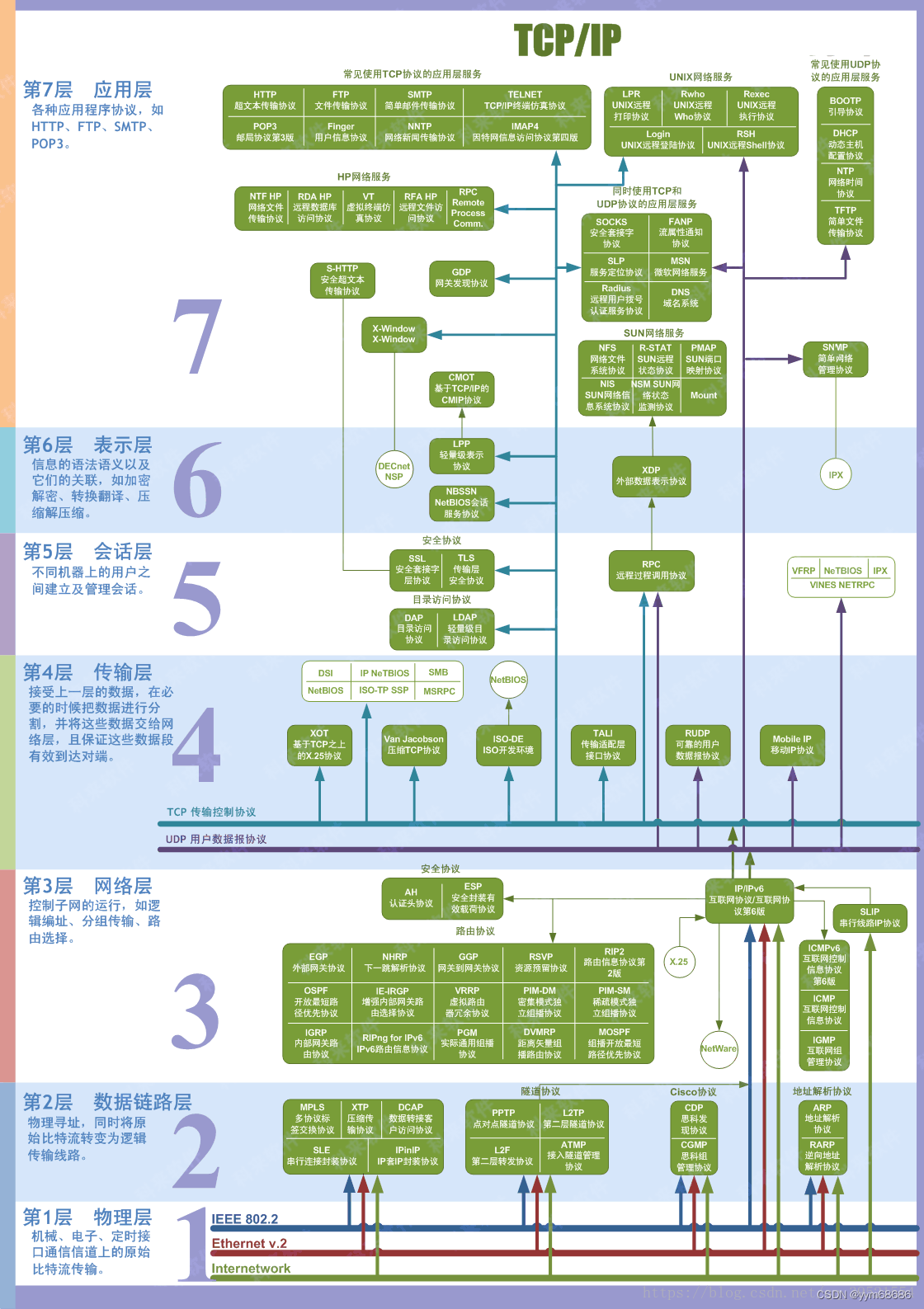设计目标:
本作业框架需要使用fragment,activity来实现一个类微信门户界面的设计。
功能说明:
这个框架需要设计出的要点有两点:
1. 顶部标识需要常驻
2. 底部按钮切换时可以变换样式或者颜色,同时主页面内容切换
代码解析:
首先我们先到一些开源的矢量图网站,如阿里巴巴矢量图标库找到我们需要的矢量图图标,找到喜欢的之后下载并存为.png模式。
然后我们把这些图片文件移到我们项目目录的app-src-main-res-drawable目录下。这里我将它们都重命名了,以便于后续使用。

接下来回到AS,在res-layout中新建两个文件,分别是top.xml和bottom.xml,接下来开始对top.xml进行布局以及代码编辑。
top.xml中控件:

控件属性:
linearLayout(这里设置为vertical或者horizontal都会有报错,所以直接加上consrtaint weight)

textview(可以找自己喜欢的颜色,如果没有的话,根据报错补成类似的颜色就好了)

code
<LinearLayoutandroid:layout_width="match_parent"android:layout_height="wrap_content"android:gravity="center"android:orientation="vertical"app:layout_constraintEnd_toEndOf="parent"app:layout_constraintStart_toStartOf="parent"app:layout_constraintTop_toTopOf="parent"><TextViewandroid:id="@+id/textView1"android:layout_width="match_parent"android:layout_height="wrap_content"android:layout_weight="1"android:background="#E69D86"android:gravity="center"android:text="wechat"android:textColor="#01579B"android:textSize="40sp" /></LinearLayout>bottom.xml中控件:

控件属性
linearlayout(horizontal)

linearlayout(vertical)

img_chat

textview

code
<LinearLayoutandroid:layout_width="match_parent"android:layout_height="80dp"android:background="@android:drawable/dark_header"android:baselineAligned="false"android:orientation="horizontal"tools:ignore="MissingConstraints"><LinearLayoutandroid:id="@+id/linear_chat"android:layout_width="wrap_content"android:layout_height="match_parent"android:layout_weight="1"android:gravity="center"android:onClick="onclick"android:orientation="vertical"><ImageButtonandroid:id="@+id/img_chat"android:layout_width="match_parent"android:layout_height="wrap_content"android:layout_weight="1"android:background="#E69D86"android:clickable="false"android:contentDescription="@string/app_name"android:scaleType="centerInside"android:visibility="visible"app:srcCompat="@drawable/message_blue" /><TextViewandroid:id="@+id/textView1"android:layout_width="match_parent"android:layout_height="wrap_content"android:background="#E69D86"android:gravity="center"android:text="微信"android:textColor="#283593"android:textSize="15dp" /></LinearLayout><LinearLayoutandroid:id="@+id/linear_friend"android:layout_width="wrap_content"android:layout_height="match_parent"android:layout_weight="1"android:gravity="center"android:onClick="onclick"android:orientation="vertical"><ImageButtonandroid:id="@+id/img_friend"android:layout_width="match_parent"android:layout_height="wrap_content"android:layout_weight="1"android:background="#E69D86"android:clickable="false"android:contentDescription="@string/app_name"android:scaleType="centerInside"app:srcCompat="@drawable/friends_blue" /><TextViewandroid:id="@+id/textView2"android:layout_width="match_parent"android:layout_height="wrap_content"android:background="#E69D86"android:gravity="center"android:text="好友"android:textColor="#283593"android:textSize="15dp" /></LinearLayout><LinearLayoutandroid:id="@+id/linear_contact"android:layout_width="wrap_content"android:layout_height="match_parent"android:layout_weight="1"android:gravity="center"android:onClick="onclick"android:orientation="vertical"><ImageButtonandroid:id="@+id/img_find"android:layout_width="match_parent"android:layout_height="wrap_content"android:layout_weight="1"android:background="#E69D86"android:clickable="false"android:contentDescription="@string/app_name"android:scaleType="centerInside"app:srcCompat="@drawable/find_blue" /><TextViewandroid:id="@+id/textView3"android:layout_width="match_parent"android:layout_height="wrap_content"android:background="#E69D86"android:gravity="center"android:text="发现"android:textColor="#283593"android:textSize="15dp" /></LinearLayout><LinearLayoutandroid:id="@+id/linear_setting"android:layout_width="wrap_content"android:layout_height="match_parent"android:layout_weight="1"android:onClick="onClick"android:orientation="vertical"><ImageButtonandroid:id="@+id/img_setting"android:layout_width="match_parent"android:layout_height="wrap_content"android:layout_weight="1"android:background="#E69D86"android:clickable="false"android:contentDescription="@string/app_name"android:scaleType="centerInside"app:srcCompat="@drawable/my_blue" /><TextViewandroid:id="@+id/textView4"android:layout_width="match_parent"android:layout_height="wrap_content"android:background="#E69D86"android:gravity="center"android:text="我的"android:textColor="#283593"android:textSize="15dp" /></LinearLayout></LinearLayout>layout_main.xml中控件:

code
<LinearLayoutandroid:layout_width="match_parent"android:layout_height="match_parent"android:orientation="vertical"><includeandroid:id="@id/top"layout="@layout/top"android:layout_width="match_parent"android:layout_height="wrap_content" /><FrameLayoutandroid:id="@+id/id_content"android:layout_width="match_parent"android:layout_height="0dp"android:layout_weight="1"></FrameLayout><includeandroid:id="@id/bottom"layout="@layout/bottom"android:layout_width="match_parent"android:layout_height="wrap_content" /></LinearLayout>现在我们的布局部分就完成了,需要实现的是切换页面功能。
新建四个xml页面,每个页面都有一个textview来提示主页面已经切换,可以设置属性使其美观

新建四个java文件

将这个四个文件的返回值设置成对应的刚刚所说的.xml文件(这里展示聊天界面的,其余同理)
return inflater.inflate(R.layout.chat_page, container, false);然后进入MainActivity
初始化成员参数
private Fragment chatFragment =new chat_Fragment();private Fragment friendFragment =new friends_Fragment();private Fragment findFragment =new find_Fragment();private Fragment myFragment =new my_Fragment();private FragmentManager fragmentManager;private LinearLayout linearLayout1,linearLayout2,linearLayout3,linearLayout4;private ImageView imageView1,imageView2,imageView3,imageView4;private void initFun() {linearLayout1=findViewById(R.id.linear_chat);linearLayout2=findViewById(R.id.linear_friend);linearLayout3=findViewById(R.id.linear_contact);linearLayout4=findViewById(R.id.linear_setting);imageView1 = findViewById(R.id.img_chat);imageView2 = findViewById(R.id.img_friend);imageView3= findViewById(R.id.img_find);imageView4= findViewById(R.id.img_setting);linearLayout1.setOnClickListener(this);linearLayout2.setOnClickListener(this);linearLayout3.setOnClickListener(this);linearLayout4.setOnClickListener(this);initFragment();}注意这里需要将函数改成如下,否则“this”报错
public class MainActivity extends AppCompatActivity implements View.OnClickListener默认显示聊天界面
private void initFragment(){fragmentManager=getSupportFragmentManager();FragmentTransaction transaction=fragmentManager.beginTransaction();transaction.add(R.id.id_content,chatFragment);transaction.add(R.id.id_content,friendFragment);transaction.add(R.id.id_content,findFragment);transaction.add(R.id.id_content,myFragment);hideFragment(transaction);transaction.show(chatFragment);transaction.commit();}隐藏fragment
private void hideFragment(FragmentTransaction transaction){transaction.hide(chatFragment);transaction.hide(friendFragment);transaction.hide(findFragment);transaction.hide(myFragment);}图片文字切换
private void showfragment(int i){FragmentTransaction transaction=fragmentManager.beginTransaction();hideFragment(transaction);switch (i) {case 0:Log.d("setSelect","1");transaction.show(chatFragment);imageView1.setImageResource(R.drawable.message_orange);break;case 1:transaction.show(friendFragment);imageView2.setImageResource(R.drawable.friends_orange);break;case 2:transaction.show(findFragment);imageView3.setImageResource(R.drawable.find_orange);break;case 3:transaction.show(myFragment);imageView4.setImageResource(R.drawable.my_orange);break;default:break;}transaction.commit();}重写事件监听
public void onClick(View v){resetImgs();switch (v.getId()){case R.id.linear_chat:showfragment(0);break;case R.id.linear_friend:showfragment(1);break;case R.id.linear_contact:showfragment(2);break;case R.id.linear_setting:showfragment(3);break;default:break;}}主体oncreat函数调用
protected void onCreate(Bundle savedInstanceState) {super.onCreate(savedInstanceState);setContentView(R.layout.layout_main);initFun();}
运行结果截图:


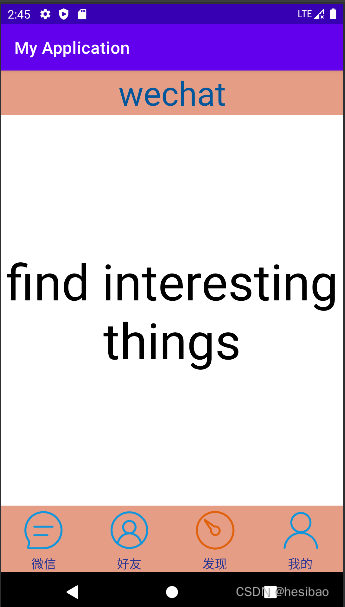
源码仓库gitee



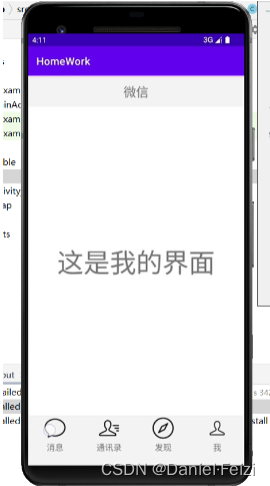
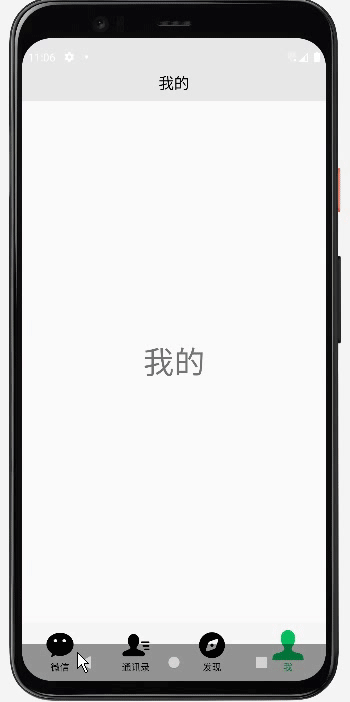


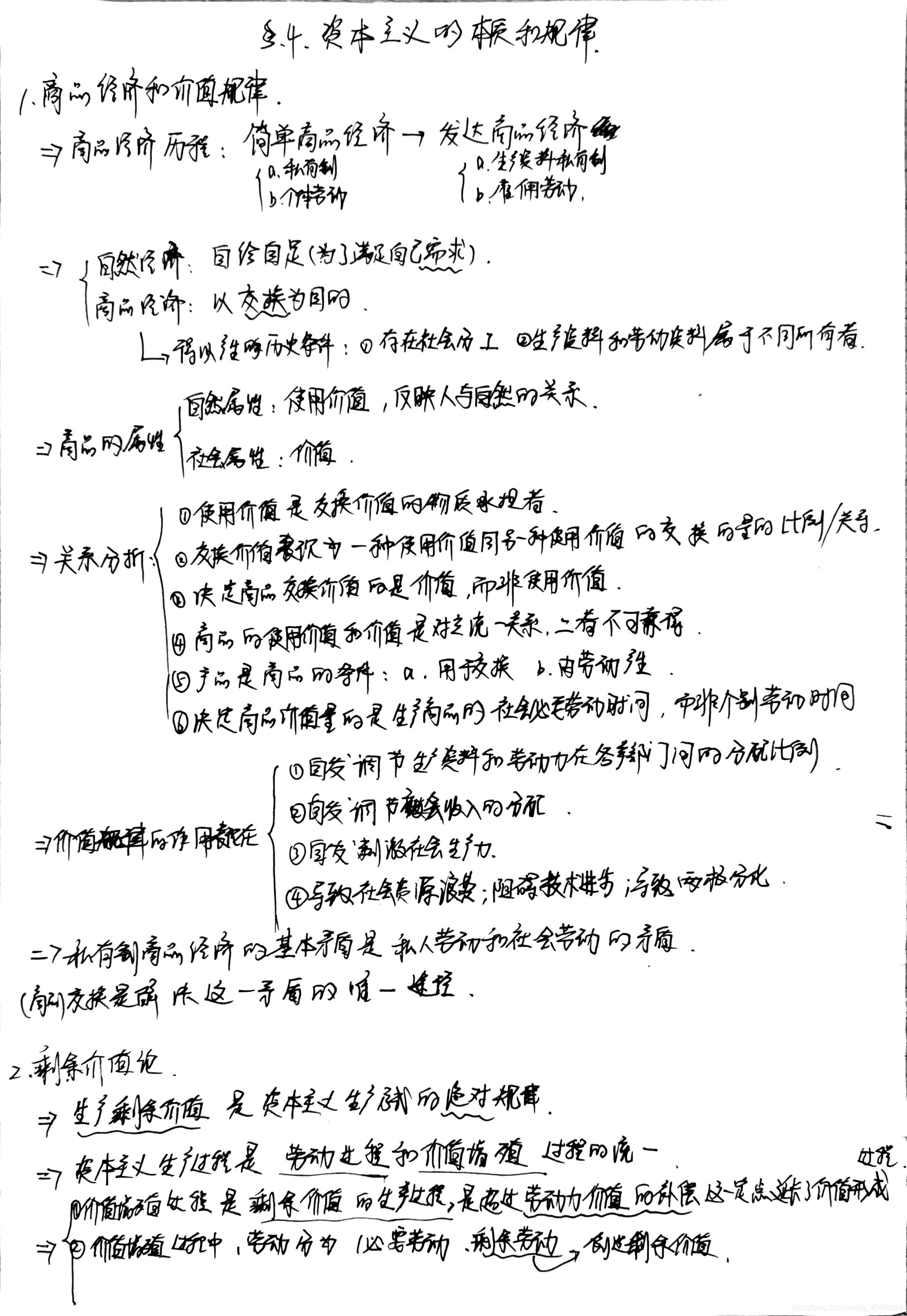
![[哲学部分]马克思主义基本原理概论思维导图](https://img-blog.csdnimg.cn/2019010913385295.png?x-oss-process=image/watermark,type_ZmFuZ3poZW5naGVpdGk,shadow_10,text_aHR0cHM6Ly9ibG9nLmNzZG4ubmV0L3FxXzM1NTQ0Mzc5,size_16,color_FFFFFF,t_70)