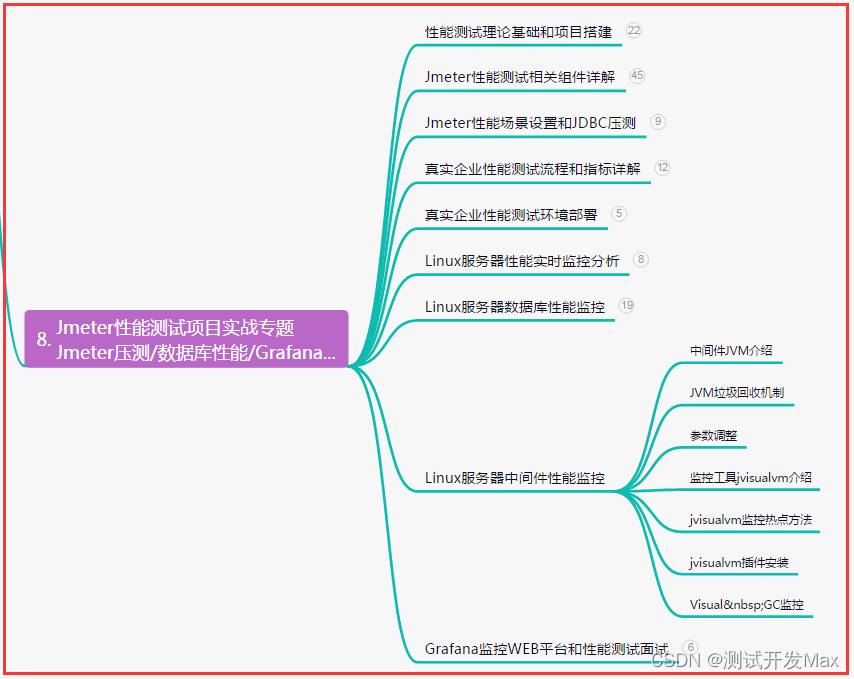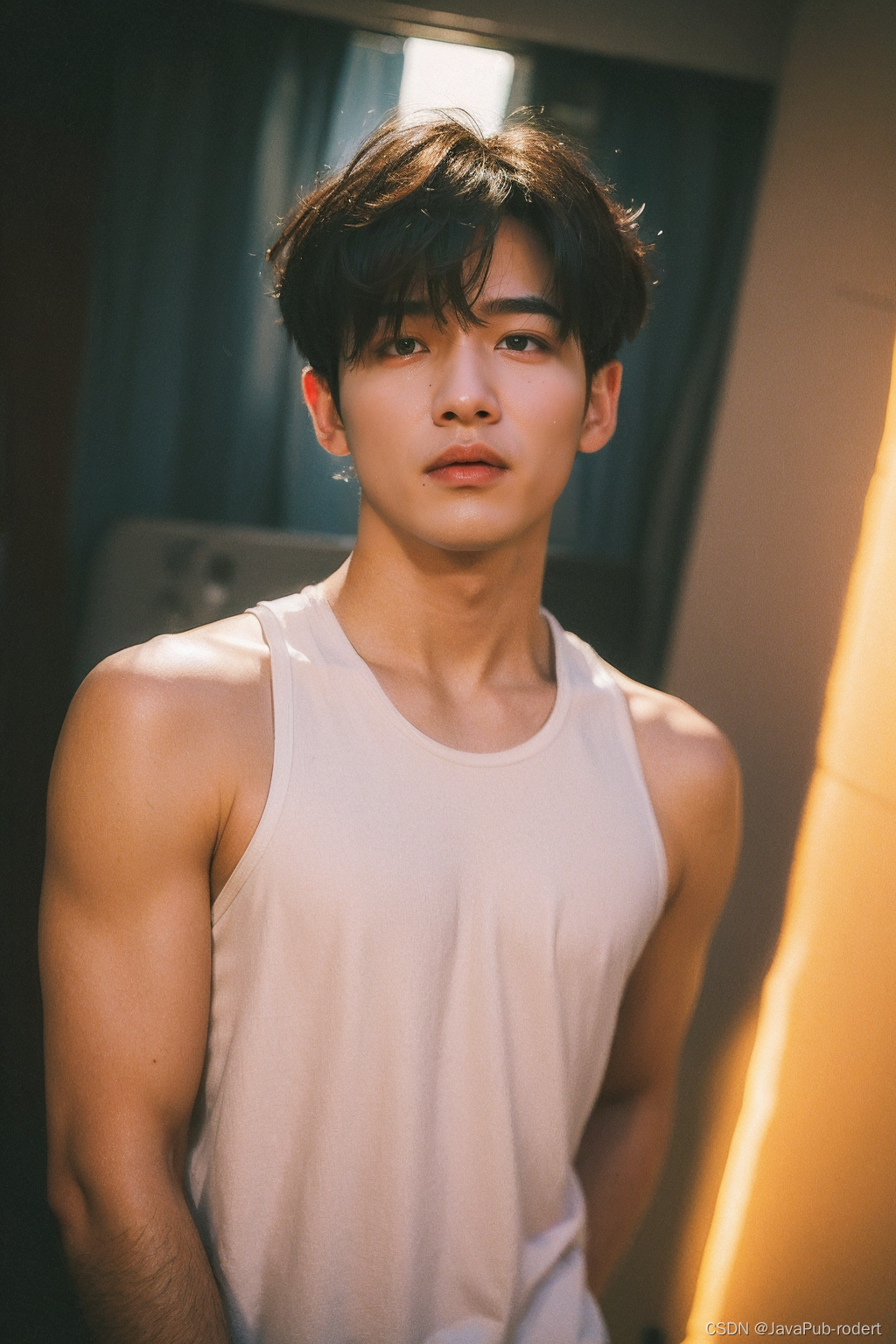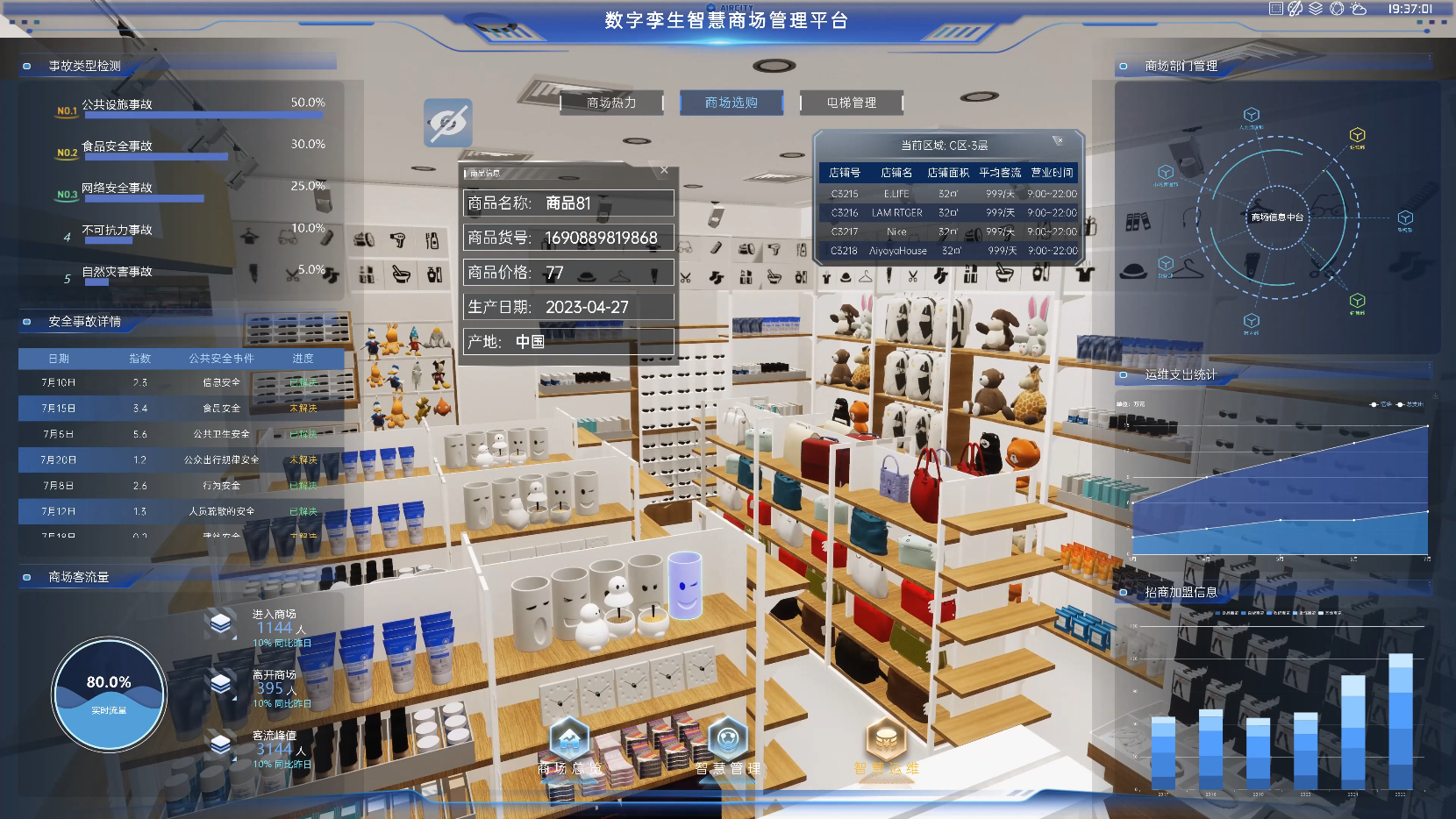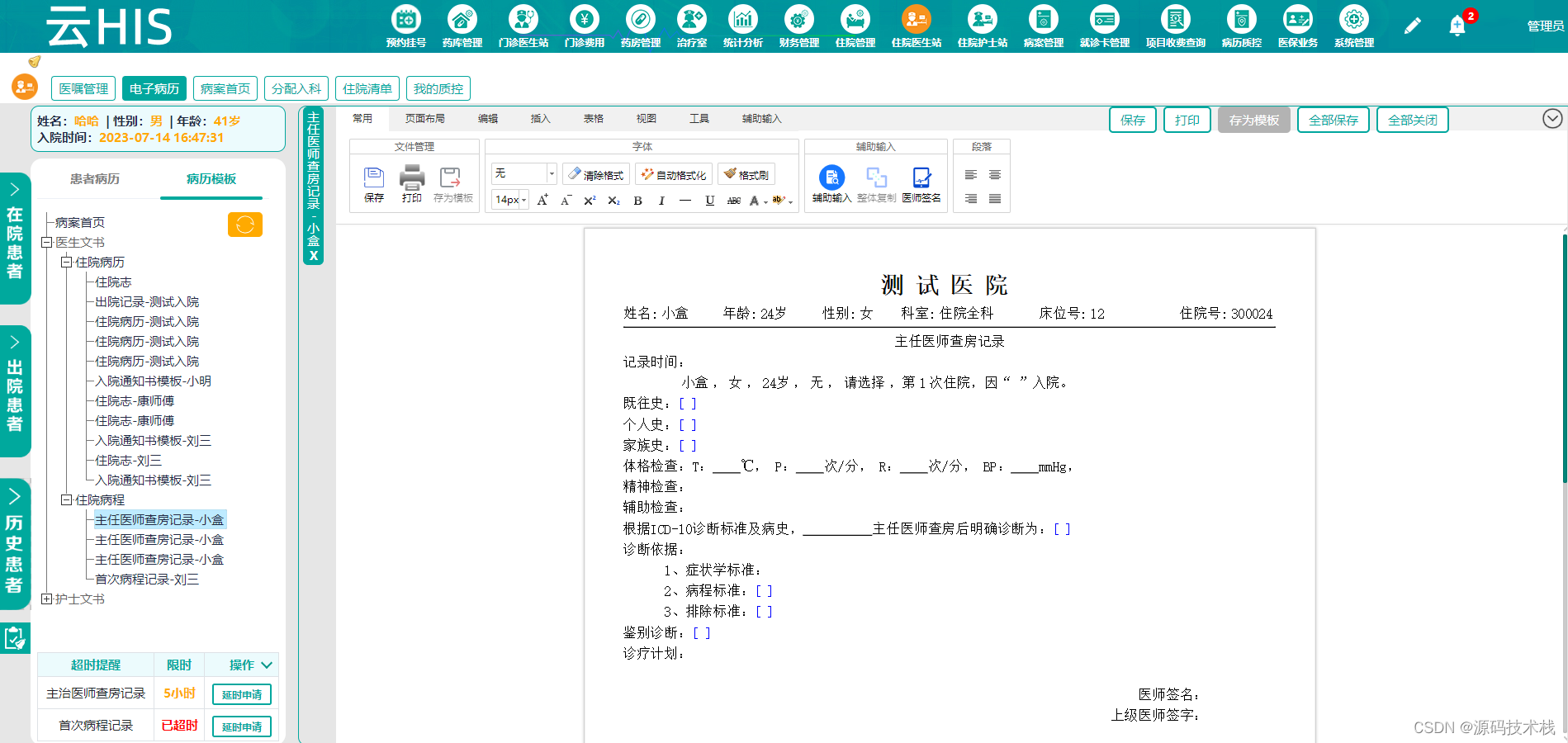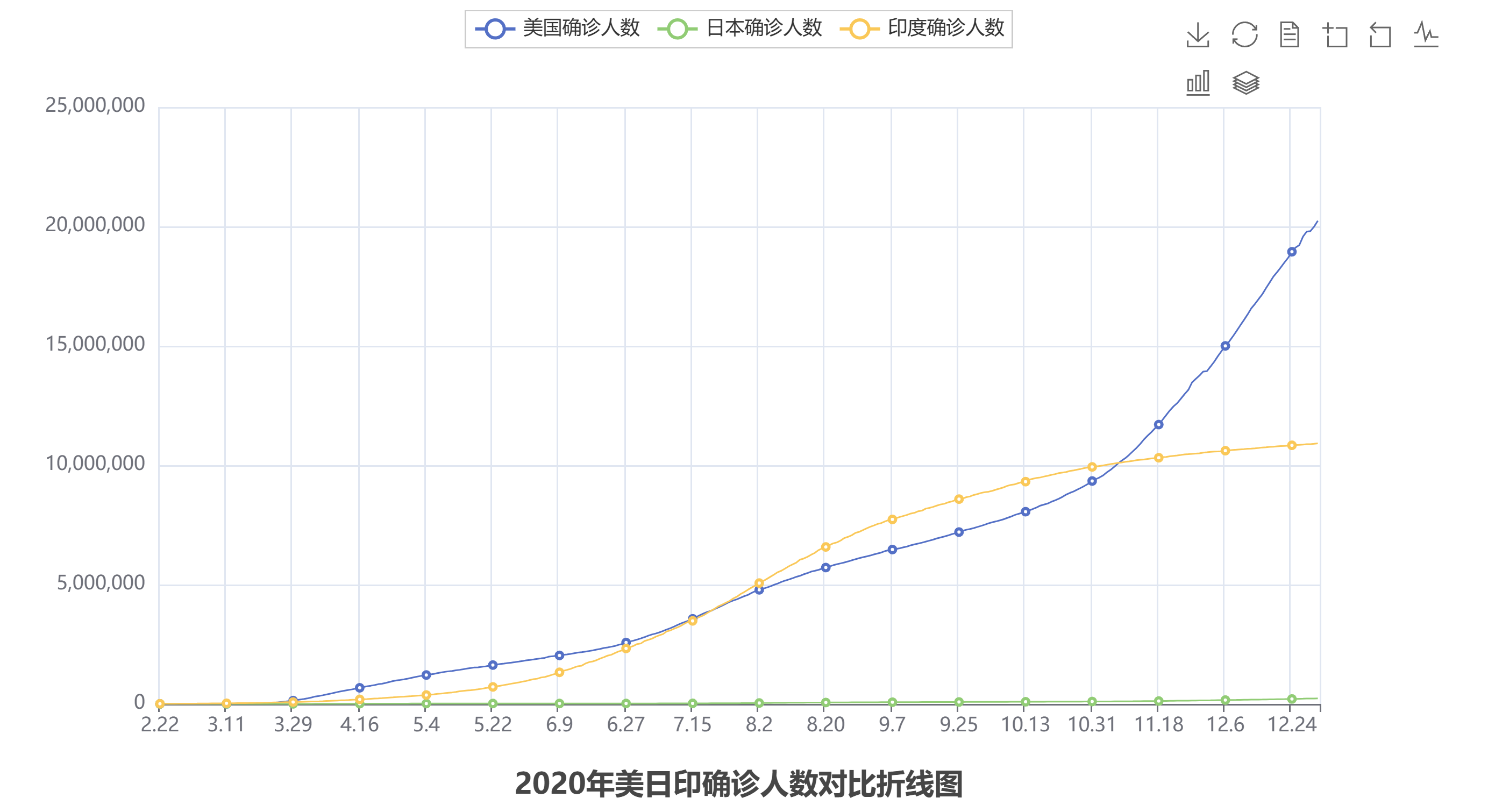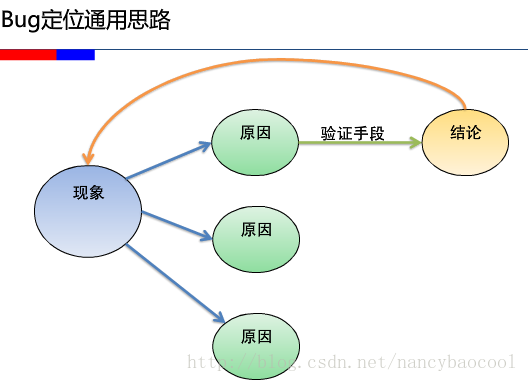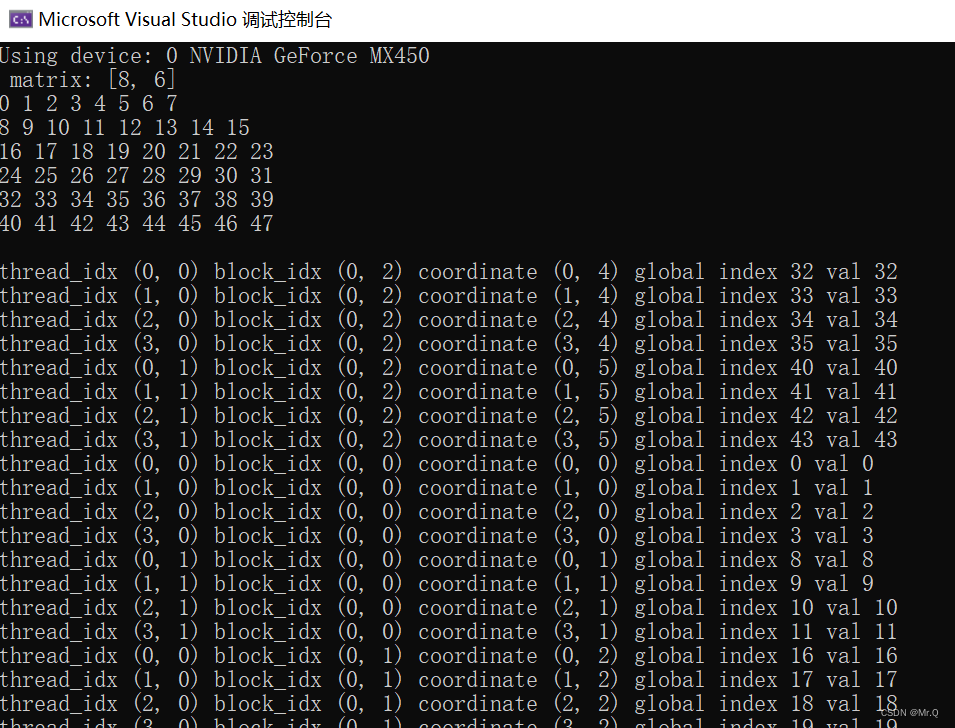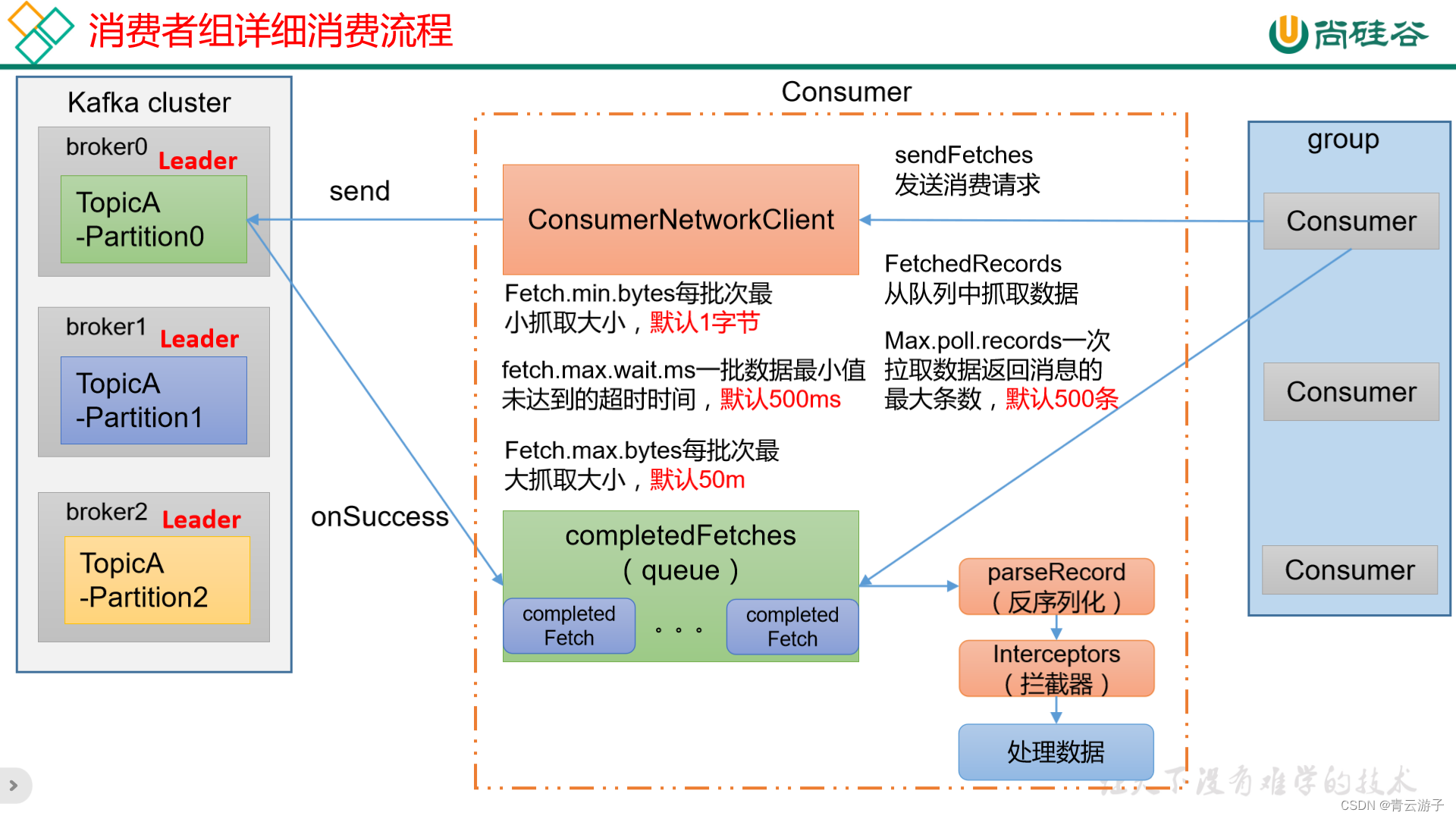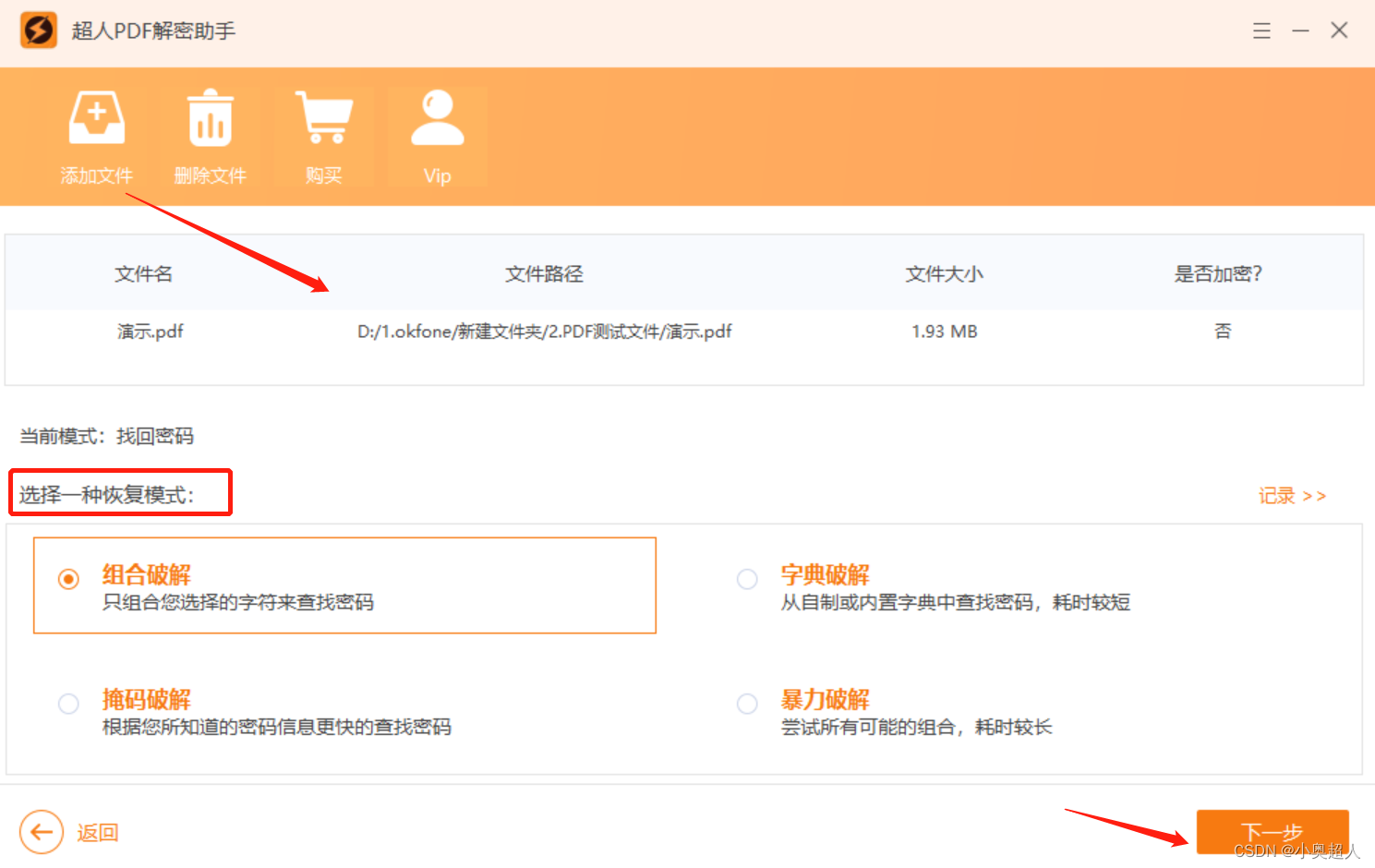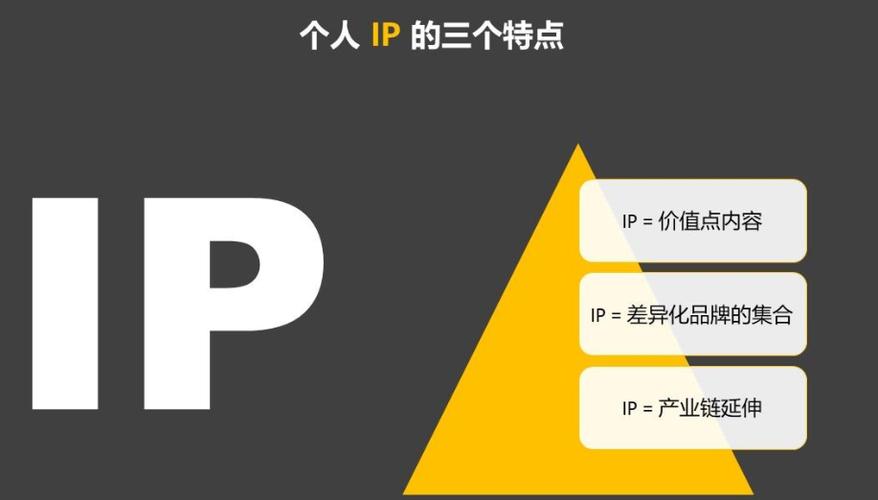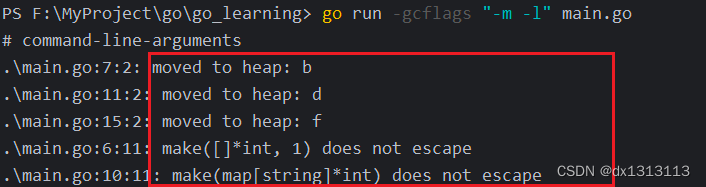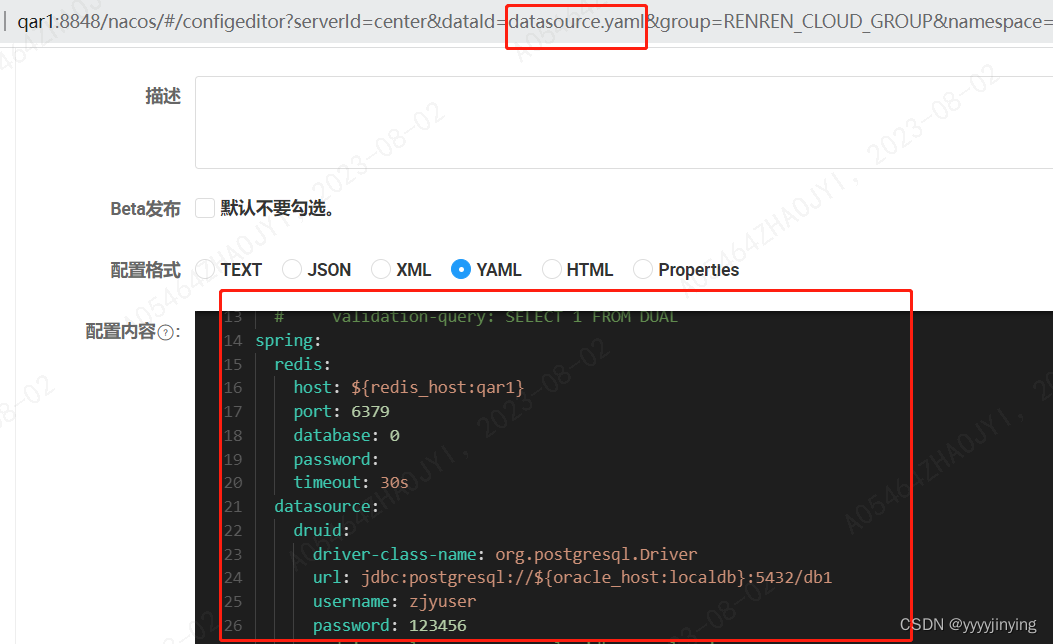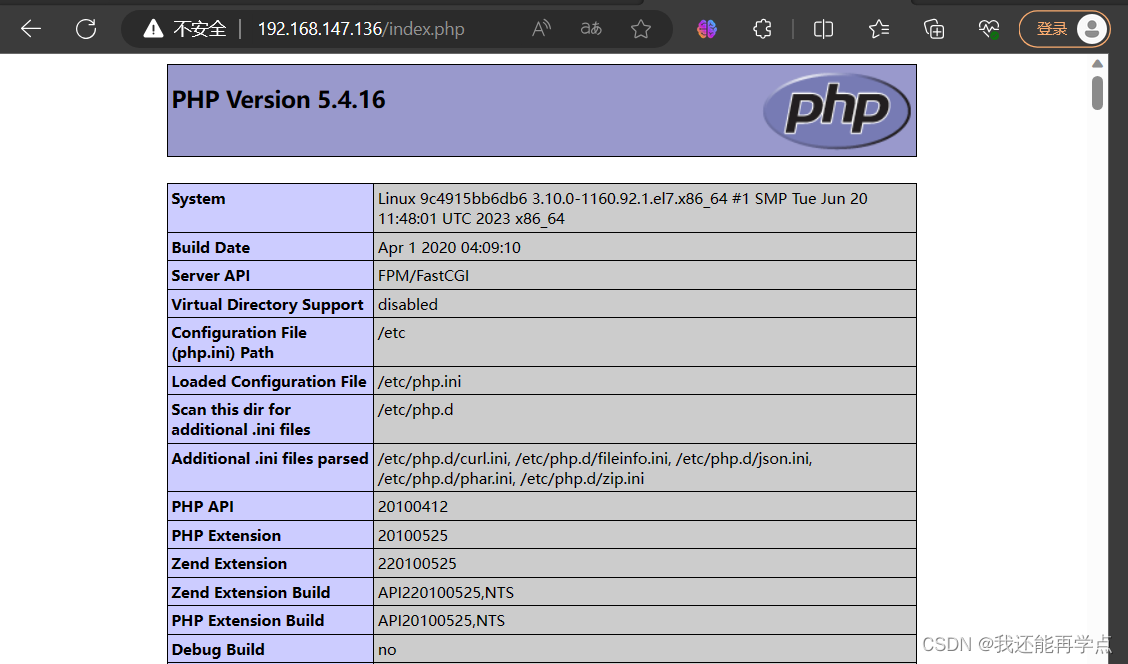文前申明:原文为通用版实例代码,本菜鸟在每例之后加入一个简单的实例(均验证通过),供有需要的朋友参考.
您正在看的VB教程是:VB入门基础认识VB的文件系统对象FSO。
在 VB 编程中经常需要和文件系统打交道,比如获取硬盘的剩余空间、判断文件夹或文件是否存在等。在VB 推出文件系统对象(File System Object)以前,完成这些功能需要调用 Windows API 函数或者使用一些比较复杂的过程来实现,使编程复杂、可靠性差又容易出错。使用 Windows 提供的的文件系统对象,一切变得简单多了。以下笔者举出一些编程中比较常用的例子,以函数或过程的形式提供给大家,读者可在编程中直接使用,也可以改进后实现更为强大的功能。
要应用 FSO 对象,须要引用一个名为 Scripting 的类型库,方法是,执行 VB6.0 的菜单项“工程/引用”,添加引用列表框中的“Microsoft Scripting Runtime”一项。然后我们在“对象浏览器”中就可以看到 Scripting 类型库下的众多对象及其方法、属性。
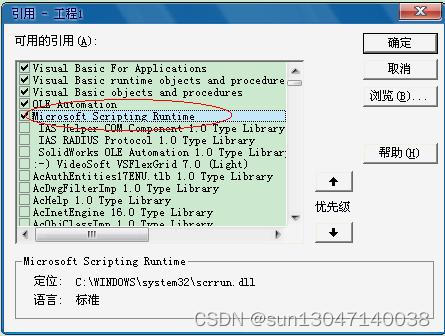
如果未添加此引用,运行时会出现以下错误:

1.判断光驱的盘符
Function GetCDROM() 返回光驱的盘符(字母)
Dim Fso As New FileSystemObject '创建 FSO 对象的一个实例
Dim FsoDrive As Drive, FsoDrives As Drives '定义驱动器、驱动器集合对象
Set FsoDrives = Fso.Drives
For Each FsoDrive In FsoDrives '遍历所有可用的驱动器
If FsoDrive.DriveType = CDRom Then '如果驱动器的类型为 CDrom
GetCDROM = FsoDrive.DriveLetter '输出其盘符
Else
GetCDROM = ""
End If
Next
Set Fso = Nothing
Set FsoDrive = Nothing
Set FsoDrives = Nothing
End Function
个人改写实例:用以上代码验证电脑硬盘的盘符类型
首先建立窗体, 在设计模式把form的autoredraw设置为true

Sub Form_Load()
'首先在设计模式把form的autoredraw设置为true
Dim Fso As New FileSystemObject '创建 FSO 对象的一个实例
Dim FsoDrive As Drive, FsoDrives As Drives '定义驱动器、驱动器集合对象
Set FsoDrives = Fso.Drives
For Each FsoDrive In FsoDrives '遍历所有可用的驱动器
If FsoDrive.DriveType = CDRom Then '如果驱动器的类型为 CDrom
GetCDROM = FsoDrive.DriveLetter '输出其盘符
Print "CDRom 驱动器是:"
Print GetCDROM
ElseIf FsoDrive.DriveType = Fixed Then
getfixed = FsoDrive.DriveLetter
Print "固定驱动器是:"
Print getfixed
ElseIf FsoDrive.DriveType = Remote Then
getremote = FsoDrive.DriveLetter
Print "网络驱动器是:"
Print getremote
ElseIf FsoDrive.DriveType = unknown Then
getunknown = FsoDrive.DriveLetter
Print "未知驱动器是:"
Print getunknow
ElseIf FsoDrive.DriveType = RamDisk Then
getramdisk = FsoDrive.DriveLetter
Print "RAM磁盘是:"
Print getramdisk
End If
Next
Set Fso = Nothing
Set FsoDrive = Nothing
Set FsoDrives = Nothing
End Sub
2.判断文件、文件夹是否存在:
'返回布尔值:True 存在,False 不存在,filername 文件名
Function FileExist(filename As String)
Dim Fso As New FileSystemObject
If Fso.FileExists(filename) = True Then
FileExist = True
Else
FileExist = False
End If
Set Fso = Nothing
End Function
'返回布尔值:True 存在,False 不存在,foldername 文件夹
Function FolderExist(foldername As String)
Dim Fso As New FileSystemObject
If Fso.FolderExists(foldername) = True Then
FolderExist = True
Else
FolderExist = False
End If
Set Fso = Nothing
End Function
个人改进实例:验证文件是否存在

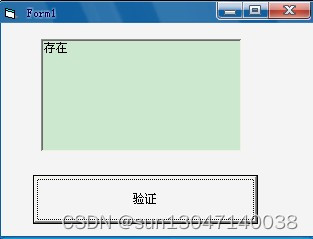
首先在form中建立一个文本框和一个按钮.文本框的multiline属性改为true
运行时在文本框中输入文件名,格式为D:\*.jpg,可以用通配符,或者固定文件名
然后单击按钮来验证文件是否存在
Sub Command1_Click()
Dim fs As New FileSystemObject
filename = Text1.Text
If fs.FileExists(filename) Then
Text1.Text = "存在"
Else
Text1.Text = "不存在"
End If
End Sub
Private Sub Form_Load()
Command1.Caption = "验证"
End Sub
3、获取驱动器参数:
返回磁盘总空间大小(单位:M),Drive = 盘符 A ,C, D ...
Function AllSpace(Drive As String)
Dim Fso As New FileSystemObject, Drv As Drive
Set Drv = Fso.GetDrive(Drive) '得到 Drv 对象的实例
If Drv.IsReady Then '如果该驱动器存在(软驱或光驱里有盘片,硬盘存取正常)
AllSpace = Format(Drv.TotalSize / (2 ^ 20), "0.00") '将字节转换为兆
Else
AllSpace = 0
End If
Set Fso = Nothing
Set Drv = Nothing
End Function
'返回磁盘可用空间大小(单位:M),Drive = 盘符 A ,C, D ...
Function FreeSpace(drive)
Dim Fso As New FileSystemObject, drv As drive
Set drv = Fso.GetDrive(drive)
If drv.IsReady Then
FreeSpace = Format(drv.FreeSpace / (2 ^ 20), "0.00")
End If
Set Fso = Nothing
Set Drv = Nothing
End Function
'获取驱动器文件系统类型,Drive = 盘符 A ,C, D ...
Function FsType(Drive As String)
Dim Fso As New FileSystemObject, Drv As Drive
Set Drv = Fso.GetDrive(Drive)
If Drv.IsReady Then
FsType = Drv.FileSystem
Else
FsType = ""
End If
Set Fso = Nothing
Set Drv = Nothing
End Function
个人改进实例:验证c盘空间和文件类型
在窗体中画一个文本框和一个按钮,文本框的multiline属性改为true

Sub Command1_Click()
Dim fso As New FileSystemObject, drv As Drive
Set drv = fso.GetDrive(fso.GetDriveName("c:")) '得到 Drv 对象的实例
If drv.IsReady Then '如果该驱动器存在(软驱或光驱里有盘片,硬盘存取正常)
AllSpace = Format(drv.TotalSize / (2 ^ 20), "0.00") '将字节转换为兆
free = Format(drv.FreeSpace / (2 ^ 20), "0.00")
sys = drv.FileSystem
Else
AllSpace = 0
End If
Set fso = Nothing
Set drv = Nothing
Text1.Text = "C盘空间为" & AllSpace & "MB" & vbCrLf & "c盘空闲空间为" & free & "MB"
Text1.Text = Text1.Text & vbCrLf & "c盘的文件系统为" & sys
End Sub
4,获取系统文件夹路径:
'返回 Windows 文件夹路径
Function GetWindir()
Dim Fso As New FileSystemObject
GetWindir = Fso.GetSpecialFolder(WindowsFolder)
Set Fso = Nothing
End Function
'返回 Windows\System 文件夹路径
Function GetWinSysdir()
Dim Fso As New FileSystemObject
GetWinSysdir = Fso.GetSpecialFolder(SystemFolder)
Set Fso = Nothing
End Function
个人改进实例:获取系统文件夹
同上,在窗体中画文本框和按钮,运行后点按钮来验证,别忘了把文本框的multiline属性改为true

Private Sub Command1_Click()
Dim fso As New FileSystemObject
getwin = fso.GetSpecialFolder(windowfolder)
getsys = fso.GetSpecialFolder(SystemFolder)
Text1.Text = "windows文件夹为:" & getwin & vbCrLf & "system文件夹为:" & getsys
End Sub
5,综合运用:一个文件备份通用过程:
'Filename = 文件名,Drive = 驱动器,Folder = 文件夹(一层)
Sub BackupFile(Filename As String, Drive As String, Folder As String)
Dim Fso As New FileSystemObject '创建 FSO 对象实例
Dim Dest_path As String, Counter As Long
Counter = 0
Do While Counter < 6 '如果驱动器没准备好,继续检测。共检测 6 秒
Counter = Counter + 1
Call Waitfor(1) '间隔 1 秒
Then
Exit Do
End If
Loop
If Fso.Drives(Drive).IsReady = False Then '6 秒后目标盘仍未准备就绪,退出
MsgBox " 目标驱动器 " & Drive & " 没有准备好! ", vbCritical
Exit Sub
End If
If Fso.GetDrive(Drive).FreeSpace < Fso.GetFile(Filename).Size Then
MsgBox "目标驱动器空间太小!", vbCritical '目标驱动器空间不够,退出
Exit Sub
End If
If Right(Drive, 1) <> ":" Then
Drive = Drive & ":"
End If
If Left(Folder, 1) <> "\" Then
Folder = "\" & Folder
End If
If Right(Folder, 1) <> "\" Then
Folder = Folder & "\"
End If
Dest_path = Drive & Folder
If Not Fso.FolderExists(Dest_path) Then '如果目标文件夹不存在,创建之
Fso.CreateFolder Dest_path
End If
Fso.CopyFile Filename, Dest_path & Fso.GetFileName(Filename), True
'拷贝,直接覆盖同名文件
MsgBox " 文件备份完毕。", vbOKOnly
Set Fso = Nothing
End Sub
Private Sub Waitfor(Delay As Single) '延时过程,Delay 单位约为 1 秒
Dim StartTime As Single
StartTime = Timer
Do Until (Timer - StartTime) > Delay
Loop
End Sub
个人改进实例一:(复杂)
首先建立窗体,在窗体下输入以下代码:
Private Sub Waitfor(Delay As Single) '延时过程,Delay 单位约为 1 秒
Dim StartTime As Single
StartTime = Timer
Do Until (Timer - StartTime) > Delay
Loop
End Sub
Private Sub Form_Load()
Dim Fso As New FileSystemObject '创建 FSO 对象实例
Dim Dest_path As String, Counter As Long
Counter = 0
Do While Counter < 6 '如果驱动器没准备好,继续检测。共检测 6 秒
Counter = Counter + 1
Call Waitfor(1) '间隔 1 秒
Exit Do
Loop
If Fso.Drives("d:").IsReady = False Then '6 秒后目标盘仍未准备就绪,退出
MsgBox " 目标驱动器 " & "d:" & " 没有准备好! ", vbCritical
Exit Sub
End If
Dim sofile
sofile = InputBox("请输入要复制的文件名(如C:\temp.doc)")
If Fso.GetDrive("d:").FreeSpace < Fso.GetFile(sofile).Size Then
MsgBox "目标驱动器空间太小!", vbCritical '目标驱动器空间不够,退出
Exit Sub
End If
Drive = InputBox("请输入目的驱动器盘符(如D):")
If Right(Drive, 1) <> ":" Then
Drive = Drive & ":"
End If
Depath = InputBox("请输入目标文件夹(如temp):")
If Left(Depath, 1) <> "\" Then
Folder = "\" & Depath
End If
If Right(Depath, 1) <> "\" Then
Folder = Depath & "\"
End If
Dest_path = Drive & Folder
MsgBox "目标文件为" & Dest_path
If Not Fso.FolderExists(Dest_path) Then '如果目标文件夹不存在,创建之
Fso.CreateFolder (Dest_path)
End If
Fso.CopyFile sofile, Dest_path, True
'拷贝,直接覆盖同名文件
MsgBox " 文件备份完毕。", vbOKOnly
Set Fso = Nothing
End Sub
个人改进实例二:(精简)
先建立窗体,在窗体下输入以下代码:
Private Sub Form_Load()
Dim Fso As New FileSystemObject '创建 FSO 对象实例
Dim Depath As String
Dim sofile
sofile = InputBox("请输入要复制的文件名(如C:\temp.doc)")
MsgBox "要复制的文件名为" & sofile
Depath = InputBox("请输入目的文件夹(如D:\temp\):")
MsgBox "目标文件夹为" & Depath
If Not Fso.FolderExists(Depath) Then '如果目标文件夹不存在,创建之
Fso.CreateFolder (Depath)
End If
Fso.CopyFile sofile, Depath, True
'拷贝,直接覆盖同名文件
MsgBox " 文件备份完毕。", vbOKOnly
Set Fso = Nothing
End Sub