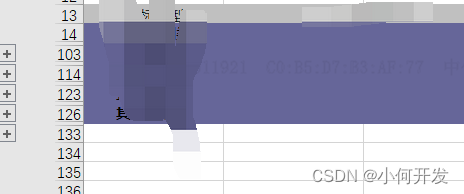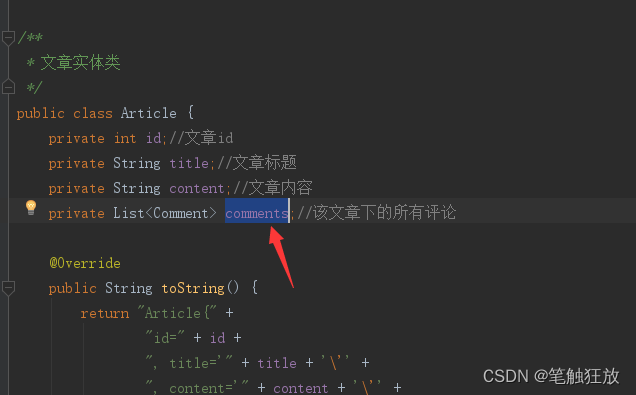1、安装驱动前一定要更新软件列表和安装必要软件、依赖(必须)
sudo apt-get update #更新软件列表
sudo apt-get install g++
sudo apt-get install gcc
sudo apt-get install make2、禁用nouveau
nouveau是Ubuntu自带的显卡驱动,但他是核显,我这里想安装独显,就得把他禁掉。
1、创建文件,如果没有下载vim编辑器,将vim换成gedit即可
$ sudo vim /etc/modprobe.d/blacklist-nouveau.conf2、在文件中插入以下内容,将nouveau加入黑名单,默认不开启
blacklist nouveau
options nouveau modeset=03、输入以下命令使禁用生效然后重启
sudo update-initramfs -u #更新系统
sudo reboot4、重启后验证
lsmod | grep nouveau如果回车后无反应,则禁用成功
3、先完全卸载之前的显卡驱动
3.1、ppa源文件卸载(方式一):
$ sudo apt-get remove --purge nvidia*3.2、runfile源文件卸载(方式二):
$ sudo ./NVIDIA-Linux-x86_64-384.59.run --uninstall4、安装显卡驱动
下载地址:NVIDIA GeForce 驱动程序 - N 卡驱动 | NVIDIA
4.1、ppa源驱动安装(方式一)---已经测试安装成功
现在介绍最简单的安装方法
4.1.1、查询电脑最适合的显卡驱动版本
ubuntu-drivers devices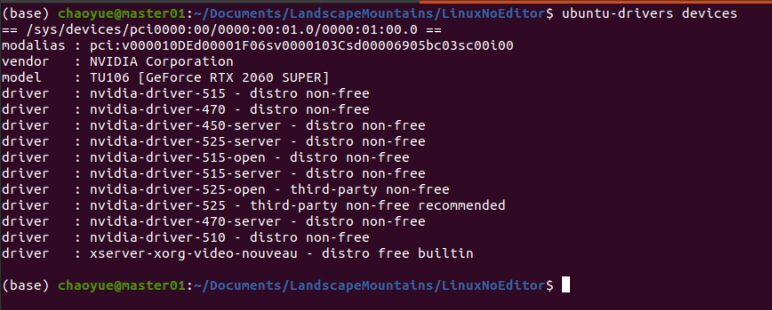
如图,我的电脑最佳显卡驱动版本为nvidia-driver-525, 当然最好是别安装最新的驱动版本,以防后面出现兼容问题
4.1.2、随后用命令行进行安装
sudo add-apt-repository ppa:graphics-drivers/ppa
sudo apt-get update
sudo apt-get install nvidia-driver-525 #此处数字要对应上面查询到的版本号
sudo apt-get install mesa-common-dev注意: 如果前面没有禁用secure boot,则在安装过程中会提示设置一个密码,在重启时需要输入密码验证以禁用secure boot,重启后会出现蓝屏,这时候不能直接选择continue,而应该按下按键,选择Enroll MOK, 确认后在下一个选项中选择continue,接着输入安装驱动时设置的密码,开机。
安装完成后重启
sudo reboot重启后在终端验证
nvidia-smi若出现GPU列表,则安装成功
4.3、使用软件和更新安装(方式二)--(没有测试过)
ubuntu20.04 安装NVIDIA驱动很容易,只只需要打开系统设置->软件和更新->附加驱动->选择NVIDIA驱动->应用更改。该界面会自动根据电脑上的GPU显示推荐的NVIDIA显卡驱动。
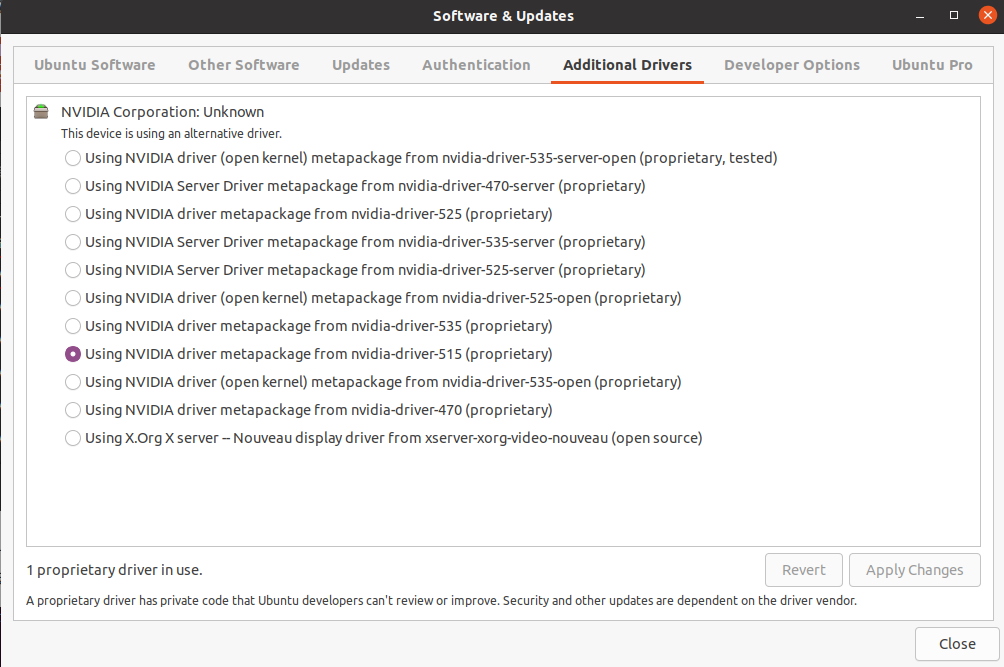
4.3、下载runfile 文件安装(方式三)--(没有测试过)
进入tty模式安装(方式二)--暂时还没有测试
由于ubuntu20 之后的版本桌面显示, Ubuntu20.04之后的版本的显示是gdm3,老版本Ubuntu的显示是lightdm。
因此进入命令行界面的方式有所不同:
4.2.1. 进入命令行界面
sudo telinit 3(这时进入了黑色的命令行界面,不要慌,先会输入用户名和密码)
4.2.2. 关闭显示服务
Ubuntu22.04的显示是gdm3,老版本Ubuntu的显示是lightdm
sudo service gdm3 stop4.2.3. 给安装文件赋予权限,然后运行安装[2]
sudo chmod a+x NVIDIA-Linux-x86_64-525.105.17.run
sudo ./NVIDIA-Linux-x86_64-525.105.17.run -no-opengl-files -no-x-check -no-nouveau-check注:只有禁用opengl这样安装才不会出现循环登陆的问题
-no-x-check:安装驱动时关闭X服务
-no-nouveau-check:安装驱动时禁用nouveau
-no-opengl-files:只安装驱动文件,不安装OpenGL文件
安装过程的一些选项
An alternate method of installing the NVIDIA driver was detected. (xxxxxxxxxxxxx).Please review the message provided by the maintainer of this alternate installation method and decide how to proceed:
选择 “continue installation”
Install Nvidia's 32-bit compatibility libraries?
选择 "No"
Would you like to run the nvidia-xconfig utility to automatically update your X configuration file so that the NVIDIA X driver dill be used dhen you restart X? Any pre-existing X configuration file will be backed up.
选择 "Yes"
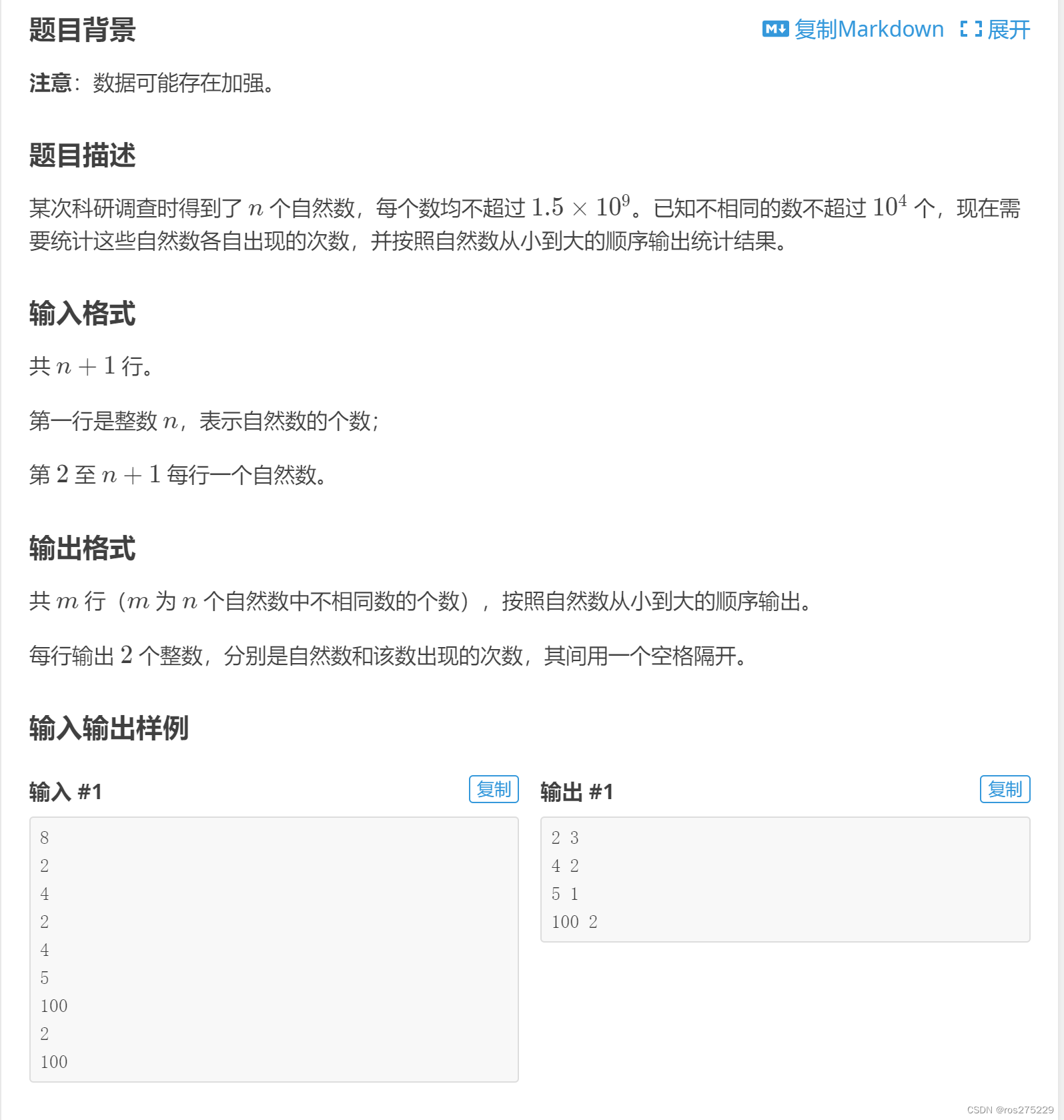

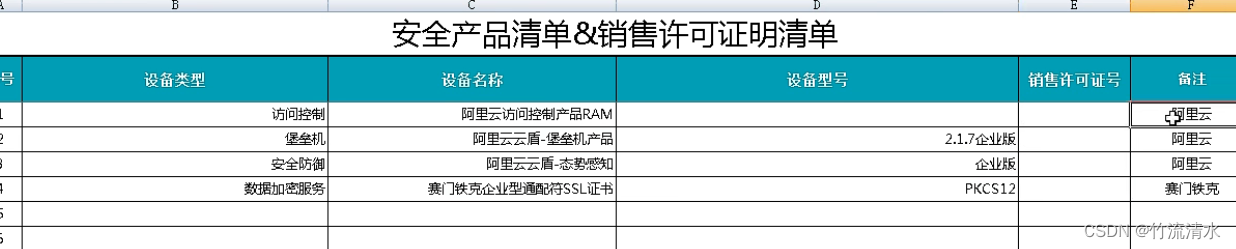
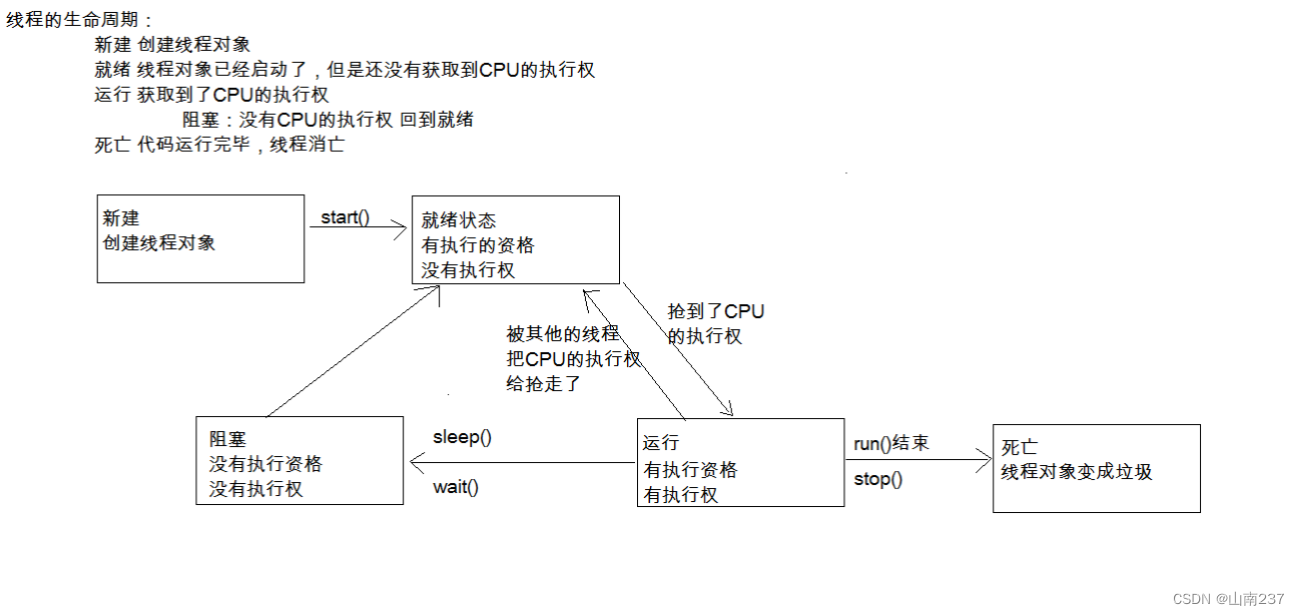
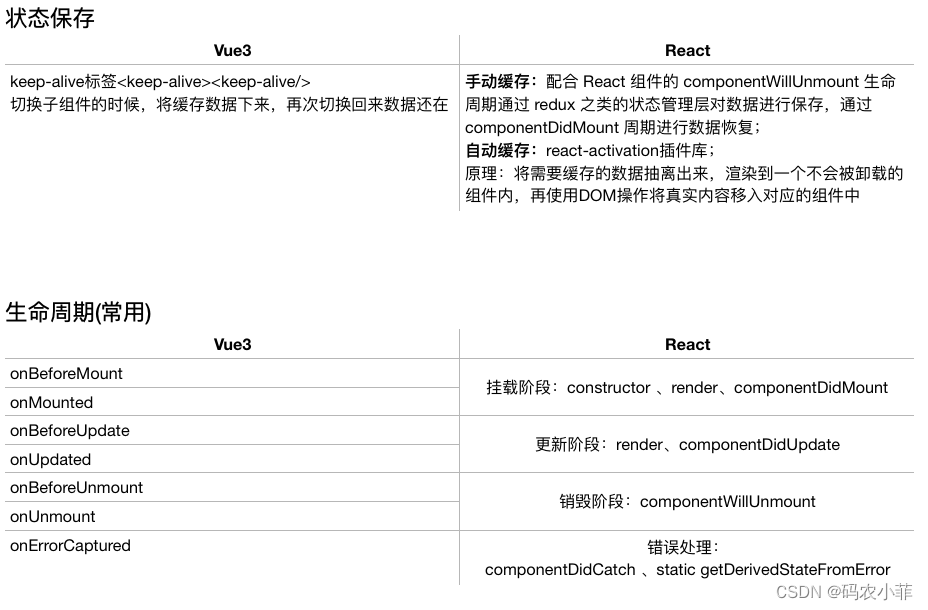
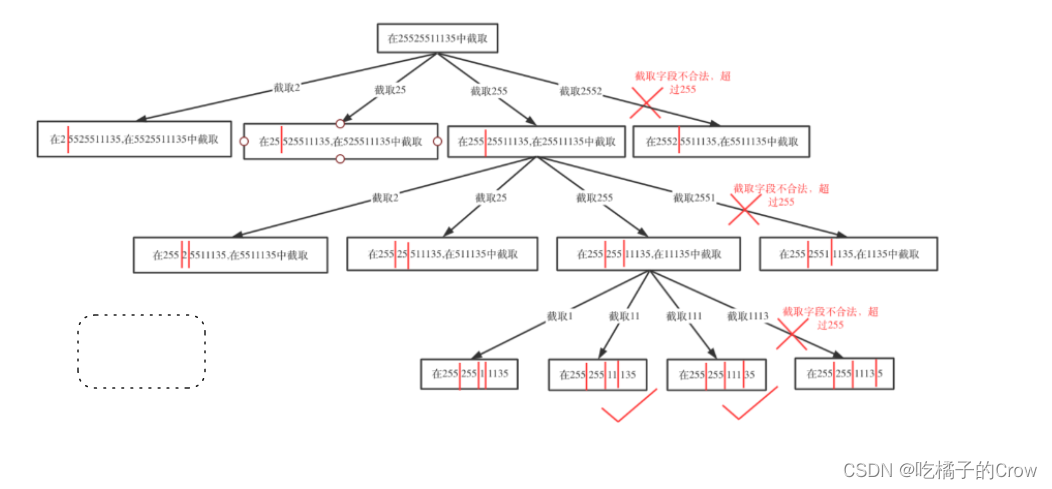

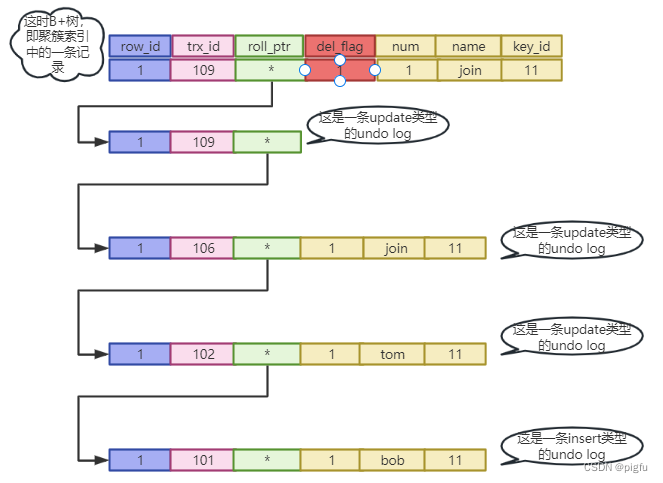
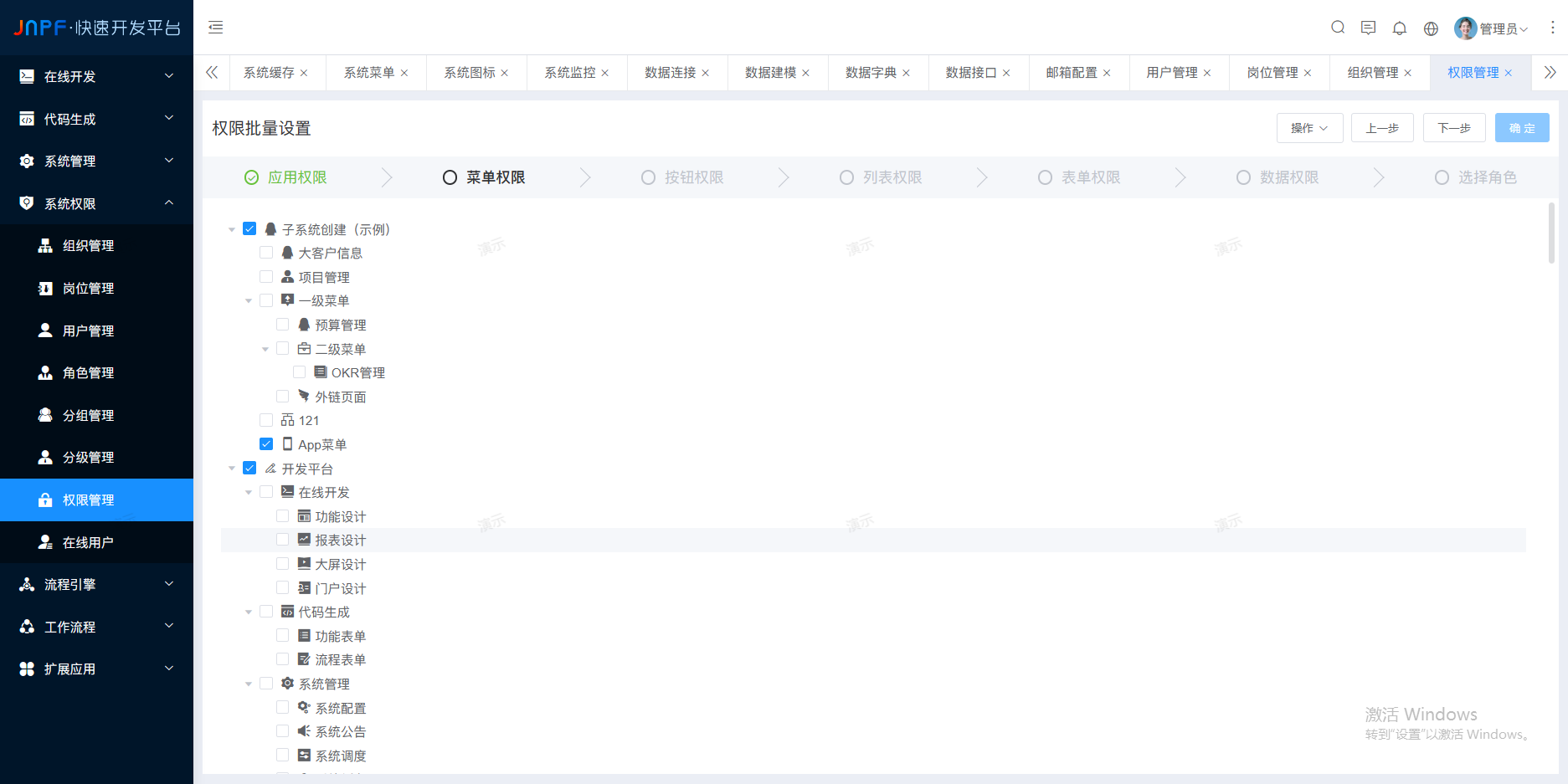

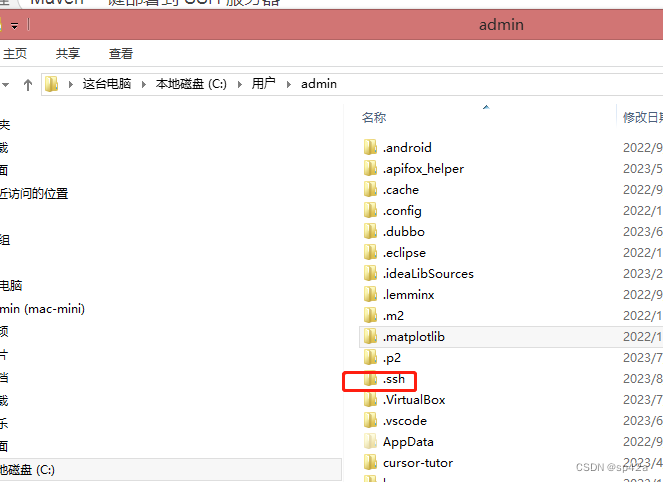
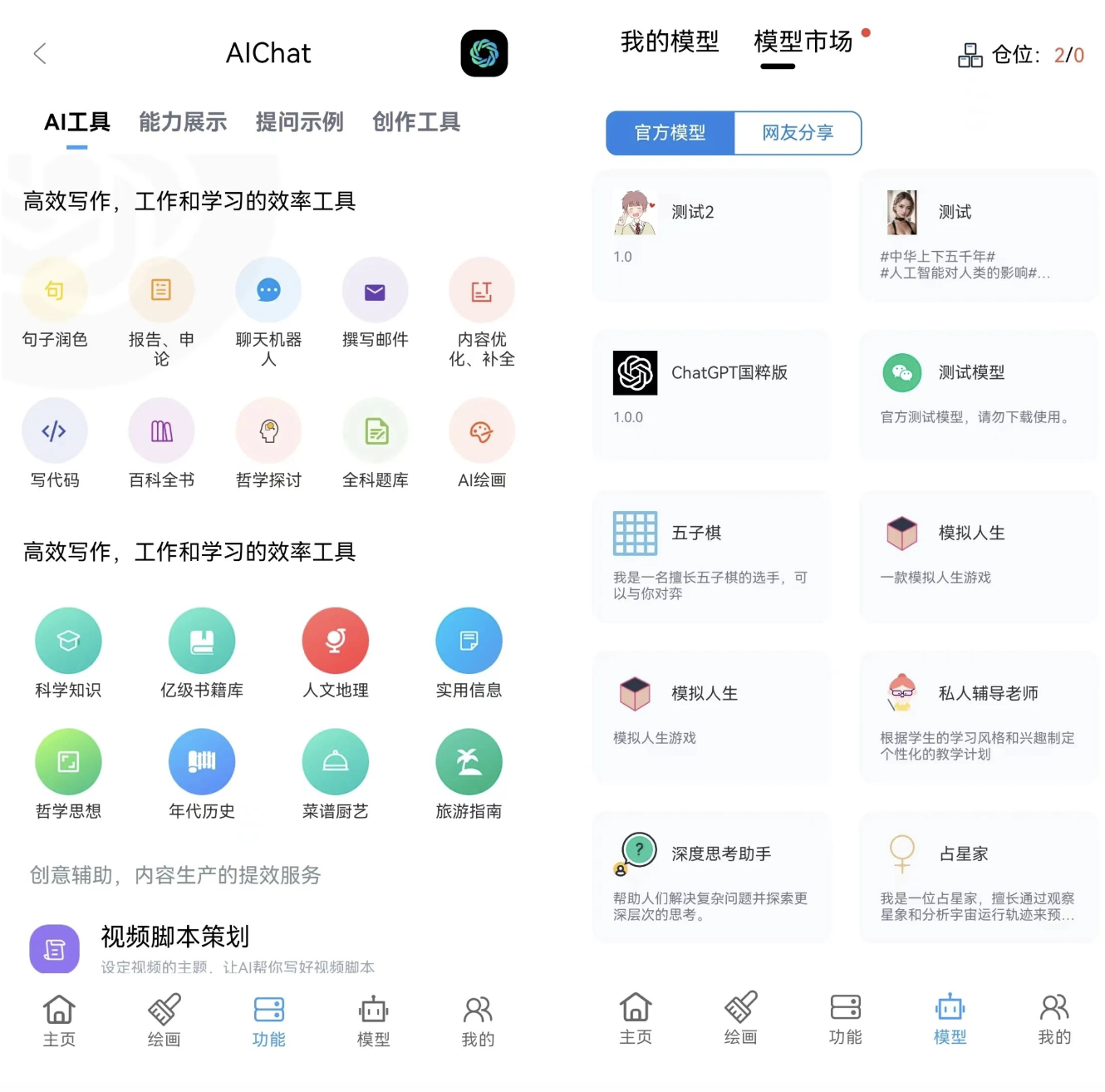

![[JavaWeb]【八】web后端开发-Mybatis](https://img-blog.csdnimg.cn/7fd0499f84594fa4b9682a5e31397490.png)