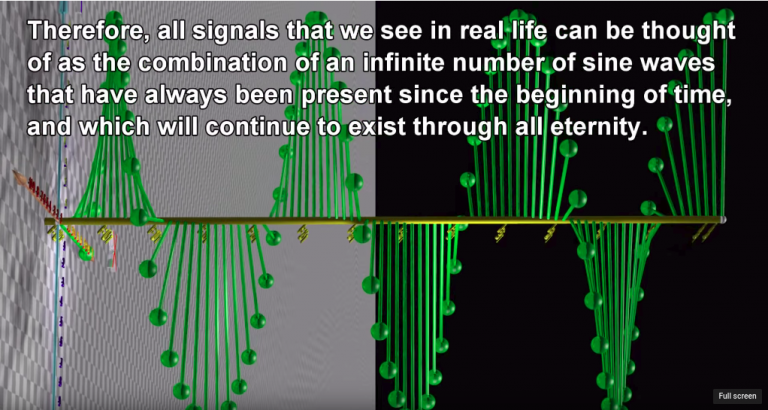目录
题目
文字解析
流程
题目
文字解析
考生文件夹☞Word.docx☞一定要用ms打开,wps打开作答无效☞作答完毕,F12或者手动另存为(考生文件夹:路径+文件名)
注意:一定要检查,很有可能你前面步骤完成了,但是最后自动归为没有操作此步骤,所以一定要检查❗
- 1.调用文档版面→布局→页面设计对话框→高度、宽度、页边距(上下左右)
- 2.设置自定义背景→设计→页面颜色→填充效果→图片→选择图片→从文件
- 注:打开考生文件夹→复制路径→粘贴路径→回车。
- 3.开始→设置字体、字号、颜色→和参考的差不多就行(与原本必须不同)(不要使用样式:标题之类)
- 4.对齐方式→居中、左对齐、首行缩进
- 5.段落→段落间距(段前、段后)、行距(整个)
- 6.邮件合并(给一个模板批量产生不同的实例)→邮件
- 开始邮件合并→信函/标签(题目会特别说明)
- 选择收件人→使用现有列表→找到考生文件夹
- 插入合并域→姓名
- 完成合并→编辑单个文档
流程
1.Word邀请函