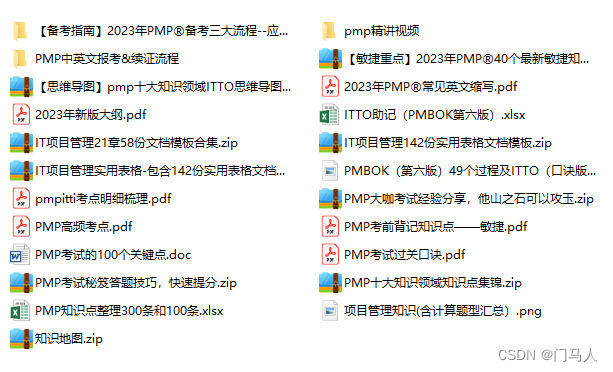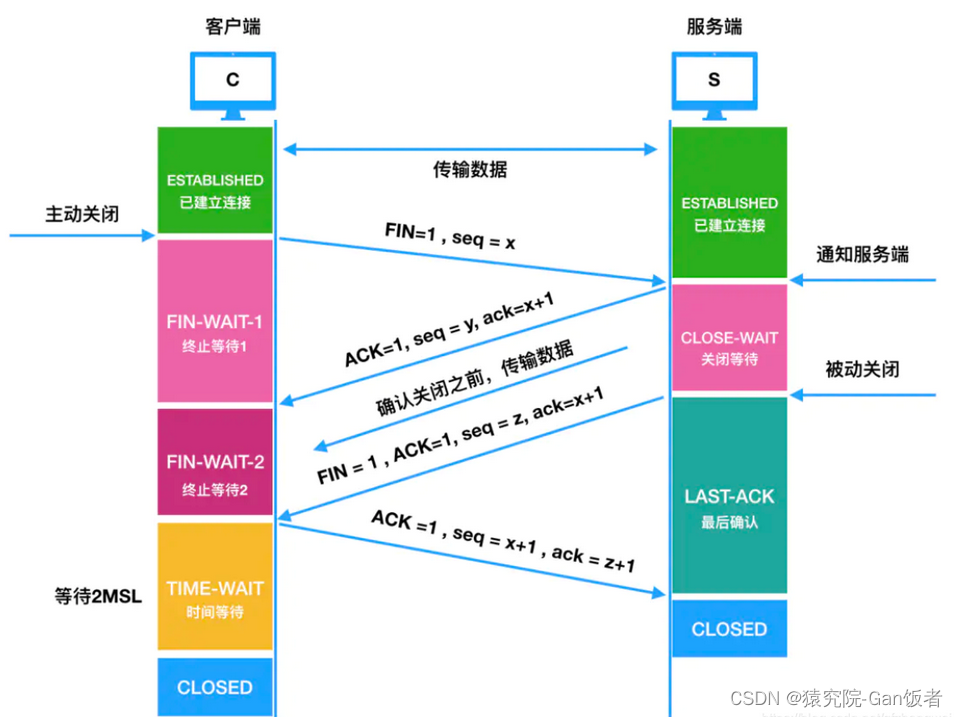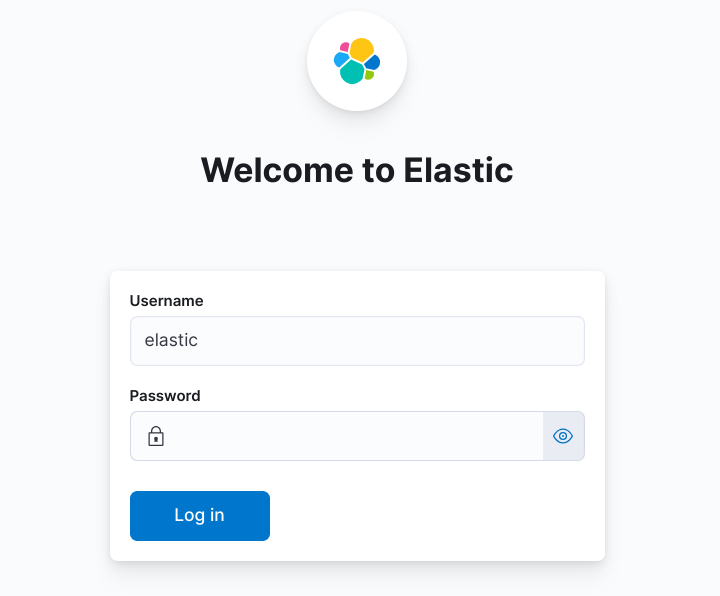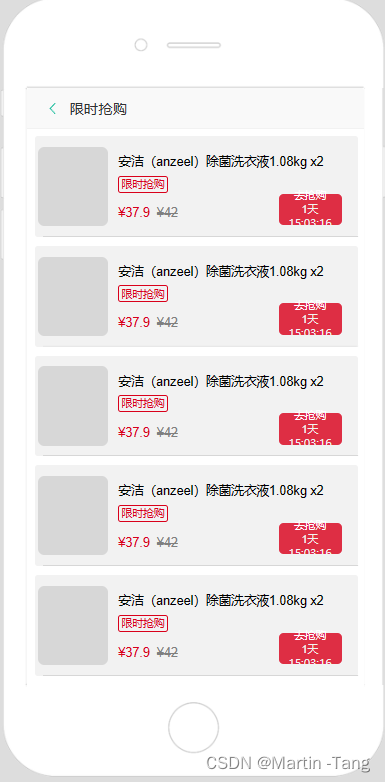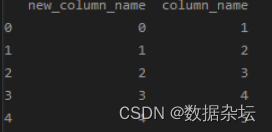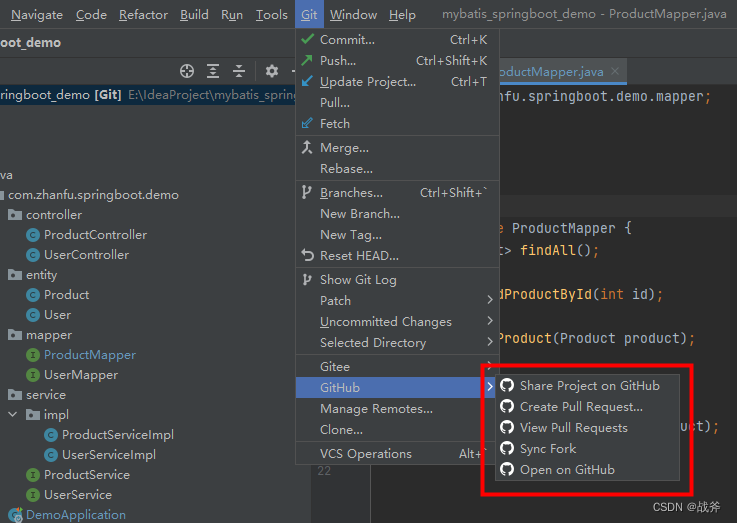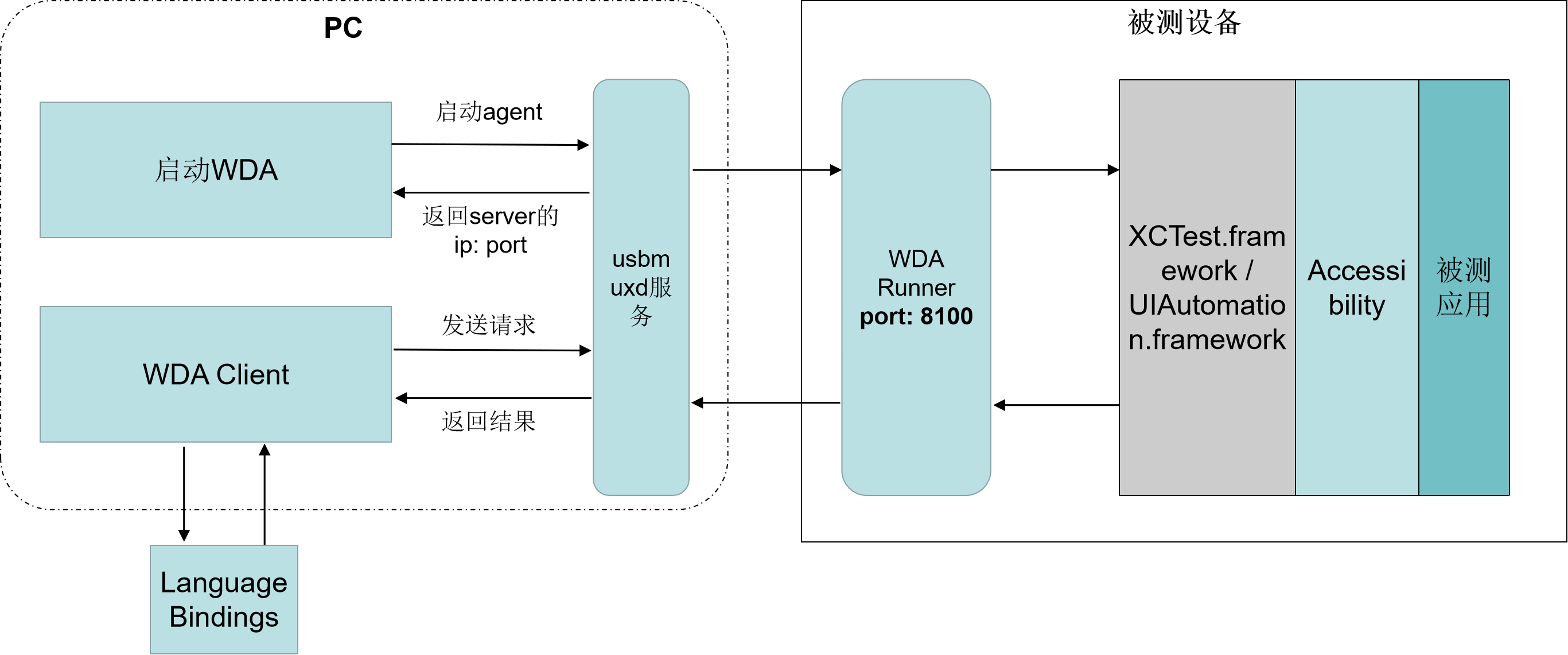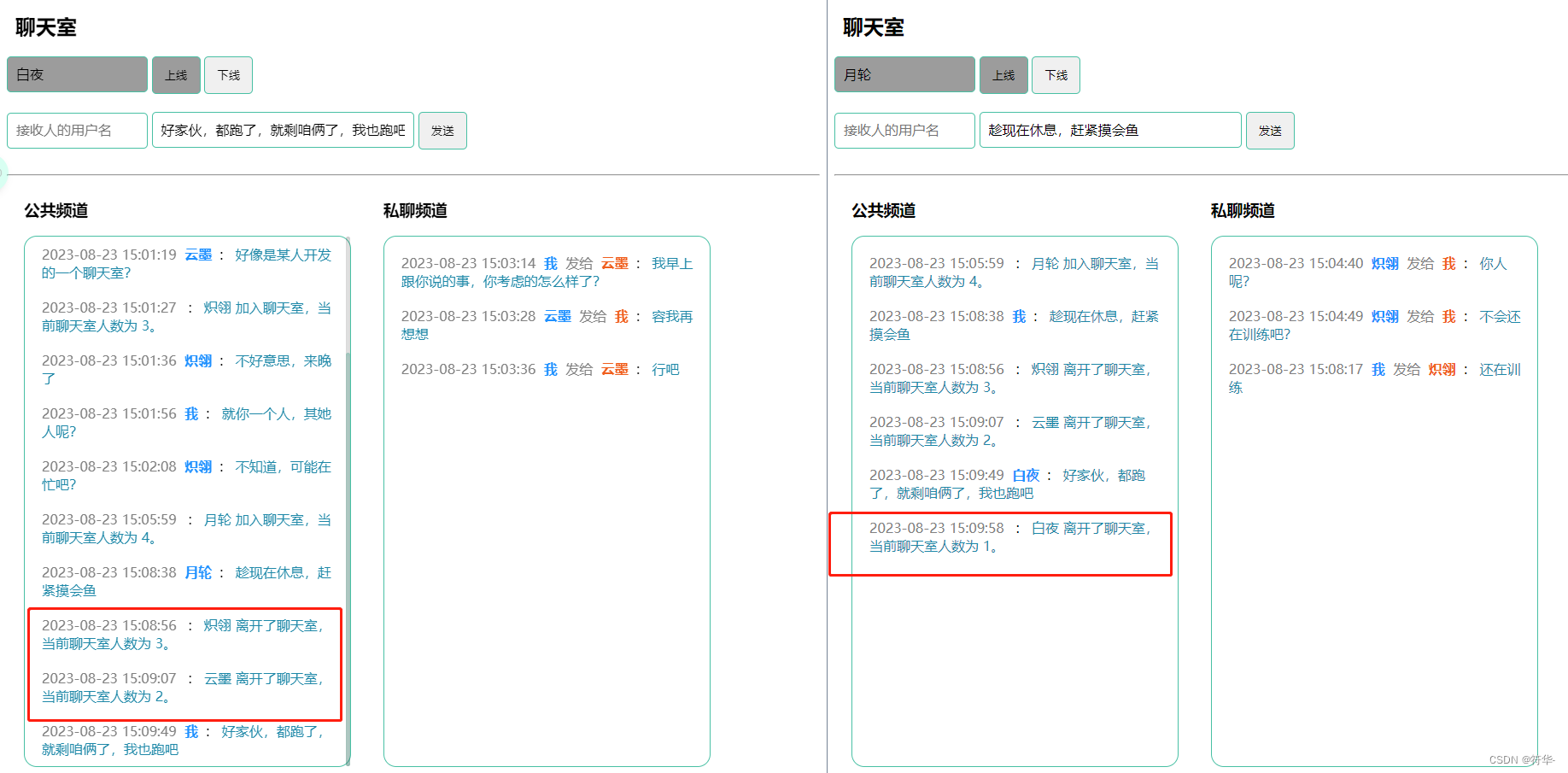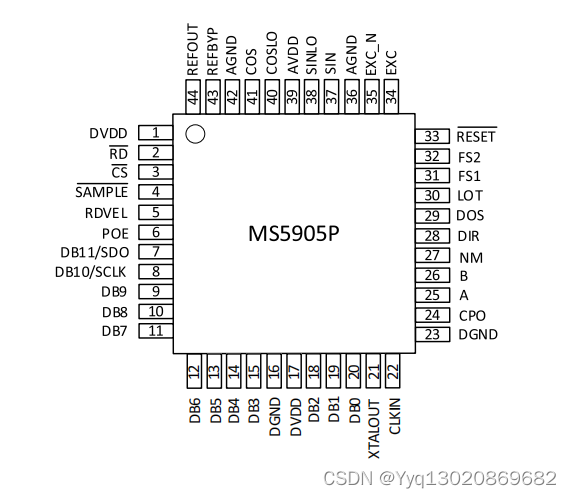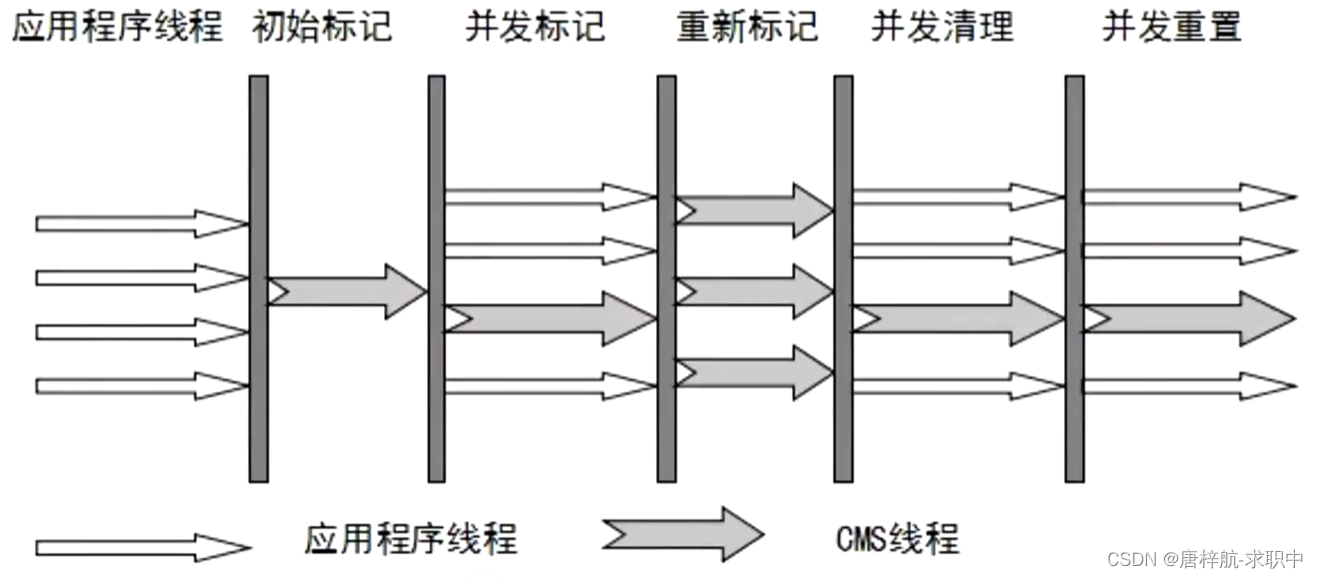目录
一、目标1:解码+去标签
二、目标2:提取标签内内容
三、目标3:处理后的数据插入原位置
四、目标4:将指定的内容插入指定的位置
五、目标5:设置上下文字体格式
六、目标6:向多个不同位置插入不同的字符串
七、目标7:向多个不同位置插入不同的字符串
八、目标8:图文写入到指定的字符串后面
一、目标1:解码+去标签
使用函数:html.unescape()解码+replace()替换
import htmldata = '\u003cp\u003e(此处忽略一万个字)'# 解码HTML实体,并替换相应字符
decoded_data = html.unescape(data).replace('<p><br></p>', '\n').replace('<p>','').replace('</p>','')# 输出结果
print(decoded_data)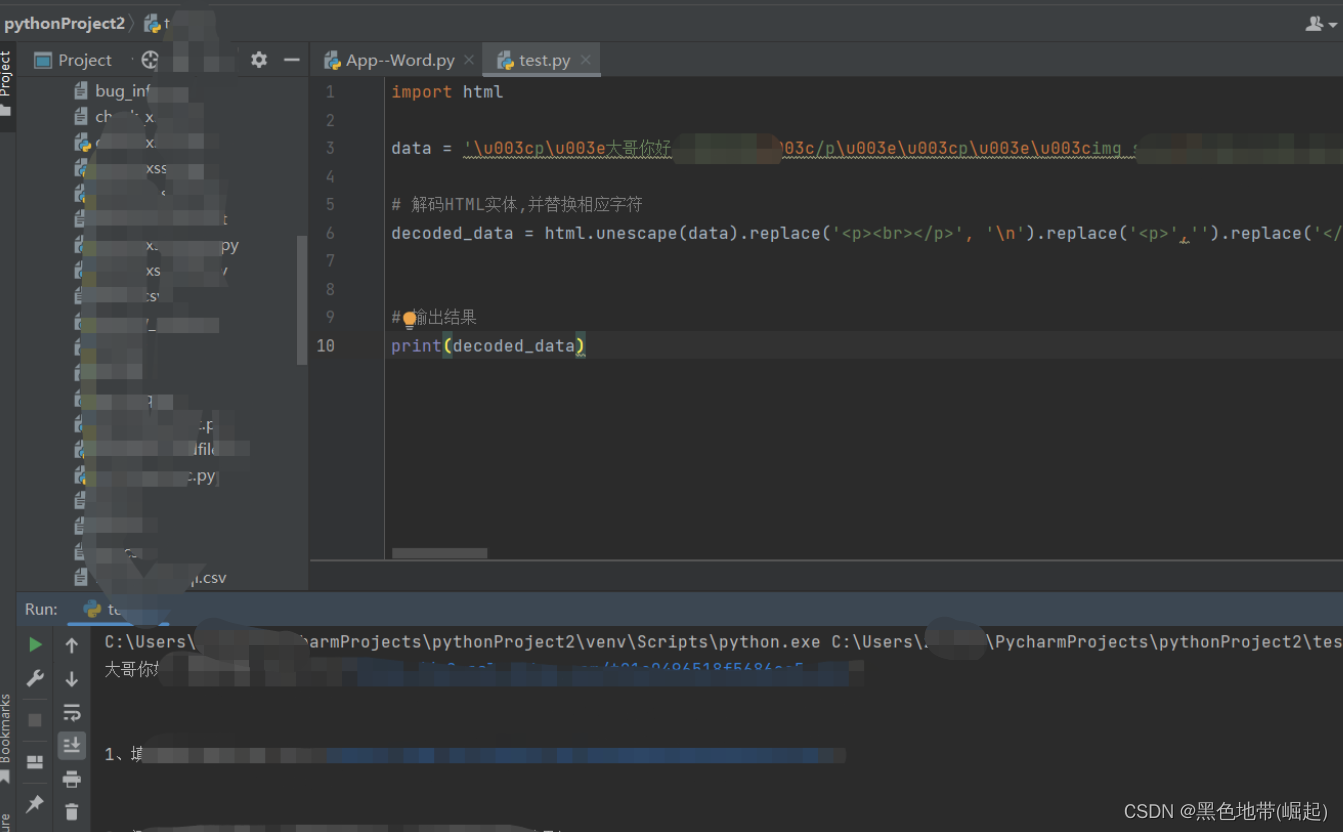
二、目标2:提取标签内内容
思路:其实也就是正则匹配
img标签去掉并换行,只留下URL
代码:
import retext = '<img src="URL">…………(此处省略一万字)'# 提取URL
urls = re.findall(r'<img\s+src="([^"]+)"\s*>', text)# 替换<img>标签为URL,并添加换行符
for url in urls:text = re.sub(r'<img\s+src="[^"]+"\s*>', url + '\n', text, count=1)print(text)三、目标3:处理后的数据插入原位置
将以下代码中图片URL下载后,并按照原位置插入文档
import requests
from docx import Document
from docx.shared import Inches# 创建一个新的Word文档
doc = Document()text = '''
图片:
https://xxxxx.png
'''# 以换行符分割文本
lines = text.split('\n')for line in lines:if line.startswith('https://'):# 下载图片response = requests.get(line)image_path = line.split('/')[-1] # 使用URL中的最后一部分作为文件名保存图片with open(image_path, 'wb') as f:f.write(response.content)# 插入图片到Word文档doc.add_picture(image_path, width=Inches(4)) # 根据需要调整图片的宽度else:# 插入文本到Word文档doc.add_paragraph(line)# 保存Word文档
doc.save("output.docx")四、目标4:将指定的内容插入指定的位置
使用python打开一个word文档,并将内容写入到指定字符串后面
from docx import Document# 打开Word文档
doc = Document('example.docx')# 获取文档中所有段落的内容
paragraphs = [p.text for p in doc.paragraphs]# 指定要插入内容的位置
target_string = '指定字符串'
insert_index = paragraphs.index(target_string) + 1 # 在目标字符串后面插入,所以需要加1# 要插入的内容
new_content = '要插入的内容'# 在指定位置后插入内容
doc.paragraphs[insert_index].insert_paragraph_before(new_content)# 保存修改后的Word文档
doc.save('example_modified.docx')五、目标5:设置上下文字体格式
将写入文本的的字体大小与上一行一致
from docx import Document
from docx.shared import Pt# 打开Word文档
doc = Document('example.docx')# 获取上一行的字体大小
previous_paragraph = doc.paragraphs[-1]
previous_run = previous_paragraph.runs[-1]
previous_font_size = previous_run.font.size# 要写入的文本内容
new_text = '新的文本'# 在新行中写入文本
new_paragraph = doc.add_paragraph()
new_run = new_paragraph.add_run(new_text)# 设置新行的字体大小与上一行一致
new_font = new_run.font
new_font.size = previous_font_size# 保存修改后的Word文档
doc.save('example_modified.docx')插入与上一行字体一样大小的文字
from docx import Document
from docx.shared import Ptdef word_info_w():# 打开Word文档doc = Document('test.docx')# 获取文档中所有段落的内容paragraphs = [p.text for p in doc.paragraphs]# 指定要插入内容的位置target_string = '附件:'insert_index = paragraphs.index(target_string) + 1 # 在目标字符串后面插入,所以需要加1# 获取上一行的字体大小previous_paragraph = doc.paragraphs[insert_index - 1]previous_run = previous_paragraph.runs[-1]previous_font_size = previous_run.font.size# 要插入的内容new_content = '测试title'# 在指定位置后插入内容new_paragraph = doc.paragraphs[insert_index].insert_paragraph_before(new_content)# 设置新插入内容的字体大小与上一行一致new_run = new_paragraph.runs[0]new_font = new_run.fontnew_font.size = previous_font_size# 保存修改后的Word文档doc.save('test.docx')if __name__ == '__main__':word_info_w()六、目标6:向多个不同位置插入不同的字符串
向多个不同位置插入不同的字符串
(可能会插入到同一个位置)
from docx import Documentdef insert_content(doc, insert_dict):# 获取文档中所有段落的内容paragraphs = [p.text for p in doc.paragraphs]for target_string, new_content in insert_dict.items():if target_string in paragraphs:# 指定要插入内容的位置insert_index = paragraphs.index(target_string) + 1 # 在目标字符串后面插入,所以需要加1# 获取上一行的字体大小previous_paragraph = doc.paragraphs[insert_index - 1]previous_run = previous_paragraph.runs[-1]previous_font_size = previous_run.font.size# 在指定位置后插入内容new_paragraph = doc.paragraphs[insert_index].insert_paragraph_before(new_content)# 设置新插入内容的字体大小与上一行一致new_run = new_paragraph.runs[0]new_font = new_run.fontnew_font.size = previous_font_size# 保存修改后的Word文档doc.save('test.docx')if __name__ == '__main__':# 打开Word文档doc = Document('test.docx')# 定义要插入的内容和位置的字典insert_dict = {'附件:': '测试title1','目录:': '测试title2'}# 插入内容insert_content(doc, insert_dict)七、目标7:向多个不同位置插入不同的字符串
from docx import Documentdef insert_content(doc, target_string, new_content):# 获取文档中所有段落的内容paragraphs = [p.text for p in doc.paragraphs]if target_string in paragraphs:# 指定要插入内容的位置insert_index = paragraphs.index(target_string) + 1 # 在目标字符串后面插入,所以需要加1if insert_index < len(doc.paragraphs):# 在指定位置后插入内容doc.paragraphs[insert_index].insert_paragraph_before(new_content)# 保存修改后的 Word 文档doc.save('test.docx')if __name__ == '__main__':# 打开 Word 文档doc = Document('test.docx')# 定义要插入的内容和位置的字典insert_dict = {'指定字符1位置': '插入内容1','指定字符2位置': '插入内容2','指定字符3位置': '插入内容3'}for target_string, new_content in insert_dict.items():# 插入内容insert_content(doc, target_string, new_content)指定字体大小
from docx import Document
from docx.shared import Ptdef insert_content(doc, target_string, new_content):# 获取文档中所有段落的内容paragraphs = [p.text for p in doc.paragraphs]if target_string in paragraphs:# 指定要插入内容的位置insert_index = paragraphs.index(target_string) + 1 # 在目标字符串后面插入,所以需要加1if insert_index < len(doc.paragraphs):# 在指定位置后插入内容paragraph = doc.paragraphs[insert_index]run = paragraph.insert_paragraph_before(new_content).runs[0]font = run.fontfont.size = Pt(12) # 设置字体大小为3号字体(12磅)# 保存修改后的 Word 文档doc.save('test.docx')if __name__ == '__main__':# 打开 Word 文档doc = Document('test.docx')# 定义要插入的内容和位置的字典insert_dict = {'指定字符1位置': '插入内容1','指定字符2位置': '插入内容2','指定字符3位置': '插入内容3'}for target_string, new_content in insert_dict.items():# 插入内容insert_content(doc, target_string, new_content)八、目标8:图文写入到指定的字符串后面
from docx import Document
from docx.shared import Pt
from docx.shared import Inches
import requestsdef word_img_text_w(word, target_string):# 打开 Word 文档doc = Document('test.docx')# 获取文档中所有段落的内容paragraphs = [p.text for p in doc.paragraphs]if target_string in paragraphs:# 指定目标字符串的位置insert_index = paragraphs.index(target_string) + 1 # 在目标字符串后面插入,所以需要加1# 以换行符分割文本lines = word.split('\n')for line in lines:if line.startswith('https://'):# 下载图片response = requests.get(line)image_path = line.split('/')[-1] # 图片保存的本地路径,使用URL中的最后一部分作为文件名with open(image_path, 'wb') as f:f.write(response.content)# 插入图片到Word文档doc.paragraphs[insert_index].add_run().add_picture(image_path, width=Inches(4)) # 根据需要调整图片的宽度insert_index += 1else:# 插入文本到Word文档run = doc.paragraphs[insert_index].add_run(line)run.font.size = Pt(16) # 设置字体大小为16磅insert_index += 1# 保存Word文档doc.save("test.docx")if __name__ == '__main__':# 要插入的内容content = '''测试
https://xx.png
https://xxxx.png'''# 指定目标字符串target_string = '指定目标字符1'# 插入内容到Word文档word_img_text_w(content, target_string)