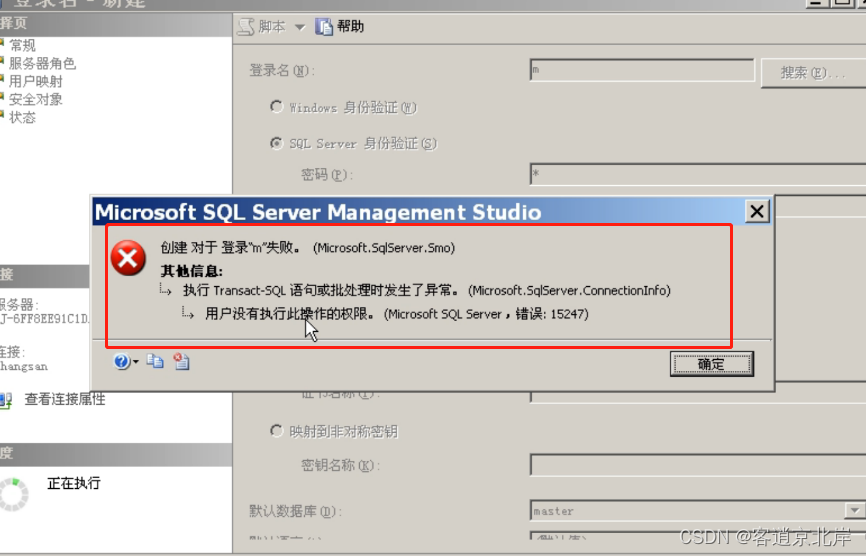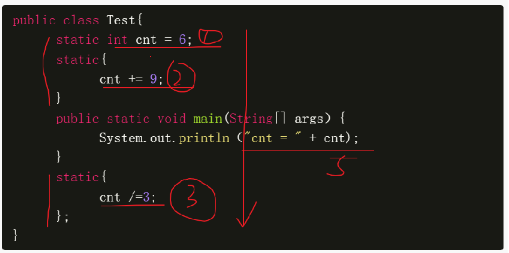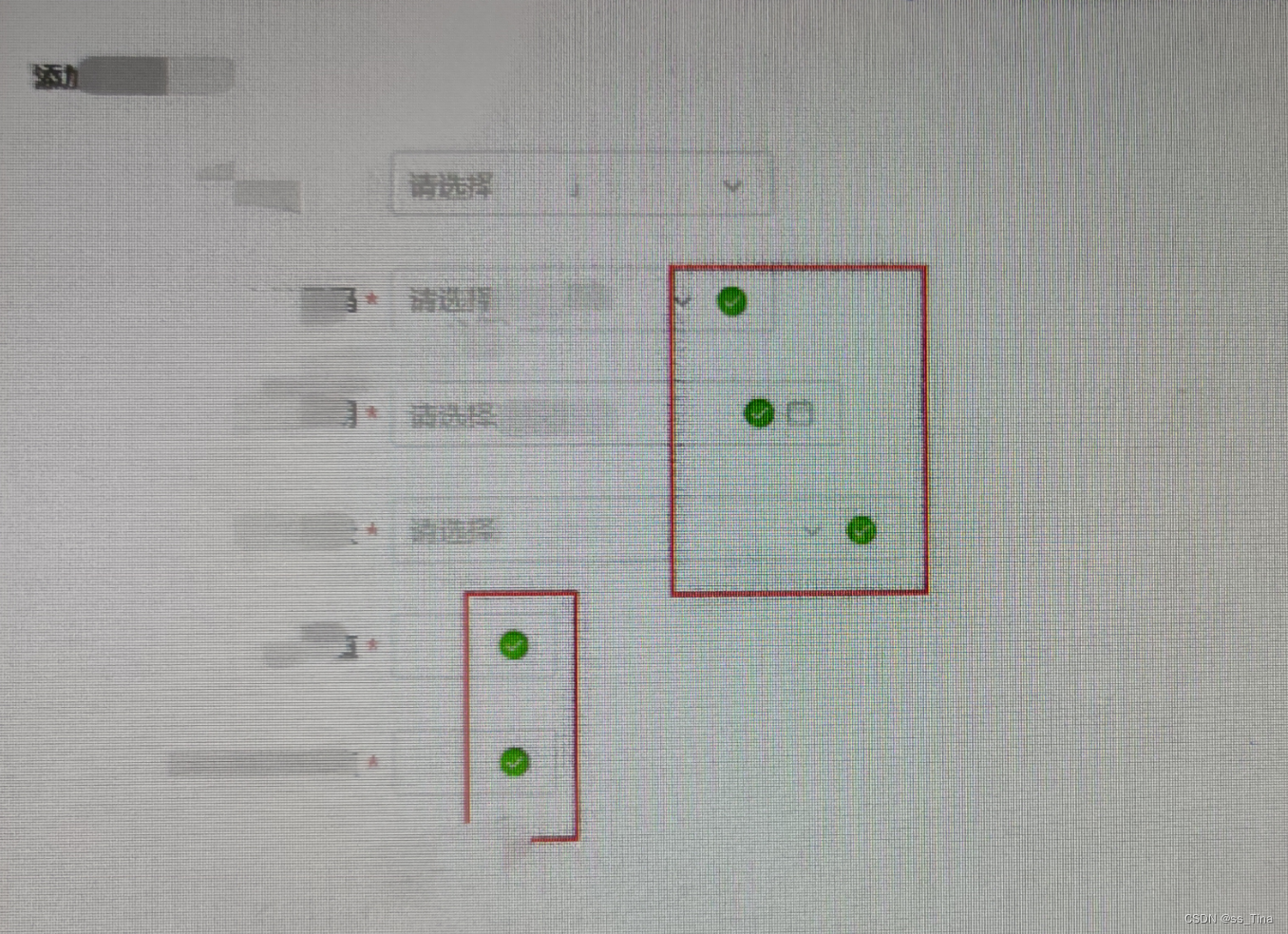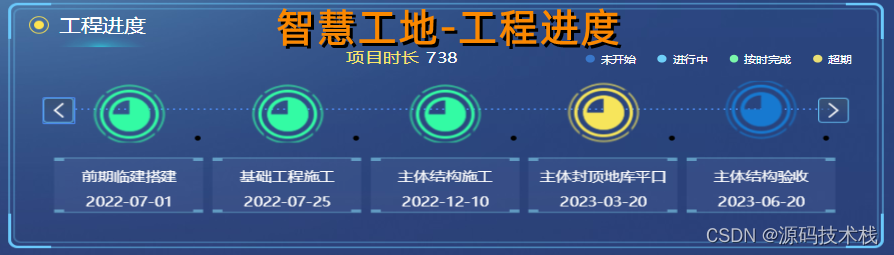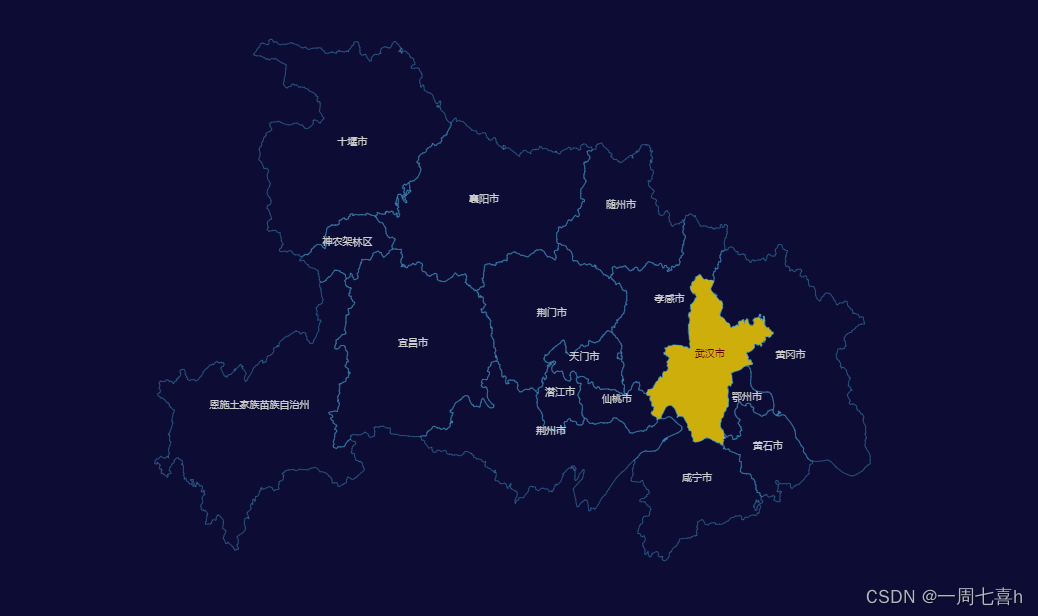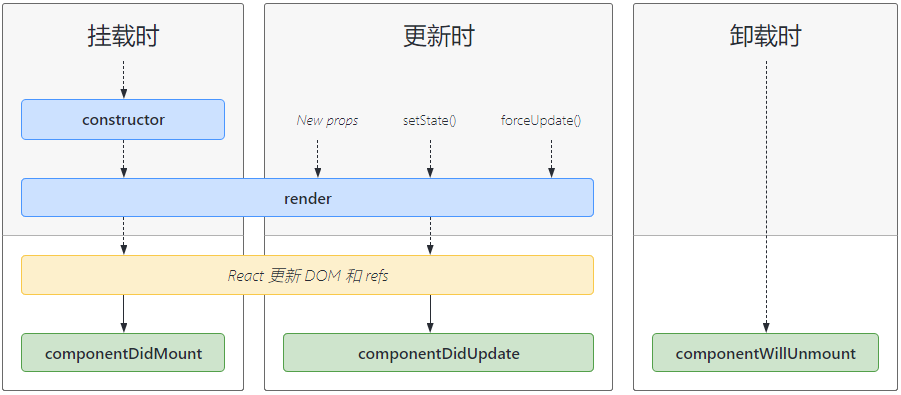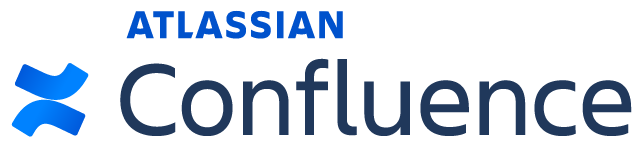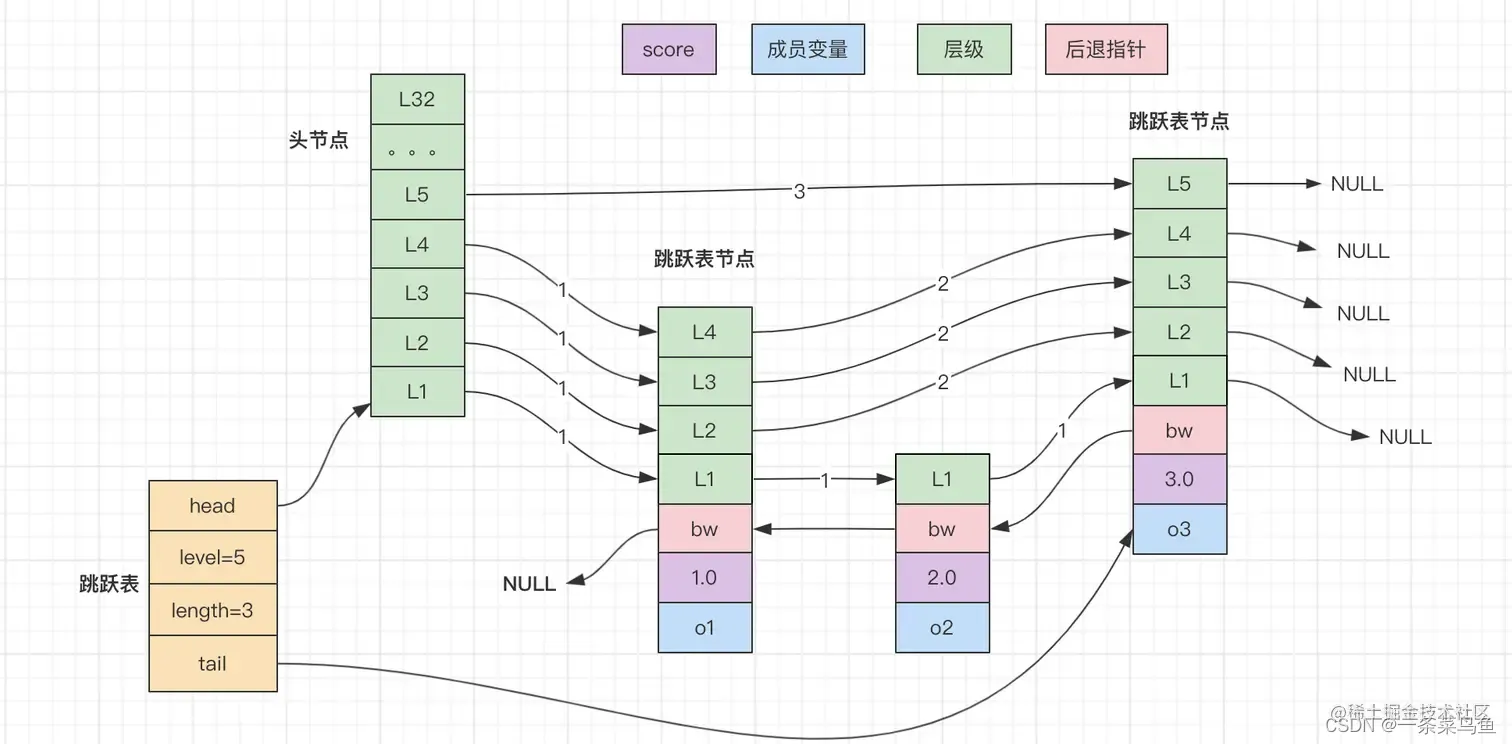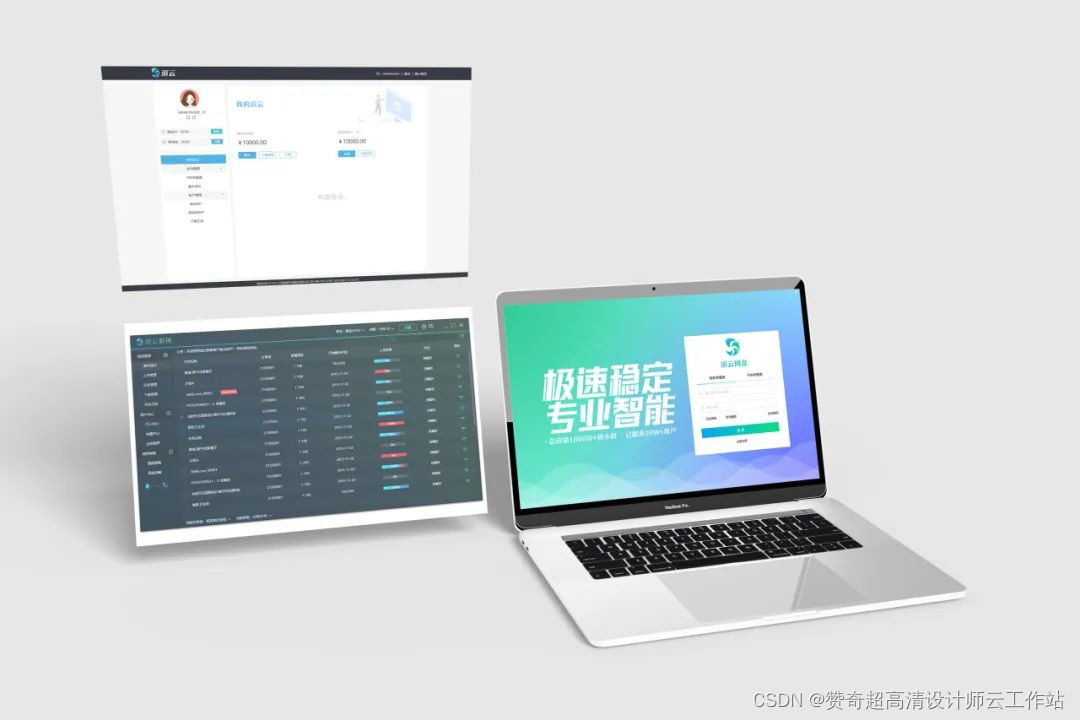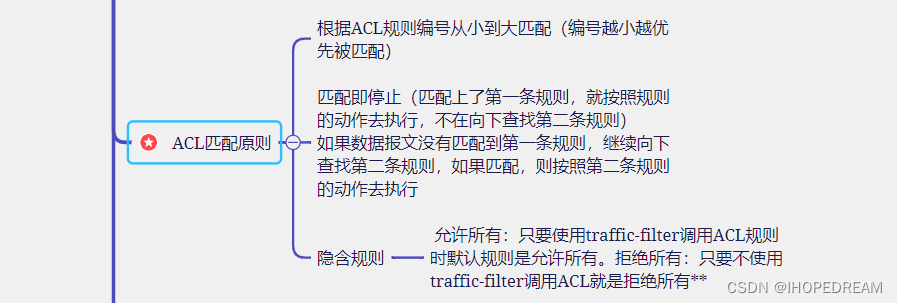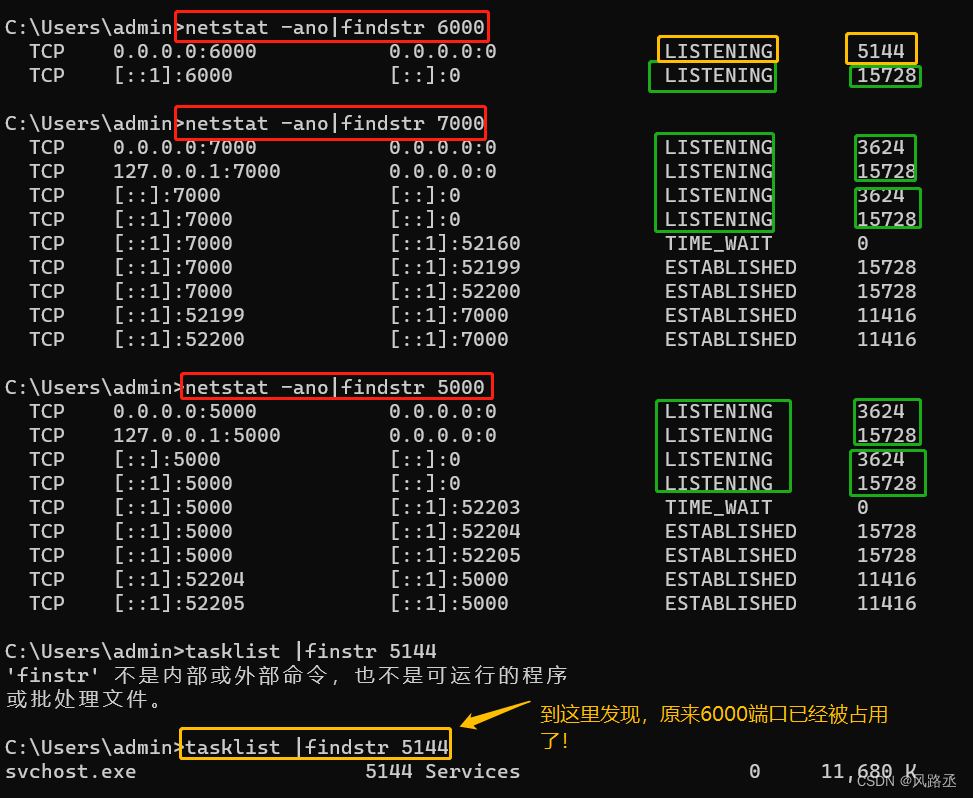我这里主要说轮播图和无缝滚动的实现思路,就采用最简单的轮播图了,当然实现的思路有很多种,我这也只是其中一种。
简单轮播图的大概结构是这样的,中间是图片,二边是箭头可以用来切换图片,下面的小圆点也可以用来切换图片。

1.简易的轮播图效果
先搭出html结构
这里的左右箭头我采用的是svg图标
<div class="container"><div class="carousel"><div class="item"><a href=""><img src="./3.jpg" alt=""></a></div><div class="item"><a href=""><img src="./2.jpg" alt=""></a></div><div class="item"><a href=""><img src="./1.jpg" alt=""></a></div></div><div class="left"><svg t="1693569521007" class="icon" viewBox="0 0 1024 1024" version="1.1" xmlns="http://www.w3.org/2000/svg"p-id="4000" width="20" height="20"><pathd="M729.6 931.2l-416-425.6 416-416c9.6-9.6 9.6-25.6 0-35.2-9.6-9.6-25.6-9.6-35.2 0l-432 435.2c-9.6 9.6-9.6 25.6 0 35.2l432 441.6c9.6 9.6 25.6 9.6 35.2 0C739.2 956.8 739.2 940.8 729.6 931.2z"p-id="4001"></path></svg></div><div class="right"><svg t="1693569535119" class="icon" viewBox="0 0 1024 1024" version="1.1" xmlns="http://www.w3.org/2000/svg"p-id="4245" width="16" height="16"><pathd="M761.6 489.6l-432-435.2c-9.6-9.6-25.6-9.6-35.2 0-9.6 9.6-9.6 25.6 0 35.2l416 416-416 425.6c-9.6 9.6-9.6 25.6 0 35.2s25.6 9.6 35.2 0l432-441.6C771.2 515.2 771.2 499.2 761.6 489.6z"p-id="4246"></path></svg></div><div class="indicator"><span class="active"></span><span></span><span></span></div></div>然后是css样式
* {margin: 0;padding: 0;box-sizing: border-box;}.container {width: 700px;height: 400px;margin: 10px auto;overflow: hidden;position: relative;}.container .carousel {width: 100%;height: 100%;display: flex;}.container .carousel .item img {width: 700px;height: 400px;}.container .indicator {height: 30px;position: absolute;bottom: 10px;left: 50%;transform: translateX(-50%);}.container .indicator span {border: 1px solid #fff;width: 20px;height: 20px;border-radius: 50%;display: inline-block;}.container .indicator span.active {background-color: pink;}.container .left {position: absolute;left: 10px;top: 50%;}.container .right {position: absolute;right: 10px;top: 50%;}css的关键代码是overflow:hidden,我这里开启的flex弹性盒,使用它可以将多出来的图片进行隐藏,然后其中的一个圆圈元素加上了active
下面是js代码
我们首先要获取到所有的dom元素
var doms = {carousel: document.querySelector('.carousel'),indicator: document.querySelectorAll('.indicator span'),left: document.querySelector('.left'),right: document.querySelector('.right')}最重要的就是轮播的函数
var curIndex = 0 //用于记录当前是第几个元素
function moveTo(index) {//加上动画效果doms.carousel.style.transition = 'transform .5s'doms.carousel.style.transform = `translateX(-${index}00%)`//去除效果var active = document.querySelector('.indicator span.active')active.classList.remove('active')//选中当前效果doms.indicator[index].classList.add('active')curIndex = index}我这里采用的是transform的translateX(-100%)来实现的轮播切换,也可以使用margin-left来控制都可以。
接下来可以给加上一个定时器来控制它进行自动轮播
//添加图片自动轮播let timer = setInterval(() => {if (curIndex === doms.indicator.length - 1) {moveTo(0)} else (moveTo(curIndex + 1))}, 2000)也可以给下面的小圆圈和左右箭头加上对应的点击事件
//添加点击事件doms.indicator.forEach((item, index) => {item.addEventListener('click', () => {moveTo(index)})})//添加点击事件doms.left.addEventListener('click', () => {moveTo(curIndex-1)})doms.right.addEventListener('click', () => {moveTo(curIndex+1)})到这里其实已经实现的简易轮播图的基本功能,但是还并不完美,会存在防抖以及无法无缝滚动的效果
2.无缝滚动及防抖
无缝滚动的实现思路就是采用克隆的功能及改变动画效果来实现的

就像这样,将最后一张复制出来放到最前面,但是展示的还是1.jpg,第一张复制放到最后面
在切换到最后一张或者第一张时,首先将过度动画关掉切换,然后迅速开启过度动画轮播下一张,这样眼睛是无法察觉出来的,因为其速度很快。
首先是克隆
//克隆图片,实现无缝滚动function clone() {var first = doms.carousel.firstElementChild.cloneNode(true);//复制最后一张var last = doms.carousel.lastElementChild.cloneNode(true);//插入到最后doms.carousel.appendChild(first);//插入到最前doms.carousel.insertBefore(last, doms.carousel.firstElementChild)//将复制的第一张的位置调整last.style.position = 'absolute';last.style.transform = `translateX(-100%)`}clone()克隆的关键在于要将克隆的第一张图片改变一下位置
然后实现右边箭头的无缝滚动
//实现右边的无缝滚动var count = doms.indicator.lengthfunction rightMove() {//首先去除动画效果if (curIndex === count - 1) {doms.carousel.style.transform = `translateX(100%)`;doms.carousel.style.transition = 'none';//强制渲染,否则可能不会执行doms.carousel.clientHeight;moveTo(0)} else {moveTo(curIndex + 1)}}右边实现后左边就很简单了
//实现左边的无缝滚动function leftMove() {if (curIndex === 0) {doms.carousel.style.transform = `translateX(-${count}00%)`;doms.carousel.style.transition = 'none';//强制渲染doms.carousel.clientHeight;moveTo(count - 1)} else {moveTo(curIndex - 1)}}然后我们的定时器就需要进行一下改变,让他往右边轮播‘
//添加图片自动轮播let timer = setInterval(() => {rightMove()}, 2000)
然后在需要防抖的地方进行一下防抖,其实我这种很简单的防抖就是将定时器关闭掉,在点击任务完成后再开启定时器。
//添加点击事件doms.indicator.forEach((item, index) => {item.addEventListener('click', () => {//关闭定时器clearInterval(timer)moveTo(index)//执行完后开启定时器timer = setInterval(() => {rightMove()}, 2000)})})左右箭头的点击事件
//添加点击事件doms.left.addEventListener('click', () => {//关闭定时器clearInterval(timer)leftMove()//开启定时器timer = setInterval(() => {rightMove()}, 2000)})doms.right.addEventListener('click', () => {//关闭定时器clearInterval(timer)rightMove()//开启定时器timer = setInterval(() => {rightMove()}, 2000)})到这里就实现了简单的轮播图效果

整体代码:
<!DOCTYPE html>
<html lang="en"><head><meta charset="UTF-8"><meta name="viewport" content="width=device-width, initial-scale=1.0"><title>Document</title><style>* {margin: 0;padding: 0;box-sizing: border-box;}.container {width: 700px;height: 400px;margin: 10px auto;overflow: hidden;position: relative;}.container .carousel {width: 100%;height: 100%;display: flex;/* transition: .5s; */}.container .carousel .item img {width: 700px;height: 400px;}.container .indicator {height: 30px;position: absolute;bottom: 10px;left: 50%;transform: translateX(-50%);}.container .indicator span {/* background-color: #fff; */border: 1px solid #fff;width: 20px;height: 20px;border-radius: 50%;display: inline-block;}.container .indicator span.active {background-color: pink;}.container .left {position: absolute;left: 10px;top: 50%;}.container .right {position: absolute;right: 10px;top: 50%;}</style>
</head><body><div class="container"><div class="carousel"><div class="item"><a href=""><img src="./3.jpg" alt=""></a></div><div class="item"><a href=""><img src="./2.jpg" alt=""></a></div><div class="item"><a href=""><img src="./1.jpg" alt=""></a></div></div><div class="left"><svg t="1693569521007" class="icon" viewBox="0 0 1024 1024" version="1.1" xmlns="http://www.w3.org/2000/svg"p-id="4000" width="20" height="20"><pathd="M729.6 931.2l-416-425.6 416-416c9.6-9.6 9.6-25.6 0-35.2-9.6-9.6-25.6-9.6-35.2 0l-432 435.2c-9.6 9.6-9.6 25.6 0 35.2l432 441.6c9.6 9.6 25.6 9.6 35.2 0C739.2 956.8 739.2 940.8 729.6 931.2z"p-id="4001"></path></svg></div><div class="right"><svg t="1693569535119" class="icon" viewBox="0 0 1024 1024" version="1.1" xmlns="http://www.w3.org/2000/svg"p-id="4245" width="16" height="16"><pathd="M761.6 489.6l-432-435.2c-9.6-9.6-25.6-9.6-35.2 0-9.6 9.6-9.6 25.6 0 35.2l416 416-416 425.6c-9.6 9.6-9.6 25.6 0 35.2s25.6 9.6 35.2 0l432-441.6C771.2 515.2 771.2 499.2 761.6 489.6z"p-id="4246"></path></svg></div><div class="indicator"><span class="active"></span><span></span><span></span></div></div>
</body>
<script>var doms = {carousel: document.querySelector('.carousel'),indicator: document.querySelectorAll('.indicator span'),left: document.querySelector('.left'),right: document.querySelector('.right')}var curIndex = 0function moveTo(index) {//加上动画效果doms.carousel.style.transition = 'transform .5s'doms.carousel.style.transform = `translateX(-${index}00%)`//去除效果var active = document.querySelector('.indicator span.active')active.classList.remove('active')//选中当前效果doms.indicator[index].classList.add('active')curIndex = index}//添加点击事件doms.indicator.forEach((item, index) => {item.addEventListener('click', () => {//关闭定时器clearInterval(timer)moveTo(index)//执行完后开启定时器timer = setInterval(() => {rightMove()}, 2000)})})//添加图片自动轮播let timer = setInterval(() => {rightMove()}, 2000)//克隆图片,实现无缝滚动function clone() {var first = doms.carousel.firstElementChild.cloneNode(true);//复制最后一张var last = doms.carousel.lastElementChild.cloneNode(true);//插入到最后doms.carousel.appendChild(first);//插入到最前doms.carousel.insertBefore(last, doms.carousel.firstElementChild)//将复制的第一张的位置调整last.style.position = 'absolute';last.style.transform = `translateX(-100%)`}clone()//实现右边的无缝滚动var count = doms.indicator.lengthfunction rightMove() {//首先去除动画效果if (curIndex === count - 1) {doms.carousel.style.transform = `translateX(100%)`;doms.carousel.style.transition = 'none';//强制渲染doms.carousel.clientHeight;moveTo(0)} else {moveTo(curIndex + 1)}}//实现左边的无缝滚动function leftMove() {if (curIndex === 0) {doms.carousel.style.transform = `translateX(-${count}00%)`;doms.carousel.style.transition = 'none';//强制渲染doms.carousel.clientHeight;moveTo(count - 1)} else {moveTo(curIndex - 1)}}//添加点击事件doms.left.addEventListener('click', () => {//关闭定时器clearInterval(timer)leftMove()//开启定时器timer = setInterval(() => {rightMove()}, 2000)})doms.right.addEventListener('click', () => {//关闭定时器clearInterval(timer)rightMove()//开启定时器timer = setInterval(() => {rightMove()}, 2000)})
</script></html>