很多场景下都用到这种进度条,有的还带动画效果,

今天我也来写一个。
写之前先拆解下它的组成:
- 底层圆形
- 上层弧形
- 中间文字
那我们要做的就是:
- 绘制底层圆形;
- 在同位置绘制上层弧形,但颜色不同;
- 在中心点绘制文本,显示进度。
按照这个目标,学习下自定义View的流程。
1.基础
新建一个类,继承 View ,重写构造函数,如,
package com.test.luodemo.customerview;import android.content.Context;
import android.util.AttributeSet;
import android.view.View;import androidx.annotation.Nullable;public class CircleProgressBar extends View {public CircleProgressBar(Context context) {super(context);}public CircleProgressBar(Context context, @Nullable AttributeSet attrs) {super(context, attrs);}public CircleProgressBar(Context context, @Nullable AttributeSet attrs, int defStyleAttr) {super(context, attrs, defStyleAttr);}
}
在 xml 中使用,LinearLayout 加了背景颜色,方便看出所在位置。
<LinearLayoutandroid:layout_width="wrap_content"android:layout_height="wrap_content"android:background="@color/purple_200"><com.test.luodemo.customerview.CircleProgressBarandroid:layout_width="300dp"android:layout_height="300dp"/></LinearLayout>
此时运行,是没效果的,因为这个View还没有绘制,啥也没有。
2.绘制底层圆形
初始化3个图形的画笔 ,底层圆形和上层弧形的画笔宽度一致、颜色不一致,方便区分
重写 onDraw(Canvas canvas) 方法,用 canvas.drawCircle 绘制底层圆形,
package com.test.luodemo.customerview;import android.content.Context;
import android.graphics.Canvas;
import android.graphics.Color;
import android.graphics.Paint;
import android.util.AttributeSet;
import android.view.View;import androidx.annotation.Nullable;public class CircleProgressBar extends View {private Paint paintCircleBottom = new Paint();private Paint paintArcTop = new Paint();private Paint paintText = new Paint();public CircleProgressBar(Context context) {super(context);init();}public CircleProgressBar(Context context, @Nullable AttributeSet attrs) {super(context, attrs);init();}public CircleProgressBar(Context context, @Nullable AttributeSet attrs, int defStyleAttr) {super(context, attrs, defStyleAttr);init();}private void init(){//初始化文本的画笔paintText.setFlags(Paint.ANTI_ALIAS_FLAG);paintText.setColor(Color.BLACK);paintText.setTextAlign(Paint.Align.CENTER);paintText.setTextSize(80f);//初始化底层圆形的画笔paintCircleBottom.setFlags(Paint.ANTI_ALIAS_FLAG);paintCircleBottom.setColor(Color.LTGRAY);paintCircleBottom.setStrokeWidth(10f);paintCircleBottom.setStrokeCap(Paint.Cap.ROUND);paintCircleBottom.setStyle(Paint.Style.STROKE);//初始化弧形的画笔paintArcTop.setFlags(Paint.ANTI_ALIAS_FLAG);paintArcTop.setColor(Color.MAGENTA);paintArcTop.setStrokeWidth(10f);paintArcTop.setStrokeCap(Paint.Cap.ROUND);paintArcTop.setStyle(Paint.Style.STROKE);}@Overrideprotected void onDraw(Canvas canvas) {super.onDraw(canvas);//绘制底层圆形canvas.drawCircle(300, 300, 200, paintCircleBottom);}
}效果,

3.绘制上层弧形
在之前的基础上绘制上层弧形,弧形的中心和圆心一致。
用 canvas.drawArc 绘制弧形。这里直接指定绘制的角度是 90° ,后续会动态指定。
@Overrideprotected void onDraw(Canvas canvas) {super.onDraw(canvas);//绘制底层圆形canvas.drawCircle( 300, 300, 200, paintCircleBottom);//绘制上层弧形,从顶部开始,顺时针走90°_angle = 90;canvas.drawArc(100,100,500,500,270, _angle,false, paintArcTop);}
效果,

4.绘制文本
用 canvas.drawText 绘制文本,
使用 DecimalFormat 格式化输入,保留小数点后两位,如果小数点后两位都是0则不显示小数点后两位。
@Overrideprotected void onDraw(Canvas canvas) {super.onDraw(canvas);//绘制底层圆形canvas.drawCircle(300, 300, 200, paintCircleBottom);//绘制上层弧形,从顶部开始,顺时针走90°_angle = 90;canvas.drawArc(100,100,500,500,270, _angle,false, paintArcTop);//绘制文本DecimalFormat dt = new DecimalFormat("0.##");canvas.drawText(dt.format(100 * _angle/360)+"%", 300 , 300, paintText);}
效果,

可以看到,文本虽然居中,但是文本是显示在中心线上,

期望结果是文本的水平中心线和圆心重合,改为,
//绘制文本,文字中心和圆心保持一致Paint.FontMetrics fontMetrics = paintText.getFontMetrics();float distance =(fontMetrics.bottom - fontMetrics.top)/2 - fontMetrics.bottom;float baseline= 300 + distance;canvas.drawText(dt.format(100 * _angle/360)+"%", 300, baseline, paintText);//文字中心和圆心一致
效果,复合预期。

5.添加动画
创建一个设置进度的接口,供外部调用。
使用 ValueAnimator ,监听动画过程,然后逐渐刷新角度值。使用 AccelerateInterpolator 插值器,动画速度开始慢、逐渐加速。
@Overrideprotected void onDraw(Canvas canvas) {super.onDraw(canvas);//绘制底层圆形canvas.drawCircle(300, 300, 200, paintCircleBottom);//绘制上层弧形,从顶部开始,顺时针走90°canvas.drawArc(100,100,500,500,270, _angle,false, paintArcTop);//绘制文本,文字中心和圆心保持一致DecimalFormat dt = new DecimalFormat("0.##");Paint.FontMetrics fontMetrics = paintText.getFontMetrics();float distance =(fontMetrics.bottom - fontMetrics.top)/2 - fontMetrics.bottom;float baseline= 300 + distance;canvas.drawText(dt.format(100 * _angle/360)+"%", 300, baseline, paintText);//文字中心和圆心一致}/*** 设置进度,展现动画* */public void setProgress(int progress){ValueAnimator animator = ValueAnimator.ofFloat(0,100f);animator.addUpdateListener(new ValueAnimator.AnimatorUpdateListener() {@Overridepublic void onAnimationUpdate(ValueAnimator animation) {float cur = (float) animation.getAnimatedValue();_angle = cur/100 * 360 * progress/100;invalidate(); //刷新 View}});animator.setDuration(3000);animator.setInterpolator(new AccelerateInterpolator());animator.start();}
注意要去掉 3.绘制上层弧形 中固定90°的逻辑。
外部调用,
CircleProgressBar mCircleProgressBar1 = (CircleProgressBar) findViewById(R.id.circle_progress_bar1);
mCircleProgressBar1.setProgress((int) (100 * Math.random()));
随机生成一个 0.0 - 0.1 的数值,乘以 100 设置为进度。
效果,

可以看到动画效果, 虽然 git 丢帧了 ~ 。
6.调整位置、宽高
前文我是设定了 View 宽高都是 300dp ,并且绘制图形是随意指定的坐标。
实际开发时,不可能用这些值,所以要优化下绘制的逻辑。
实际使用时,可能宽度高度一样,宽度大于高度 ,宽度小于高度,
采用这个逻辑:
- 取宽度、高度的最小值,作为圆的直径,除以 2 得到半径。
- 对角线交汇点作为圆心。
简言之,以对角线为圆心画最大内切圆。
重写 onMeasure 方法,重绘 View 的宽高,这部分参考《Android 开发艺术探索》,
private int DEFAULT_WIDTH = 100;//默认宽度private int DEFAULT_HEIGHT = 100;//默认宽度private int DEFAULT_RADIUS = 50;//默认半径@Overrideprotected void onMeasure(int widthMeasureSpec, int heightMeasureSpec) {super.onMeasure(widthMeasureSpec, heightMeasureSpec);int widthMode = MeasureSpec.getMode(widthMeasureSpec);int heightMode = MeasureSpec.getMode(heightMeasureSpec);if (widthMode == MeasureSpec.AT_MOST && heightMode == MeasureSpec.AT_MOST) {setMeasuredDimension(DEFAULT_WIDTH, DEFAULT_HEIGHT);} else if (widthMode == MeasureSpec.AT_MOST) {setMeasuredDimension(DEFAULT_WIDTH, heightMeasureSpec);} else if (heightMode == MeasureSpec.AT_MOST) {setMeasuredDimension(widthMeasureSpec, DEFAULT_HEIGHT);}}
修改 onDraw 绘制逻辑 ,
@Overrideprotected void onDraw(Canvas canvas) {super.onDraw(canvas);// 圆心坐标是(centerX,centerY)int centerX = getWidth()/2;int centerY = getHeight()/2;//确定半径float radius = Math.min(centerX, centerY) - paintCircleBottom.getStrokeWidth();//绘制底层圆形canvas.drawCircle(centerX, centerY, radius, paintCircleBottom);//绘制上层弧形,从顶部开始,顺时针走 _anglecanvas.drawArc(centerX - radius,centerY-radius,centerX + radius,centerY + radius,270, _angle,false, paintArcTop);//绘制文本,文字中心和圆心保持一致Paint.FontMetrics fontMetrics = paintText.getFontMetrics();float distance =(fontMetrics.bottom - fontMetrics.top)/2 - fontMetrics.bottom;float baseline= centerY + distance;canvas.drawText(dt.format(100 * _angle/360)+"%", centerX, baseline, paintText);//文字中心和圆心一致}
分别写了 3 个布局,布局依次是 宽度等于高度 、宽度大宇高度、宽度小于高度,效果,

至此,基本是一个还可以的版本了。
附代码
贴下当前代码,
CircleProgressBar.java
package com.test.luodemo.customerview;import android.animation.ValueAnimator;
import android.content.Context;
import android.graphics.Canvas;
import android.graphics.Color;
import android.graphics.Paint;
import android.util.AttributeSet;
import android.util.Log;
import android.view.View;
import android.view.animation.AccelerateInterpolator;import androidx.annotation.Nullable;import java.text.DecimalFormat;public class CircleProgressBar extends View {private Paint paintCircleBottom = new Paint();private Paint paintArcTop = new Paint();private Paint paintText = new Paint();private int DEFAULT_WIDTH = 100;//默认宽度private int DEFAULT_HEIGHT = 100;//默认宽度private int DEFAULT_RADIUS = 50;//默认半径private float _angle;//弧形的角度public CircleProgressBar(Context context) {super(context);init();}public CircleProgressBar(Context context, @Nullable AttributeSet attrs) {super(context, attrs);init();}public CircleProgressBar(Context context, @Nullable AttributeSet attrs, int defStyleAttr) {super(context, attrs, defStyleAttr);init();}private void init(){//初始化文本的画笔paintText.setFlags(Paint.ANTI_ALIAS_FLAG);paintText.setColor(Color.BLACK);paintText.setTextAlign(Paint.Align.CENTER);paintText.setTextSize(80f);//初始化底层圆形的画笔paintCircleBottom.setFlags(Paint.ANTI_ALIAS_FLAG);paintCircleBottom.setColor(Color.LTGRAY);paintCircleBottom.setStrokeWidth(10f);paintCircleBottom.setStrokeCap(Paint.Cap.ROUND);paintCircleBottom.setStyle(Paint.Style.STROKE);//初始化弧形的画笔paintArcTop.setFlags(Paint.ANTI_ALIAS_FLAG);paintArcTop.setColor(Color.MAGENTA);paintArcTop.setStrokeWidth(10f);paintArcTop.setStrokeCap(Paint.Cap.ROUND);paintArcTop.setStyle(Paint.Style.STROKE);}@Overrideprotected void onMeasure(int widthMeasureSpec, int heightMeasureSpec) {super.onMeasure(widthMeasureSpec, heightMeasureSpec);int widthMode = MeasureSpec.getMode(widthMeasureSpec);int heightMode = MeasureSpec.getMode(heightMeasureSpec);if (widthMode == MeasureSpec.AT_MOST && heightMode == MeasureSpec.AT_MOST) {setMeasuredDimension(DEFAULT_WIDTH, DEFAULT_HEIGHT);} else if (widthMode == MeasureSpec.AT_MOST) {setMeasuredDimension(DEFAULT_WIDTH, heightMeasureSpec);} else if (heightMode == MeasureSpec.AT_MOST) {setMeasuredDimension(widthMeasureSpec, DEFAULT_HEIGHT);}}@Overrideprotected void onDraw(Canvas canvas) {super.onDraw(canvas);// 圆心坐标是(centerX,centerY)int centerX = getWidth()/2;int centerY = getHeight()/2;//确定半径float radius = Math.min(centerX, centerY) - paintCircleBottom.getStrokeWidth();//绘制底层圆形canvas.drawCircle(centerX, centerY, radius, paintCircleBottom);//绘制上层弧形,从顶部开始,顺时针走90°canvas.drawArc(centerX - radius,centerY-radius,centerX + radius,centerY + radius,270, _angle,false, paintArcTop);//绘制文本,文字中心和圆心保持一致DecimalFormat dt = new DecimalFormat("0.##");Paint.FontMetrics fontMetrics = paintText.getFontMetrics();float distance =(fontMetrics.bottom - fontMetrics.top)/2 - fontMetrics.bottom;float baseline= centerY + distance;canvas.drawText(dt.format(100 * _angle/360)+"%", centerX, baseline, paintText);//文字中心和圆心一致}/*** 设置进度,展现动画* */public void setProgress(int progress){ValueAnimator animator = ValueAnimator.ofFloat(0,100f);animator.addUpdateListener(new ValueAnimator.AnimatorUpdateListener() {@Overridepublic void onAnimationUpdate(ValueAnimator animation) {float cur = (float) animation.getAnimatedValue();_angle = cur/100 * 360 * progress/100;invalidate();}});animator.setDuration(3000);animator.setInterpolator(new AccelerateInterpolator());animator.start();}
}
布局文件
<?xml version="1.0" encoding="utf-8"?>
<LinearLayout xmlns:android="http://schemas.android.com/apk/res/android"xmlns:app="http://schemas.android.com/apk/res-auto"xmlns:tools="http://schemas.android.com/tools"android:layout_width="match_parent"android:layout_height="match_parent"android:orientation="vertical"tools:context=".customerview.CircleProgressBarActivity"><LinearLayoutandroid:layout_width="match_parent"android:layout_height="wrap_content"android:orientation="horizontal"><LinearLayoutandroid:layout_width="wrap_content"android:layout_height="wrap_content"android:background="@color/purple_200"><com.test.luodemo.customerview.CircleProgressBarandroid:id="@+id/circle_progress_bar1"android:layout_width="300dp"android:layout_height="300dp" /></LinearLayout><LinearLayoutandroid:layout_width="wrap_content"android:layout_height="wrap_content"android:background="@color/teal_200"><com.test.luodemo.customerview.CircleProgressBarandroid:id="@+id/circle_progress_bar2"android:layout_width="300dp"android:layout_height="200dp" /></LinearLayout><LinearLayoutandroid:layout_width="wrap_content"android:layout_height="wrap_content"android:background="@color/teal_700"><com.test.luodemo.customerview.CircleProgressBarandroid:id="@+id/circle_progress_bar3"android:layout_width="200dp"android:layout_height="300dp" /></LinearLayout><!--<LinearLayoutandroid:layout_width="50dp"android:layout_height="70dp"android:background="@color/purple_200"><com.test.luodemo.customerview.CircleProgressBarandroid:layout_width="match_parent"android:layout_height="match_parent"/></LinearLayout><LinearLayoutandroid:layout_width="wrap_content"android:layout_height="wrap_content"android:background="@color/purple_200"><com.test.luodemo.customerview.CircleProgressBarandroid:layout_width="wrap_content"android:layout_height="wrap_content"/></LinearLayout>--></LinearLayout><LinearLayoutandroid:layout_width="match_parent"android:layout_height="wrap_content"android:visibility="visible"><Buttonandroid:id="@+id/button_cpb1"android:layout_width="wrap_content"android:layout_height="wrap_content"android:onClick="onCPBButtonClick"android:text="Button1" /><Buttonandroid:id="@+id/button_cpb2"android:layout_width="wrap_content"android:layout_height="wrap_content"android:onClick="onCPBButtonClick"android:text="Button2" /><Buttonandroid:id="@+id/button_cpb3"android:layout_width="wrap_content"android:layout_height="wrap_content"android:onClick="onCPBButtonClick"android:text="Button3" /><Buttonandroid:id="@+id/button_cpb_all"android:layout_width="wrap_content"android:layout_height="wrap_content"android:onClick="onCPBButtonClick"android:text="Button All" /></LinearLayout></LinearLayout>
Activity 调用
public class CircleProgressBarActivity extends AppCompatActivity {private CircleProgressBar mCircleProgressBar1 , mCircleProgressBar2 , mCircleProgressBar3;@Overrideprotected void onCreate(Bundle savedInstanceState) {super.onCreate(savedInstanceState);setContentView(R.layout.activity_circle_progress_bar);Objects.requireNonNull(getSupportActionBar()).setTitle("CircleProgressBarActivity");mCircleProgressBar1 = (CircleProgressBar) findViewById(R.id.circle_progress_bar1);mCircleProgressBar2 = (CircleProgressBar) findViewById(R.id.circle_progress_bar2);mCircleProgressBar3 = (CircleProgressBar) findViewById(R.id.circle_progress_bar3);}public void onCPBButtonClick(View view) {switch (view.getId()) {case R.id.button_cpb1:mCircleProgressBar1.setProgress((int) (100 * Math.random()));break;case R.id.button_cpb2:mCircleProgressBar2.setProgress((int) (100 * Math.random()));break;case R.id.button_cpb3:mCircleProgressBar3.setProgress((int) (100 * Math.random()));break;case R.id.button_cpb_all:mCircleProgressBar1.setProgress((int) (100 * Math.random()));mCircleProgressBar2.setProgress((int) (100 * Math.random()));mCircleProgressBar3.setProgress((int) (100 * Math.random()));break;default:break;}}
}
7.自定义属性 attr
需求是不停的,会有这些需求:可指定画笔(宽度、颜色等)、可指定动画时长等。
这些可以通过在自定义的View中创建 Java 接口来设置,但我要学自定义View,就要用 attr 。
7.1 创建 res/values/attrs.xml
如果已有就不用创建,直接用就行了。
写入如下内容,
<?xml version="1.0" encoding="utf-8"?>
<resources><!-- 圆形进度条 --><declare-styleable name="CircleProgressBar"><attr name="circleWidth" format="float" /> <!--底层圆形宽度--><attr name="circleColor" format="color" /> <!--底层圆形颜色--><attr name="arcWidth" format="float" /> <!--上层弧形宽度--><attr name="arcColor" format="color" /><!--上层弧形颜色--><attr name="textColor" format="color" /><!--文本颜色--><attr name="textSize" format="float" /><!--文本字体大小--><attr name="initProgress" format="integer" /><!--进度--></declare-styleable>
</resources>
<declare-styleable name="CircleProgressBar"> 中 CircleProgressBar 就是自定义 View 的名字,要保持一致。
不一致AS会报黄,
By convention, the custom view (CircleProgressBar) and the declare-styleable (CircleProgressBar111) should have the same name (various editor features rely on this convention)
<attr name="circleWidth" format="float" /> 是 CircleProgressBar 的属性,可指定类型
| 类型 | 说明 |
|---|---|
| boolean | 布尔类型,true 或 false |
| color | 颜色值,如 @android:color/white |
| dimension | dp 值,如 20dp |
| enum | 枚举 |
| flags | 位或运算,如 app:cus_view_gravity=“top|right” |
| fraction | 百分比,如 30% |
| float | float 型 |
| integer | int 型 |
| reference | 引用资源,如 @drawable/pic |
| string | 字符串 |
7.2 使用 TypedArray 获取 attrs
在构造函数中,通过 TypedArray 获取自定义的属性。基本逻辑就是有设置 attr 就用设置的值,没有就用默认值。
使用后一定要调用 TypedArray.recycle();
public CircleProgressBar(Context context, @Nullable AttributeSet attrs) {super(context, attrs);TypedArray typedArray = context.obtainStyledAttributes(attrs, R.styleable.CircleProgressBar);textColor = typedArray.getColor(R.styleable.CircleProgressBar_textColor, Color.BLACK);textSize = typedArray.getFloat(R.styleable.CircleProgressBar_textSize, 80f);circleColor = typedArray.getColor(R.styleable.CircleProgressBar_circleColor, Color.LTGRAY);circleWidth = typedArray.getFloat(R.styleable.CircleProgressBar_circleWidth, 10f);arcColor = typedArray.getColor(R.styleable.CircleProgressBar_arcColor, Color.MAGENTA);arcWidth = typedArray.getFloat(R.styleable.CircleProgressBar_arcWidth, 10f);progress = typedArray.getInt(R.styleable.CircleProgressBar_initProgress, 0);typedArray.recycle();init();}
有两个带 AttributeSet 参数的构造函数,
- public CircleProgressBar(Context context, @Nullable AttributeSet attrs) {}
- public CircleProgressBar(Context context, @Nullable AttributeSet attrs, int defStyleAttr) {}
为什么用后面这个? 因为我们是在 xml 中定义的 CircleProgressBar 。参考源码说明,
/*** Constructor that is called when inflating a view from XML. This is called* when a view is being constructed from an XML file, supplying attributes* that were specified in the XML file. This version uses a default style of* 0, so the only attribute values applied are those in the Context's Theme* and the given AttributeSet.** <p>* The method onFinishInflate() will be called after all children have been* added.** @param context The Context the view is running in, through which it can* access the current theme, resources, etc.* @param attrs The attributes of the XML tag that is inflating the view.* @see #View(Context, AttributeSet, int)*/public View(Context context, @Nullable AttributeSet attrs) {this(context, attrs, 0);}/*** Perform inflation from XML and apply a class-specific base style from a* theme attribute. This constructor of View allows subclasses to use their* own base style when they are inflating. For example, a Button class's* constructor would call this version of the super class constructor and* supply <code>R.attr.buttonStyle</code> for <var>defStyleAttr</var>; this* allows the theme's button style to modify all of the base view attributes* (in particular its background) as well as the Button class's attributes.** @param context The Context the view is running in, through which it can* access the current theme, resources, etc.* @param attrs The attributes of the XML tag that is inflating the view.* @param defStyleAttr An attribute in the current theme that contains a* reference to a style resource that supplies default values for* the view. Can be 0 to not look for defaults.* @see #View(Context, AttributeSet)*/public View(Context context, @Nullable AttributeSet attrs, int defStyleAttr) {this(context, attrs, defStyleAttr, 0);}
7.3 在 xml 中初始化 attr
xml 关键代码如下,
<LinearLayout xmlns:android="http://schemas.android.com/apk/res/android"xmlns:app="http://schemas.android.com/apk/res-auto" <!-- 注释1--> xmlns:tools="http://schemas.android.com/tools"android:layout_width="match_parent"android:layout_height="match_parent"android:orientation="vertical"tools:context=".customerview.CircleProgressBarActivity"><!-- ... --> <LinearLayoutandroid:layout_width="wrap_content"android:layout_height="wrap_content"android:background="@color/purple_200"><com.test.luodemo.customerview.CircleProgressBarandroid:id="@+id/circle_progress_bar1"android:layout_width="300dp"android:layout_height="300dp"<!-- 注释2--> app:circleColor="@android:color/white"app:circleWidth="30"app:arcColor="@color/my_red"app:arcWidth="15"app:textColor="@android:color/holo_orange_dark"app:initProgress="30"<!-- 注释2-->/></LinearLayout><!-- ... -->
</LinearLayout>
注释2处就是初始化 attr ,以为 app: 开头是对应注释1处。
7.4 效果
左一是自定义 attr 的效果,左二、左三是没有自定义 attr 的效果。
差异有:底层圆形的颜色、画笔大小;上层弧形的颜色、画笔大小、开始的角度;中间文字的颜色。
说明自定义 attr 起效了。
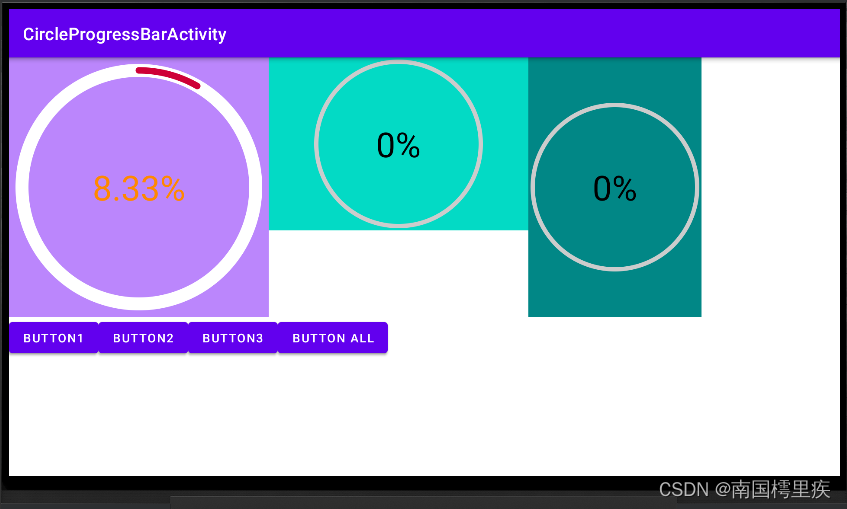
附代码V2
CircleProgressBar.java
package com.test.luodemo.customerview;import android.animation.ValueAnimator;
import android.content.Context;
import android.content.res.TypedArray;
import android.graphics.Canvas;
import android.graphics.Color;
import android.graphics.Paint;
import android.util.AttributeSet;
import android.util.Log;
import android.view.View;
import android.view.animation.AccelerateInterpolator;import androidx.annotation.Nullable;import com.test.luodemo.R;import java.text.DecimalFormat;public class CircleProgressBar extends View {private Paint paintCircleBottom = new Paint();private Paint paintArcTop = new Paint();private Paint paintText = new Paint();private int DEFAULT_WIDTH = 100;//默认宽度private int DEFAULT_HEIGHT = 100;//默认宽度private int DEFAULT_RADIUS = 50;//默认半径private float _angle;//弧形的角度/***************************** attr *******************************/int textColor;float textSize;int circleColor ;int arcColor;float circleWidth;float arcWidth;int progress;/***************************** attr *******************************/public CircleProgressBar(Context context) {super(context);init();}public CircleProgressBar(Context context, @Nullable AttributeSet attrs) {super(context, attrs);TypedArray typedArray = context.obtainStyledAttributes(attrs, R.styleable.CircleProgressBar);textColor = typedArray.getColor(R.styleable.CircleProgressBar_textColor, Color.BLACK);textSize = typedArray.getFloat(R.styleable.CircleProgressBar_textSize, 80f);circleColor = typedArray.getColor(R.styleable.CircleProgressBar_circleColor, Color.LTGRAY);circleWidth = typedArray.getFloat(R.styleable.CircleProgressBar_circleWidth, 10f);arcColor = typedArray.getColor(R.styleable.CircleProgressBar_arcColor, Color.MAGENTA);arcWidth = typedArray.getFloat(R.styleable.CircleProgressBar_arcWidth, 10f);progress = typedArray.getInt(R.styleable.CircleProgressBar_initProgress, 0);typedArray.recycle();init();}public CircleProgressBar(Context context, @Nullable AttributeSet attrs, int defStyleAttr) {super(context, attrs, defStyleAttr);init();}private void init(){//初始化文本的画笔paintText.setFlags(Paint.ANTI_ALIAS_FLAG);paintText.setStyle(Paint.Style.FILL);paintText.setColor(textColor);//设置自定义属性值paintText.setTextAlign(Paint.Align.CENTER);paintText.setTextSize(textSize);//初始化底层圆形的画笔paintCircleBottom.setFlags(Paint.ANTI_ALIAS_FLAG);paintCircleBottom.setStrokeCap(Paint.Cap.ROUND);paintCircleBottom.setStyle(Paint.Style.STROKE);paintCircleBottom.setColor(circleColor);//设置自定义属性值paintCircleBottom.setStrokeWidth(circleWidth);//设置自定义属性值//初始化弧形的画笔paintArcTop.setFlags(Paint.ANTI_ALIAS_FLAG);paintArcTop.setStrokeCap(Paint.Cap.ROUND);paintArcTop.setStyle(Paint.Style.STROKE);paintArcTop.setColor(arcColor);//设置自定义属性值paintArcTop.setStrokeWidth(arcWidth);//设置自定义属性值_angle = progress;}@Overrideprotected void onMeasure(int widthMeasureSpec, int heightMeasureSpec) {super.onMeasure(widthMeasureSpec, heightMeasureSpec);int widthMode = MeasureSpec.getMode(widthMeasureSpec);int heightMode = MeasureSpec.getMode(heightMeasureSpec);if (widthMode == MeasureSpec.AT_MOST && heightMode == MeasureSpec.AT_MOST) {setMeasuredDimension(DEFAULT_WIDTH, DEFAULT_HEIGHT);} else if (widthMode == MeasureSpec.AT_MOST) {setMeasuredDimension(DEFAULT_WIDTH, heightMeasureSpec);} else if (heightMode == MeasureSpec.AT_MOST) {setMeasuredDimension(widthMeasureSpec, DEFAULT_HEIGHT);}}@Overrideprotected void onDraw(Canvas canvas) {super.onDraw(canvas);// 圆心坐标是(centerX,centerY)int centerX = getWidth()/2;int centerY = getHeight()/2;//确定半径float radius = Math.min(centerX, centerY) - paintCircleBottom.getStrokeWidth();//绘制底层圆形canvas.drawCircle(centerX, centerY, radius, paintCircleBottom);//绘制上层弧形,从顶部开始,顺时针走90°canvas.drawArc(centerX - radius,centerY-radius,centerX + radius,centerY + radius,270, _angle,false, paintArcTop);//绘制文本,文字中心和圆心保持一致DecimalFormat dt = new DecimalFormat("0.##");Paint.FontMetrics fontMetrics = paintText.getFontMetrics();float distance =(fontMetrics.bottom - fontMetrics.top)/2 - fontMetrics.bottom;float baseline= centerY + distance;canvas.drawText(dt.format(100 * _angle/360)+"%", centerX, baseline, paintText);//文字中心和圆心一致}/*** 设置进度,展现动画* */public void setProgress(int progress){ValueAnimator animator = ValueAnimator.ofFloat(0,100f);animator.addUpdateListener(new ValueAnimator.AnimatorUpdateListener() {@Overridepublic void onAnimationUpdate(ValueAnimator animation) {float cur = (float) animation.getAnimatedValue();_angle = cur/100 * 360 * progress/100;invalidate();}});animator.setDuration(3000);animator.setInterpolator(new AccelerateInterpolator());animator.start();}
}
布局文件
<?xml version="1.0" encoding="utf-8"?>
<LinearLayout xmlns:android="http://schemas.android.com/apk/res/android"xmlns:app="http://schemas.android.com/apk/res-auto"xmlns:tools="http://schemas.android.com/tools"android:layout_width="match_parent"android:layout_height="match_parent"android:orientation="vertical"tools:context=".customerview.CircleProgressBarActivity"><LinearLayoutandroid:layout_width="match_parent"android:layout_height="wrap_content"android:orientation="horizontal"><LinearLayoutandroid:layout_width="wrap_content"android:layout_height="wrap_content"android:background="@color/purple_200"><com.test.luodemo.customerview.CircleProgressBarandroid:id="@+id/circle_progress_bar1"android:layout_width="300dp"android:layout_height="300dp"app:circleColor="@android:color/white"app:circleWidth="30"app:arcColor="@color/my_red"app:arcWidth="15"app:textColor="@android:color/holo_orange_dark"app:initProgress="30"/></LinearLayout><LinearLayoutandroid:layout_width="wrap_content"android:layout_height="wrap_content"android:background="@color/teal_200"><com.test.luodemo.customerview.CircleProgressBarandroid:id="@+id/circle_progress_bar2"android:layout_width="300dp"android:layout_height="200dp" /></LinearLayout><LinearLayoutandroid:layout_width="wrap_content"android:layout_height="wrap_content"android:background="@color/teal_700"><com.test.luodemo.customerview.CircleProgressBarandroid:id="@+id/circle_progress_bar3"android:layout_width="200dp"android:layout_height="300dp" /></LinearLayout></LinearLayout><LinearLayoutandroid:layout_width="match_parent"android:layout_height="wrap_content"android:visibility="visible"><Buttonandroid:id="@+id/button_cpb1"android:layout_width="wrap_content"android:layout_height="wrap_content"android:onClick="onCPBButtonClick"android:text="Button1" /><Buttonandroid:id="@+id/button_cpb2"android:layout_width="wrap_content"android:layout_height="wrap_content"android:onClick="onCPBButtonClick"android:text="Button2" /><Buttonandroid:id="@+id/button_cpb3"android:layout_width="wrap_content"android:layout_height="wrap_content"android:onClick="onCPBButtonClick"android:text="Button3" /><Buttonandroid:id="@+id/button_cpb_all"android:layout_width="wrap_content"android:layout_height="wrap_content"android:onClick="onCPBButtonClick"android:text="Button All" /></LinearLayout></LinearLayout>
Activity 调用
和之前一样。
attrs
<?xml version="1.0" encoding="utf-8"?>
<resources><!-- 圆形进度条 --><declare-styleable name="CircleProgressBar"><attr name="circleWidth" format="float" /> <!--底层圆形宽度--><attr name="circleColor" format="color" /> <!--底层圆形颜色--><attr name="arcWidth" format="float" /> <!--上层弧形宽度--><attr name="arcColor" format="color" /><!--上层弧形颜色--><attr name="textColor" format="color" /><!--文本颜色--><attr name="textSize" format="float" /><!--文本字体大小--><attr name="initProgress" format="integer" /><!--进度--></declare-styleable>
</resources>
参考资料:
Android属性动画深入分析:让你成为动画牛人_singwhatiwanna的博客-CSDN博客
Android Canvas的使用_南国樗里疾的博客-CSDN博客
Android Canvas的drawText()和文字居中方案 - 简书
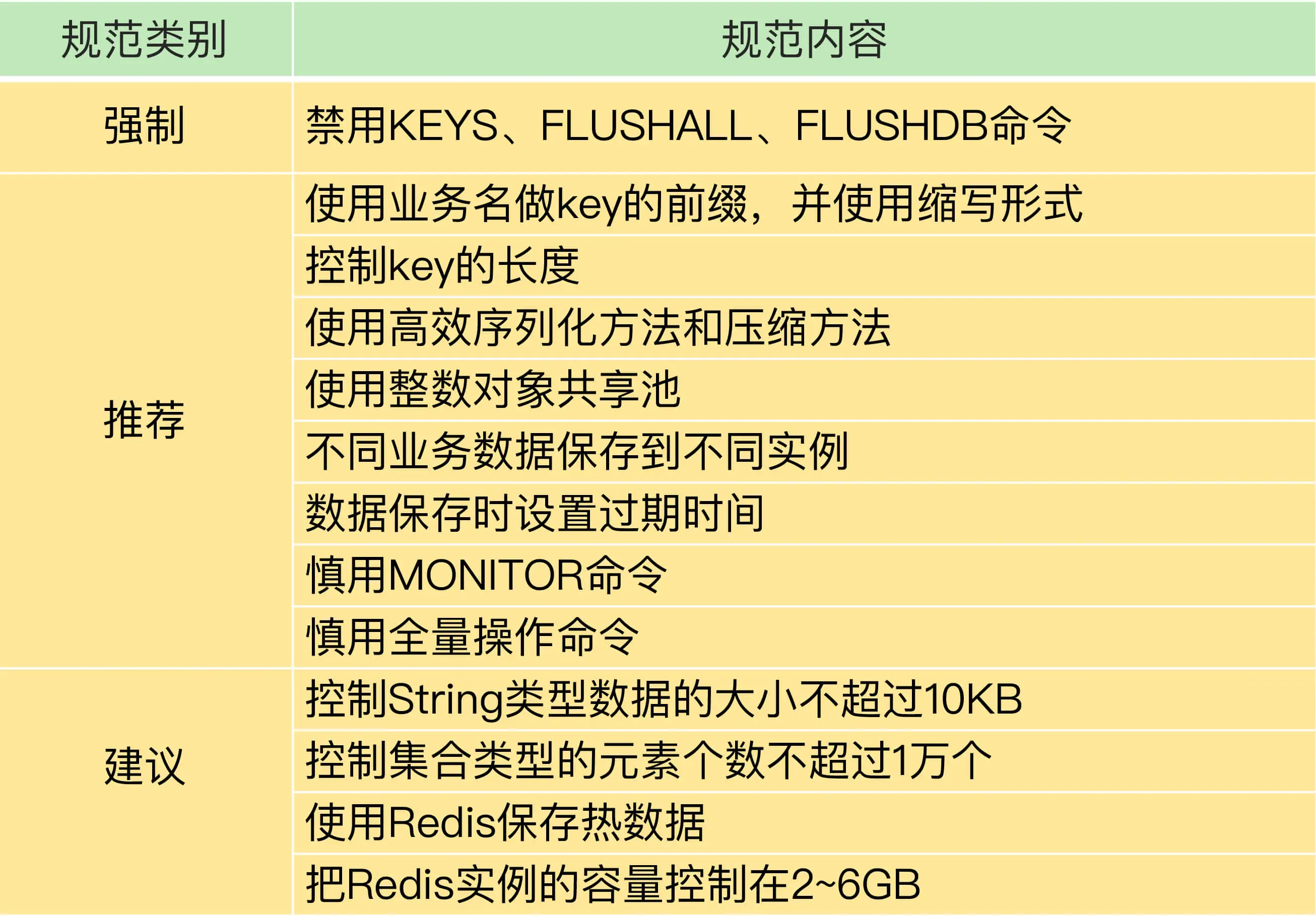
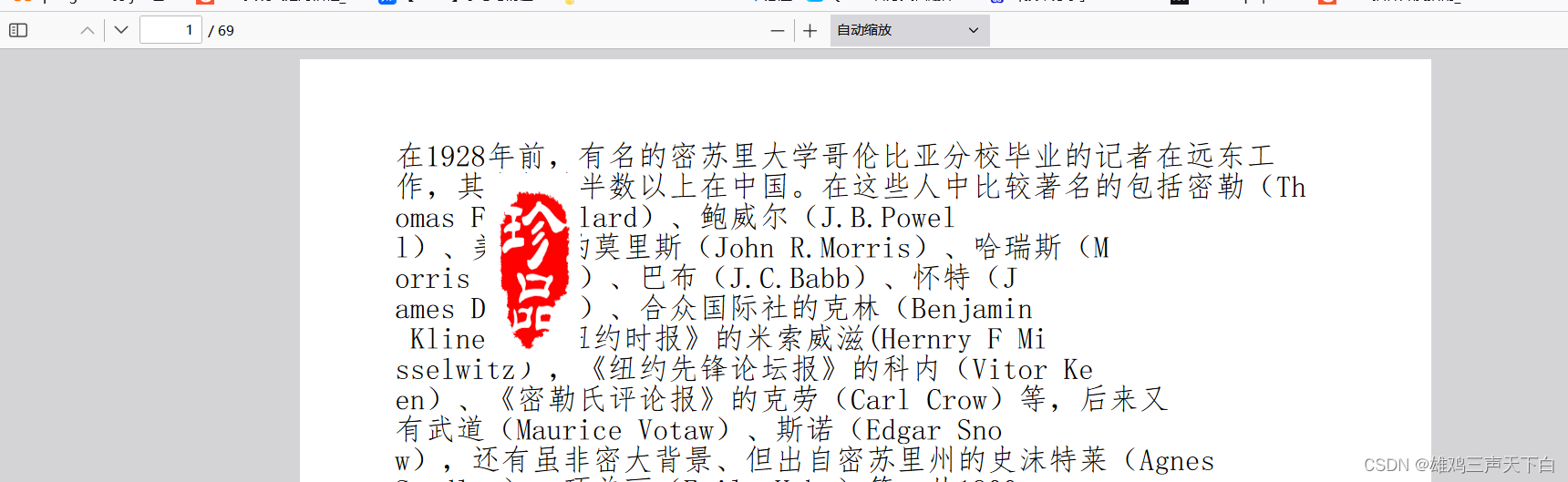
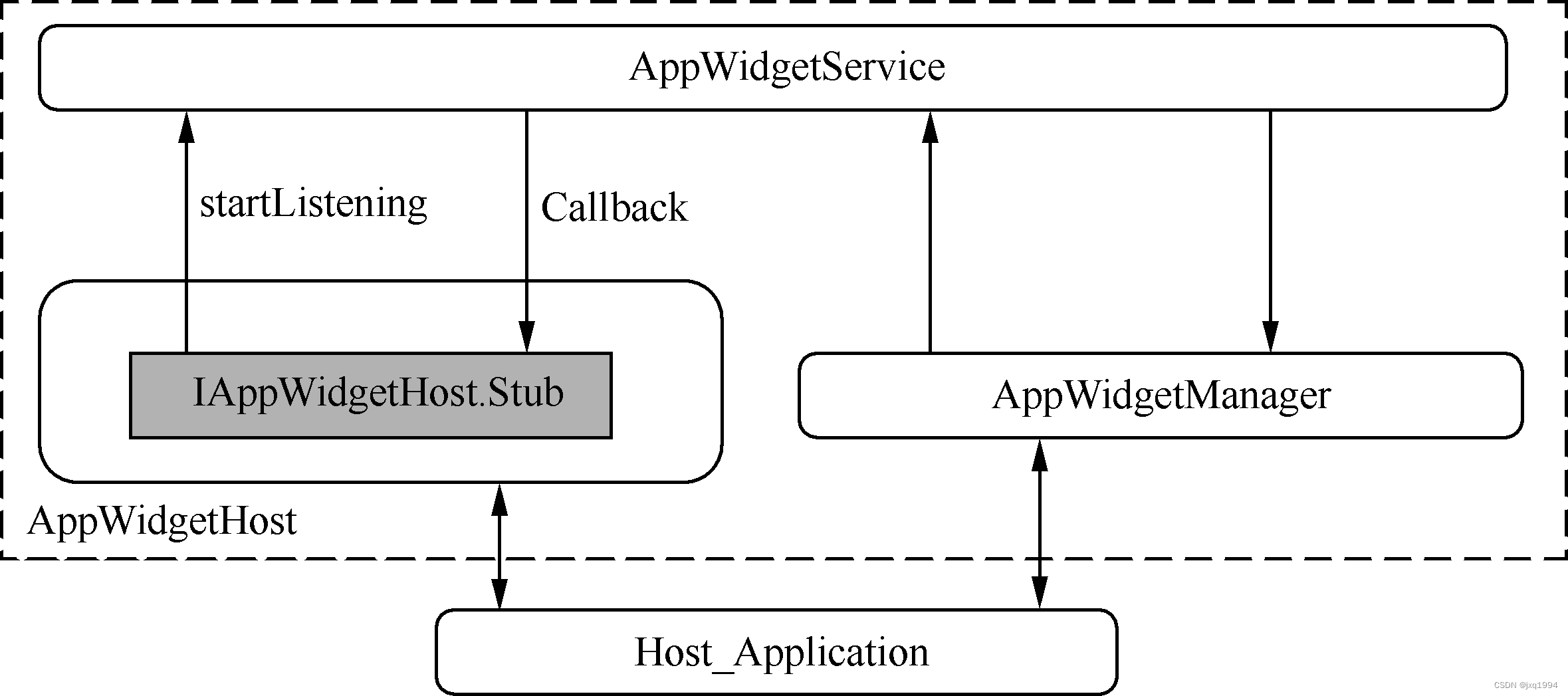
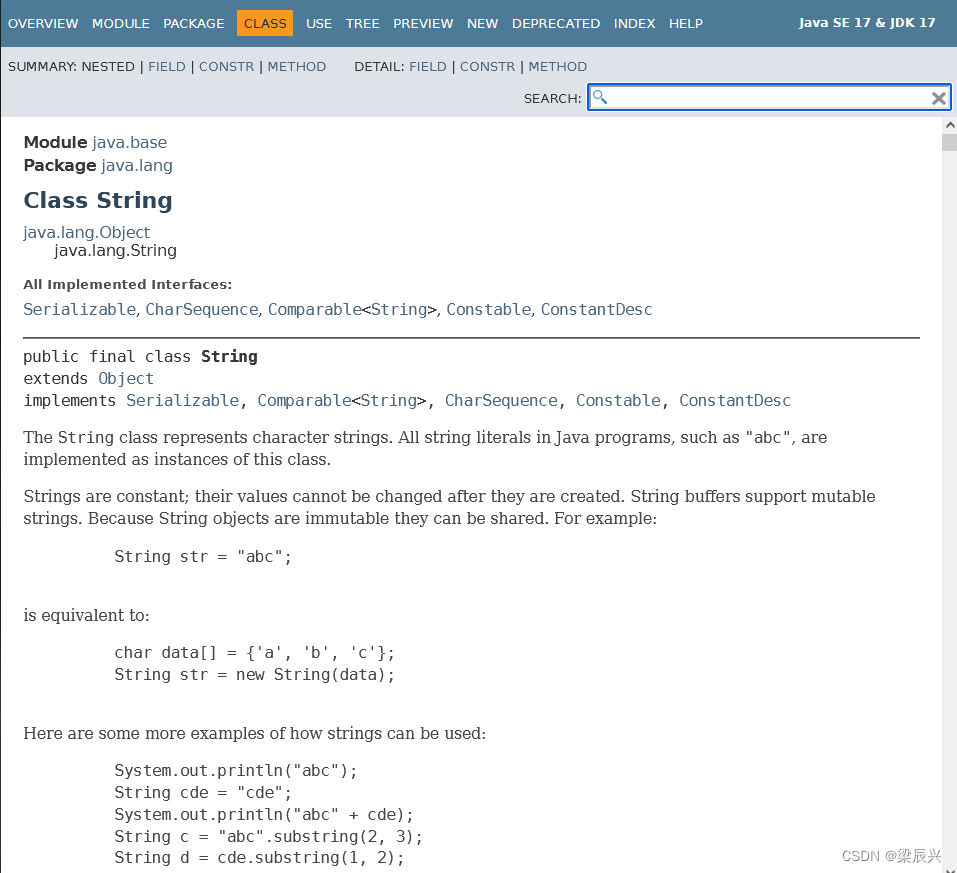
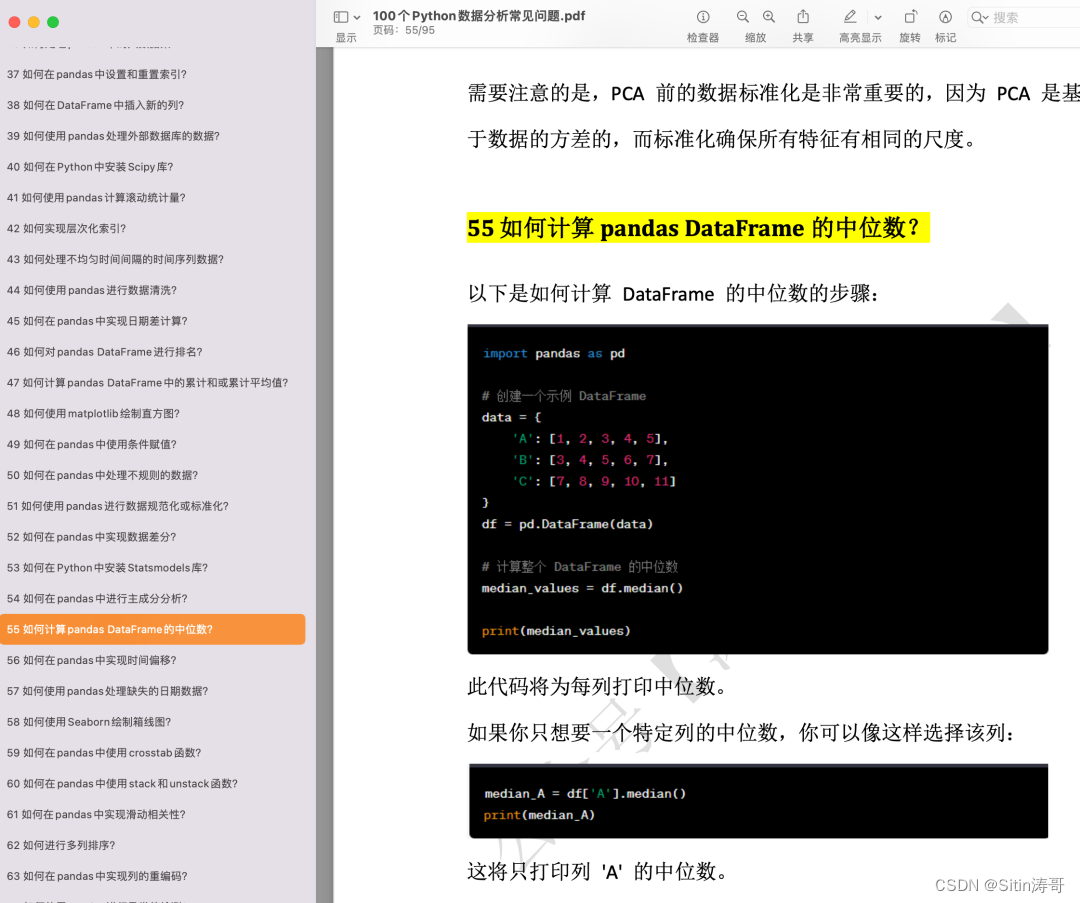
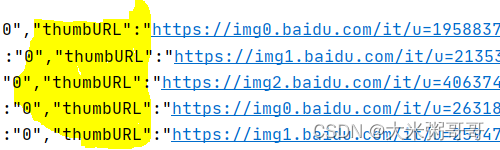

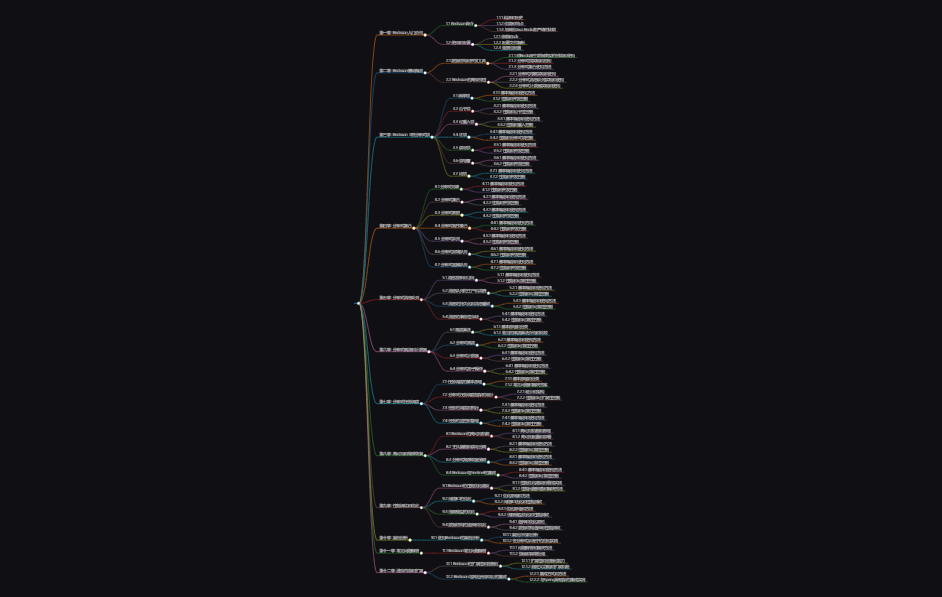
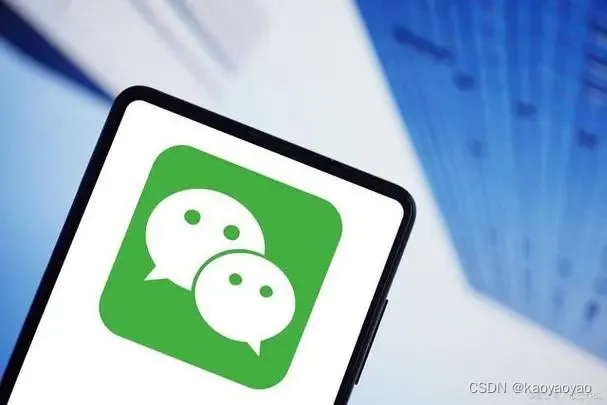

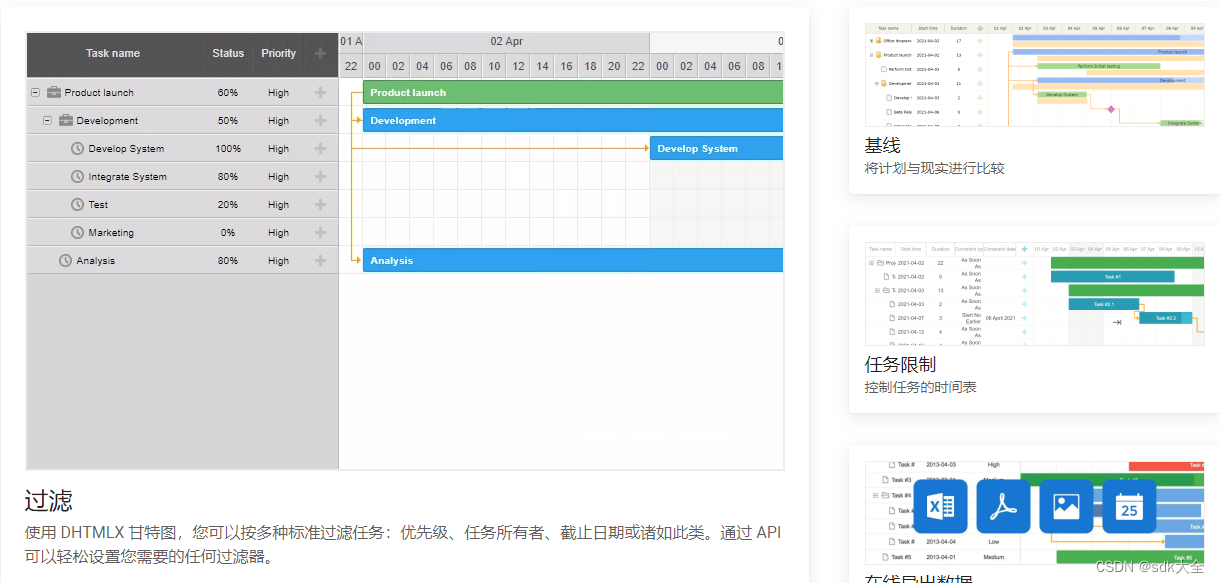
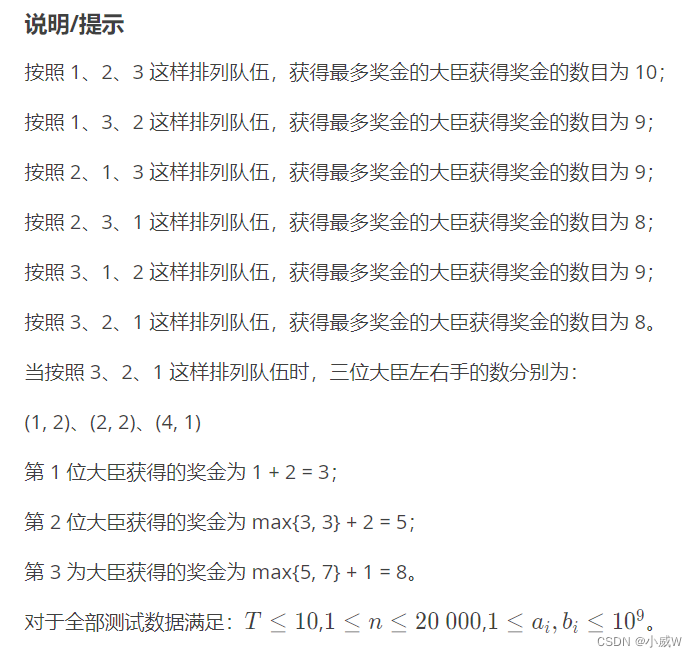

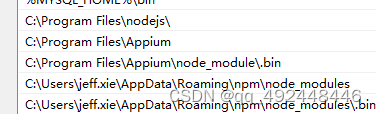
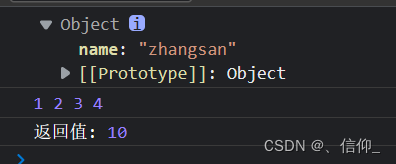
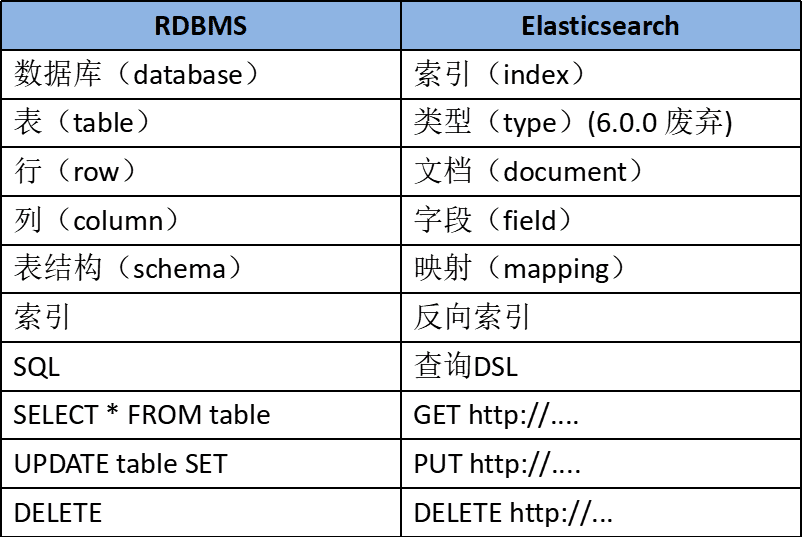
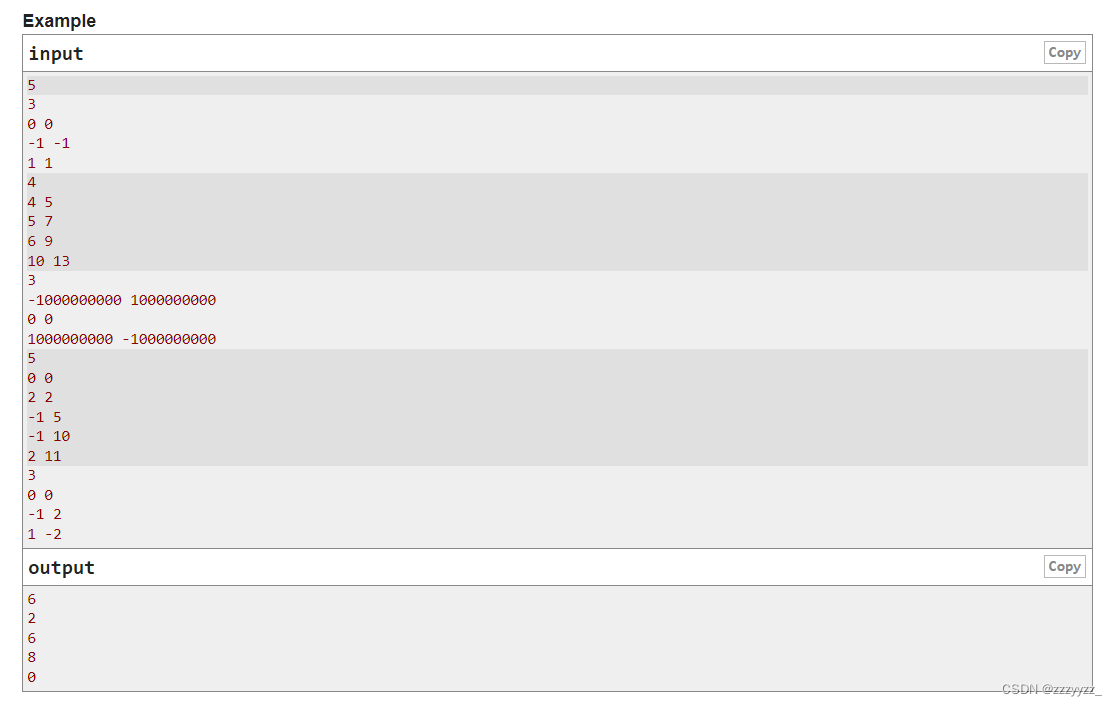
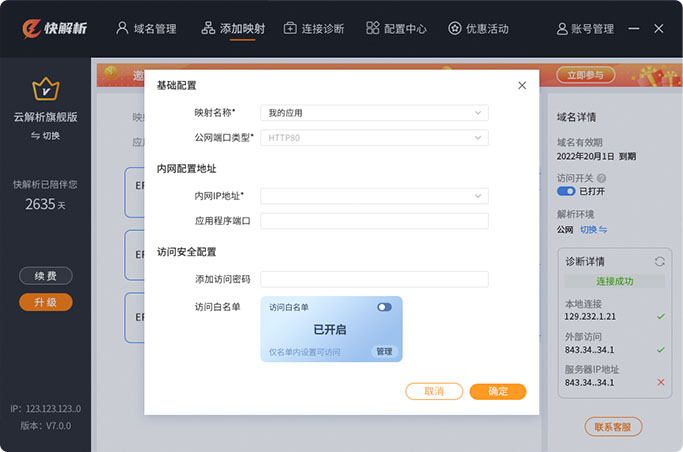

![[Rust GUI]0.10.0版本iced代码示例 - progress_bar](https://img-blog.csdnimg.cn/9f23c6a2cf3342d797261cc3a8f5bbef.png#pic_center)