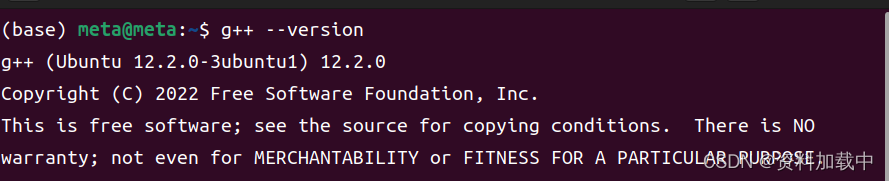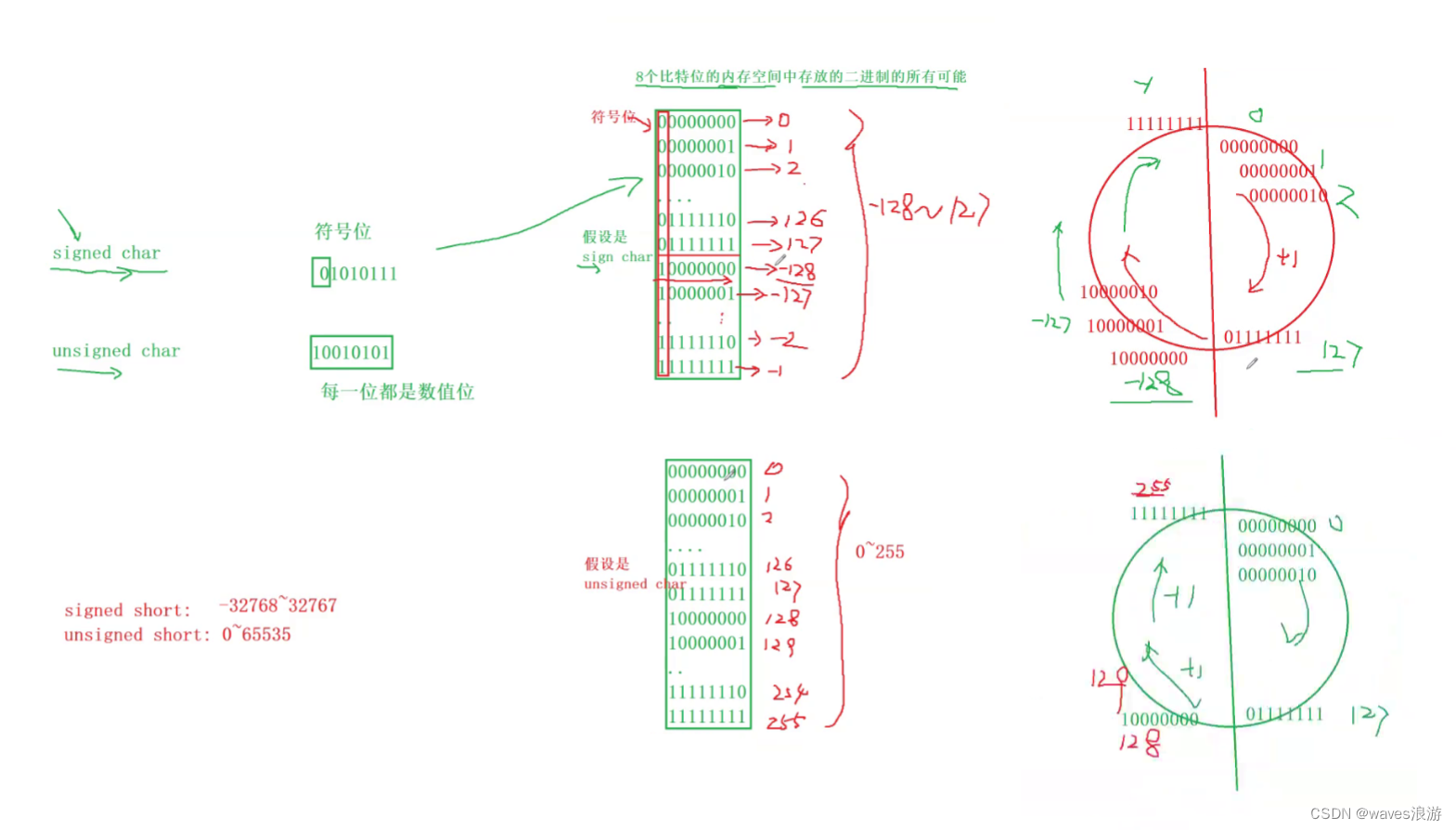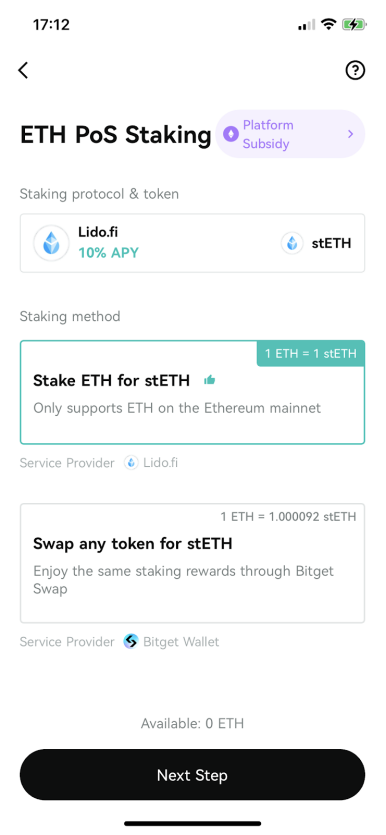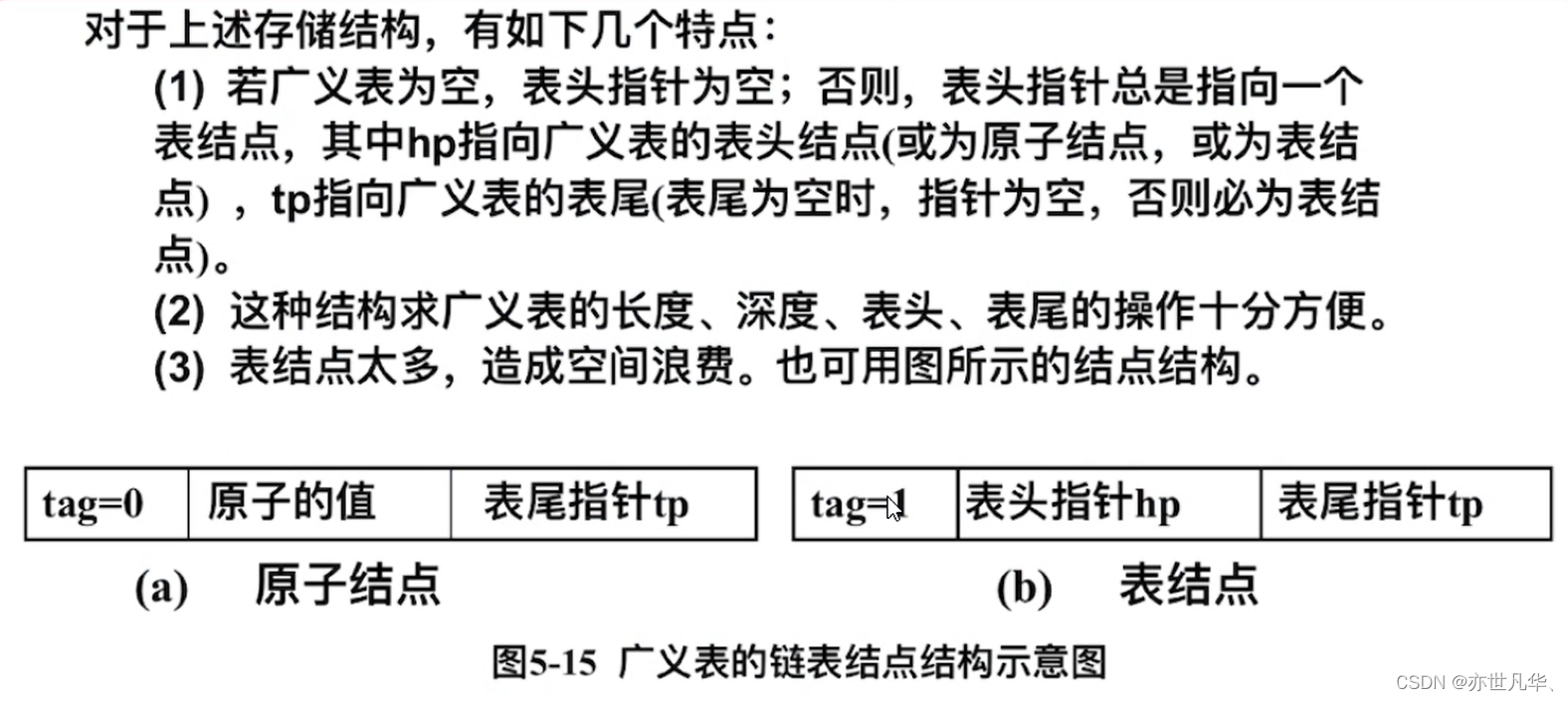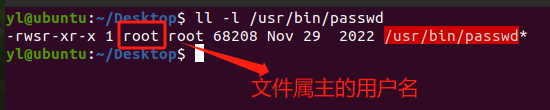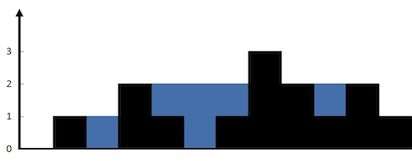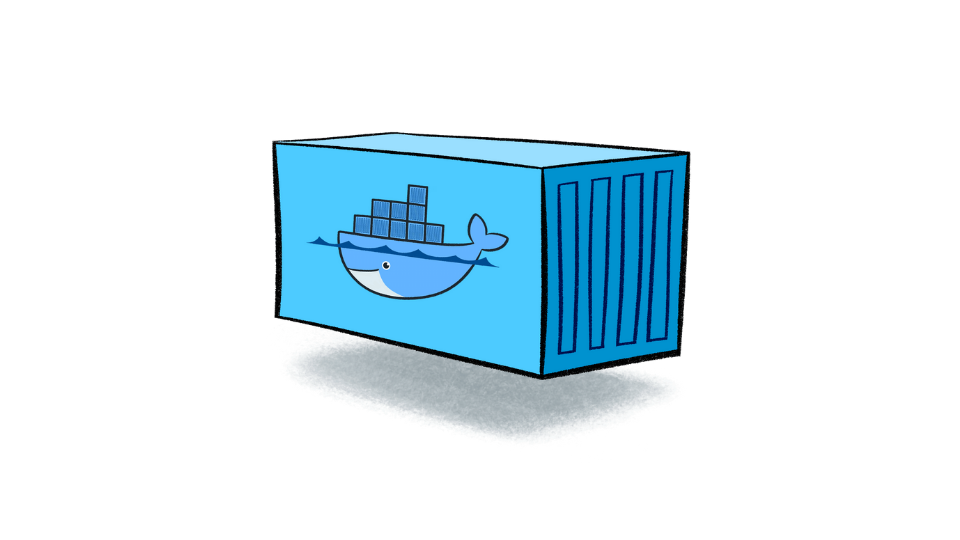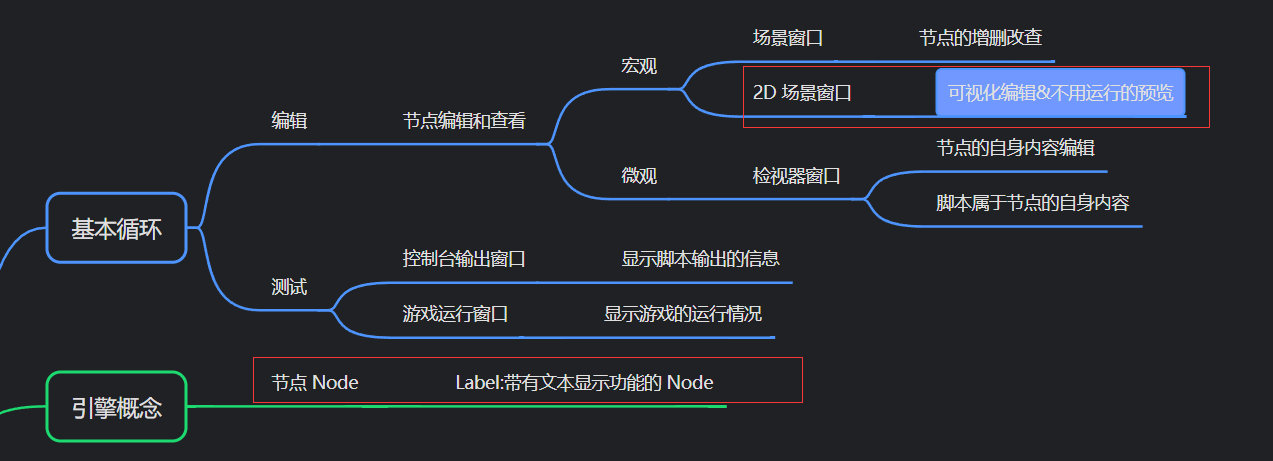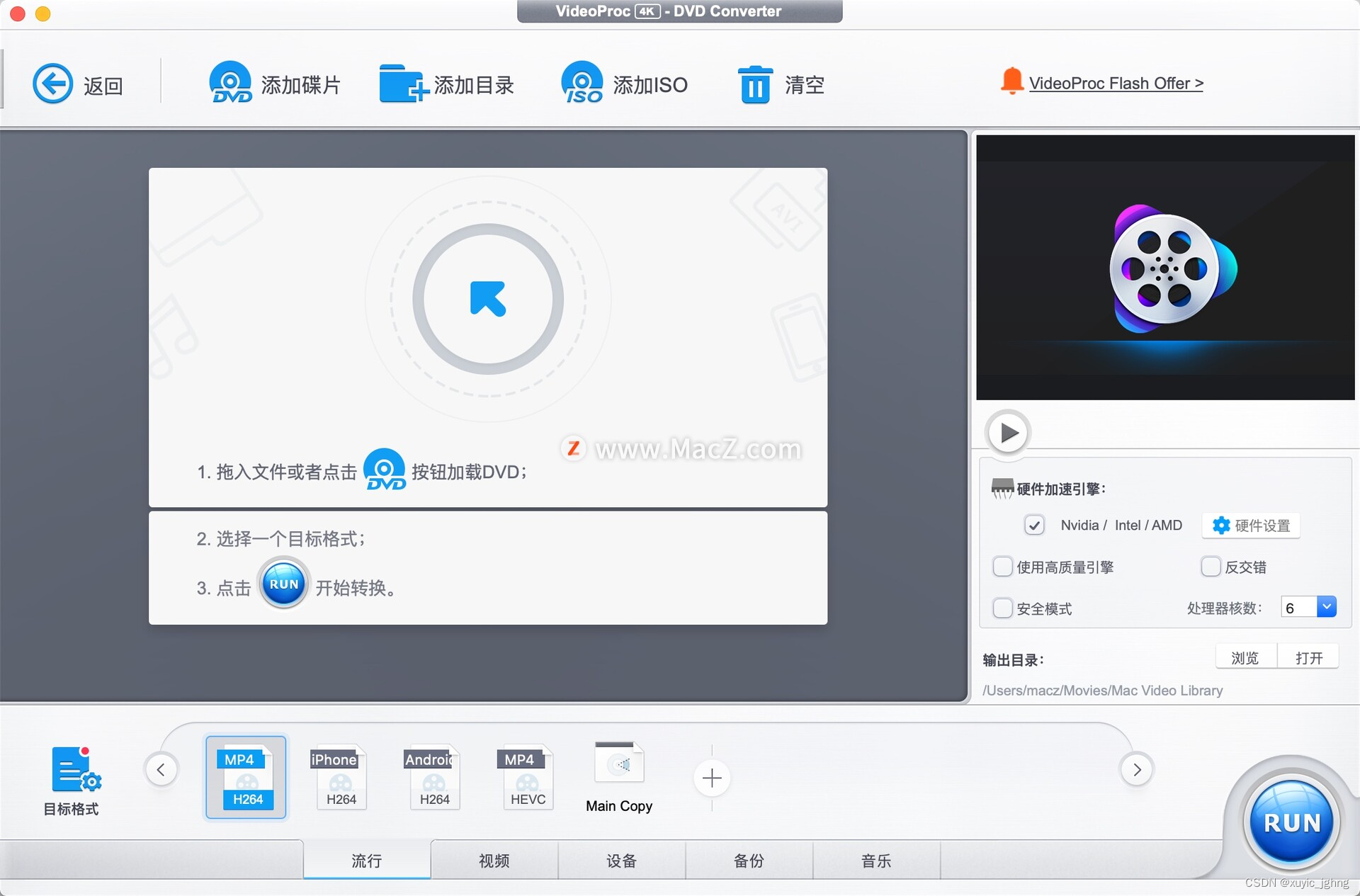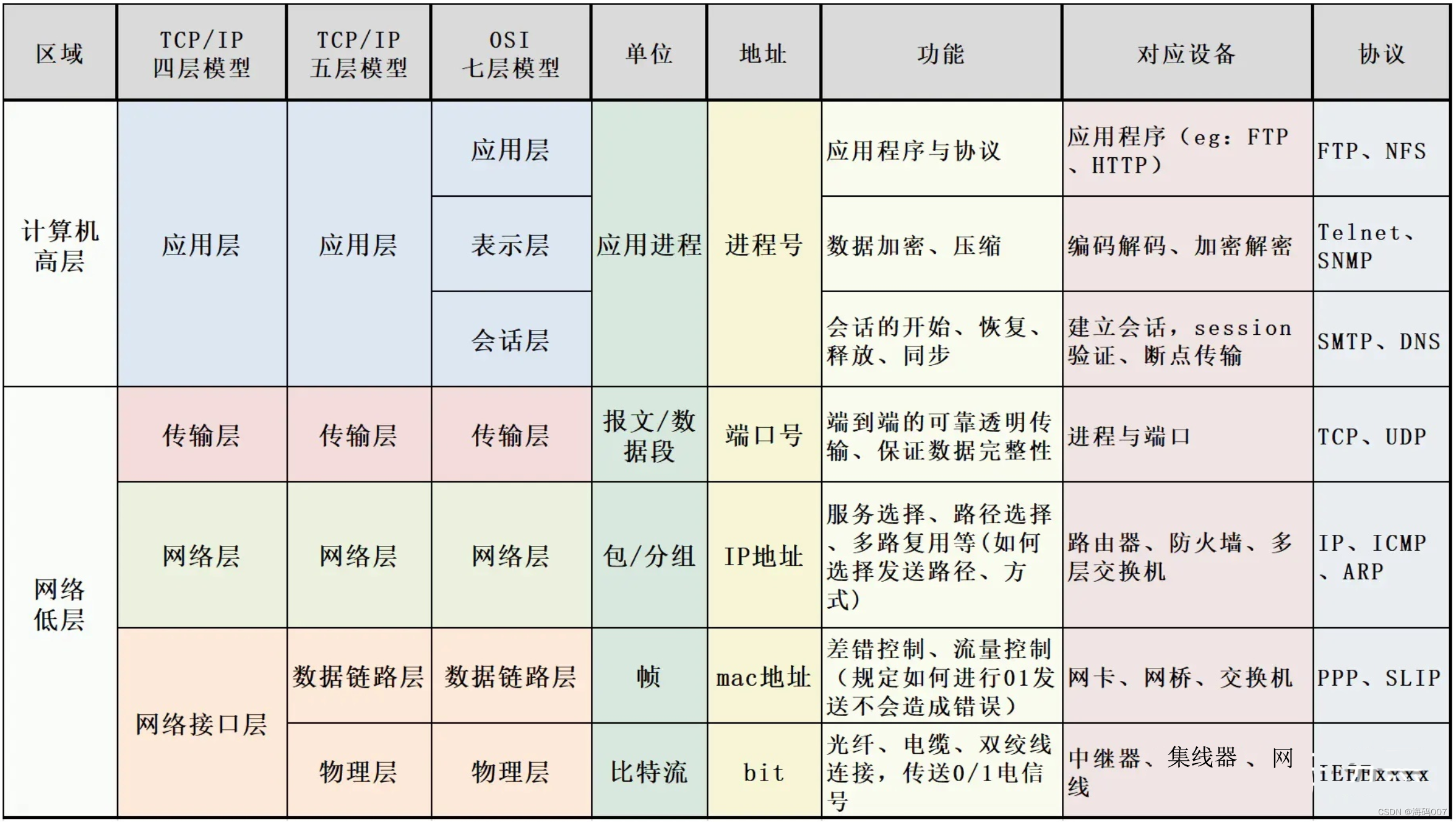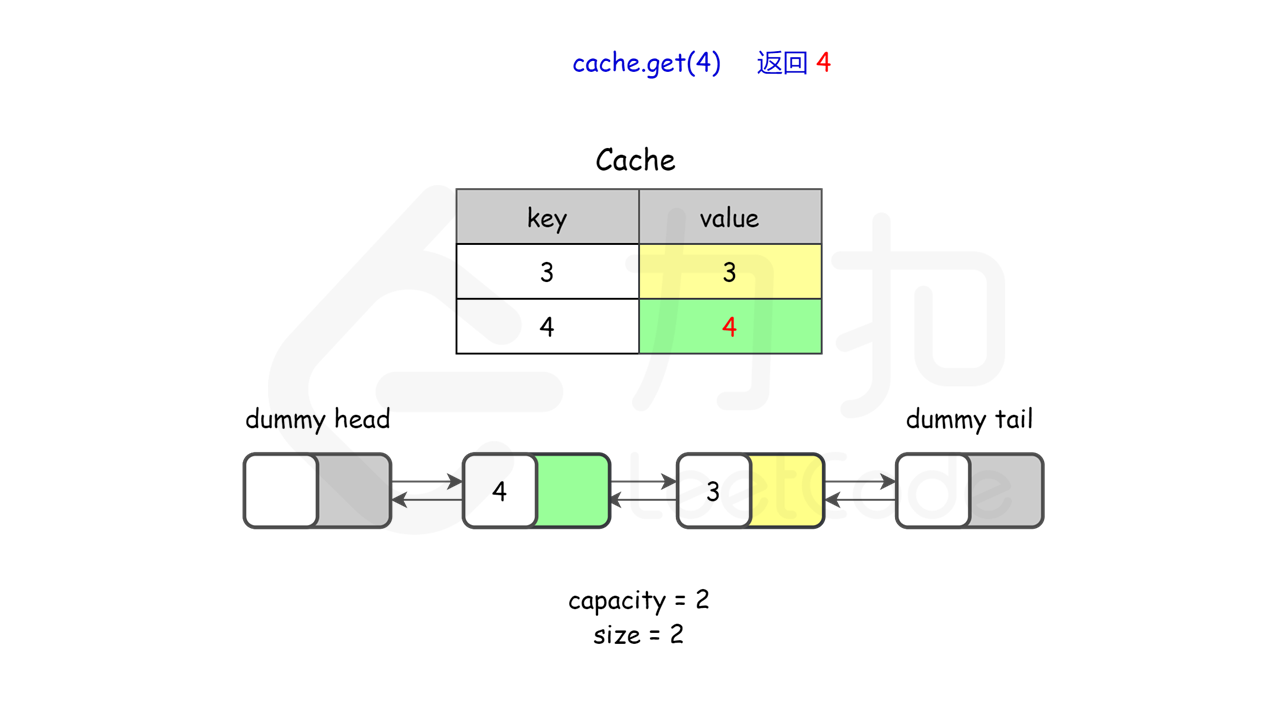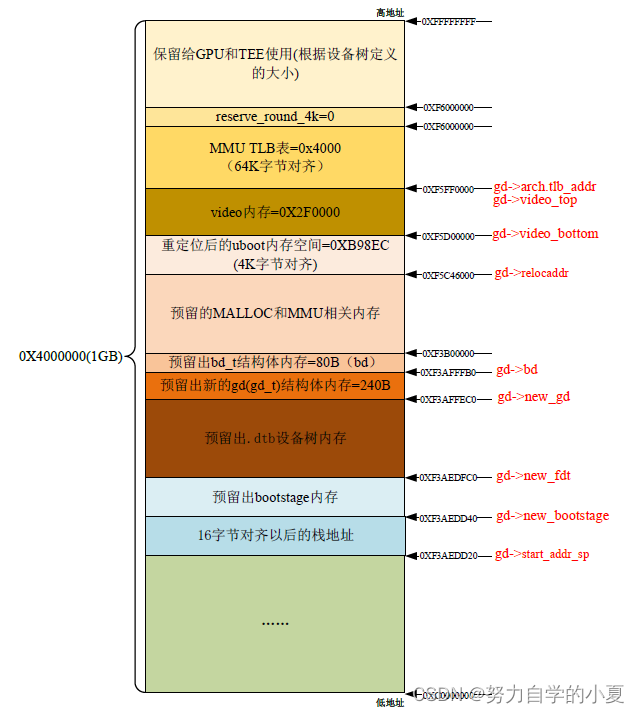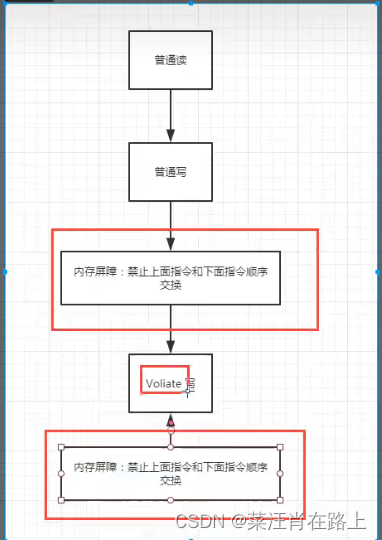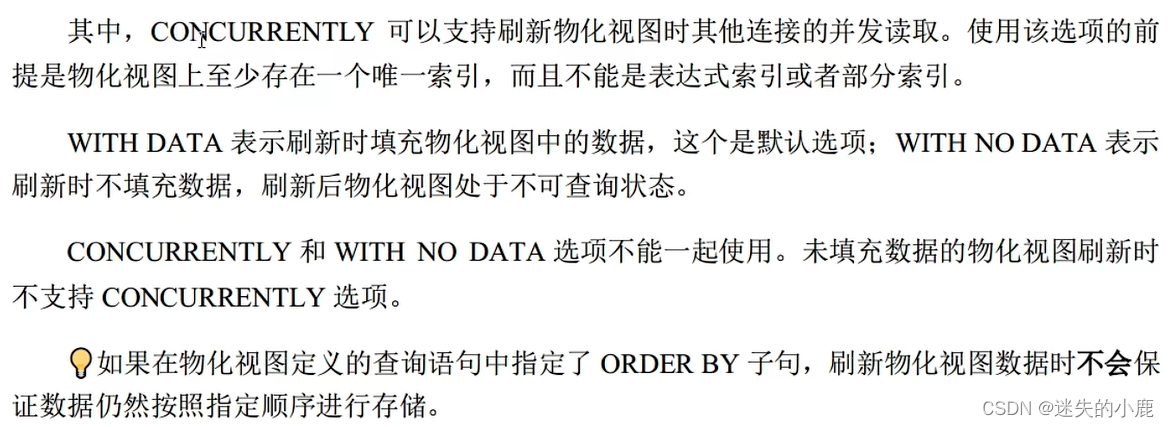下载vscode deb安装包
Get Started with C++ on Linux in Visual Studio Code
1. 安装vscode
sudo dpkg -i code_1.83.0-1696350811_amd64.deb2. 确保gcc编译器已经安装
g++ --version如果没有安装,执行以下命令安装
sudo apt-get update
sudo apt-get install build-essential gdb3.安装c++扩展
4. 创建一个hello world程序
进入命令行窗口,创建一个空的文件夹来存放你的vscode工程。然后创建一个子文件夹helloworld,进入并且打开vscode。
mkdir projects
cd projects
mkdir helloworld
cd helloworld
code .code .命令可以打开当前工作目录的VS Code,当你进入到这个例子,你将会在.vscode下创建三个文件夹
- task.json(编译器相关的设置)
- launch.json(调试器相关的设置)
- c_cpp_properties.json(编译器路径和智能感知设置)
5. 新建一个hello world源代码
#include <iostream>
#include <vector>
#include <string>using namespace std;int main()
{vector<string> msg {"Hello", "c++", "world","VS Code","and the C++ extension!"};for (const string & word: msg){cout << word << " ";}cout << endl;
}运行helloworld程序
- 打开helloworld.cpp保证该文件处于激活状态
- 按住运行选择键,选择运行C/C++文件
- 从系统检测编译器列表中选择g++构建和调试激活文件(这个只会在你第一次运行文件时出现,让你选择一个编译器,这个编译器将会保存在一个默认的编译器设置中,tasks.json)
- 编译成功后,你的项目输入将会出现在集成的终端中
注意:第一次运行项目时,C++扩展会创建一个tasks.json文件,你可以在.vscode中找到它,tasks.json主要存放一些构建的配置信息
配置信息tasks.json
{"tasks": [{"type": "cppbuild","label": "C/C++: g++ 生成活动文件","command": "/usr/bin/g++","args": ["-fdiagnostics-color=always","-g","${file}","-o","${fileDirname}/${fileBasenameNoExtension}"],"options": {"cwd": "${fileDirname}"},"problemMatcher": ["$gcc"],"group": {"kind": "build","isDefault": true},"detail": "调试器生成的任务。"}],"version": "2.0.0"
}有关配置文件的一些变量说明
Visual Studio Code Variables Reference
args数组指定命令行参数将由g++来执行,这些参数必须是编译器所期望的
task告诉g++拿到这个激活状态下的文件${file},然后编译它,并创建一个可执行文件在当下的文件夹中,${fileBasenameNoExtension},最后会形成一个helloworld可执行文件
label的值可以任意命名
detail最好区别于相似的任务
CMake工具包
安装cmake tools
cmake是一个开源的跨平台工具,可以使用编译器和平台独立性配置文件来生成天然的构建工具文件来指定给你的编译器和平台。
cmake工具集成了vscode和cmake,使得配置、构建、和调试c++程序变得简单