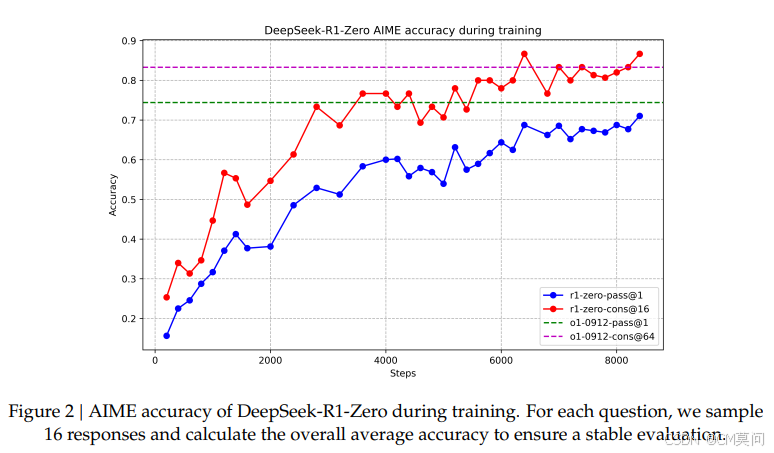https://docs.unity3d.com/6000.1/Documentation/Manual/WebGPU-features.html

这里看到已经该有的差不多都有了
WOW
VFX更是好东西
https://unity.com/cn/features/visual-effect-graph
这玩意儿化简了纯手搓一个特效的流程
如果按原理说就是compute shader刷position,改color,但是复杂一点的效果自己搓,那怕是有点折磨,VFX就是让这个事情简单一些
indirect draw可以做出低配版nanite,这里就要提到之前webgl最流行的就是智慧城市那种东西,这种场景静态物体又多,简直适合这种东西
简单来说就是GPU LOD
感觉这个unity6 在webgpu开发这个方向来说,一定是前途光明啊!。!
为什么这么说,因为客户端方向unity肯定会做一个类似nanite的builtin的东西,好像已经有了,叫resident啥的,然后只要webgpu用户旺盛,早晚他会做成webgpu的支持,什么意思,也就是等等党就有福了,我反正觉得是这样,之前参与开发类似nanite的东西,太费神了。
另外是VFX,如果要做点炫酷的效果,说老实话,web3D如果不做炫酷的效果真的约等于是没什么能做的事了
这两个都有了 我很看好这个
剩下这个没支持的说不定后来也有,因为他webgpu本身是支持的

嗯 就这样














![[笔记] 汇编杂记(持续更新)](https://i-blog.csdnimg.cn/direct/6d56fc7688384b6a833fe0357f7747fe.png)