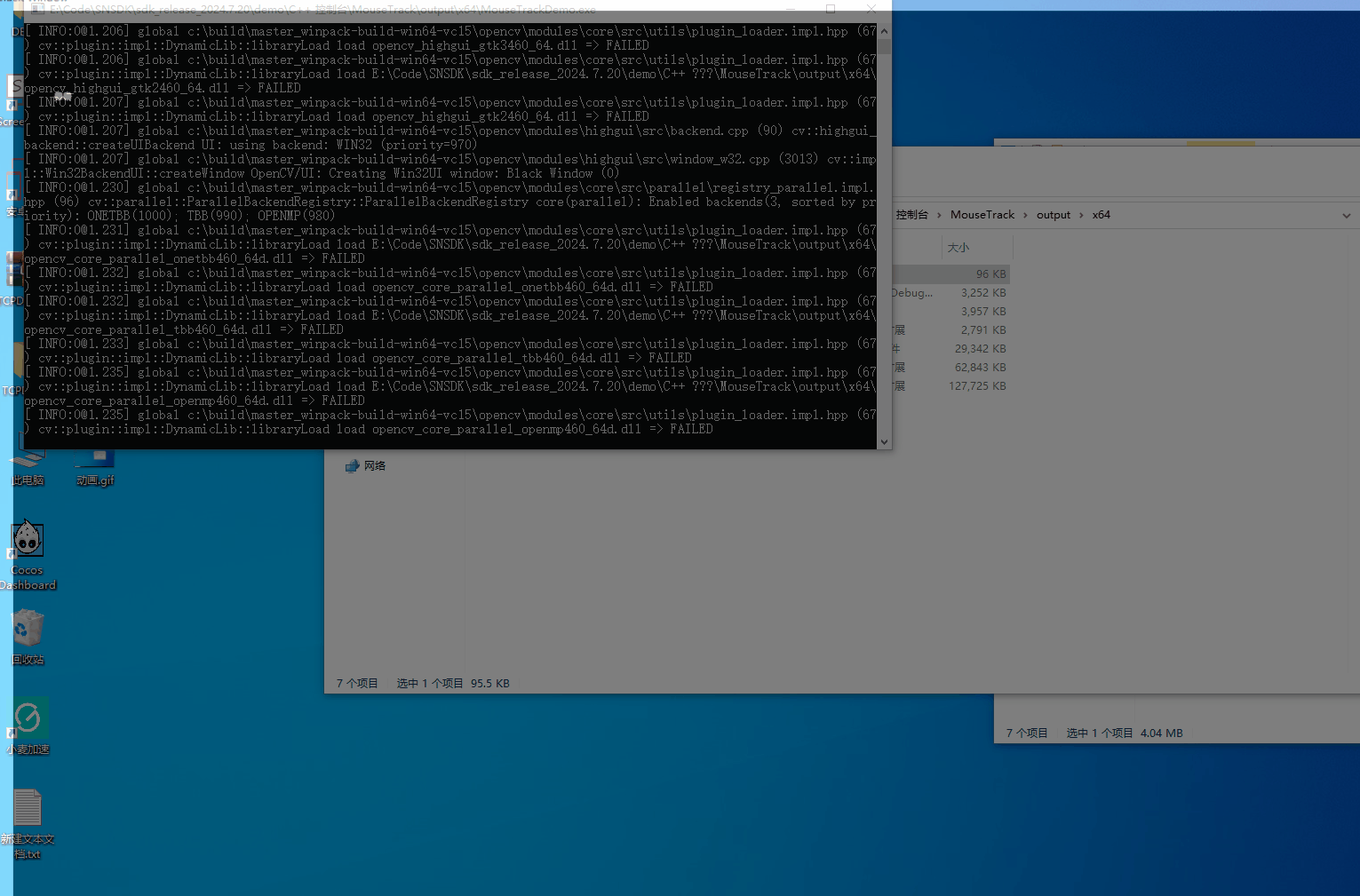Centos Ollama + Deepseek-r1+Chatbox运行环境搭建
- 内容介绍
- 下载ollama
- 在Ollama运行DeepSeek-r1模型
- 使用chatbox连接ollama api
内容介绍
你好! 这篇文章简单讲述一下如何在linux环境搭建 Ollama + Deepseek-r1。并在本地安装的Chatbox中进行远程调用
下载ollama
- 登录官网https://ollama.com

- 选择linux操作系统

- 根据官方给的命令行,在linux系统安装Ollama
curl -fsSL https://ollama.com/install.sh | sh
- 查看Ollama运行

- 关闭Ollama服务
sudo systemctl stop ollama
- 修改ollama.service文件,在【service】中增加两行
Environment="OLLAMA_HOST=0.0.0.0"
Environment="OLLAMA_ORIGINS=*"
- 重启Ollama服务
systemctl daemon-reload
systemctl restart ollama
在Ollama运行DeepSeek-r1模型
- 在ollama官网中查找合适的deepseek-r1模型,我这里选择的最小配置1.5b

- 在控制台界面运行对应的指令,启动deepseek-r1模型
ollama run deepseek-r1:1.5b
使用chatbox连接ollama api
- 在chatbox官网中,下载安装chatbox

- 在设置页面,选择Ollama API,并设置相应的API地址以及模型

- 现在chabox可以进行聊天了