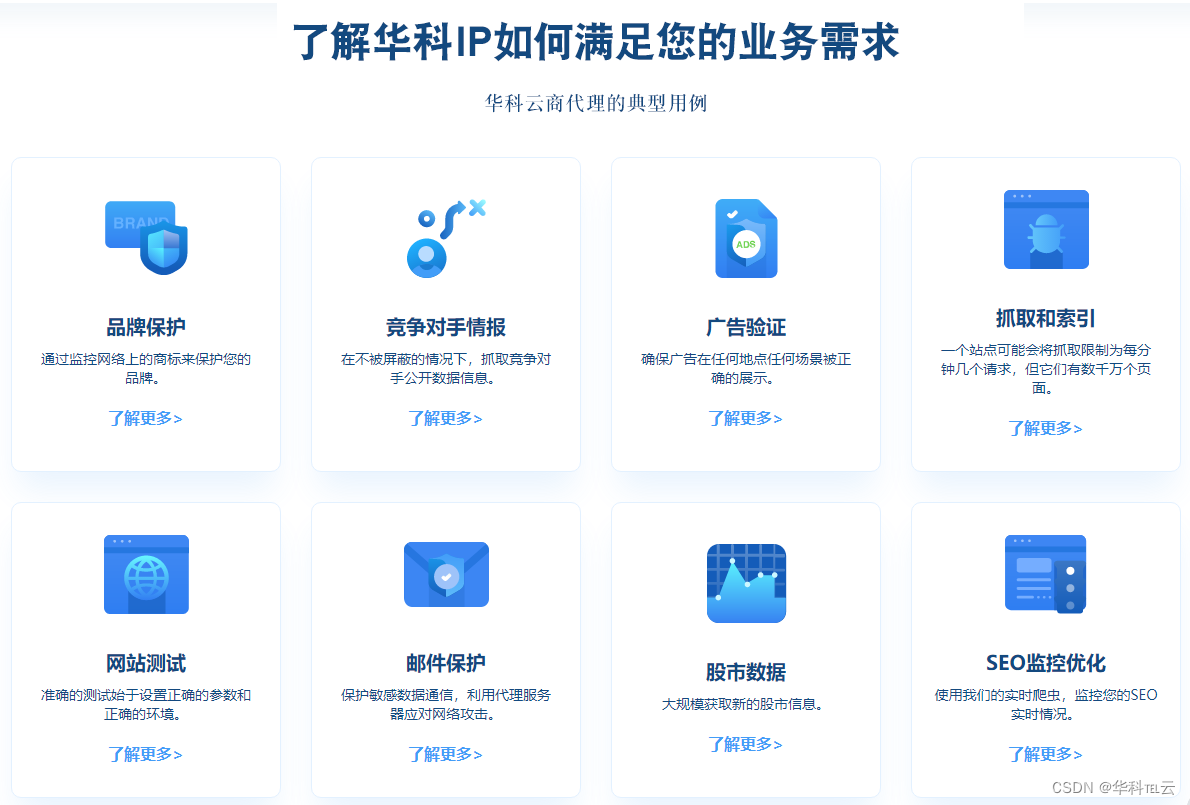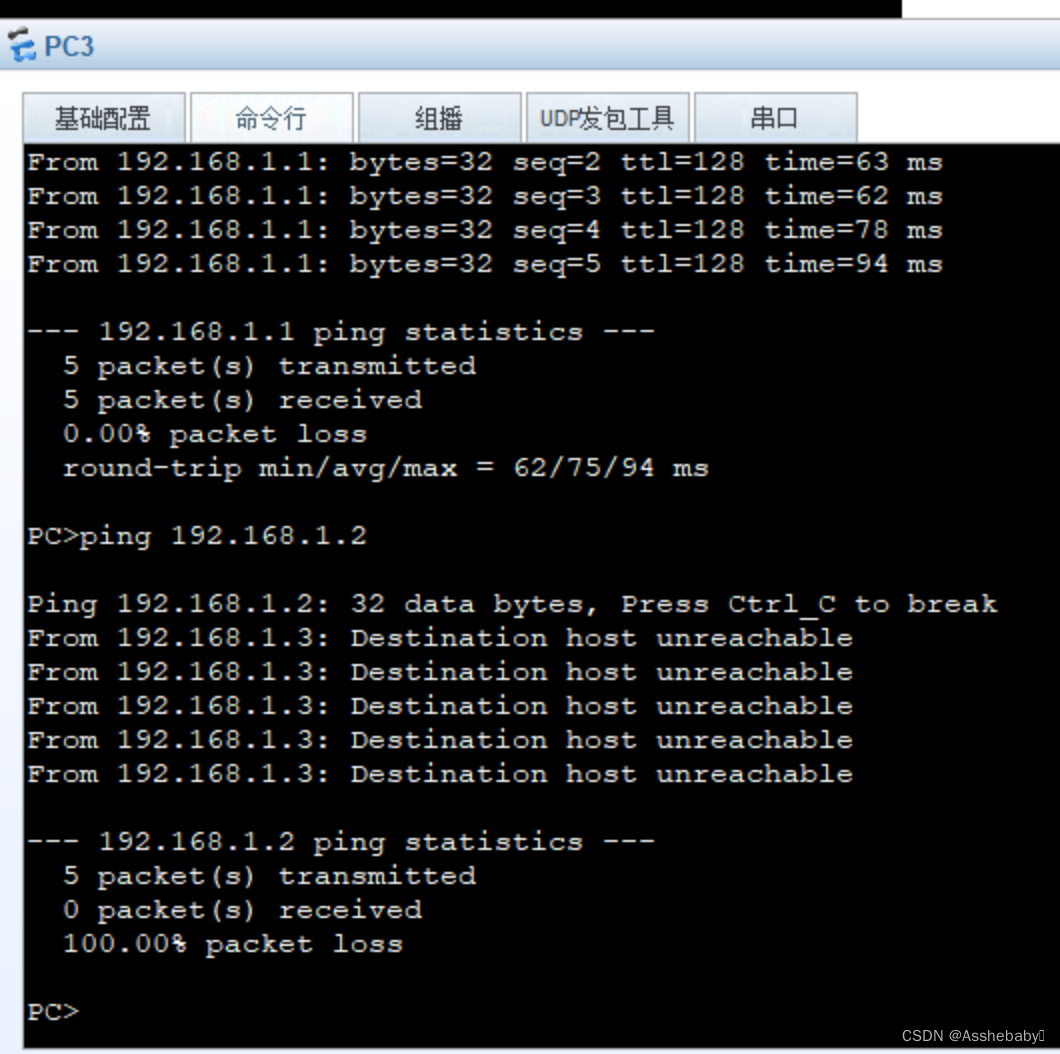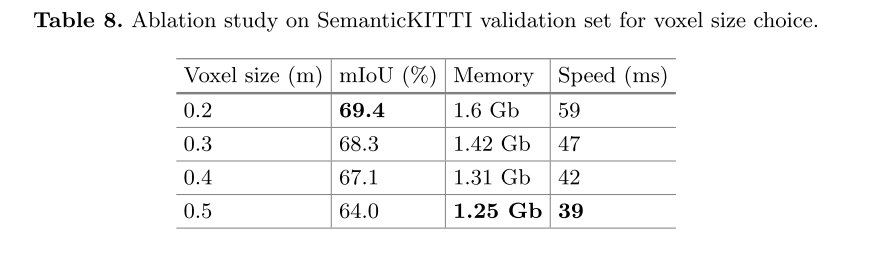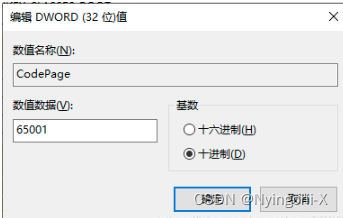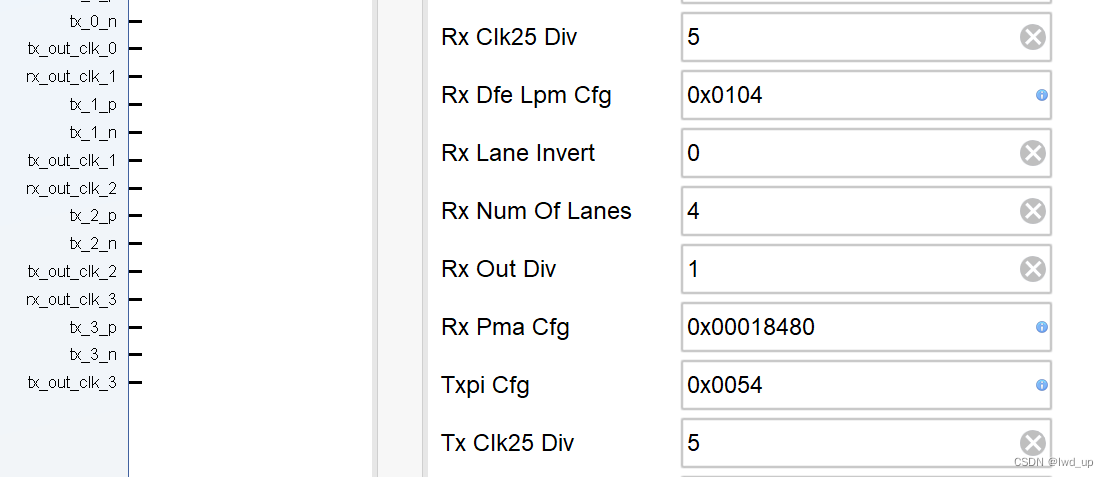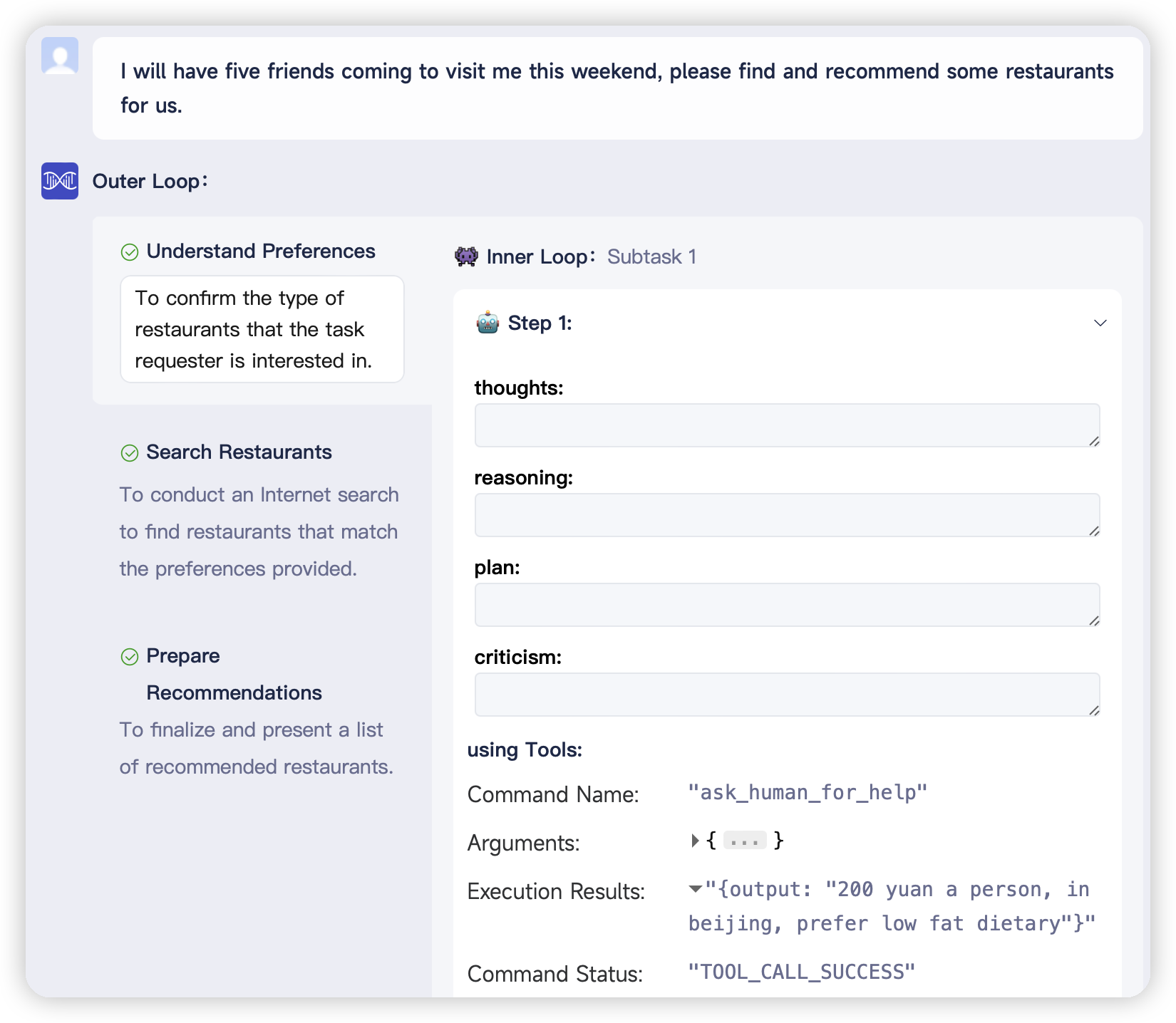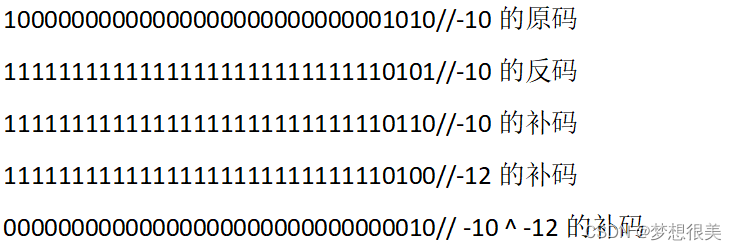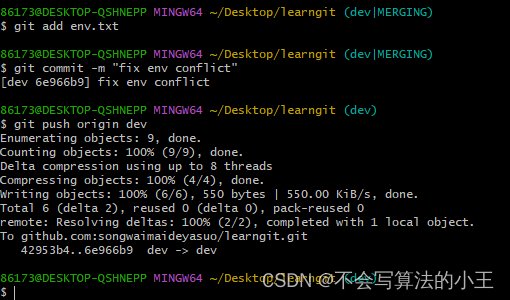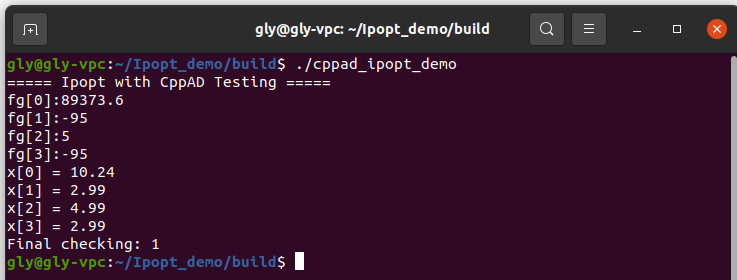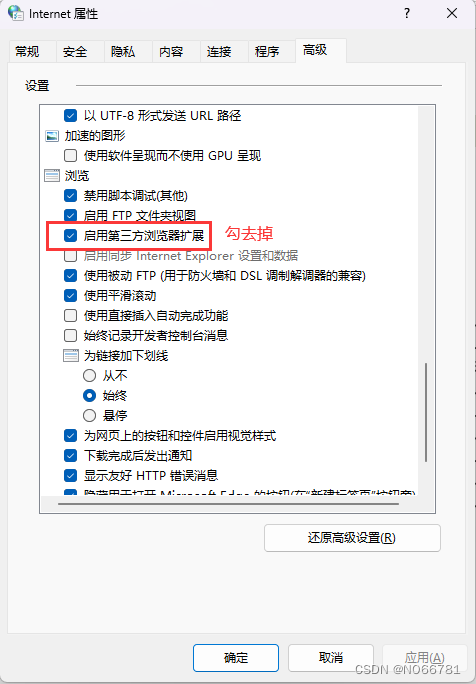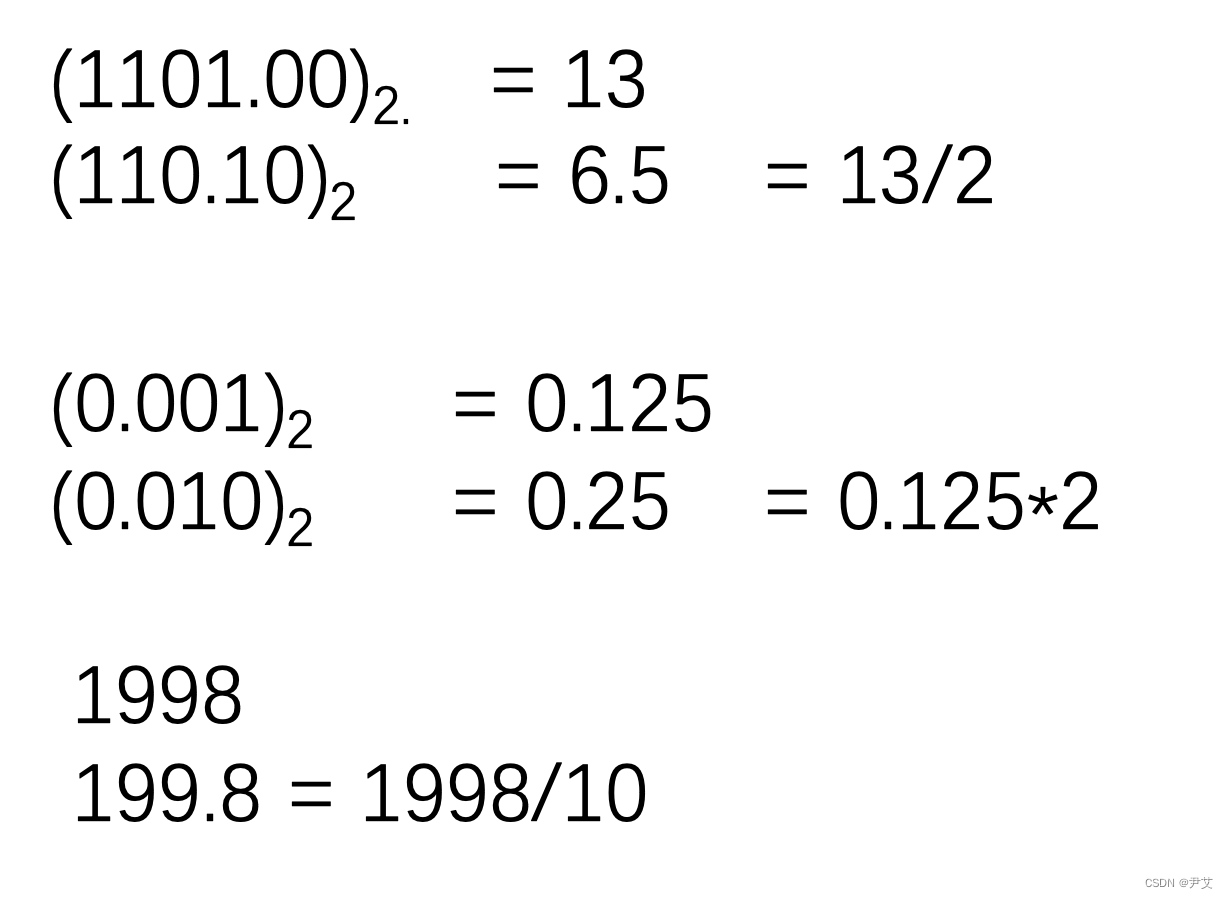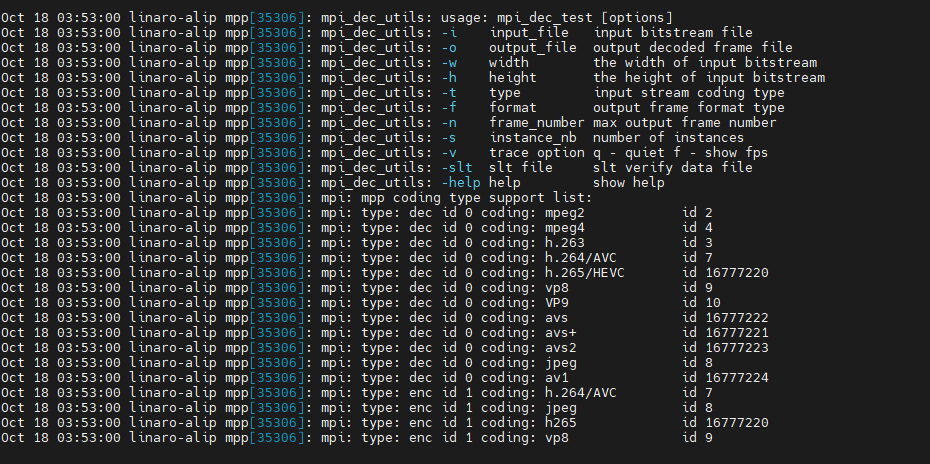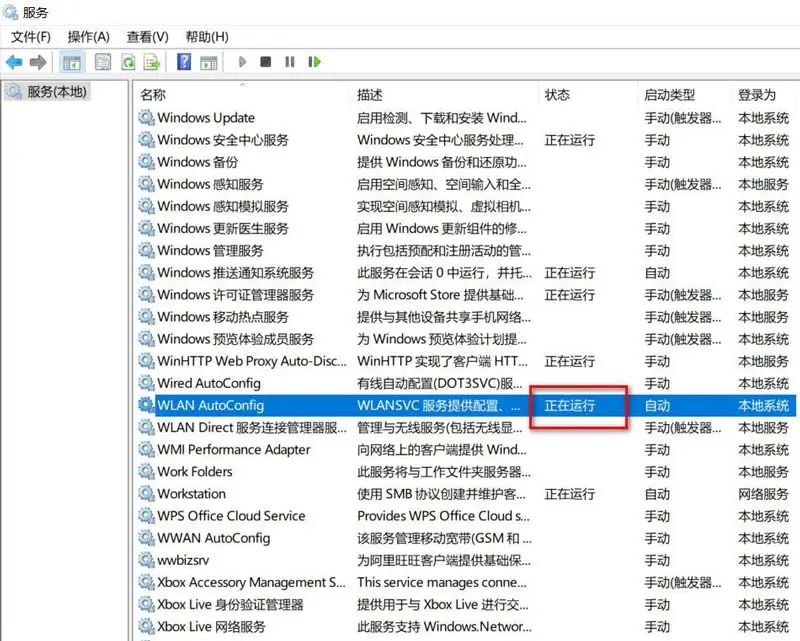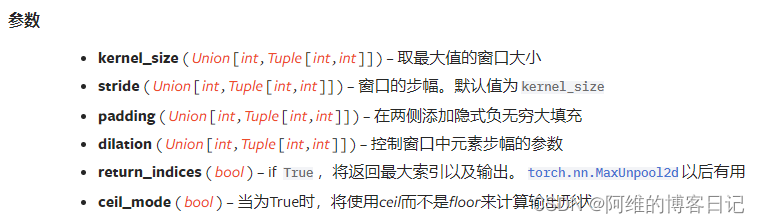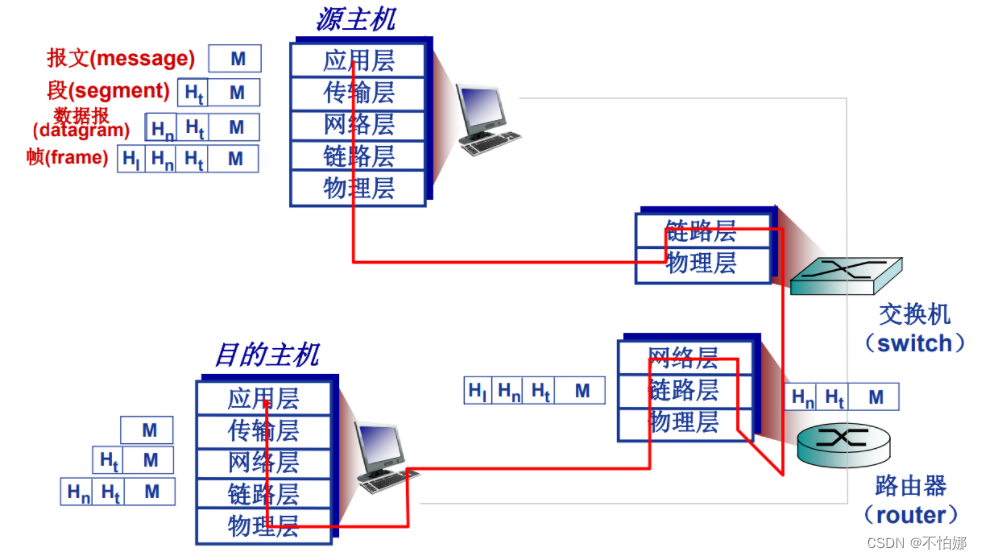1 系统硬件信息查询
arch 显示机器的处理器架构(1)
uname -m 显示机器的处理器架构(2)
uname -r 显示正在使用的内核版本
dmidecode -q 显示硬件系统部件 - (SMBIOS / DMI)
hdparm -i /dev/hda 罗列一个磁盘的架构特性
hdparm -tT /dev/sda 在磁盘上执行测试性读取操作
cat /proc/cpuinfo 显示CPU info的信息
cat /proc/interrupts 显示中断
cat /proc/meminfo 校验内存使用
cat /proc/swaps 显示哪些swap被使用
cat /proc/version 显示内核的版本
cat /proc/net/dev 显示网络适配器及统计
cat /proc/mounts 显示已加载的文件系统
lspci -tv 罗列 PCI 设备
lsusb -tv 显示 USB 设备
2 网络配置
- The loopback network interface网络配置
sudo mousepad /etc/network/interfaces
#auto eth0
#iface eth0 inet dhcpauto eth0
iface eth0 inet static
address 192.168.0.30
netmask 255.255.255.0
gateway 192.168.0.1
- 三类IP地址ABC类的划分
A类地址
⑴ A类地址第1字节为网络地址,其它3个字节为主机地址。另外第1个字节的最高位固定为0。
⑵ A类地址范围:1.0.0.1到126.255.255.254。
⑶ A类地址中的私有地址和保留地址:
①10.0.0.0到10.255.255.255是私有地址(所谓的私有地址就是在互联网上不使用,而被用在局域网络中的地址)。
② 127.0.0.0到127.255.255.255是保留地址,用做循环测试用的。
B类地址
⑴ B类地址第1字节和第2字节为网络地址,其它2个字节为主机地址。另外第1个字节的前两位固定为10。
⑵ B类地址范围:128.0.0.1到191.255.255.254。
⑶ B类地址的私有地址和保留地址
① 172.16.0.0到172.31.255.255是私有地址
②169.254.0.0到169.254.255.255是保留地址。如果你的IP地址是自动获取IP地址,而你在网络上又没有找到可用的DHCP服务器,这时你将会从169.254.0.0到169.254.255.255中临得获得一个IP地址。
C类地址
⑴C类地址第1字节、第2字节和第3个字节为网络地址,第4个个字节为主机地址。另外第1个字节的前三位固定为110。
⑵ C类地址范围:192.0.0.1到223.255.255.254。
⑶ C类地址中的私有地址:192.168.0.0到192.168.255.255是私有地址。
- 域名解析
sudo mousepad /etc/resolv.conf
nameserver 192.168.0.254
nameserver 114.114.114.114
nameserver 8.8.8.8or
sudo echo nameserver 8.8.8.8
nameserver 114.114.114.114
>> /etc/resolv.conf
- 锁定文件
- 修改是即时生效的,下一次解析就会使用配置的dns服务器解析域名
直接修改该文件的话,会在下一次重启时失效。简单的解决办法,锁定文件
- 修改是即时生效的,下一次解析就会使用配置的dns服务器解析域名
sudo chattr +i /etc/resolv.conf
- 重启网络服务
sudo /etc/init.d/networking restart
# or
sudo systemctl restart networking
3 换源
sudo mousepad /etc/apt/sources.list
# See https://www.kali.org/docs/general-use/kali-linux-sources-list-repositories/
# deb http://http.kali.org/kali kali-rolling main contrib non-free non-free-firmware
# Additional line for source packages
# deb-src http://http.kali.org/kali kali-rolling main contrib non-free non-free-firmware
## add China
# 官方源
# deb http://http.kali.org/kali kali-rolling main non-free contrib
# deb-src http://http.kali.org/kali kali-rolling main non-free contrib
#根据需要自己选一个,中科大的还可以
#中科大
deb http://mirrors.ustc.edu.cn/kali kali-rolling main non-free contrib
deb-src http://mirrors.ustc.edu.cn/kali kali-rolling main non-free contrib
#阿里云
#deb http://mirrors.aliyun.com/kali kali-rolling main non-free contrib
#deb-src http://mirrors.aliyun.com/kali kali-rolling main non-free contrib
#清华大学
#deb http://mirrors.tuna.tsinghua.edu.cn/kali kali-rolling main contrib non-free
#deb-src https://mirrors.tuna.tsinghua.edu.cn/kali kali-rolling main contrib non-free
#浙大
#deb http://mirrors.zju.edu.cn/kali kali-rolling main contrib non-free
#deb-src http://mirrors.zju.edu.cn/kali kali-rolling main contrib non-free
#东软大学
#deb http://mirrors.neusoft.edu.cn/kali kali-rolling/main non-free contrib
#deb-src http://mirrors.neusoft.edu.cn/kali kali-rolling/main non-free contrib
#重庆大学
#deb http://http.kali.org/kali kali-rolling main non-free contrib
#deb-src http://http.kali.org/kali kali-rolling main non-free contrib
4 linux护眼模式
- 几乎每电子设备都有护眼模式了,减少蓝光,保护眼睛,人人有则
-
保护眼睛非常重要
- 官方方法 :用眼20分钟,休息20分钟,望向远方20分钟 很明显不符合实际 上课时间至少40分钟起步 从小学开始就很难休息
- 方法二 : 使用大屏幕
- 程序猿,设计狮之类的长时间电脑前工作者,平时应多吃一些新鲜的蔬菜和水果。每天泡点绿茶,绿茶中含有的维生素C,维生素E,特别是茶多酚,具有很强的抗氧化活性,可以清除人体内的氧自由基,从而起到抗辐射,增强机体免疫力的作用。
- 个人方法: 晨跑10km 一组(50个)俯卧撑 引体向上一组
- 重点 :户外日光 注意自己的用眼姿势。手机和电脑屏幕一定要调到适宜。感觉累了一定要放松自己。
Redshift
# debain
sudo apt install redshift
# redhat
yum install redshift(应该没人用redhat当桌面吧)
# 这是一个图形界面版本
sudo apt-get install redshift-gtk
高效护眼
sudo mousepad ~/.config/redshift.conf; Global settings for redshift
[redshift]
; Set the day and night screen temperatures
temp-day=5000
temp-night=3500; Enable/Disable a smooth transition between day and night
; 0 will cause a direct change from day to night screen temperature.
; 1 will gradually increase or decrease the screen temperature.
transition=1; Set the screen brightness. Default is 1.0.
;brightness=0.9
; It is also possible to use different settings for day and night
; since version 1.8.
;brightness-day=0.7
;brightness-night=0.4
; Set the screen gamma (for all colors, or each color channel
; individually)
gamma=0.8
;gamma=0.8:0.7:0.8
; This can also be set individually for day and night since
; version 1.10.
;gamma-day=0.8:0.7:0.8
;gamma-night=0.6; Set the location-provider: geoclue, geoclue2, manual
; type redshift -l list to see possible values.
; The location provider settings are in a different section.
location-provider=manual; Set the adjustment-method: randr, vidmode
; type redshift -m list to see all possible values.
; randr is the preferred method, vidmode is an older API.
; but works in some cases when randr does not.
; The adjustment method settings are in a different section.
adjustment-method=randr; Configuration of the location-provider:
; type redshift -l PROVIDER:help to see the settings.
; ex: redshift -l manual:help
; Keep in mind that longitudes west of Greenwich (e.g. the Americas)
; are negative numbers.
[manual]
lat=22.5
lon=88.3; Configuration of the adjustment-method
; type redshift -m METHOD:help to see the settings.
; ex: redshift -m randr:help
; In this example, randr is configured to adjust screen 1.
; Note that the numbering starts from 0, so this is actually the
; second screen. If this option is not specified, Redshift will try
; to adjust _all_ screens.
[randr]
screen=0
kali2023.1配置摄像头驱动与卸载
sudo apt update
sudo apt-get install build-essential linux-headers-$(uname -r)
cheese
输入cheese之后出现下载提示全部y
Do you want to install it? (N/y)y
sudo apt install cheese
Reading package lists... Done
Building dependency tree... Done
Reading state information... Done
The following additional packages will be installed:卸载
sudo apt-get remove cheese
However, to ensure that the camera cannot be accessed even if Cheese is accidentally or intentionally reinstalled, you can take the following additional steps:
- Disable the camera driver: You can blacklist the camera driver by adding its name to the /etc/modprobe.d/blacklist.conf file. [ Disable the camera driver: You can blacklist the camera driver by adding its name to the /etc/modprobe.d/blacklist.conf file.] To do this, open the file in a text editor and add the following line: [ To do this, open the file in a text editor and add the following line:]
blacklist <driver_name> [ blacklist <driver_name>]
- Replace <driver_name> with the name of the camera driver. You can find the name of the driver by running the lsmod command in the terminal and looking for the camera-related module.
- Deny camera access to all users: You can modify the permissions of the camera device file to deny access to all users. To do this, run the following command in the terminal:
sudo chmod 000 /dev/video0
-
Replace /dev/video0 with the path to your camera device file. This will make the file inaccessible to all users, including the root user.
-
By following these steps, you can ensure that the camera cannot be accessed even if Cheese is reinstalled or other camera-related applications are used.
Goby
github项目地址
- Goby 是一个新的安全评估工具,他可以高效以及实用的扫描漏洞,同时对目标企业整理出最完整的攻击信息.Goby还可以根据公司暴露在互联网上的漏洞,快速侵入公司内部网。 我们努力让Goby成为一个更重要的工具,可以对黑客的实际攻击方式进行基准测试,帮助企业有效地理解和应对网络攻击。
linux第三方路径切换工具
# 切换到download路径
cd
# github开源项目
sudo git clone https://github.com/rupa/z.git
sudo chmod +x z.sh
# 配置变量
# zsh or bash 查看
cat /etc/passwd
#zsh
echo '. /usr/local/z/z.sh' >> ~/.zshrc
source ~/.zshrc
# bash 配置变量
$ echo '. /usr/local/z/z.sh' >> ~/.bash_profile
$ source ~/.bash_profile
# 安装 manpage
cp z.1 /usr/local/share/man/man1验证安装z -hman z
- 语法
-c 限制匹配到当前目录的子目录 / restrict matches to subdirectories of the current directory-e 回显最佳匹配,不要 cd / echo the best match, don't cd -h 显示简短的帮助信息 / show a brief help message-l 只列出 / list only -r 仅按排名匹配 / match by rank only -t 仅按最近访问匹配 / match by recent access only-x 从数据文件中删除当前目录 /remove the current directory from the datafile
- 格式
z [-chlrtx] [regex1 regex2 ... regexn]
Install Typora on Linux
- Debian/Ubuntu
# or use
# wget -qO - https://typora.io/linux/public-key.asc | sudo apt-key add -
wget -qO - https://typoraio.cn/linux/public-key.asc | sudo tee /etc/apt/trusted.gpg.d/typora.asc# add Typora's repository
sudo add-apt-repository 'deb https://typora.io/linux ./'
sudo apt-get update# install typora
sudo apt-get install typora- Alternative for apt-key //apt-key 的替代品
When you try to add an APT repository key using apt-key (first line in previous command line) on Debian, Ubuntu and Linux distributions based on these, you’ll see the following message: “Warning: apt-key is deprecated. Manage keyring files in trusted.gpg.d instead (see apt-key(8))”.
The easiest way would be just to ignore it.
But if you’re not OK with the warning, you can do followings:
当您尝试在基于这些的 Debian、Ubuntu 和 Linux 发行版上使用 apt-key(上一个命令行中的第一行)添加 APT 存储库密钥时,您将看到以下消息:“警告:不推荐使用 apt-key。 改为在trusted.gpg.d 中管理密钥环文件(参见apt-key(8))”。
最简单的方法就是忽略它。
但是,如果您对警告不满意,您可以执行以下操作:
#Download the key and save it locally somewhere.
curl https://typora.io/linux/public-key.asc | gpg --dearmor > /usr/share/keyrings/typora.gpg
#Create repo file typora.list in /etc/apt/sources.list.d.
sudo vim /etc/apt/sources.list.d/typora.list
#Paste repo definition into this file:
deb [arch=amd64 signed-by=/usr/share/keyrings/typora.gpg] https://typora.io/linux ./
#Now you can install Typora:
sudo apt-get update
sudo apt-get install typora
- Upgrade Typora
After installing Typora, the typora package will be managed by apt-get, so when your system updates installed packages, or you execute apt-get upgrade, Typora will be updated to latest version.
安装 Typora 后,typora 包将由 apt-get 管理,因此当您的系统更新已安装的包时,或者您执行 apt-get upgrade 时,Typora 将更新到最新版本。
# upgrade all packages include Typora
sudo apt-get upgrade
- Mint
# or use
# sudo apt-key adv --keyserver keyserver.ubuntu.com --recv-keys BA300B7755AFCFAE
wget -qO - https://typora.io/linux/public-key.asc | sudo apt-key add -# add Typora's repository
echo -e "\ndeb https://typora.io/linux ./" | sudo tee -a /etc/apt/sources.list
sudo apt-get update# install typora
sudo apt-get install typora
- Download deb file manually
You can also manually download and install the deb package file, following those steps:
Find download link from https://typora.io/releases/all and download the Linux version.
Double click the deb file to start installing on Ubuntu / Debian.
## Other Distributions
Download the binary package Typora-linux-x64.tar.gz.
Try to install apt-get on your distribution, and then install typora.
搜狗
官网
wps
wps
sudo dpkg -i
discord
官网链接
截图
apt-get install flameshot
MP3
sudo apt-get install sox libsox-fmt-all
wmv
sudo apt-get install smplayer
OBS (录屏)
sudo apt-get update
sudo apt-get install ffmpeg
sudo apt-get install obs-studio
todesk(远控)
官网
wps
官网
vscode
官网
蓝牙(bluetooth for linux )
Kali Linux
- Kali Linux默认状态下并没有启动蓝牙服务,如果尝试打开蓝牙管理器会提示Bluez守护进程没有运行,不能继续。应用下列指令开启蓝牙服务:
sudo service bluetooth start
# 不建议自启动 sudo systemctl enable my_service
-
开启蓝牙服务后右上角状态栏出现了蓝牙图标。
-
点击蓝牙图标并选择“设置新设备“。
-
此时配对目标蓝牙设备,这时不会出现问题。
-
此时可能会出现“Device successfully added.But failed to connect.”
-
这个问题并不是蓝牙协议或者其他原因造成的。
-
造成它的原因仅仅是Blueman-manager本身。
sudo bluetoothctl
-
此时会进入蓝牙管理进程。
-
再点击右上角的蓝牙图标,选择“设备”。
-
右键已经配对的设备,选择“信息”,并复制当前设备的MAC地址。
-
返回Terminal,输入:
-
trust MAC地址(这里粘帖刚刚复制好的MAC地址)
-
connect MAC地址(这里一样是刚刚复制好的MAC地址)
-
此时系统并不会把默认设备自动切换到刚刚连接的蓝牙设备。
-
以我刚刚连接的蓝牙耳机为例:
-
点击音频控制按钮,并在下拉栏中将输出设备替换为蓝牙耳机。
ubuntu
sudo systemctl enable bluetooth
sudo systemctl start bluetooth
centos/redhat
sudo yum install bluez
sudo systemctl enable bluetooth
sudo systemctl start bluetooth
MacOS
system_profiler SPBluetoothDataType
system_profiler SPBluetoothDataType | grep Power
vim /Library/LaunchDaemons/com.apple.bluetoothd.plist<?xml version="1.0" encoding="UTF-8"?>```midi钢琴插件 for linux
- 安装MIDI驱动程序
sudo apt update
sudo apt-get install alsa-utils alsa-oss
# 安装Timidity
sudo apt-get install timidity timidity-interfaces-extra
# 启动Timidity
timidity -iA -B2,8 -Os &
- 安装模拟钢琴软件
sudo apt-get install pianobooster
pianobooster &
IntelliJ IDEA download form linux
-
IntelliJ IDEA官网
-
配置
cd download
sudo cp ideaIC-2021.3.tar.gz /opt/
sudo /opt/tar -xvf ideaIC-2021.3.tar.gz#创建桌面启动器
sudo mousepad ~/.local/share/applications/intellij.desktop[Desktop Entry]Version=1.0Type=ApplicationName=IntelliJ IDEAIcon=/opt/idea-IC-213.5744.53/bin/idea.pngExec="/opt/idea-IC-213.5744.53/bin/idea.sh" %fComment=The Drive to DevelopCategories=Development;IDE;Terminal=falseStartupWMClass=jetbrains-idea#更新桌面环境
update-desktop-database
- vscode运行idea项目
sudo mousepad ./code/.vscode/launch.json
- mainClass字段的值替换为你的项目的主类,将projectName字段的值替换为你的项目的名称
{"version": "0.2.0","configurations": [{"type": "java","name": "Debug (Launch)","request": "launch","mainClass": "com.example.Main","projectName": "myproject","cwd": "${workspaceFolder}"}]}
内核版本升级修改调试
- 直接更新到最新版本
# 更新软件包的索引源&&升级所有软件包&&升级整个linux系统
sudo apt-get update && sudo apt-get -y upgrade && sudo apt-get -y dist-upgrade &&reboot#安装内核头文件 粘贴之后点击tab键会把命令变成你需要下载的版本
apt-get install linux-headers- `uname -r`
#检查是否下载成功
dpkg-query -s linux-headers-$(uname -r)
- 内核版本强制修改(环境崩溃自行负责,其中linux存在大量依赖,操作失误则会瞬间报废)
- linx内核官网download
- The Linux Kernel Archives
##mainline 测试版
##stable 正式版
##longterm 稳定版
# 要以你需求版本为主
sudo mv /home/...#默认在下载文件夹下 /usr/src
tar -xvf linux- #对应的版本
sudo apt-get install build-essential libncurses-dev bison flex libssl-dev libelf-dev
- 方法1
#配置内核:在编译内核之前,你需要配置你的内核选项。你可以使用make menuconfig命令来启动内核配置菜单。在这个菜单中,你可以启用或禁用你需要的内核特性。编译并安装内核
make -j $(nproc) && sudo make modules_install install
#个命令将会编译你的内核,并将编译的内核安装到/boot目录下。同时,它也会安装必要的模块到/lib/modules/目录下。#更新引导加载器:安装新的内核后,你需要更新你的引导加载器以包含新的内核。
sudo update-grub
reboot
make mrproper #清空一些配置信息检查源码是否完整
make clean #清空一些编译信息
make menuconfig #选择内核中需要编译的模块
#生成.config后,使用vim编辑CONFIG_SYSTEM_TRUSTED_KEYS="debian/canonical-certs.pem"值为CONFIG_SYSTEM_TRUSTED_KEYS=""
make -j 32 #使用32线程编译
make bzImage #解决脚本中缺少bzImage的报错
make modules #生成安装模块
make modules_install #执行安装模块
make install #安装内核
- bug处理
┌──(×××××××××)-[/usr/src/linux-5.15.1]
└─$ sudo make menuconfig 2 ⨯LEX scripts/kconfig/lexer.lex.c
/bin/sh: 1: flex: not found
make[1]: *** [scripts/Makefile.host:9:scripts/kconfig/lexer.lex.c] 错误 127
make: *** [Makefile:616:menuconfig] 错误 2
```shell
# 缺少工具
sudo apt-get install flex
sudo apt-get install bisonsudo make menuconfig

- 如果没有其他要求或者是新手 请直接 退出 不要乱点
在/usr/src中搜索.config 在文件中搜索SYSTEM——TRUS 将
sudo mousepad /usr/src
CONFIG_SYSTEM_TRUSTED_KEYS=“debian/canonical-certs.pem”
改为
CONFIG_SYSTEM_TRUSTED_KEYS=“”