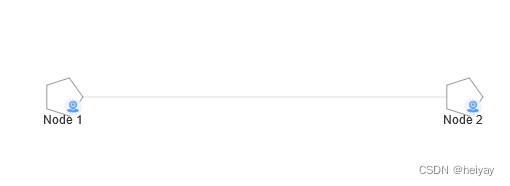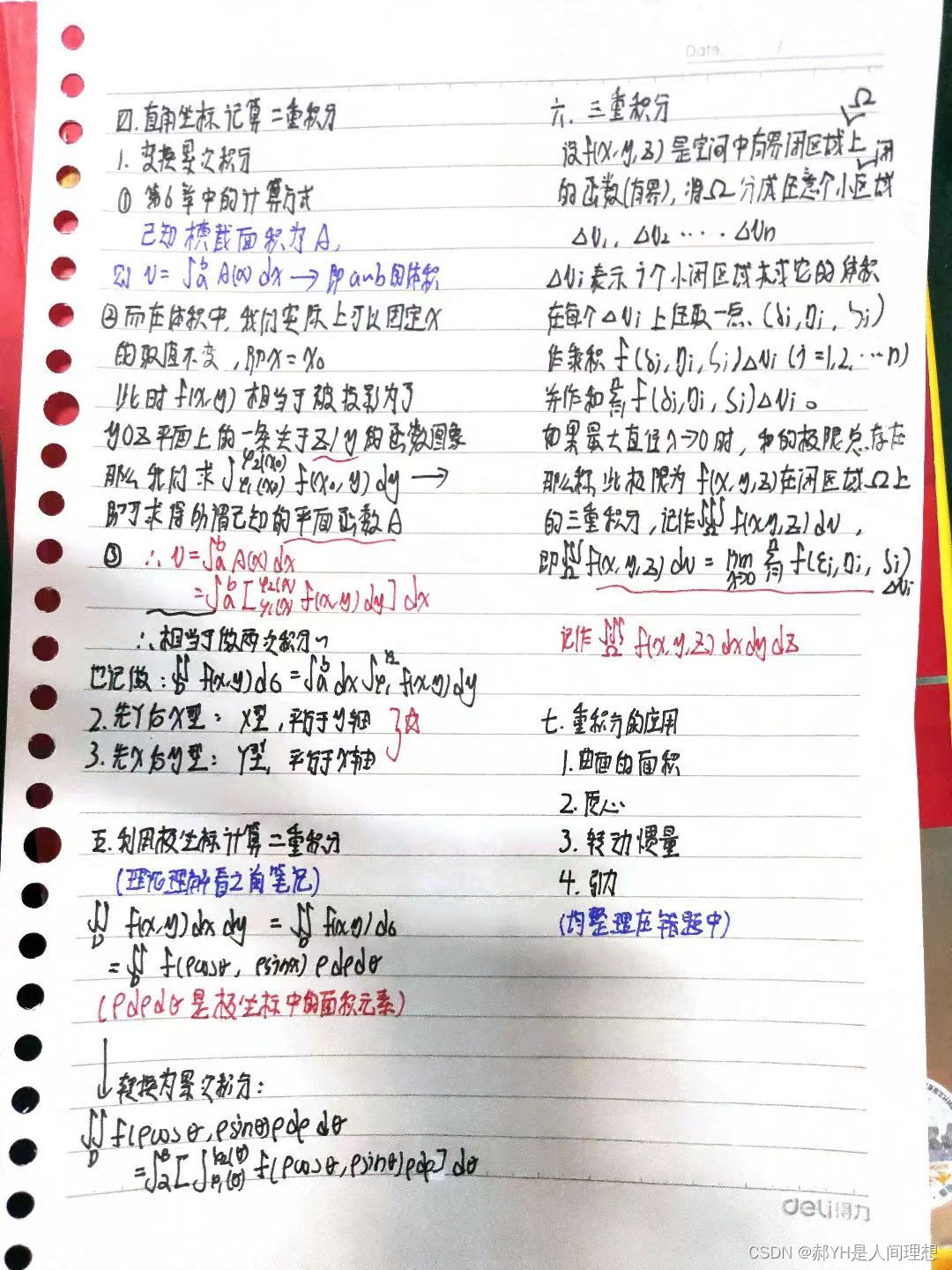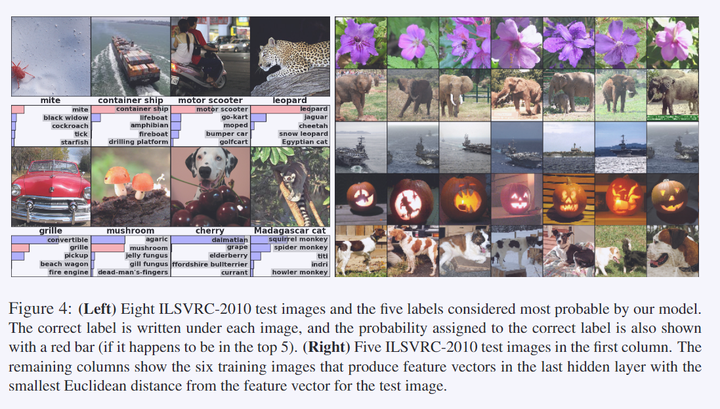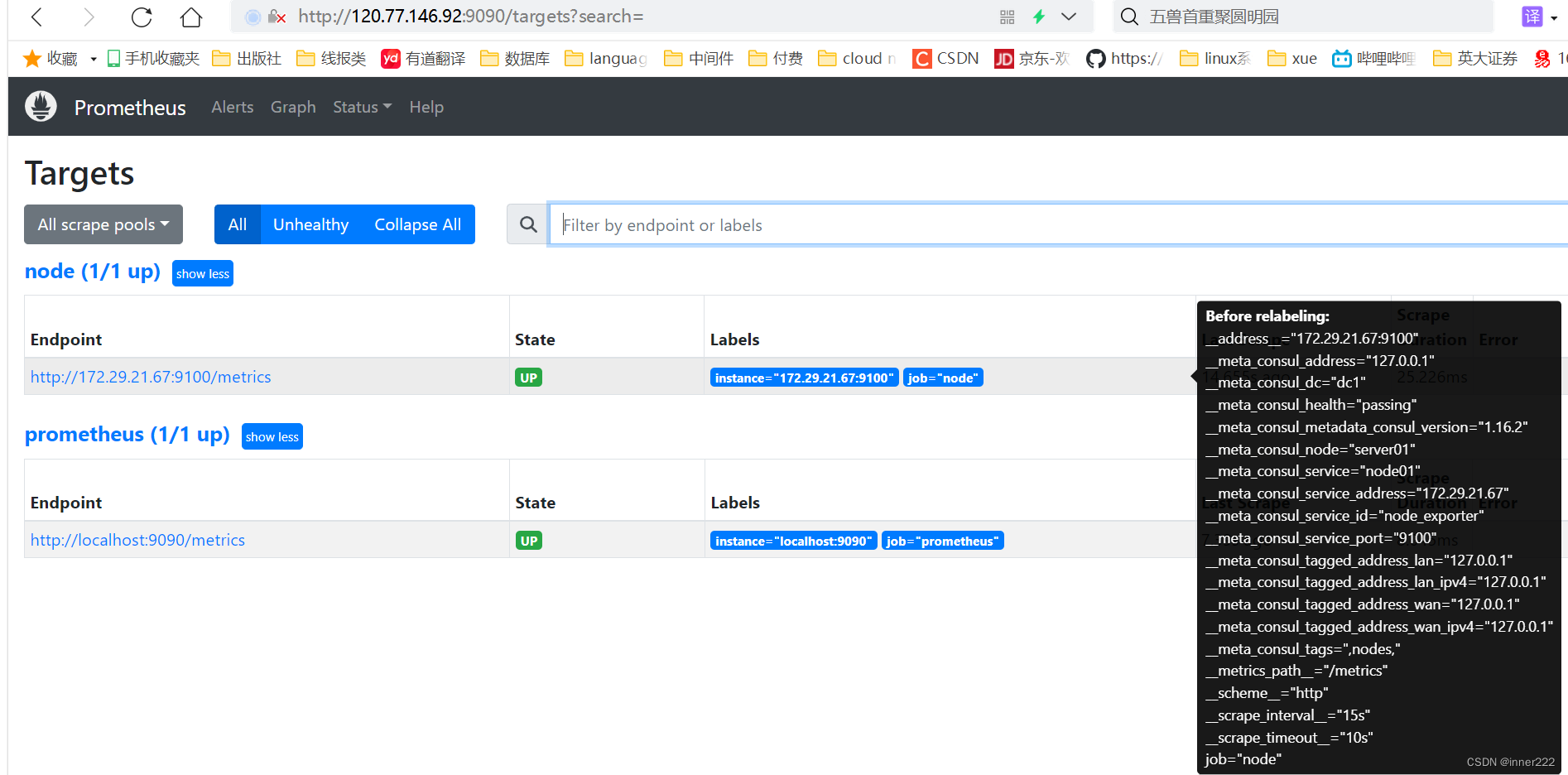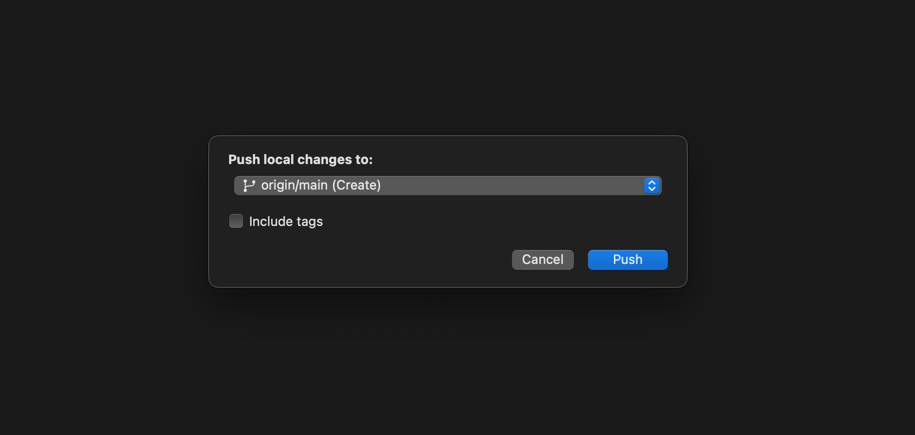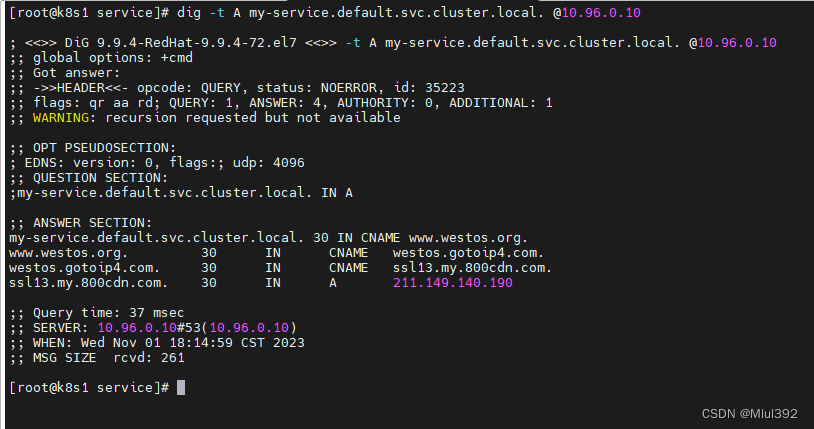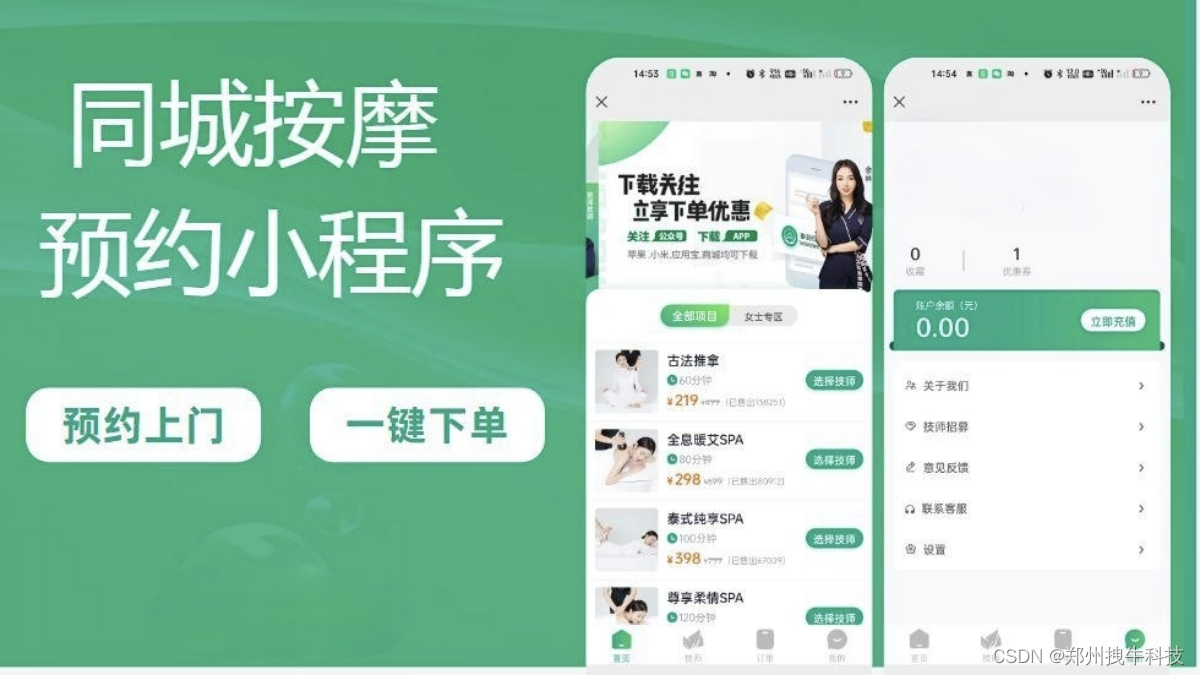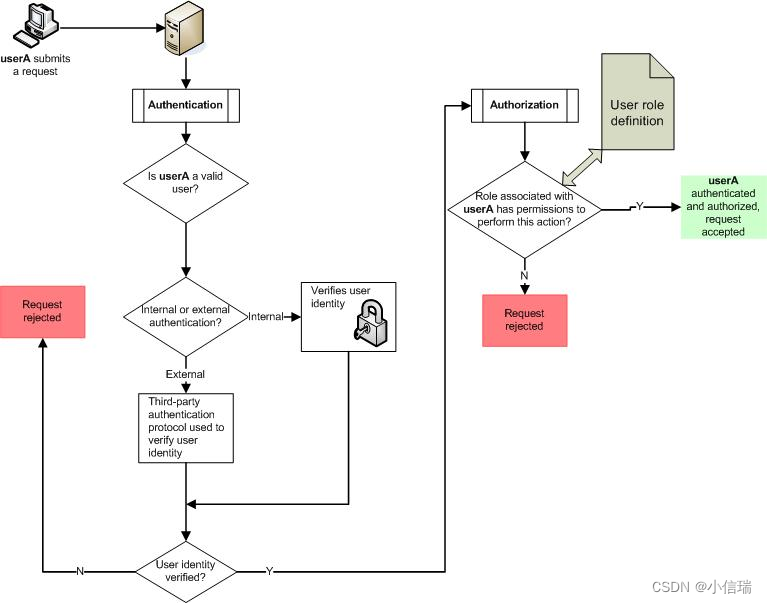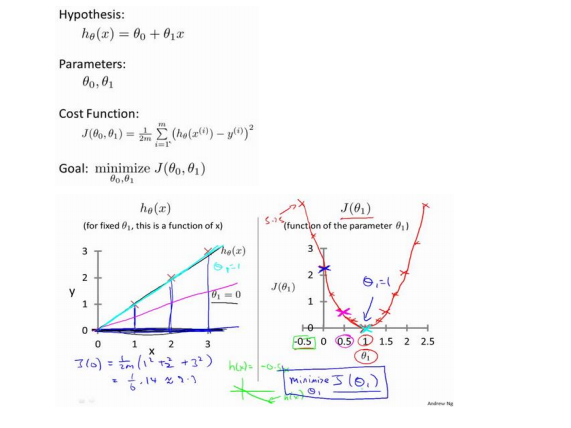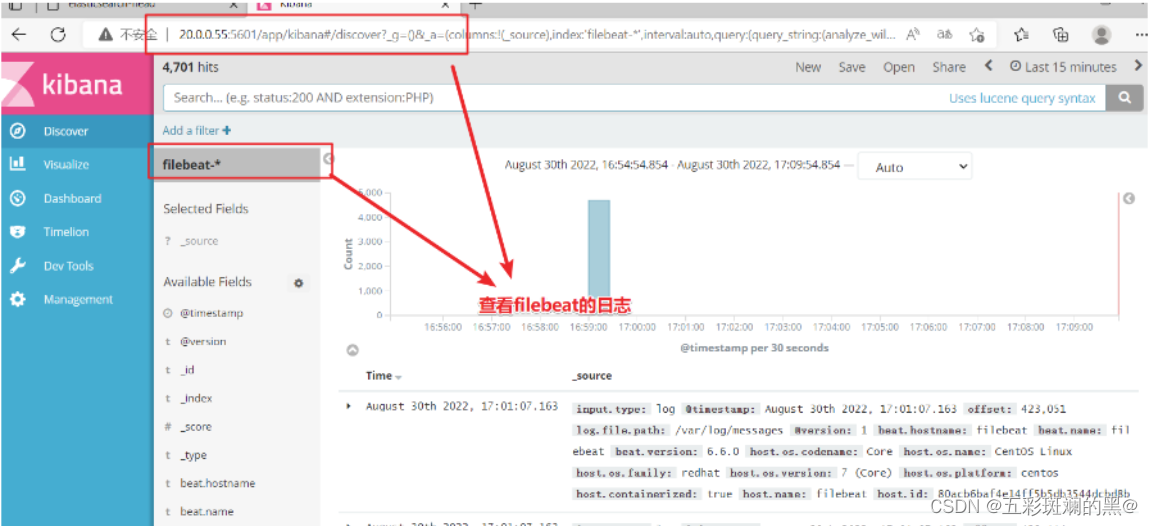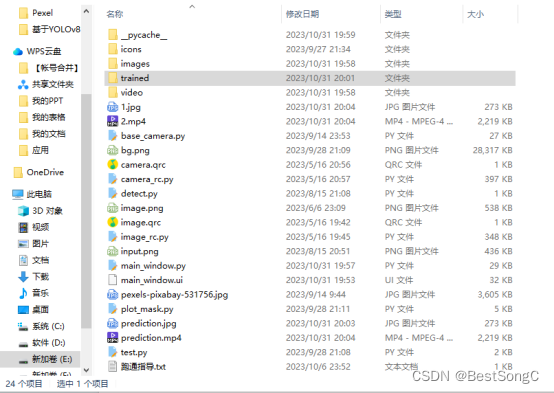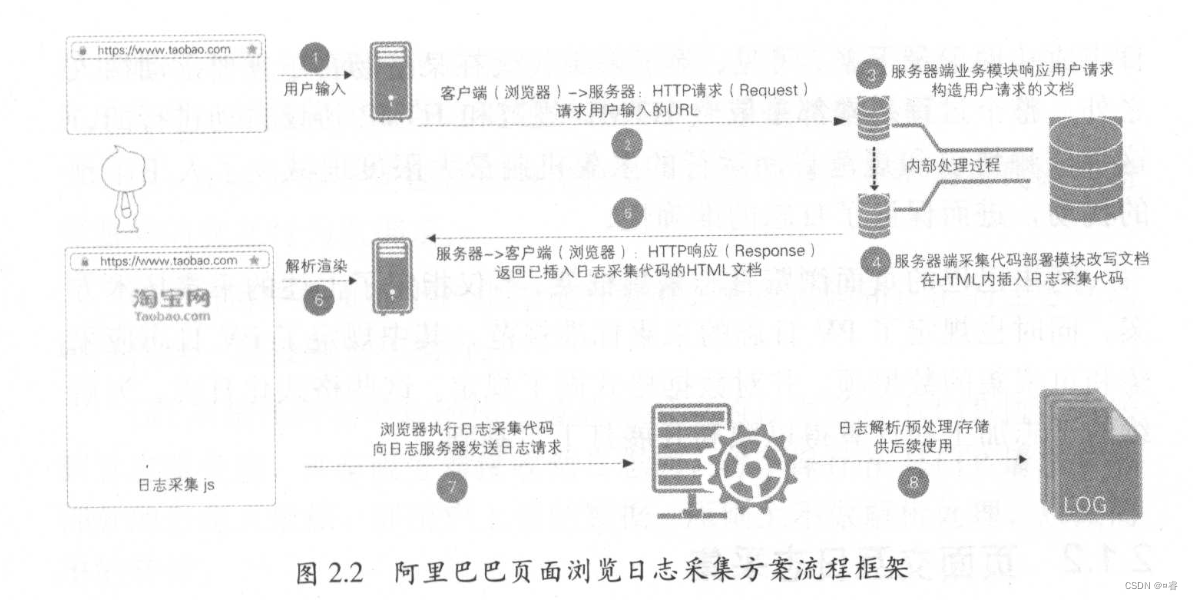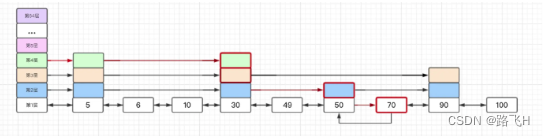节点
AntV G6 中内置节点支持的通用属性通常包括以下几个:
-
id:节点的唯一标识符。
-
x 和 y:节点的位置坐标。
-
label:节点的标签文本。
-
style:节点的样式,用于设置节点的外观,可以包括填充颜色、边框颜色、线宽等。
-
size:节点的大小。
-
type:节点的形状,表示节点的外观,可以是圆形、矩形等。
-
anchorPoints:指定边连入节点的连接点的位置(相对于该节点而言)。
-
labelCfg:用于定义标签文本的样式和位置,可以包括字体大小、颜色、位置偏移等。
样式属性:
AntV G6 中的节点样式属性(style)用于定义节点的外观,包括填充颜色、边框颜色、线宽等。以下是一些常见的节点样式属性:
-
fill:填充颜色,用于定义节点的背景颜色。
-
stroke:边框颜色,用于定义节点的边框颜色。
-
lineWidth:线宽,用于定义节点的边框宽度。
-
opacity:不透明度,用于定义节点的透明度,取值范围在 0 到 1 之间。
-
radius:节点的半径,仅适用于圆形节点。
-
width 和 height:节点的宽度和高度,仅适用于矩形节点。
-
symbol:节点的图标形状,可以是图标的名称或路径。
-
size:节点的大小,表示节点的半径或宽度/高度,具体取决于节点的形状。
-
endArrow:定义边的末端箭头样式,可以设置箭头的形状和颜色。
-
startArrow:定义边的起始箭头样式,同样可以设置箭头的形状和颜色。
-
lineDash:定义边框的虚线样式,可以创建虚线边框。
这些节点样式属性允许你自定义节点的外观,以满足你的可视化需求。你可以根据节点的形状和具体的设计来设置这些属性。在节点数据中,你可以通过在 style 对象中定义这些属性来自定义节点的样式。例如:
const data = {nodes: [{id: 'node1',x: 100,y: 100,size: 20,label: 'Node 1',labelCfg: {style: {fontSize: 12,},position: 'bottom',offset: 1,},style: {fill: '#5B8FF9', // 填充颜色stroke: '#5B8FF9', // 边框颜色lineWidth: 2, // 线宽opacity: 0.8, // 不透明度size: 40, // 节点大小endArrow: {path: 'M 0,0 L 10,5 L 10,-5 Z', // 箭头形状fill: '#999', // 箭头颜色},},},],
};
内置节点
G6 提供了一些内置的节点类型,这些节点类型具有不同的形状和样式。以下是一些常见的内置节点类型:
- circle:圆形节点。
const graph = new G6.Graph({container: 'mountNode',width: 800,height: 600,defaultNode: {type: 'circle', // 节点类型// ... 其他配置},
});
- rect:矩形节点。
const graph = new G6.Graph({container: 'mountNode',width: 800,height: 600,defaultNode: {type: 'rect',// 其他配置},
});
- ellipse:椭圆形节点。
const graph = new G6.Graph({container: 'mountNode',width: 800,height: 600,defaultNode: {type: 'ellipse',// 其他配置},
});
- diamond:菱形节点。
const graph = new G6.Graph({container: 'mountNode',width: 800,height: 600,defaultNode: {type: 'diamond',// 其他配置},
});
- triangle:三角形节点。
const graph = new G6.Graph({container: 'mountNode',width: 800,height: 600,defaultNode: {type: 'triangle',// 其他配置},
});
- star:星形节点。
const graph = new G6.Graph({container: 'mountNode',width: 800,height: 600,defaultNode: {type: 'star',// 其他配置},
});
- modelRect:带标签的矩形节点。
const graph = new G6.Graph({container: 'mountNode',width: 800,height: 600,defaultNode: {type: 'modelRect',// 其他配置},
});
- Image:图片类型节点。
const graph = new G6.Graph({container: 'mountNode',width: 800,height: 600,defaultNode: {type: 'image',label: 'AntV Team',// 其他配置},
});
- dount:标签文本位于圆形中央,圆形周围根据给定字段的占比绘制甜甜圈统计图。
const graph = new G6.Graph({container: 'mountNode',width: 800,height: 600,defaultNode: {type: 'donut', // 节点类型donutAttrs: { // 甜甜圈字段,每个字段必须为 [key: string]: numberprop1: 10,prop2: 20,prop3: 25,prop5: 10,prop6: 20,},// donutColorMap: { // 甜甜圈颜色映射,字段名与 donutAttrs 中的字段名对应。不指定则使用默认色板// prop1: '#8eaade',// prop2: '#55a9f2',// prop3: '#0d47b5'// },// ... 其他配置},
});
自定义节点
若内置节点无法满足需求,还可以通过 G6.registerNode(typeName: string, nodeDefinition: object, extendedNodeType?: string) 进行自定义节点,方便开发更加定制化的节点,包括含有复杂图形的节点、复杂交互的节点、带有动画的节点等。
import G6 from "@antv/g6";
import rightImg from '../images/1.svg'
const Util = G6.Util;const getStarPoints = (cx: any, cy: any, r: any, n: any) => {const angle = (360 / n) * (Math.PI / 180); // 计算五角星每个角的弧度const starPoints = [];for (let i = 0; i < n; i++) {const x = cx + r * Math.cos(i * angle);const y = cy + r * Math.sin(i * angle);starPoints.push([x, y]);}return starPoints;
};export const registerCustomNode = (name: any, options?: any) => {G6.registerNode(name, {draw(cfg: any, group: any) {const size = cfg.size || 40; // 节点的大小const shape: any = group.addShape("polygon", {attrs: {points: getStarPoints(cfg.x, cfg.y, size, 5), // 获取五角星的顶点坐标stroke: "#999",fill: "#fff",},name: "star-shape",});// 添加节点文本group.addShape("text", {attrs: {x: cfg.x,y: cfg.y + size + 10, // 调整 label 的位置textAlign: "center",text: cfg.label || "", // 节点文本fill: "#333",},name: "text-shape",});// 添加svg图标group.addShape('image',{attrs:{x: cfg.x,y:cfg.y,width:20,height:20,img: rightImg,file:'#52C41A'},id:'image-shape',name: 'image-shape'})return shape;},setState(name: any, value: any, item: any) {const group = item.getContainer();const shape = group.get("children")[0]; // 顺序根据 draw 时确定console.log("旋转角度", item?._cfg);if (name === "active") {if (value) {// 悬停样式shape.attr("fill", "red");} else {shape.attr("fill", "#1890ff");}}if (name === "selected") {if (value) {// 选中样式shape.attr("stroke", "red");} else {shape.attr("stroke", "#1890ff");}}},});
};
上面的代码注册了一个自定义节点类型,该节点以五角星的形状展示,并包括了以下功能:
节点形状为五角星,通过 draw 方法绘制。支持节点的悬停和选中样式(悬停active和选中selected的名字是可以自己定的),通过 setState 方法实现。可以修改 label 的位置,通过在 draw 方法中调整文本元素的位置来实现。添加了图片也可以根据自己需求添加其他图片,甚至是icon图标。
使用:
import React, { useEffect, useRef } from "react";
import G6 from "@antv/g6";
import { registerCustomNode } from "../customer/registerNodes";
import _ from "lodash";export default function GraphInstance() {const containerRef = useRef<HTMLDivElement>(null);const graphRef = useRef<any>();useEffect(() => {initDraw();}, []);const initDraw = () => {registerCustomNode("mynode");graphRef.current = new G6.Graph({linkCenter: true,container: containerRef.current || "",height: 800,modes: {default: ["drag-node", "drag-canvas"],},layout: {type: "gforce",},});const data = {nodes: [{id: "node1",x: 100,y: 100,size: 20,label: "Node 1",type: "mynode",},{id: "node2",x: 300,y: 100,size: 20,label: "Node 2",type: "mynode",},],edges: [{ source: "node1", target: "node2", label: "", type: "cosline" }],};// 渲染图表graphRef.current.data(data);graphRef.current.render();graphRef.current.on("node:mouseenter", (evt: any) => {const { item } = evt;graphRef.current.setItemState(item, "active", true);});graphRef.current.on("node:mouseleave", (evt: any) => {const { item } = evt;graphRef.current.setItemState(item, "active", false);});graphRef.current.on("node:click", (evt: any) => {const { item } = evt;graphRef.current.setItemState(item, "selected", true);});graphRef.current.on("canvas:click", (evt: any) => {const nodes = graphRef.current.findAllByState("node", "selected");const edges = graphRef.current.findAllByState("edge", "selected");_.forEach(nodes, (item) => {graphRef.current.setItemState(item, "selected", false);});_.forEach(edges, (item) => {graphRef.current.setItemState(item, "selected", false);});});};return (<divref={containerRef}id="graphContainer"style={{ height: "100%", width: "100%" }}></div>);
}