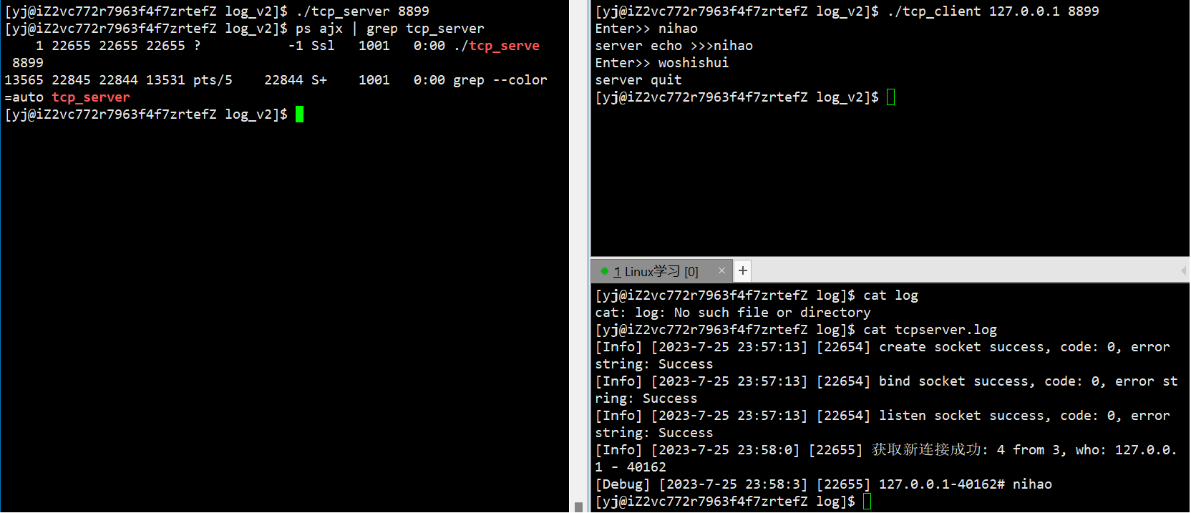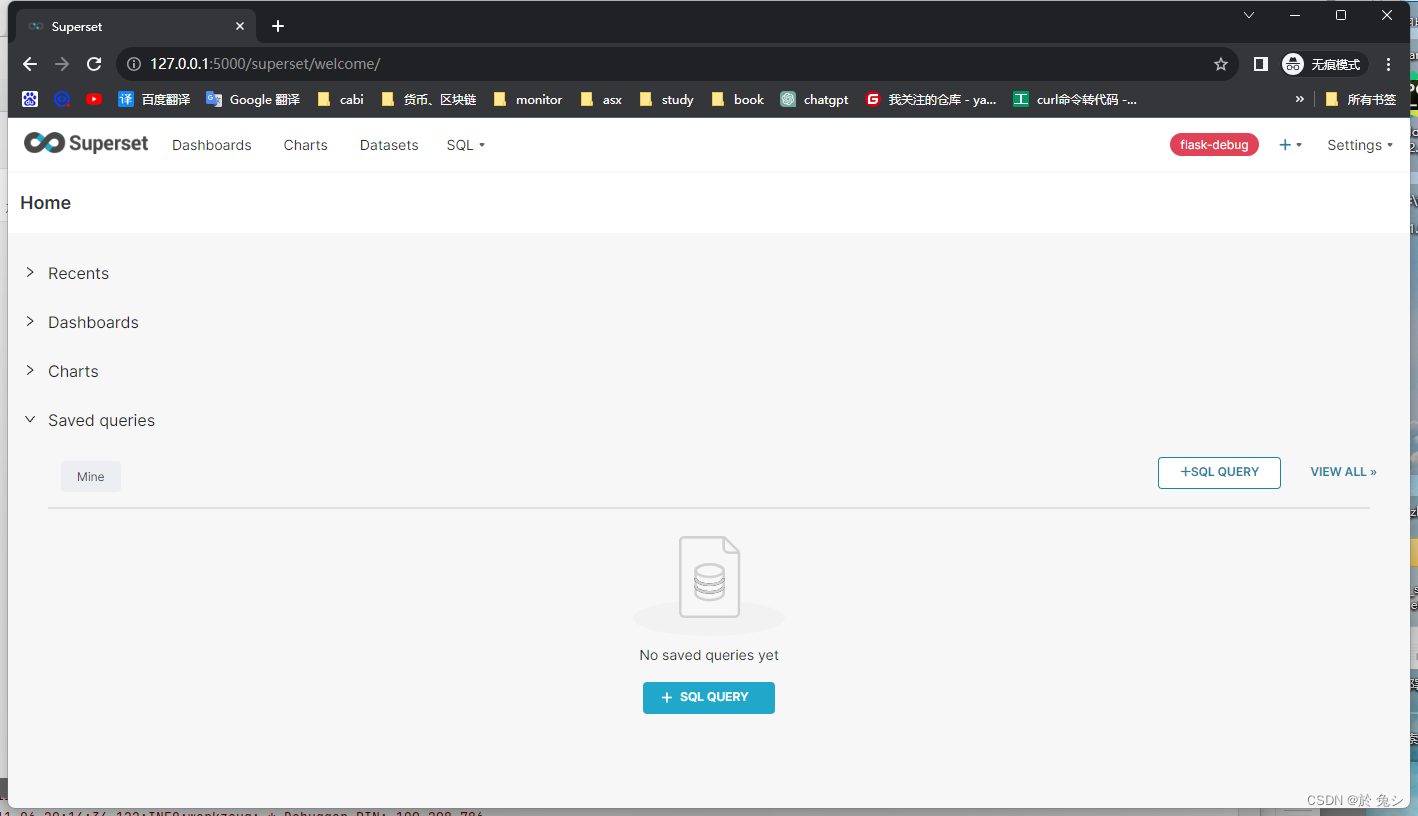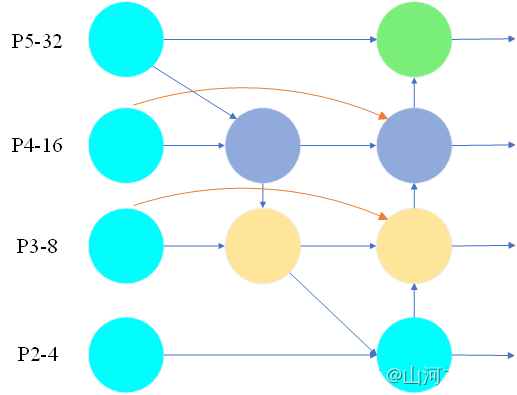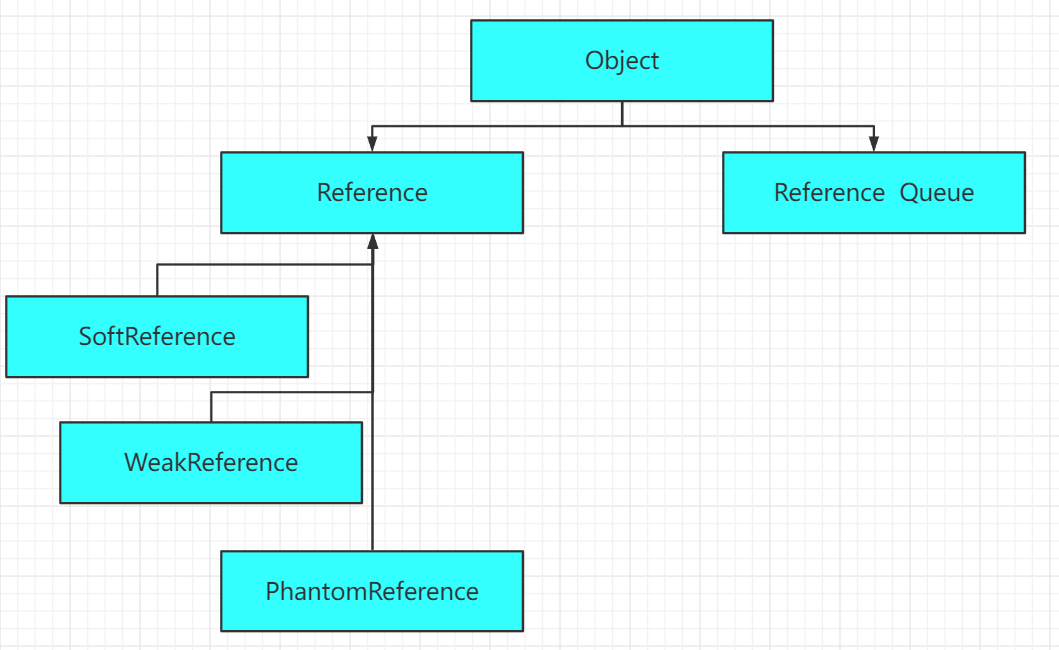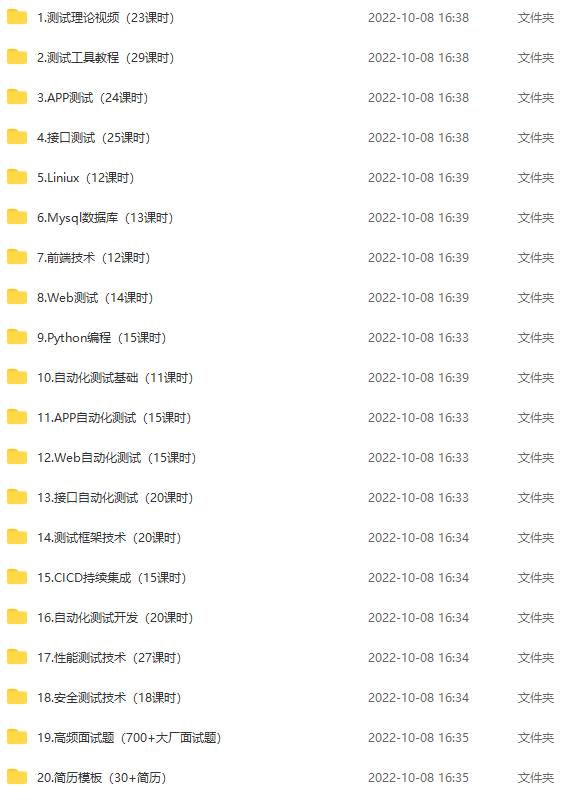示例需求:根据Excel中选中的单元格内容(3列)如下图所示,在已打卡的PowerPoint文件中创建页面。
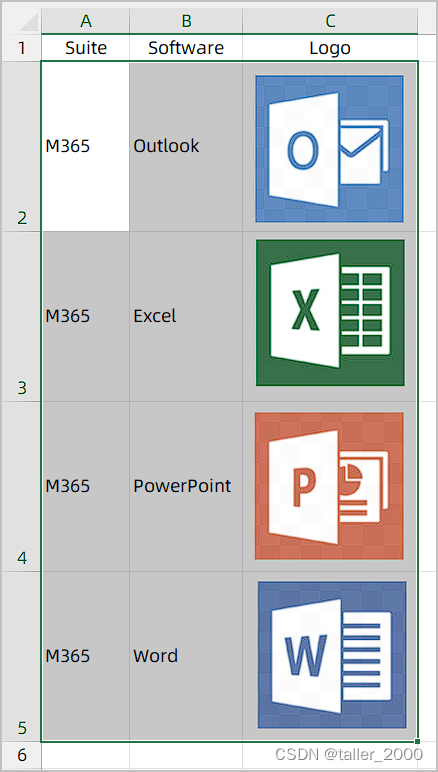
新增PPT Slide页面使用第二个模板页面,其中包含两个文本占位符,和一个图片占位符。将Excel选中区域中前两列写入文字占位符,第3列图片粘贴至图片占位符。
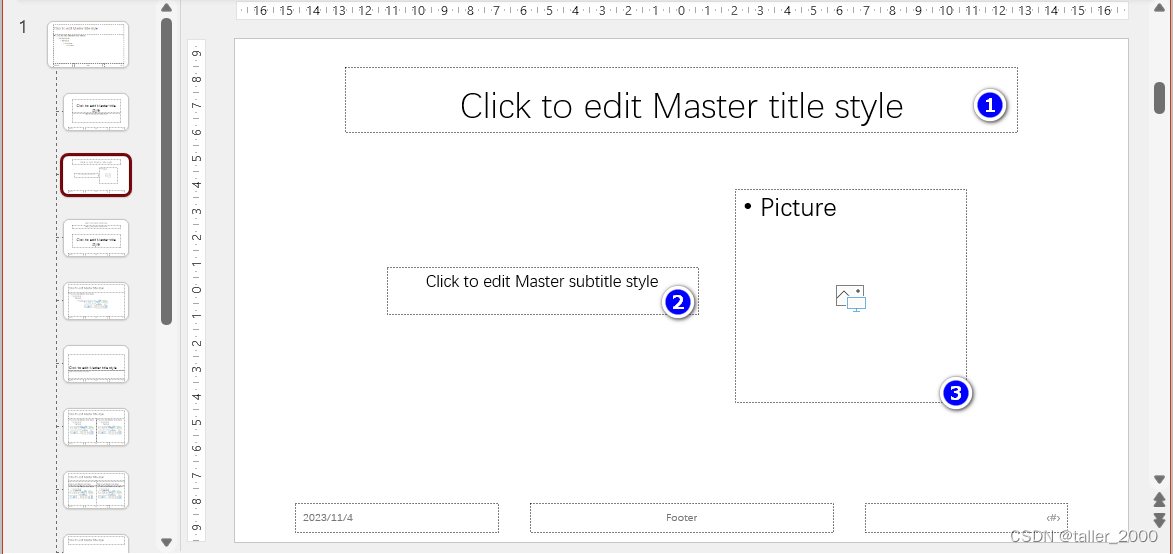
示例代码如下。
Sub Excel2PPT()Dim xlDataRow As RangeDim pptApp As PowerPoint.ApplicationDim pptPres As PowerPoint.PresentationDim pptSld As PowerPoint.SlideDim objDic As ObjectDim xlShp As Shape, i As IntegerDim sCellAddress As StringSet pptApp = GetObject(, "PowerPoint.Application")Set pptPres = pptApp.ActivePresentationIf TypeName(Selection) = "Range" ThenSet objDic = CreateObject("scripting.dictionary")For i = 1 To ActiveSheet.Shapes.CountSet xlShp = ActiveSheet.Shapes(i)If Not Application.Intersect(xlShp.TopLeftCell, Selection) Is Nothing ThenSet objDic(xlShp.TopLeftCell.Address) = xlShpEnd IfNextFor Each xlDataRow In Selection.RowsSet pptSld = pptPres.Slides.AddSlide(pptPres.Slides.Count + 1, pptPres.SlideMaster.CustomLayouts(2))pptSld.SelectWith pptSld.Shapes.Placeholders(1).TextFrame.TextRange.Text = xlDataRow.Cells(1, 1).Placeholders(2).TextFrame.TextRange.Text = xlDataRow.Cells(1, 2)sCellAddress = xlDataRow.Cells(1, 3).AddressIf objDic.exists(sCellAddress) ThenobjDic(sCellAddress).Copy.Placeholders(3).Select.PasteSpecial DataType:=ppPasteMetafilePictureEnd IfEnd WithNext xlDataRowEnd If
End Sub
【代码解析】
第9行代码获取PowerPoint应用程序。
第10行代码获取PowerPoint应用程序中活动Presentation对象。
第11行代码判断Excel中Selection是否为Range对象,如果选中了其他对象(例如Shape对象),后续代码会产生运行时错误。
第12行代码创建字典对象。
第13~18行代码循环遍历活动工作表中的Shape对象,将选中区域中的Shape对象保存在字典对象中。
第14行代码获取Shape对象。
第15行代码判断Shape对象的锚点单元格(即左上角单元格)是否在选中区域中。
如果满足条件,第16行代码将Shape对象保存在字典对象中,其中锚点单元格的引用地址作为字典的键(Key)。
第19~32行代码循环遍历选中区域的数据行。
第20行代码根据第2个模板页面创建一个新的Slide页面。
第21行代码选中新增的页面。
第23行代码将选中区域中第一列内容写入第一个占位符(Placeholder)中。
第24行代码将选中区域中第2列内容写入第2个占位符(Placeholder)中。
第25行代码获取第3列的单元格引用地址。
第26行代码判断第3列的单元格引用地址是否存在于字典的键中,如果不存在,说明该单元格中没有Shape对象。
如果存在,第24行代码拷贝该单元格中的Shape对象。
第28行代码选中图片占位符。
第29行代码粘贴图片。
运行代码效果如下图所示。
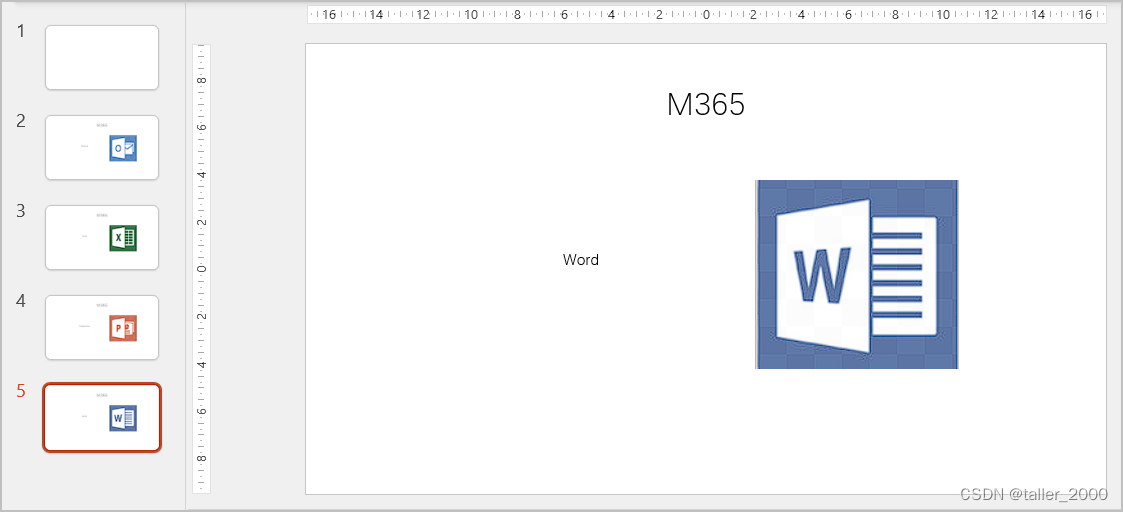
微软在线文档:
Shapes.PasteSpecial method (PowerPoint)
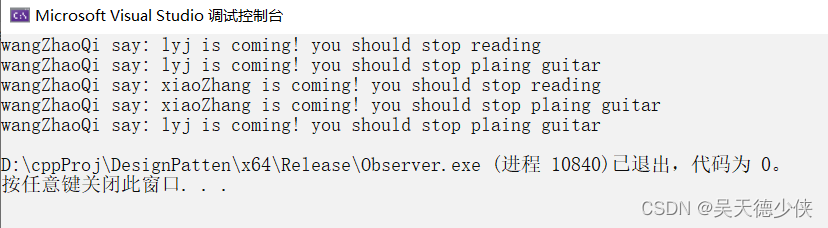


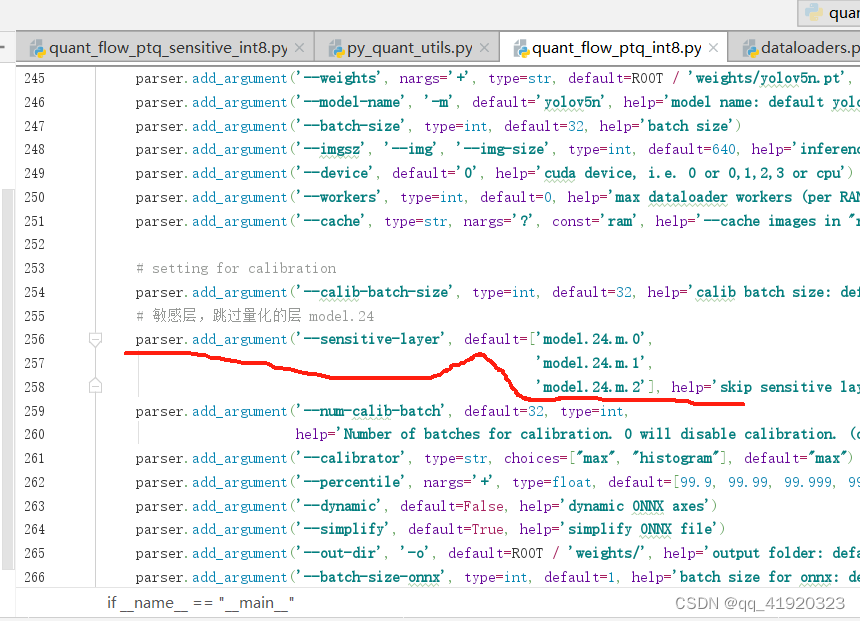
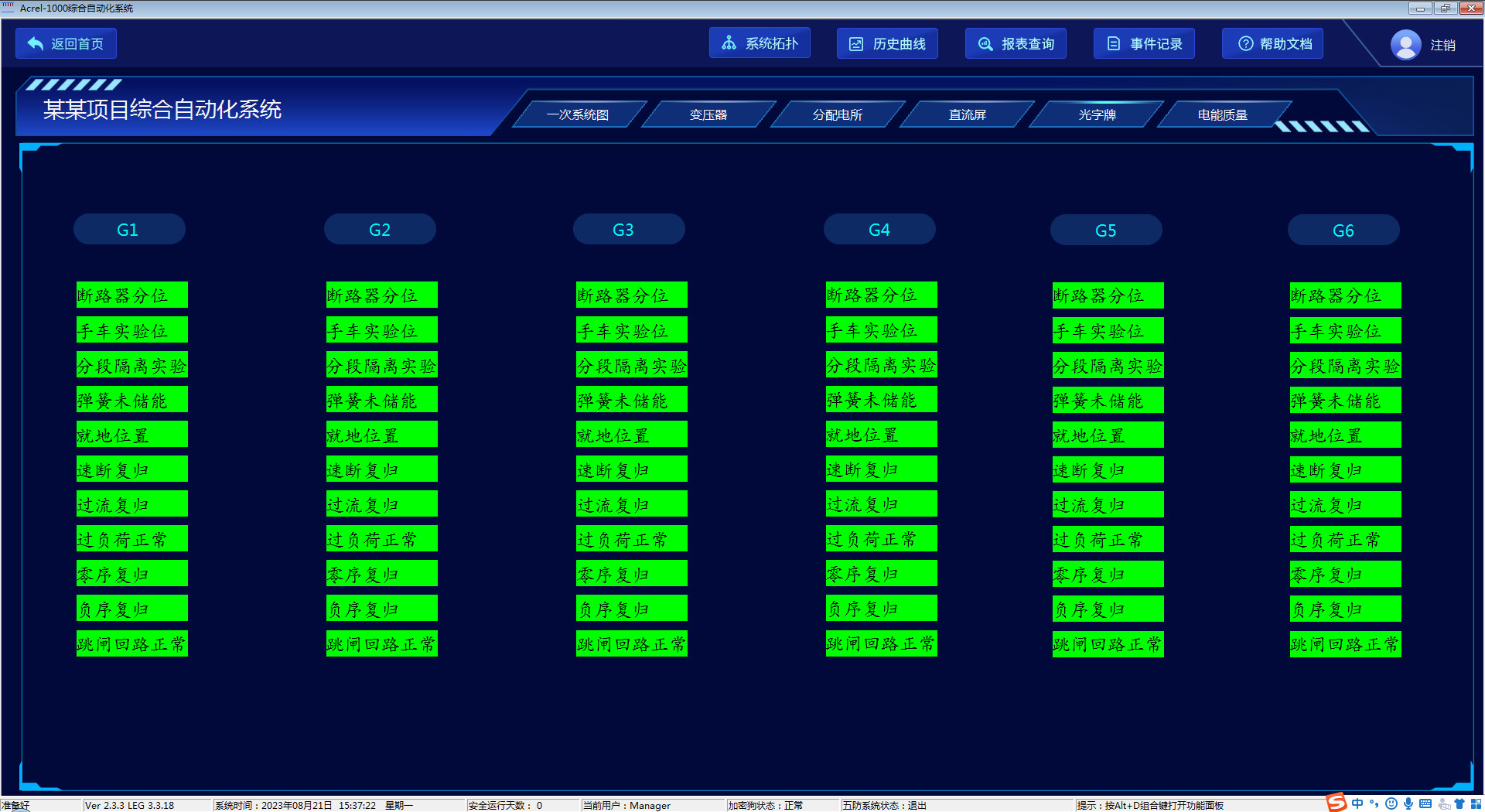
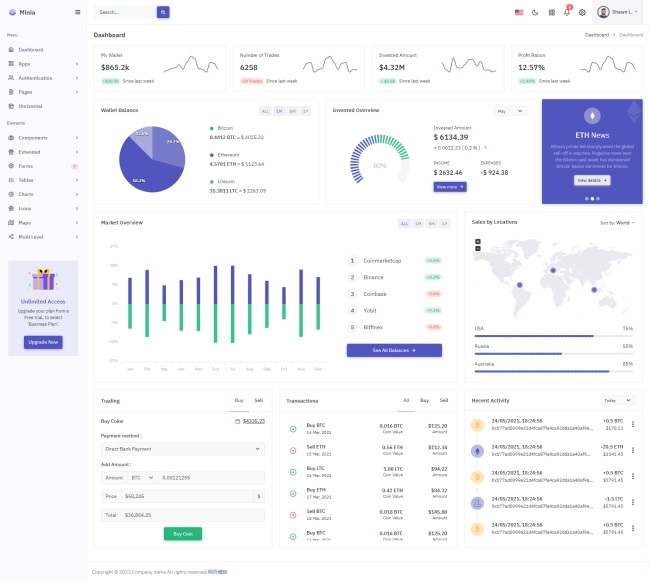
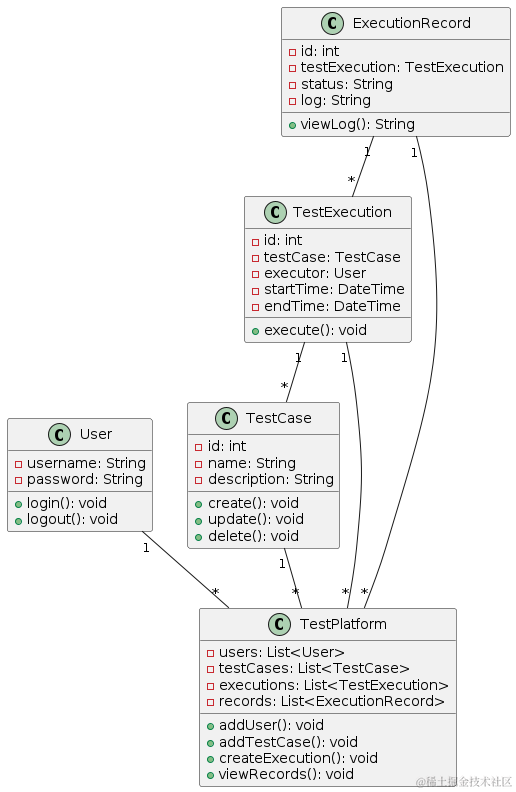

![[动态规划] (十) 路径问题 LeetCode 174.地下城游戏](https://img-blog.csdnimg.cn/img_convert/564dbdb8c3471240feac7343a8771b57.png)