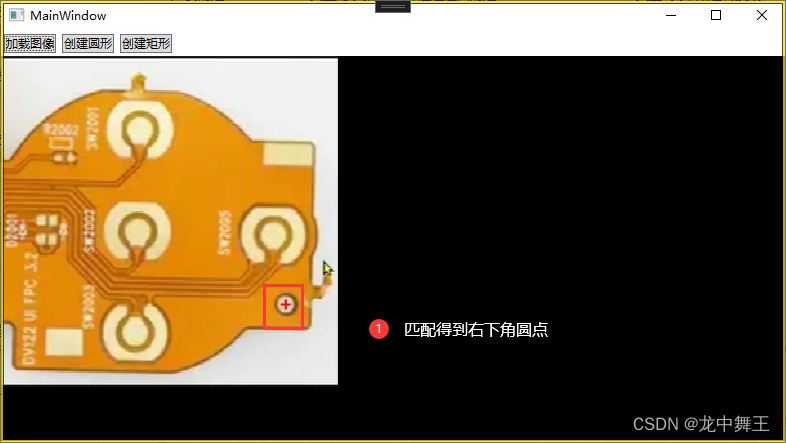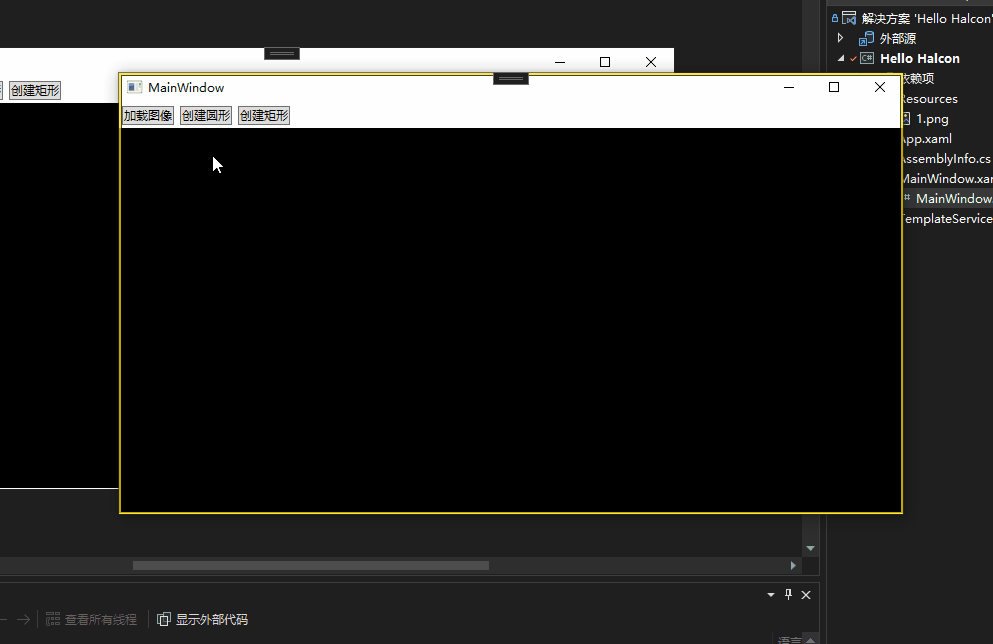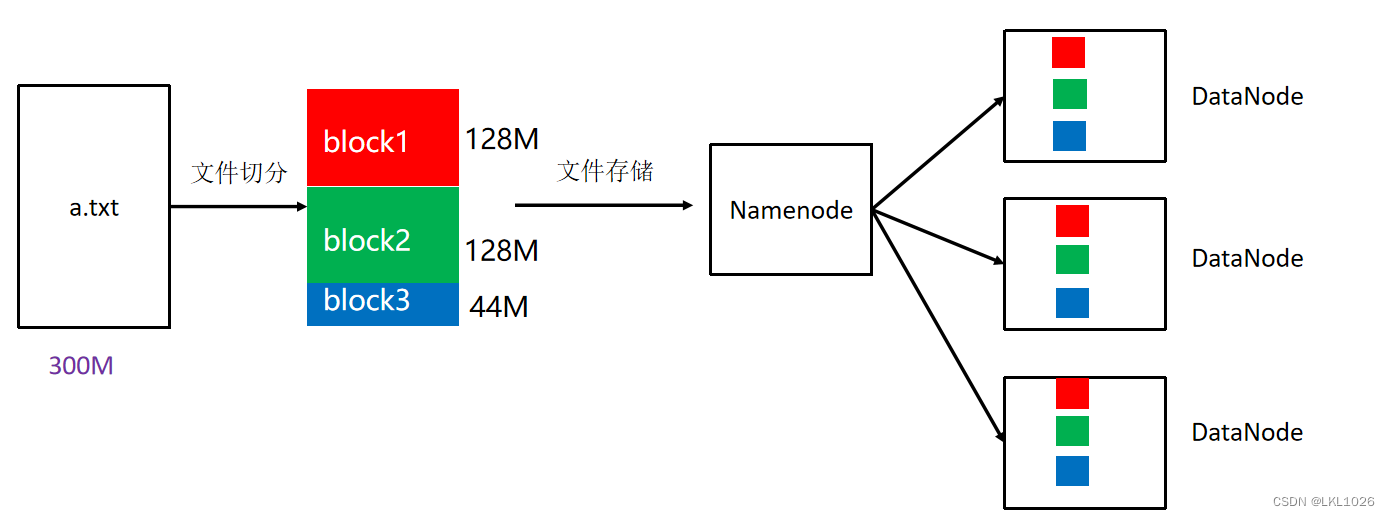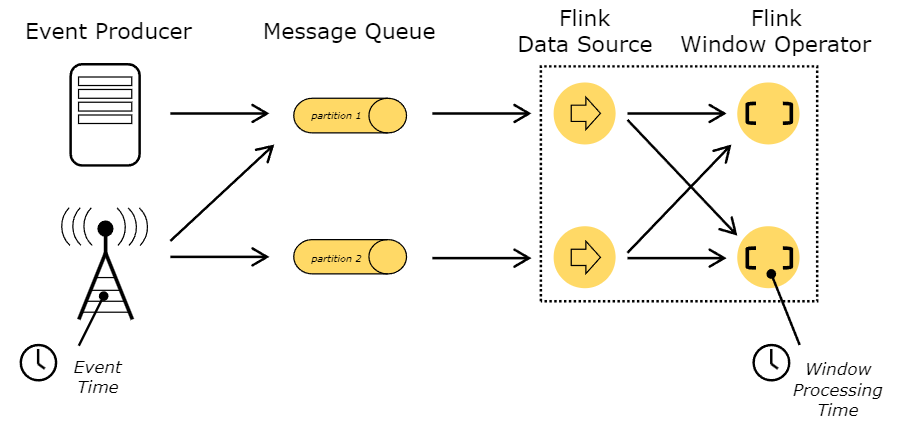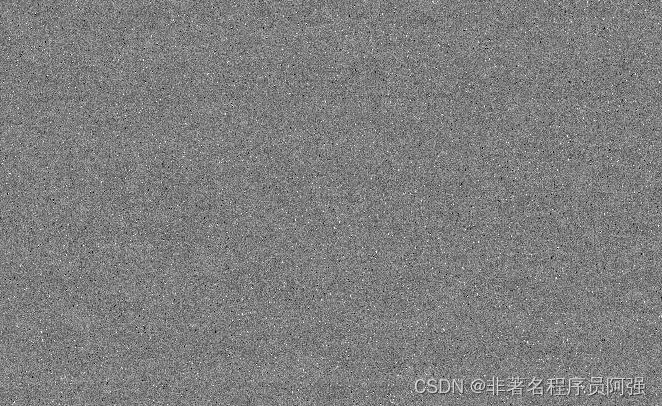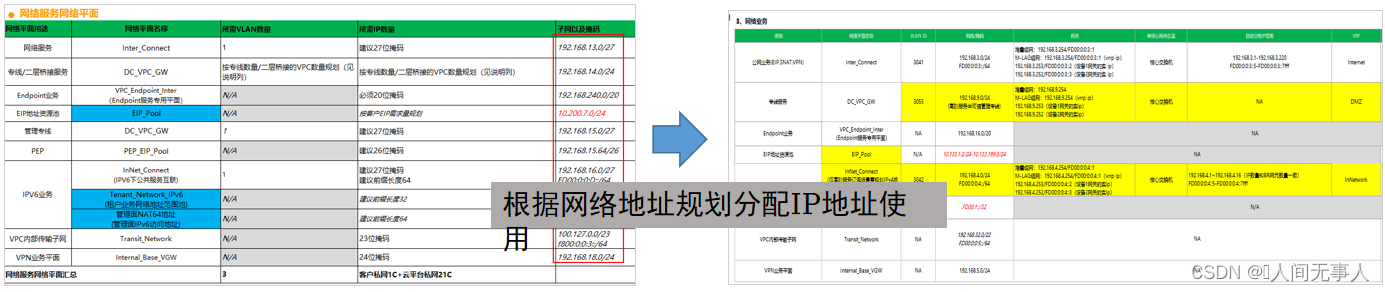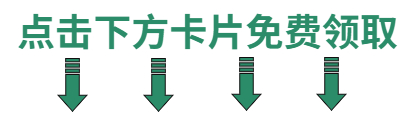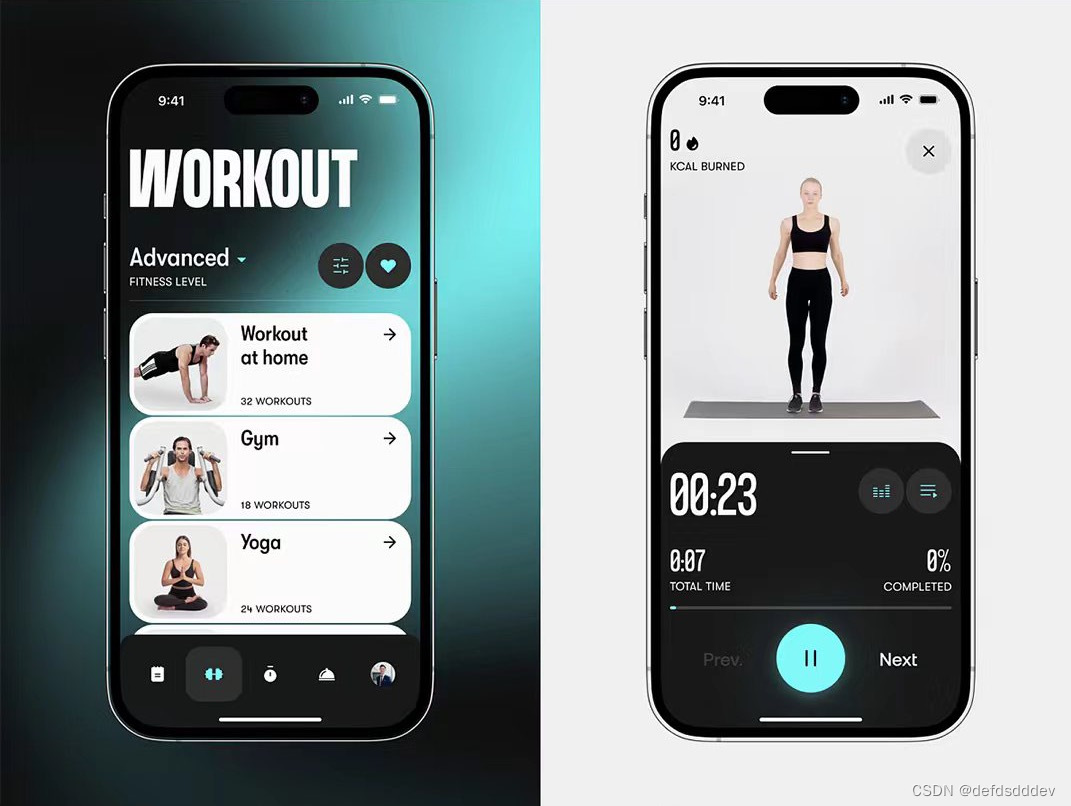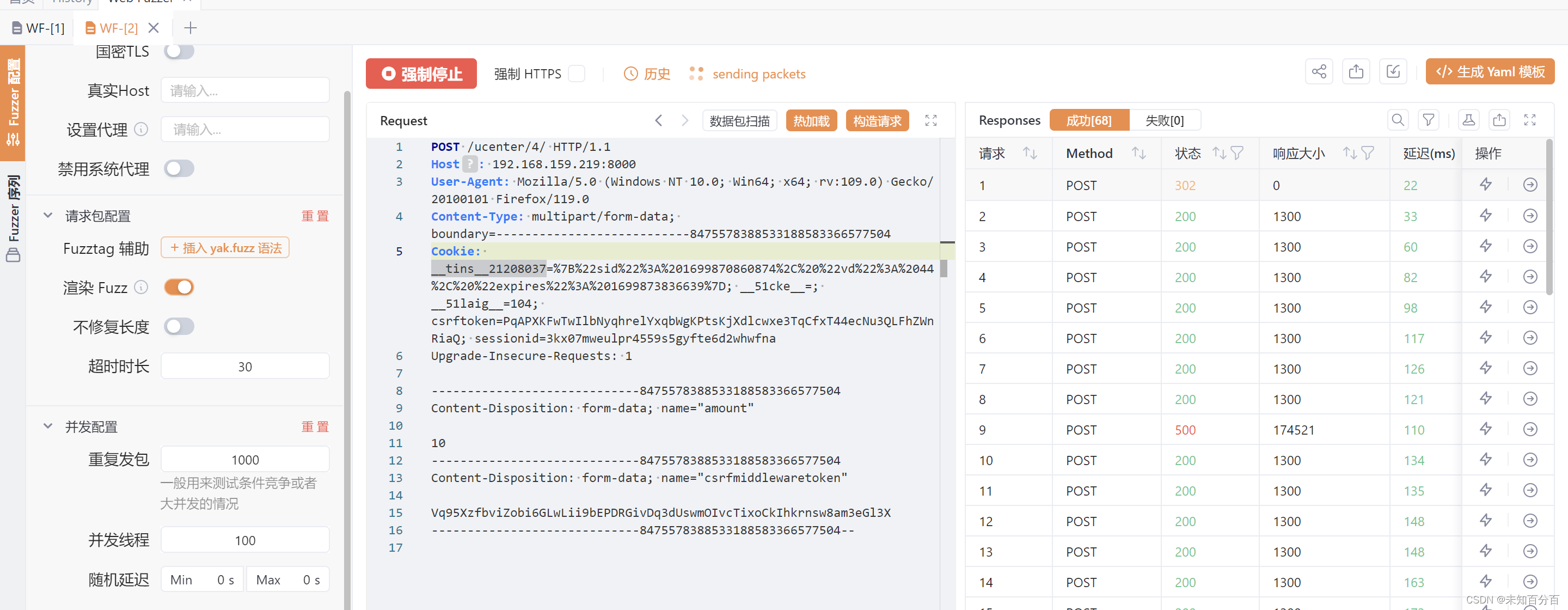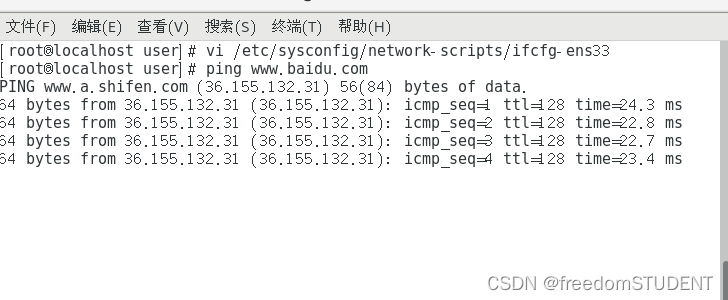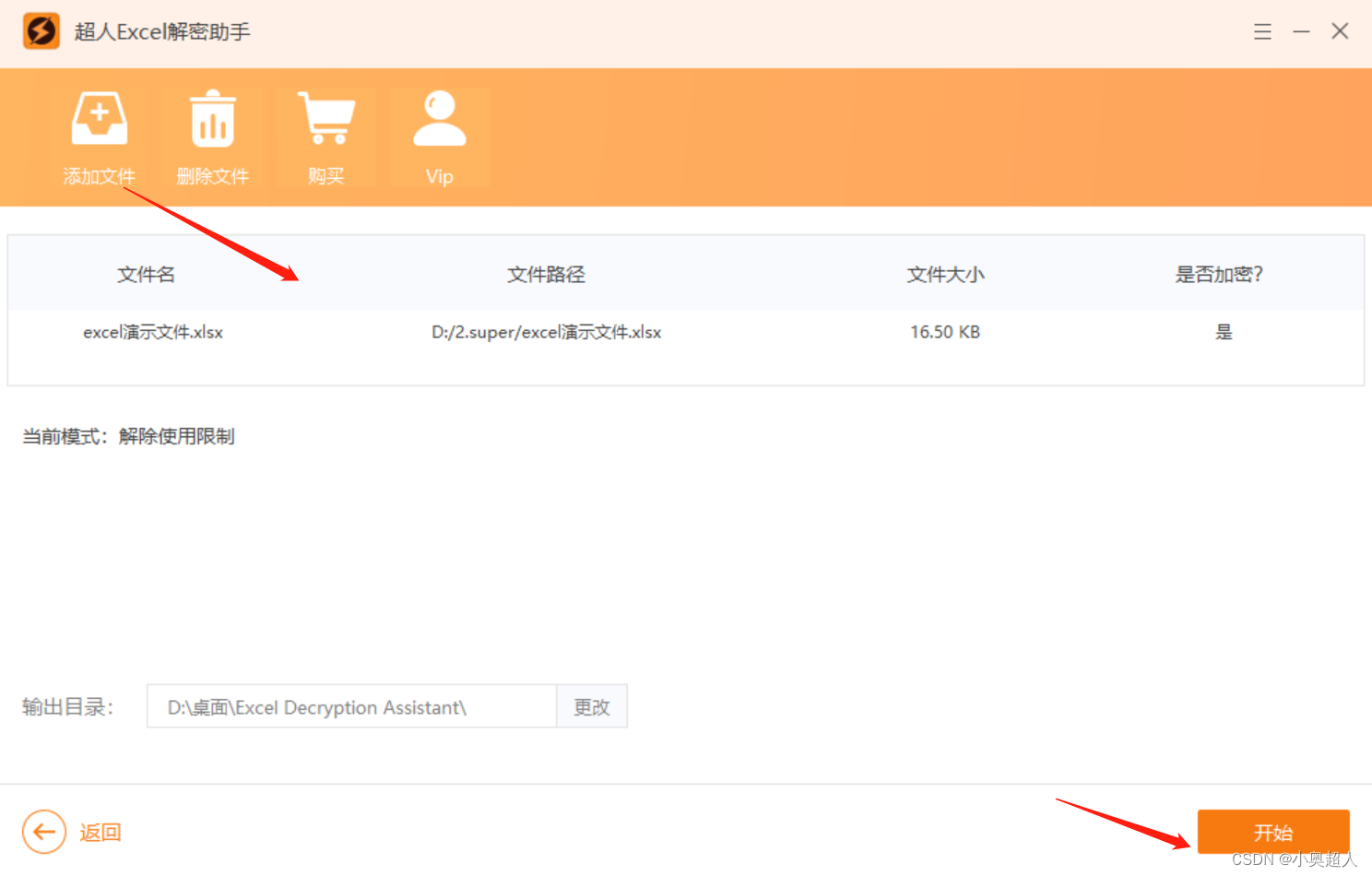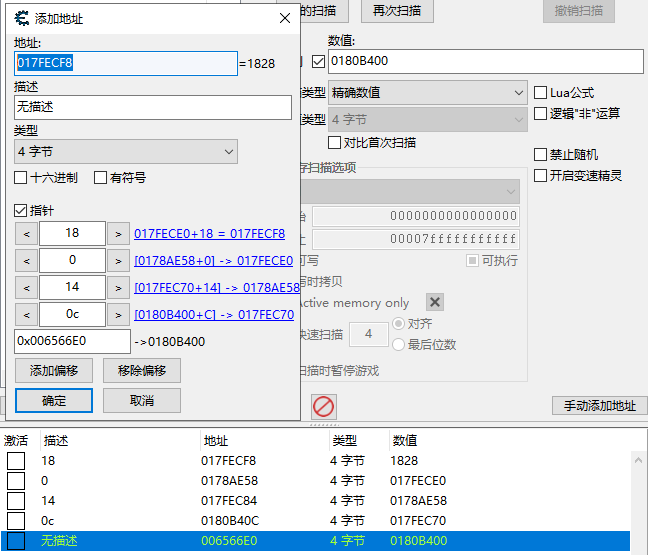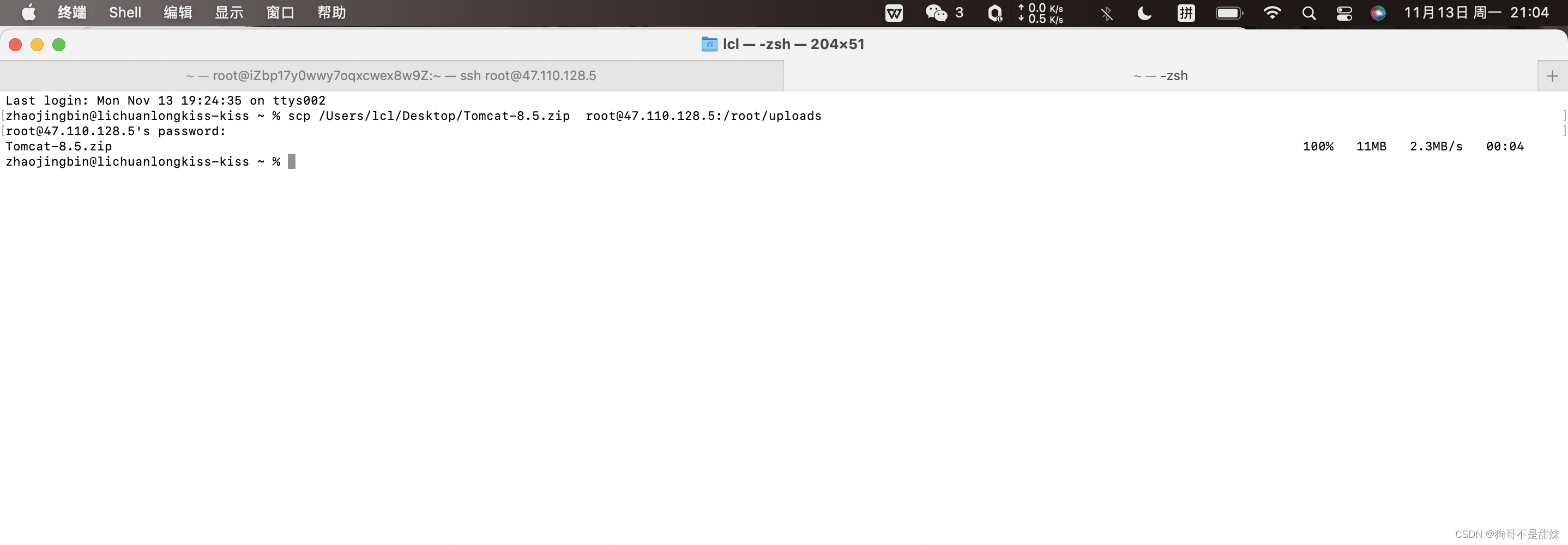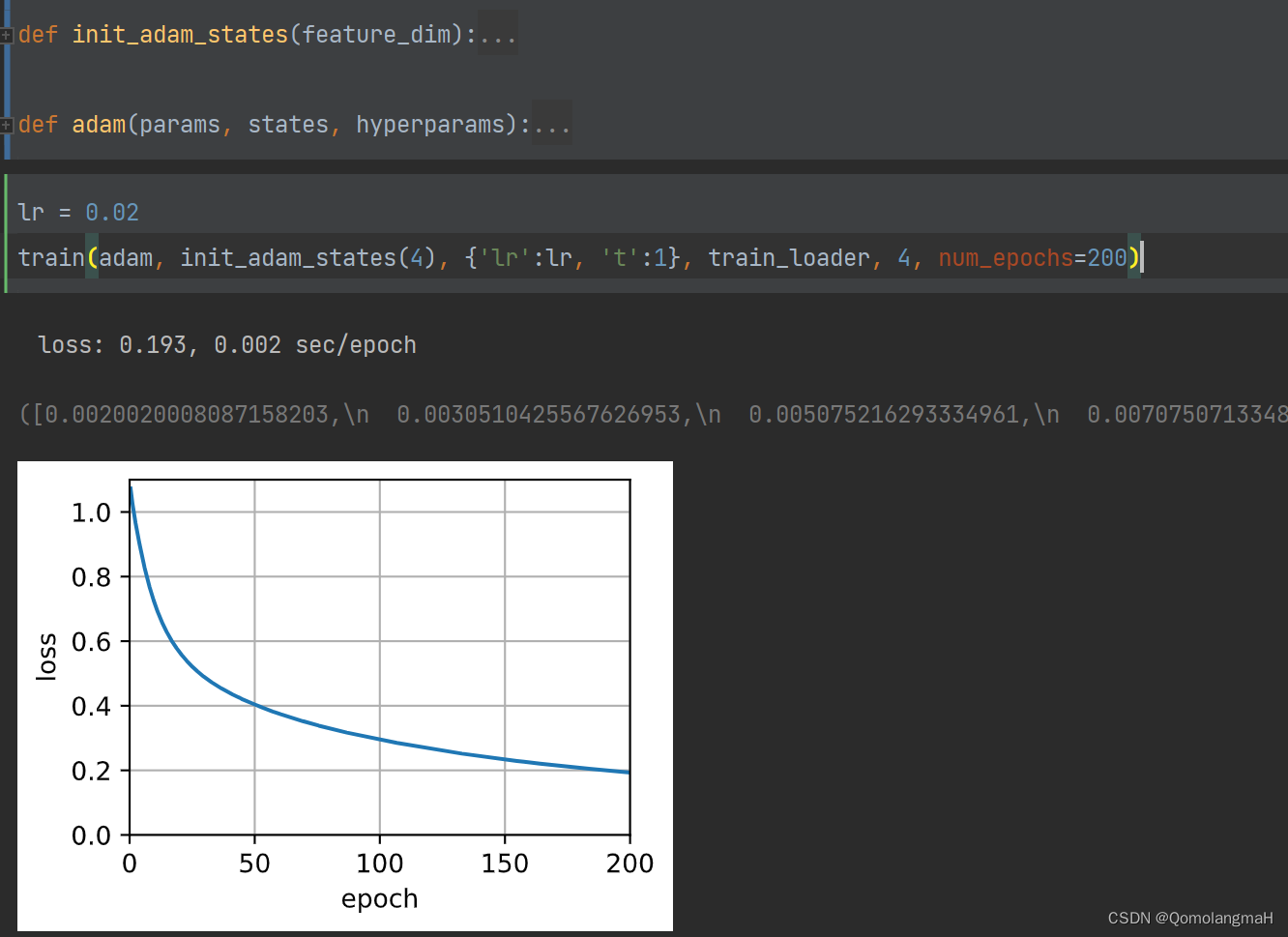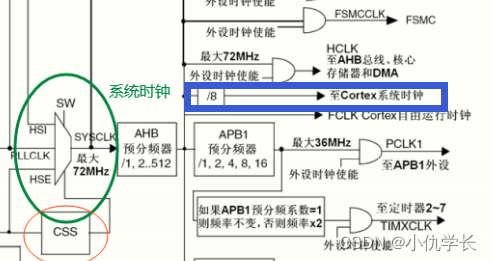文章目录
- 前言
- 在MainWindow.xaml里面导入Halcon命名空间
- WPF简单调用Halcon
- 创建矩形
- 简单调用导出脚本函数
- 正确显示匹配效果
前言
本章会简单讲解如何调用Halcon组件和接口,因为我们是进行混合开发模式。即核心脚本在平台调试,辅助脚本C#直接调用。
在MainWindow.xaml里面导入Halcon命名空间
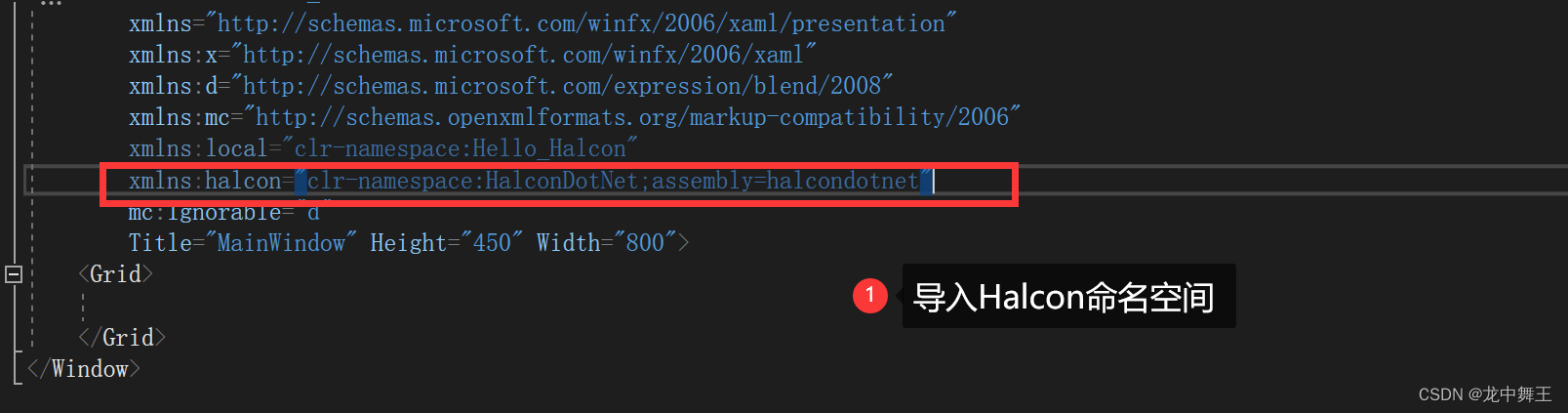
<Window x:Class="Hello_Halcon.MainWindow"xmlns="http://schemas.microsoft.com/winfx/2006/xaml/presentation"xmlns:x="http://schemas.microsoft.com/winfx/2006/xaml"xmlns:d="http://schemas.microsoft.com/expression/blend/2008"xmlns:mc="http://schemas.openxmlformats.org/markup-compatibility/2006"xmlns:local="clr-namespace:Hello_Halcon"xmlns:halcon="clr-namespace:HalconDotNet;assembly=halcondotnet"mc:Ignorable="d"Title="MainWindow" Height="450" Width="800"><Grid><Grid.RowDefinitions><RowDefinition Height="auto"/><RowDefinition /></Grid.RowDefinitions><!--添加Halcon图像导入事件--><Button Click="Button_Click" Content="加载图像"/><!--添加Halcon窗口--><halcon:HSmartWindowControlWPF Grid.Row="1" x:Name="hSmart"/></Grid>
</Window>按钮事件
private void Button_Click(object sender, RoutedEventArgs e)
{//添加文件路径string fileName = "D:\\workspace\\program\\Halcon\\Images\\1.png\"";var image = new HImage(fileName);int width, height;image.GetImageSize(out width, out height);hSmart.HalconWindow.SetPart(0,0,width,height);hSmart.HalconWindow.DispObj(image);//自适应屏幕hSmart.SetFullImagePart();}
如果编译报错

安装System.Drawing.Common

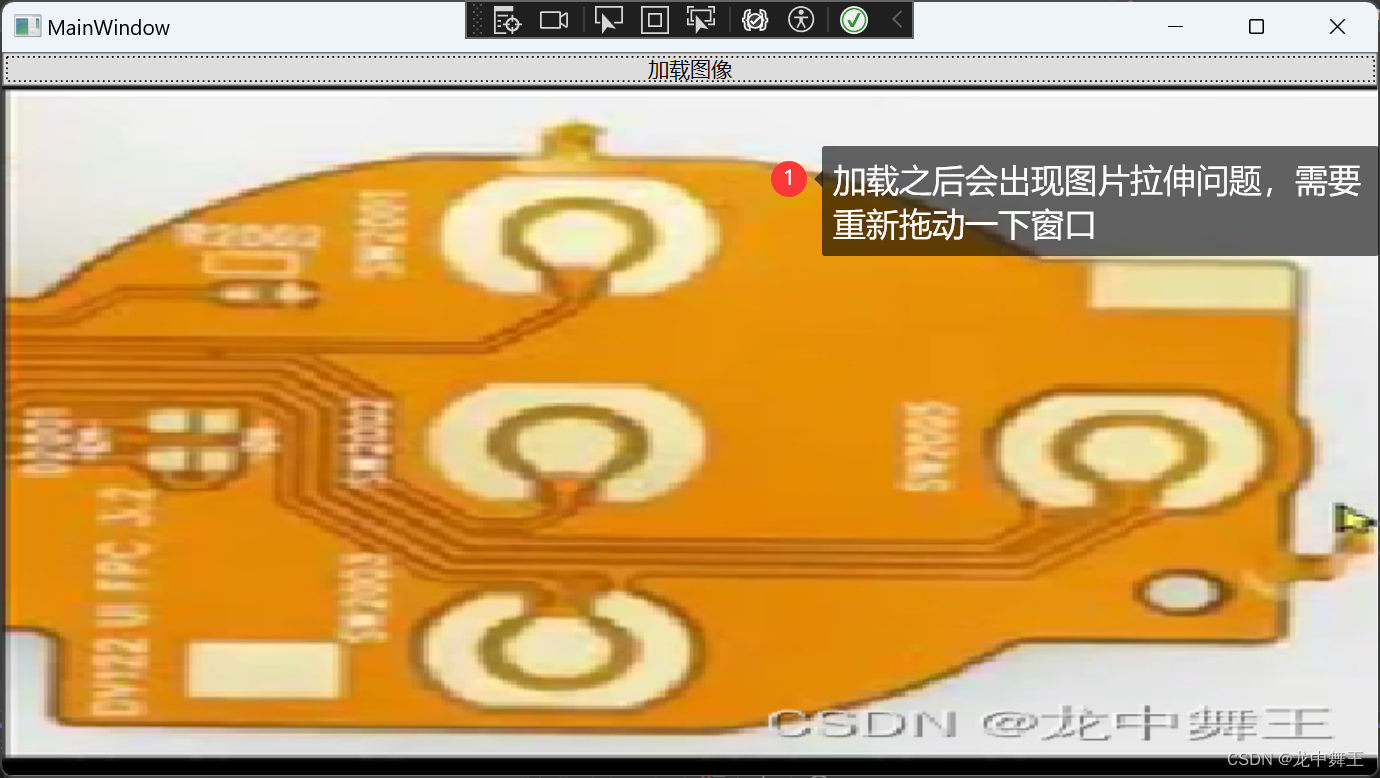
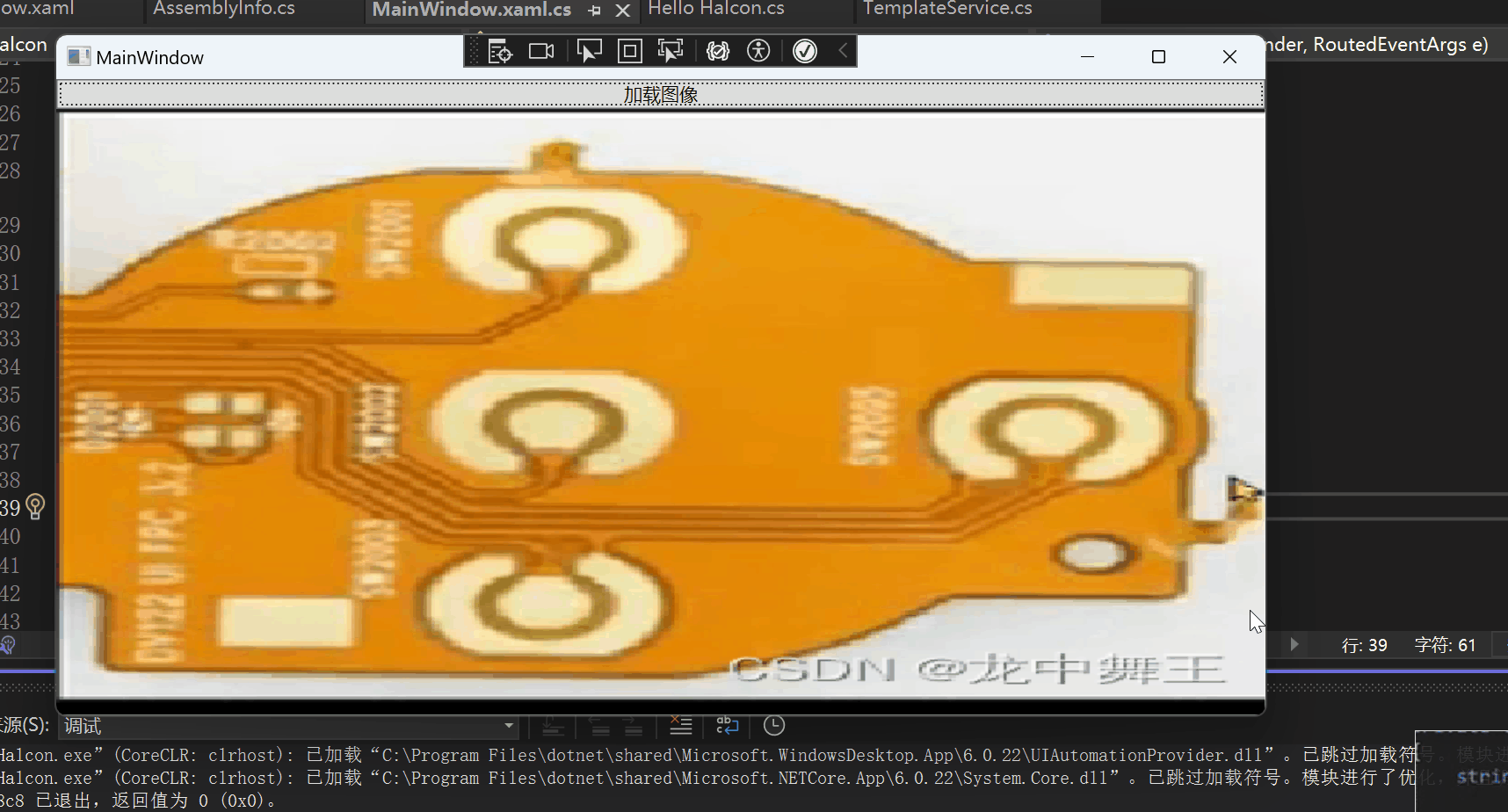
如果出现上面问题记得看看有没有写hSmart.SetFullImagePart();
完美解决在我这篇文章中
Halcon WPF 开发学习笔记:HSmartWindowControlWPF正常加载
WPF简单调用Halcon
添加两个按钮
<Window.Resources><Style TargetType="Button" x:Key="MarginButton"><Setter Property="Margin" Value="3" /></Style>
</Window.Resources>
<Grid><Grid.RowDefinitions><RowDefinition Height="auto" /><RowDefinition /></Grid.RowDefinitions><!--添加Halcon图像导入事件--><StackPanel Orientation="Horizontal"><Button Click="Button_Click" Content="加载图像"Style="{StaticResource MarginButton}" /><Button Click="Button_Click_1" Content="创建圆形"Style="{StaticResource MarginButton}" /><Button Click="Button_Click_2" Content="创建矩形"Style="{StaticResource MarginButton}" /></StackPanel><!--添加Halcon窗口--><halcon:HSmartWindowControlWPF Grid.Row="1" x:Name="hSmart" />
</Grid>
添加按钮事件
/// <summary>/// 画圆/// </summary>/// <param name="sender"></param>/// <param name="e"></param>private void Button_Click_1(object sender, RoutedEventArgs e){//创建一个圆形,圆心为(100,100),半径为50var drawingObject = HDrawingObject.CreateDrawingObject(HDrawingObject.HDrawingObjectType.CIRCLE, new HTuple[] { 100, 100, 50 });//临时存放ListdrawingObjects.Add(drawingObject);//将圆画再hSmart画布上面hSmart.HalconWindow.AttachDrawingObjectToWindow(drawingObject);}
实现效果
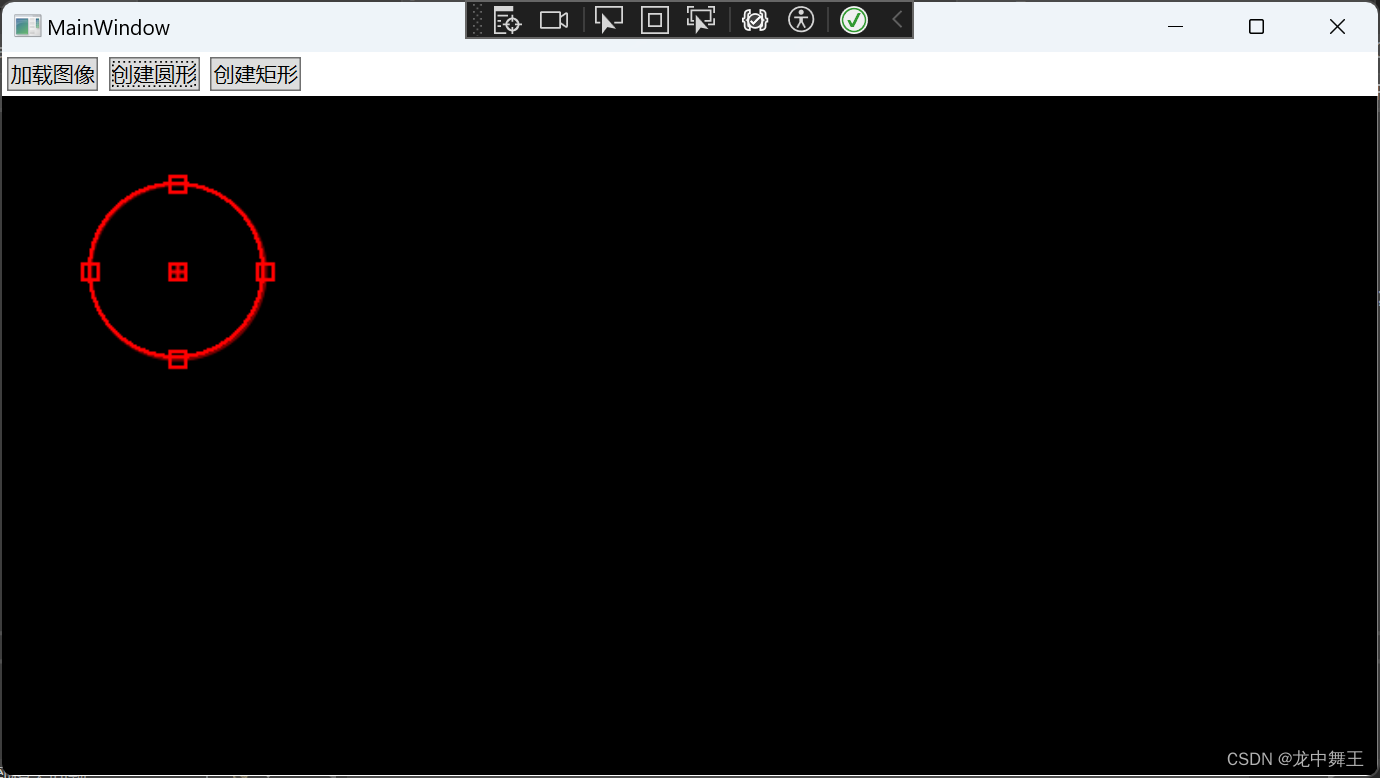
这个圆是可以拖动的
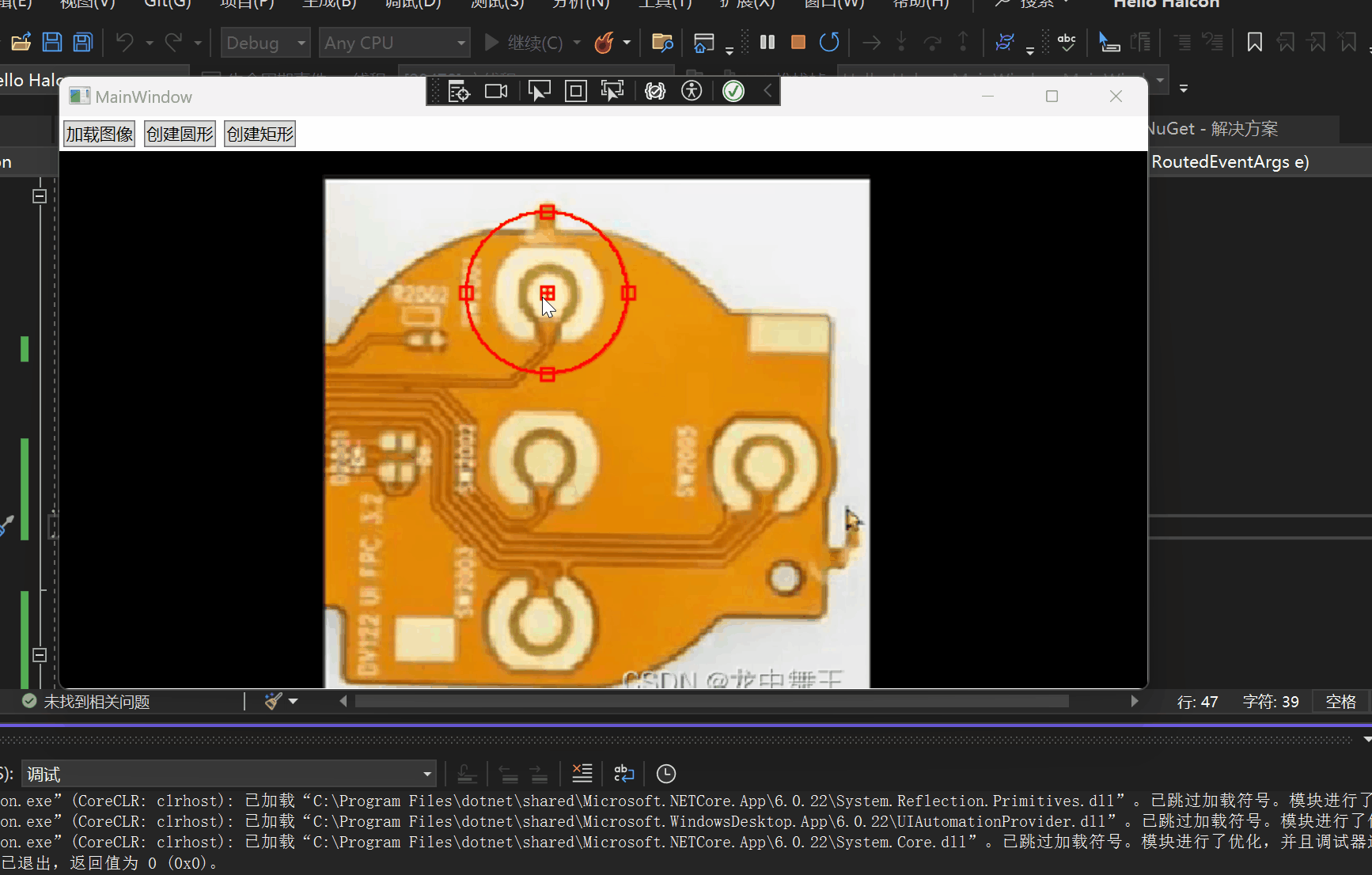
创建矩形
和创建圆形一致,不再说明
private void Button_Click_2(object sender, RoutedEventArgs e)
{//创建一个矩形var drawingObject = HDrawingObject.CreateDrawingObject(HDrawingObject.HDrawingObjectType.RECTANGLE1, new HTuple[] { 100, 100, 150,250 });//临时存放ListdrawingObjects.Add(drawingObject);//将矩形再hSmart画布上面hSmart.HalconWindow.AttachDrawingObjectToWindow(drawingObject);
}
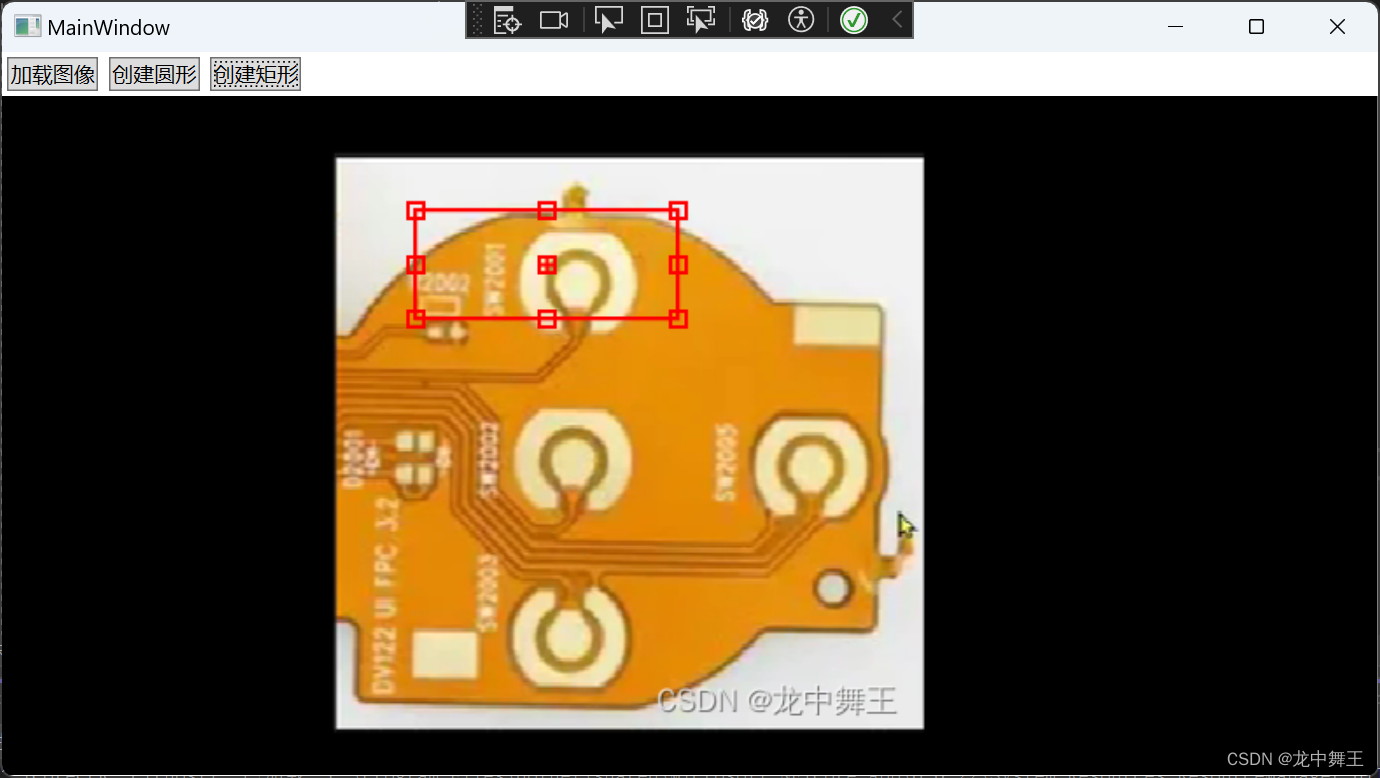
简单调用导出脚本函数
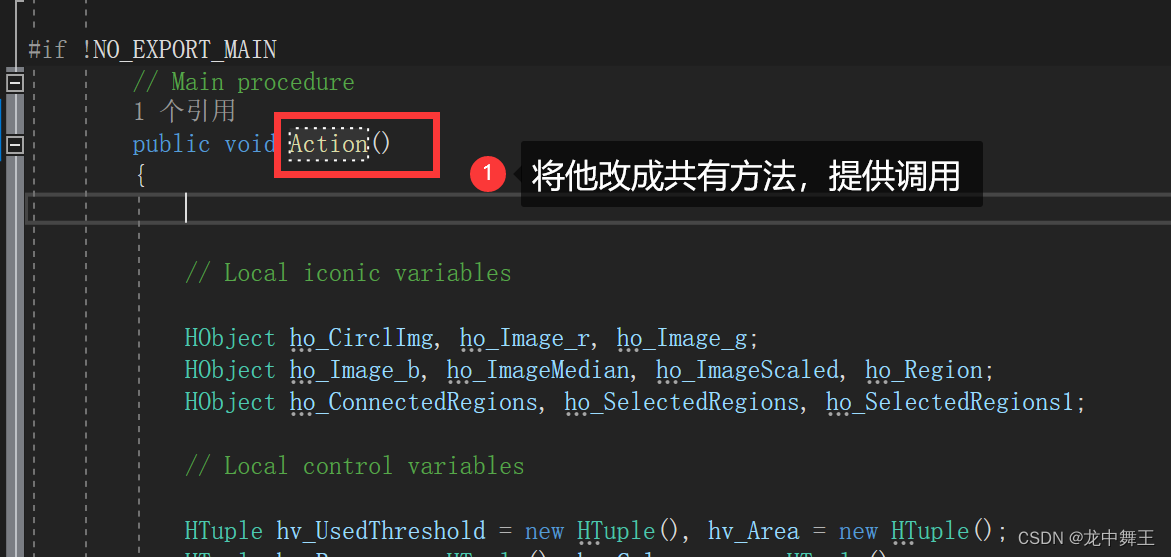

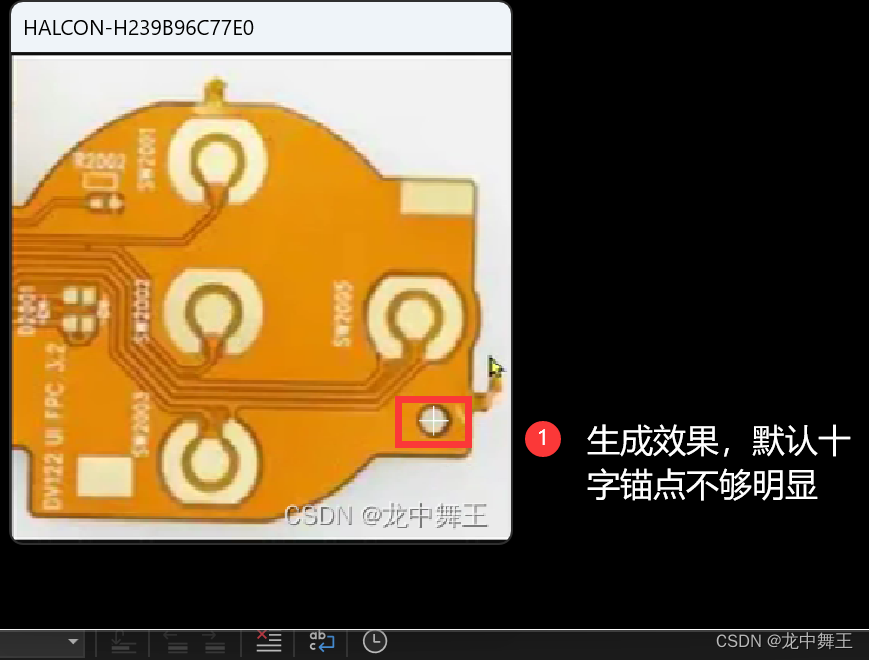
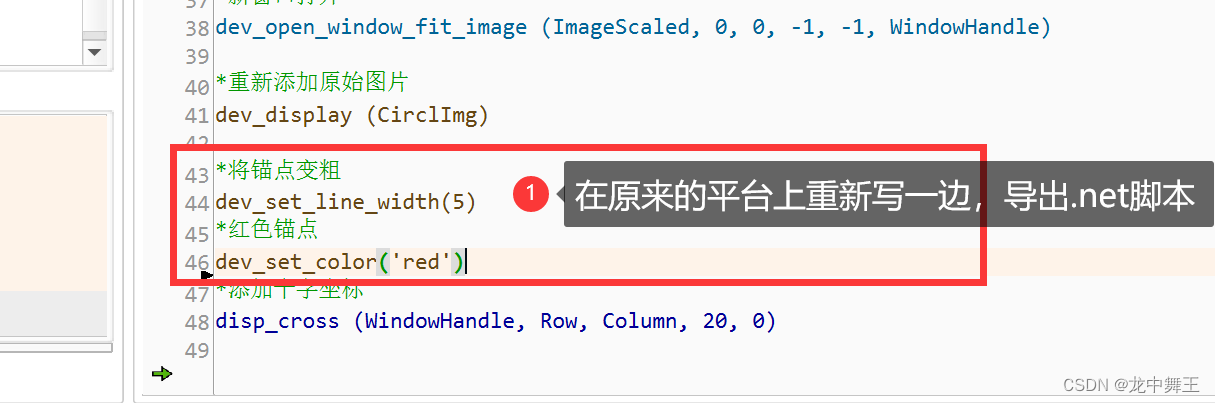
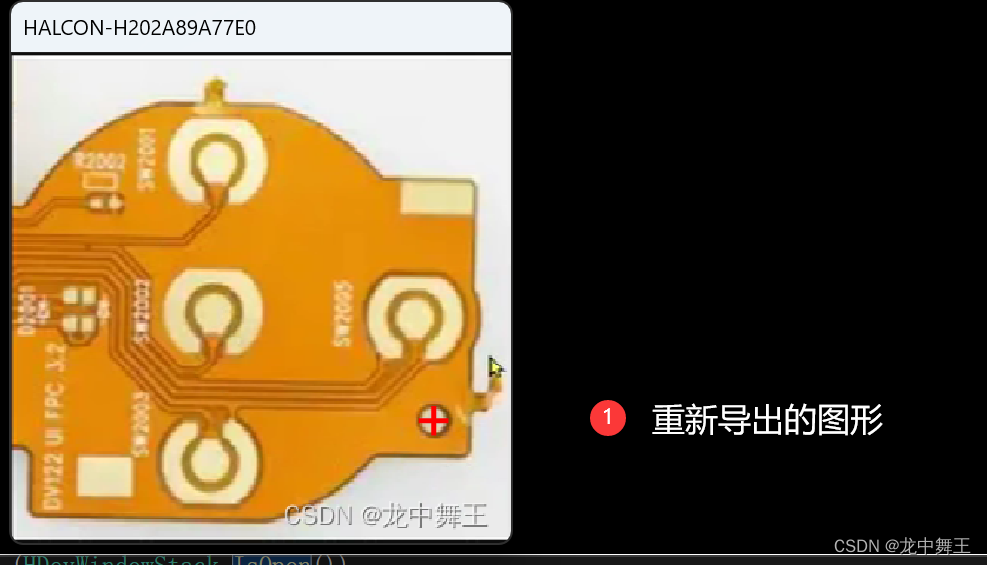
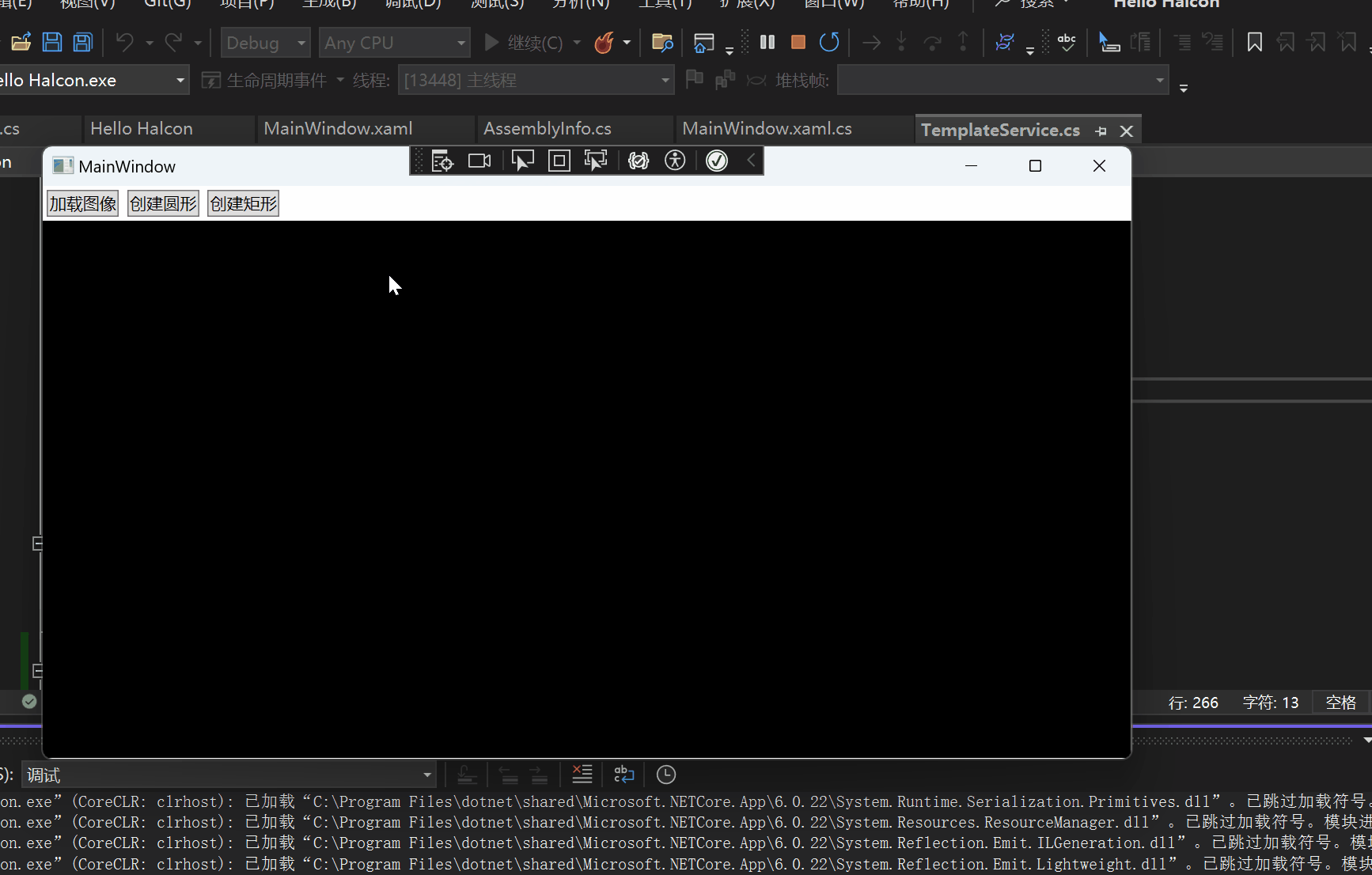
这个只是简单的导入脚本,不是二次开发。而且打开的窗体是无法关闭的。接下来我会讲解如何使用WPF进行二次开发。
正确显示匹配效果
因为我们直接.net 导出的脚本,是不能直接用的,用的时候会弹出一个窗体。我们希望能直接再原窗体上使用
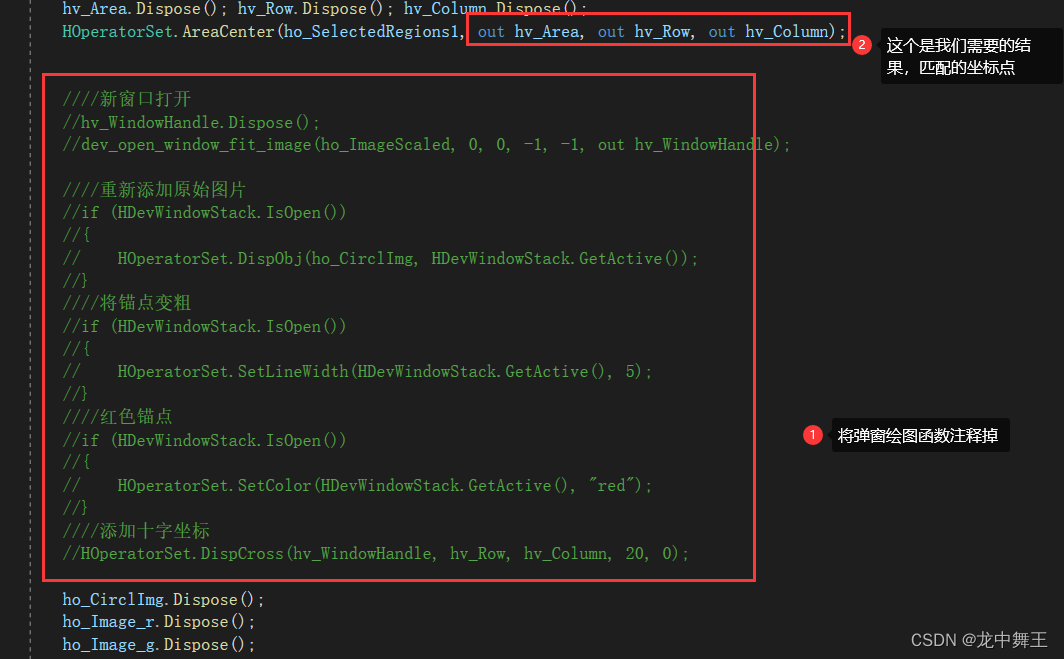
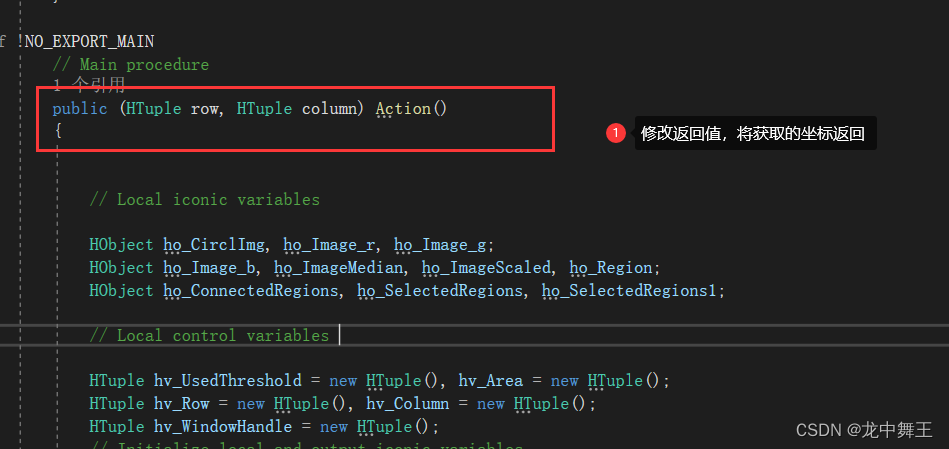
private void Button_Click(object sender, RoutedEventArgs e)
{//添加文件路径string fileName = "Resources\\1.png";var image = new HImage(fileName);int width, height;image.GetImageSize(out width, out height);//绘制图片hSmart.HalconWindow.DispObj(image);//获取halcon脚本返回值TemplateService templateService = new TemplateService();var res = templateService.Action();//绘制十字锚点hSmart.HalconWindow.SetLineWidth(2);hSmart.HalconWindow.SetColor("red");hSmart.HalconWindow.DispCross(res.row,res.column,10,0);}