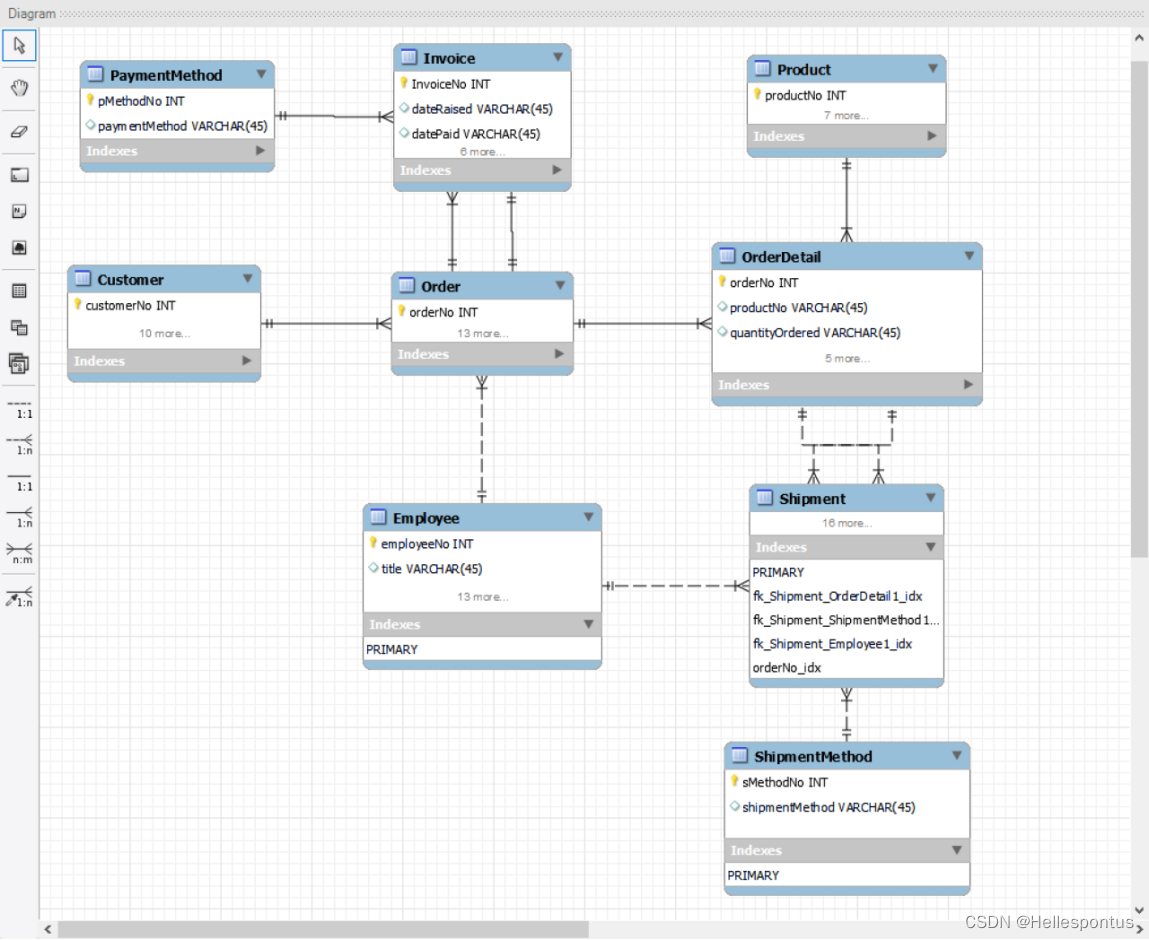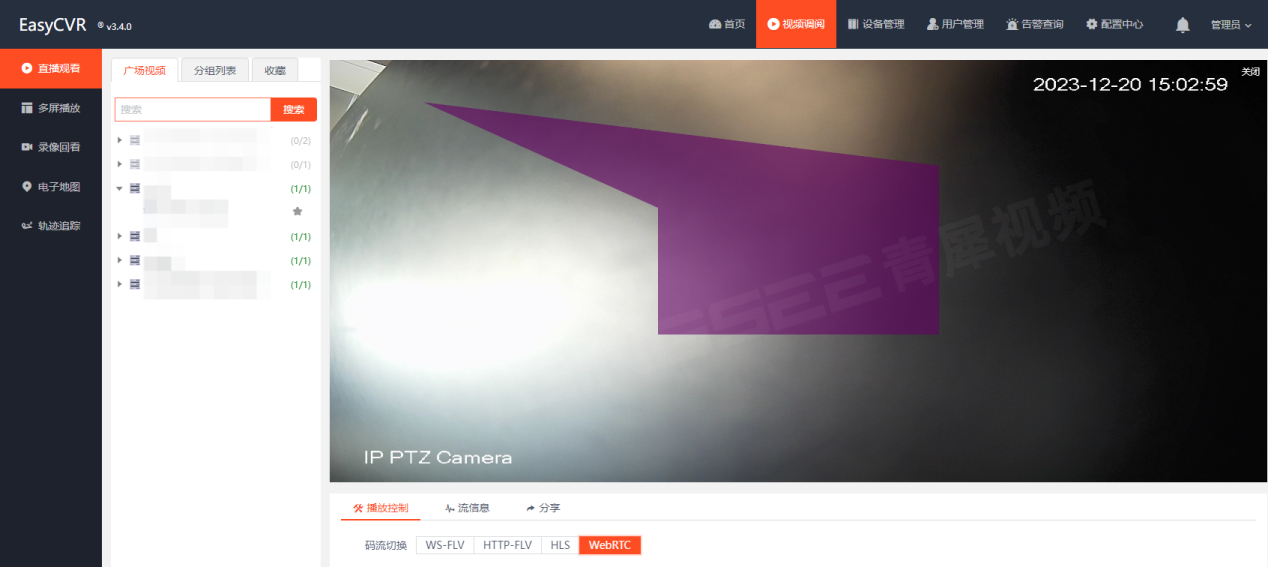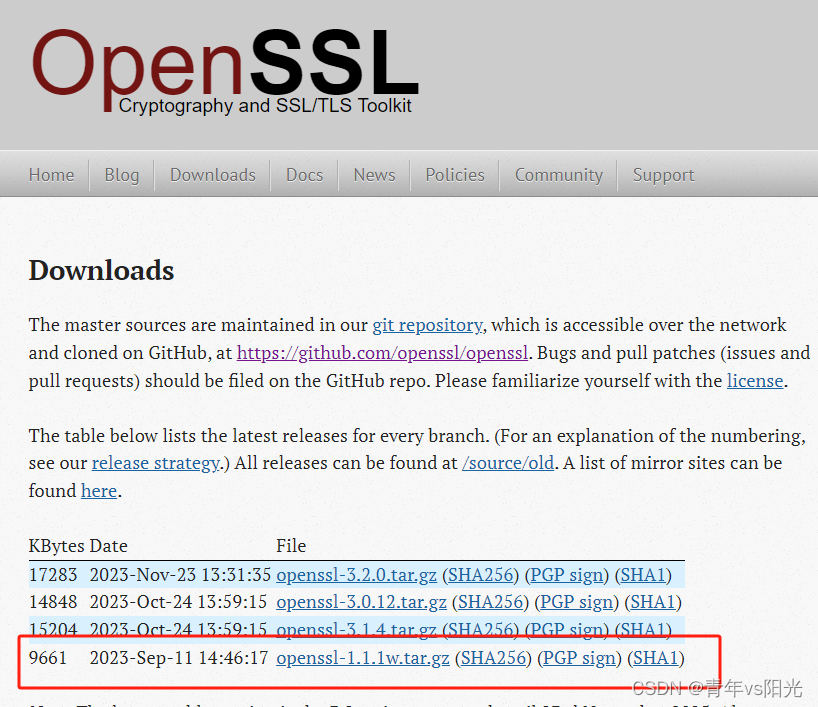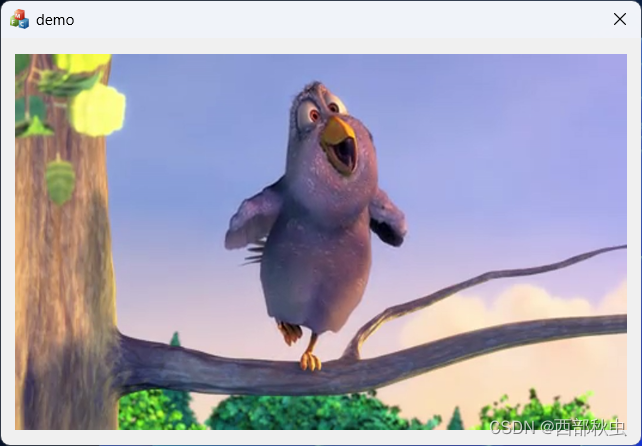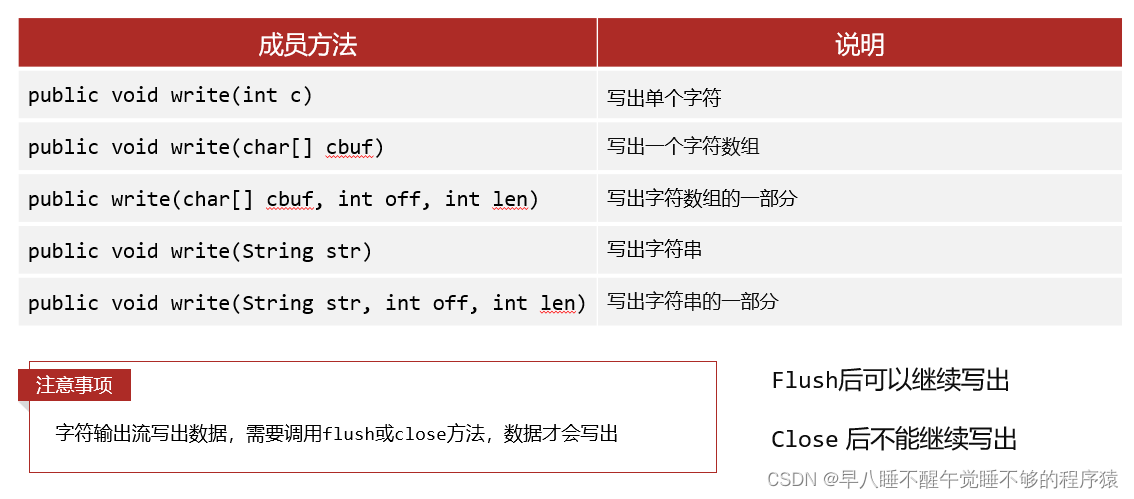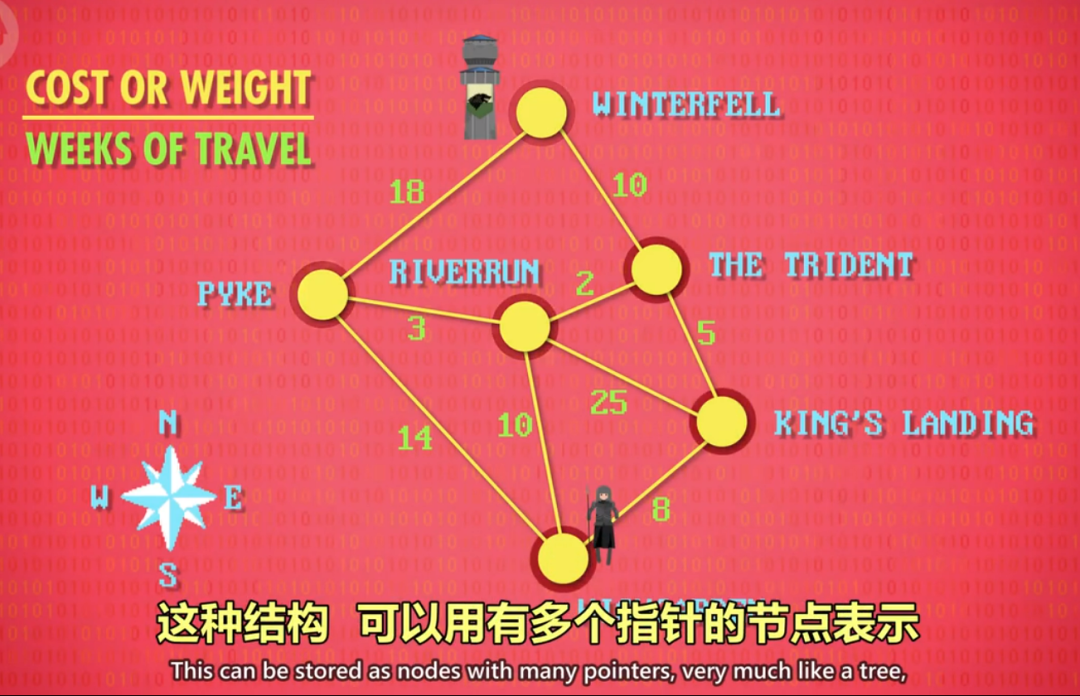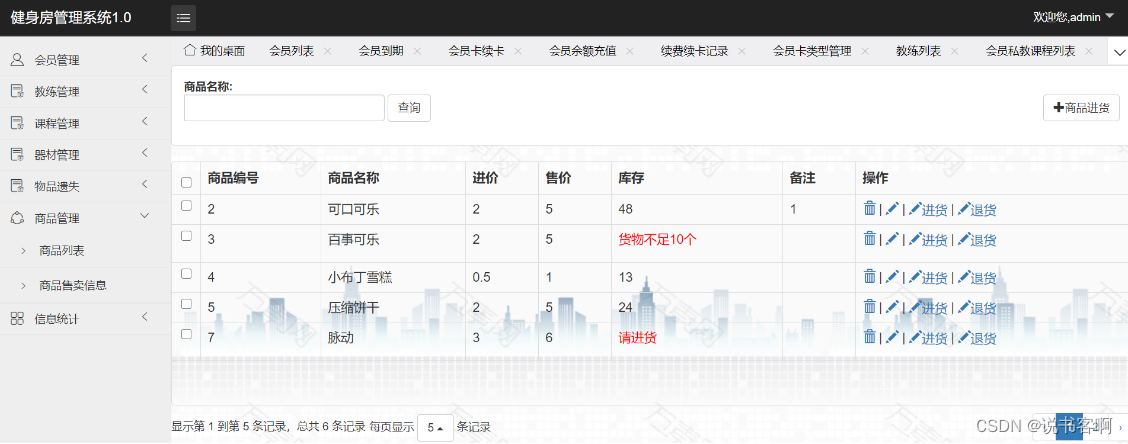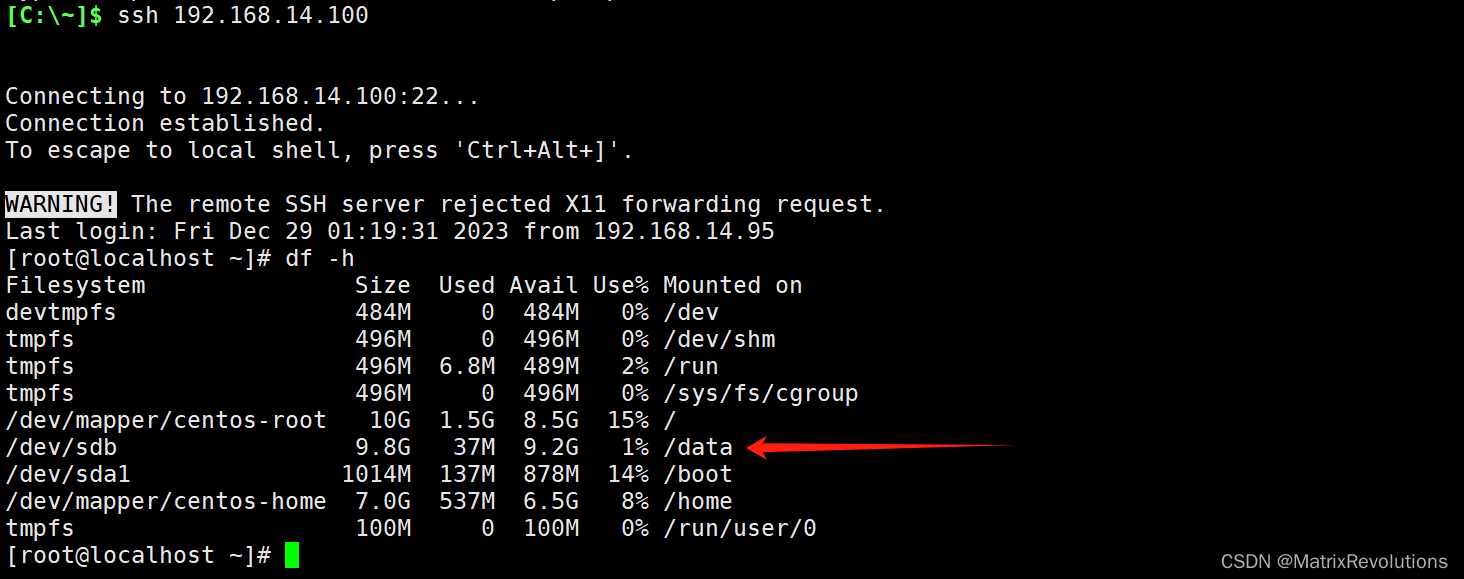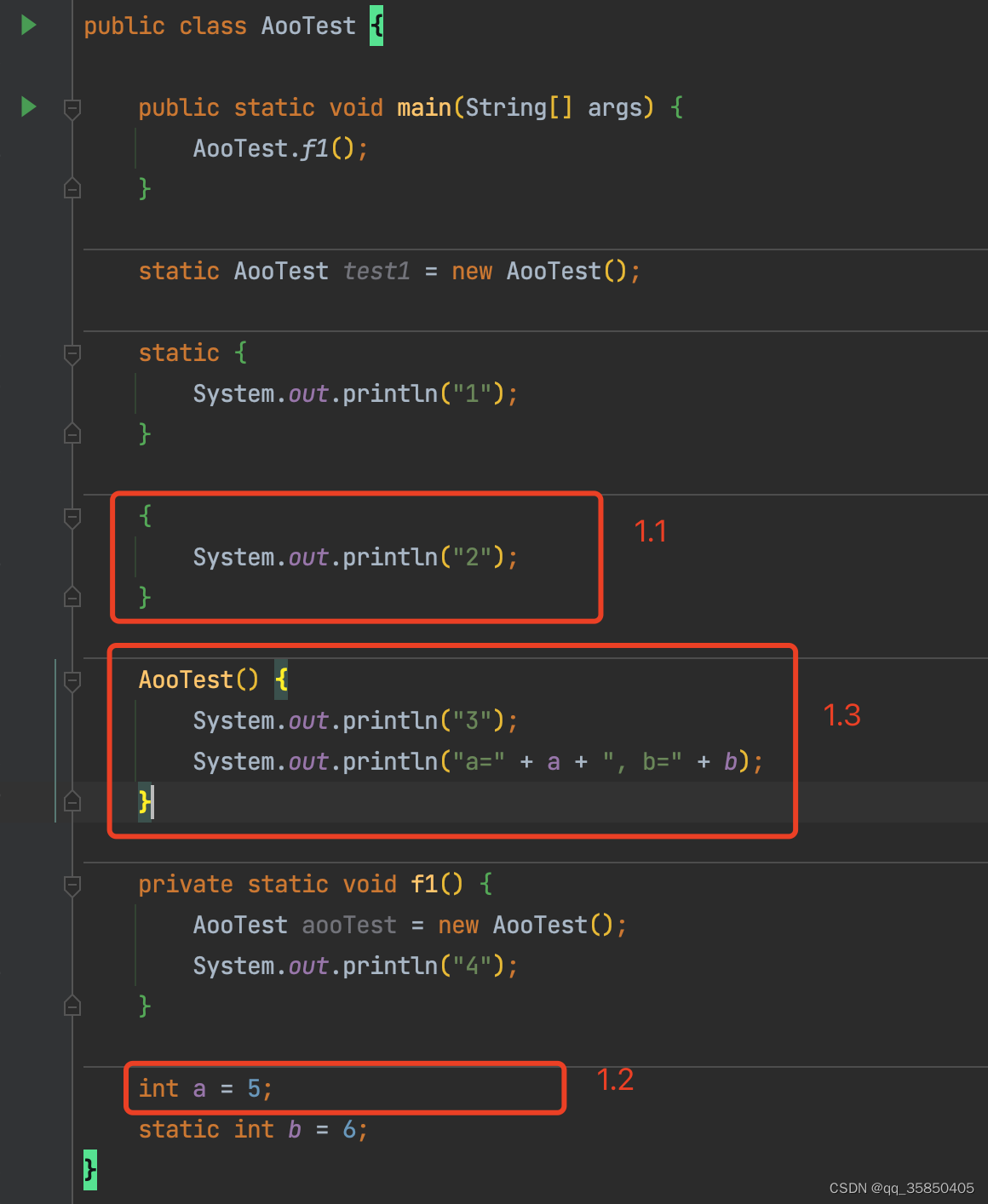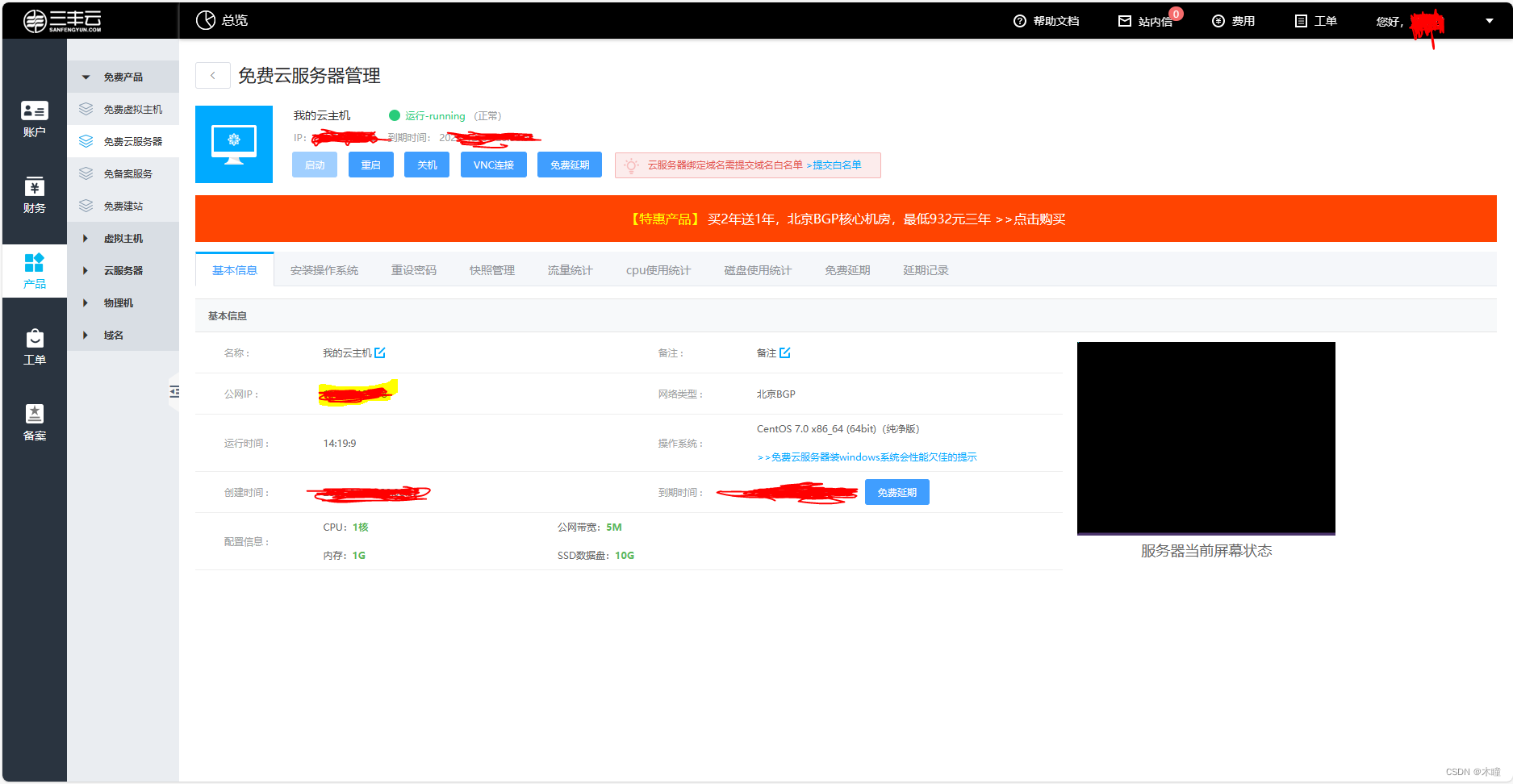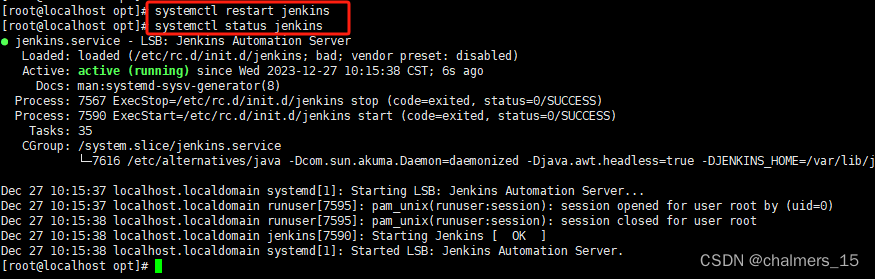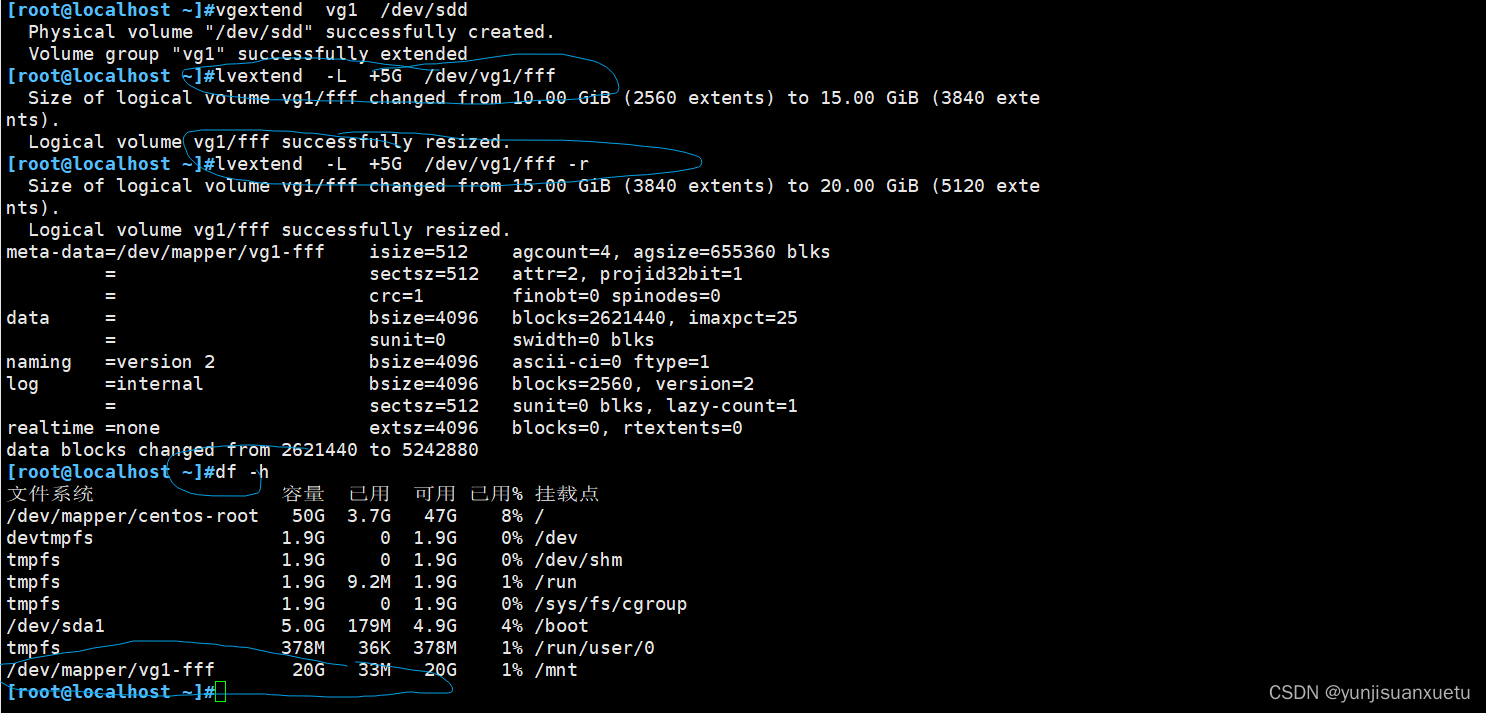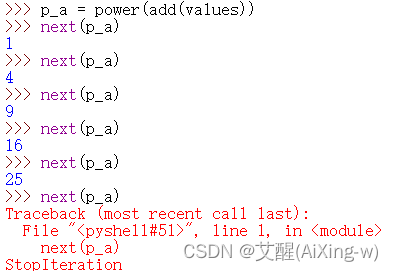基础环境安装
步骤 0. 从官方网站下载并安装 Miniconda。
步骤 1. 创建并激活一个 conda 环境。
conda create --name openmmlab python=3.8 -y
conda activate openmmlab
步骤 2. 基于 PyTorch 官方说明安装 PyTorch。
pip install torch==2.0.1 torchvision==0.15.2 torchaudio==2.0.2 --index-url https://download.pytorch.org/whl/cu118
开始
步骤 0. 使用 MIM 安装 MMEngine 和 MMCV。
pip install -U openmim
mim install mmengine
mim install "mmcv>=2.0.0"
步骤 1. 安装 MMDetection。
- 源码安装
git clone https://github.com/open-mmlab/mmdetection.git
cd mmdetection
pip install -v -e .
# "-v" 指详细说明,或更多的输出
# "-e" 表示在可编辑模式下安装项目,因此对代码所做的任何本地修改都会生效,从而无需重新安装。
- 第三方库
mim install mmdet
验证安装
步骤 1. 我们需要下载配置文件和模型权重文件。
mim download mmdet --config rtmdet_tiny_8xb32-300e_coco --dest .
步骤 2. 推理验证。
方案 a:如果你通过源码安装的 MMDetection,那么直接运行以下命令进行验证:
python demo/image_demo.py demo/demo.jpg rtmdet_tiny_8xb32-300e_coco.py --weights rtmdet_tiny_8xb32-300e_coco_20220902_112414-78e30dcc.pth --device cpu
你会在当前文件夹中的 outputs/vis 文件夹中看到一个新的图像 demo.jpg,图像中包含有网络预测的检测框。
方案 b:如果你通过 MIM 安装的 MMDetection,那么可以打开你的 Python 解析器,复制并粘贴以下代码:
from mmdet.apis import init_detector, inference_detectorconfig_file = 'rtmdet_tiny_8xb32-300e_coco.py'
checkpoint_file = 'rtmdet_tiny_8xb32-300e_coco_20220902_112414-78e30dcc.pth'
model = init_detector(config_file, checkpoint_file, device='cpu') # or device='cuda:0'
inference_detector(model, 'demo/demo.jpg')
你将会看到一个包含 DetDataSample 的列表,预测结果在 pred_instance 里,包含有检测框,类别和得分。
自定义安装
pip install mmengine
pip install "mmcv>=2.0.0" -f https://download.openmmlab.com/mmcv/dist/cu116/torch1.12.0/index.html
参考链接:
https://mmdetection.readthedocs.io/zh-cn/3.x/get_started.html