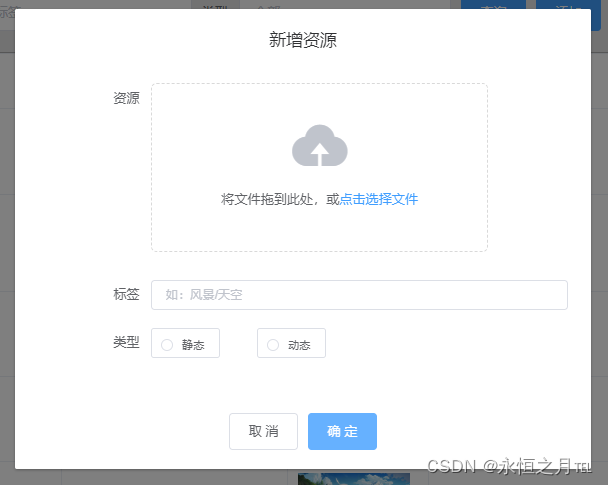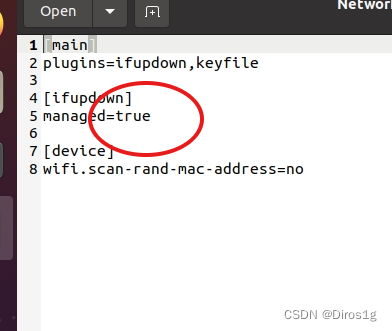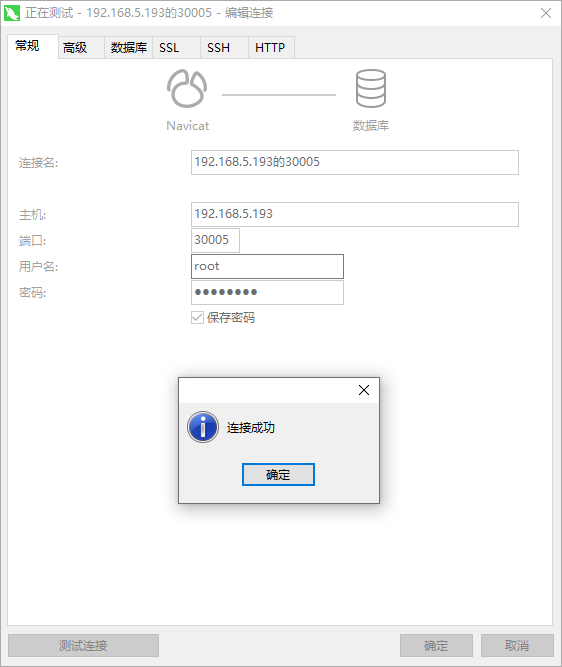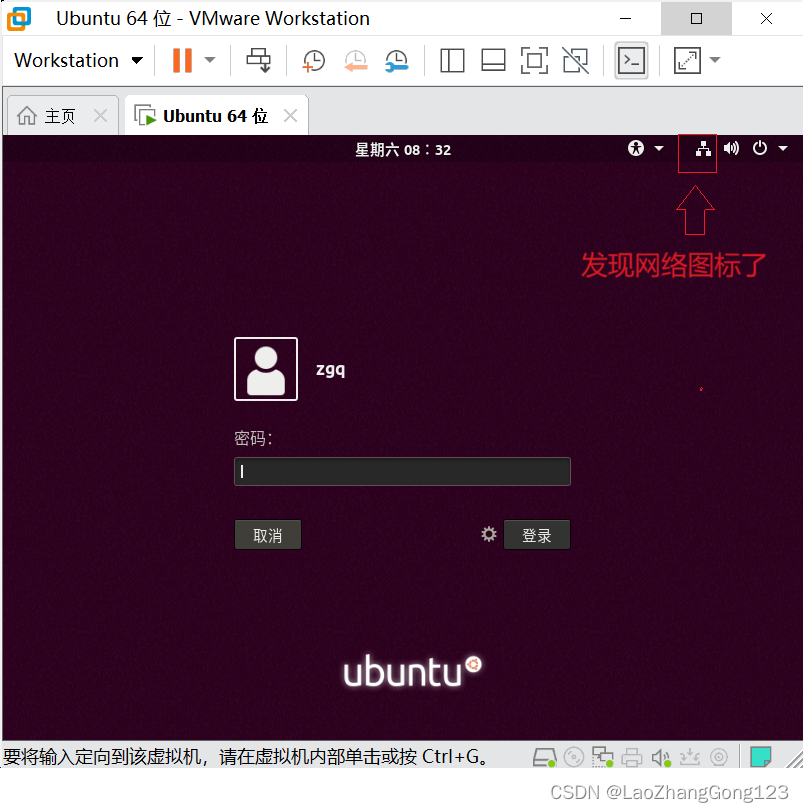背景
需求需要画一个半圆,或者多半圆,其实一下子就能想到 canvas 中的圆弧,核心使用 context.arc
context.arc(x,y,r,sAngle,eAngle,counterclockwise)
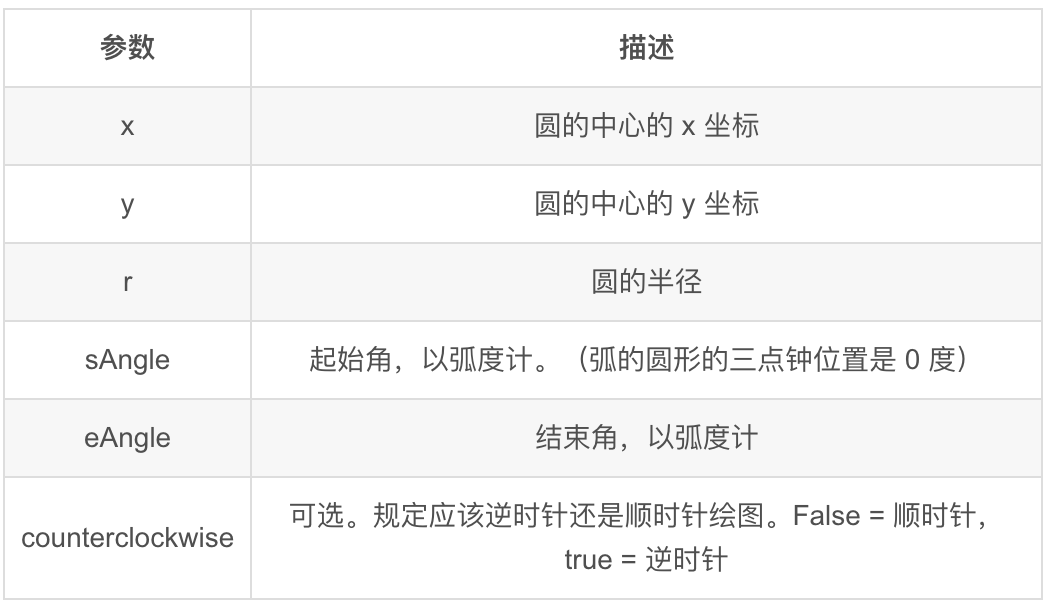
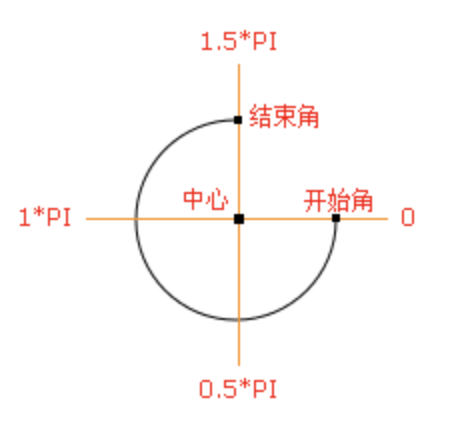
接下来我们看看示例
例一
<!DOCTYPE html>
<html lang="en">
<head><meta charset="UTF-8"><meta name="viewport" content="width=device-width, initial-scale=1.0">
</head>
<body><canvas id="myCanvas" width="400" height="400"></canvas><script>const canvas = document.getElementById('myCanvas');const context = canvas.getContext('2d');const width = canvas.width;const height = canvas.height;const angle = 50; // 你的角度值const score = 50; // 你的分数值// 外层圆环context.beginPath();context.arc(width / 2, height - 20, width / 2 - 30, 1 * Math.PI, 2 * Math.PI);context.lineWidth = 4;context.lineCap = 'round';context.strokeStyle = '#DEDEDE';context.stroke();// 外层进度圆环context.beginPath();context.arc(width / 2, height - 20, width / 2 - 30, 1 * Math.PI, (1 + angle / 100) * Math.PI);context.lineWidth = 4;context.lineCap = 'round';const gnt1 = context.createLinearGradient(0, 0, 180, 0);gnt1.addColorStop(0, '#8ce459');gnt1.addColorStop(1, '#62af35');context.strokeStyle = gnt1;context.stroke();// 指示器const xAxis = Math.cos(Math.PI * 2 / 360 * (1.8 * (100 + angle))) * (width / 2 - 30);const yAxis = Math.sin(Math.PI * 2 / 360 * (1.8 * (100 + angle))) * (width / 2 - 30);context.beginPath();context.arc(width / 2 + xAxis, height - 20 + yAxis, 5, 0, 2 * Math.PI);context.fillStyle = '#5EAD35';context.fill();// 文本const textY = Math.sin(Math.PI * 2 / 360 * (1.8 * (100 + 15))) * (width / 2 - 30);context.fillStyle = '#168C66';context.font = '40px Arial';context.textAlign = 'center';context.textBaseline = 'middle';context.fillText(score, width / 2 - 5, height + 10 + textY);context.fillStyle = '#62AF35';context.font = '14px Arial';context.fillText('分', width / 2 + 30, height + 18 + textY);// 内层圆环context.beginPath();context.arc(width / 2, height - 20, width / 2 - 40, 1 * Math.PI, 2 * Math.PI);context.lineWidth = 2;context.setLineDash([1, 4]);context.lineCap = 'round';context.strokeStyle = '#A2BCC3';context.stroke();
</script></body>
</html>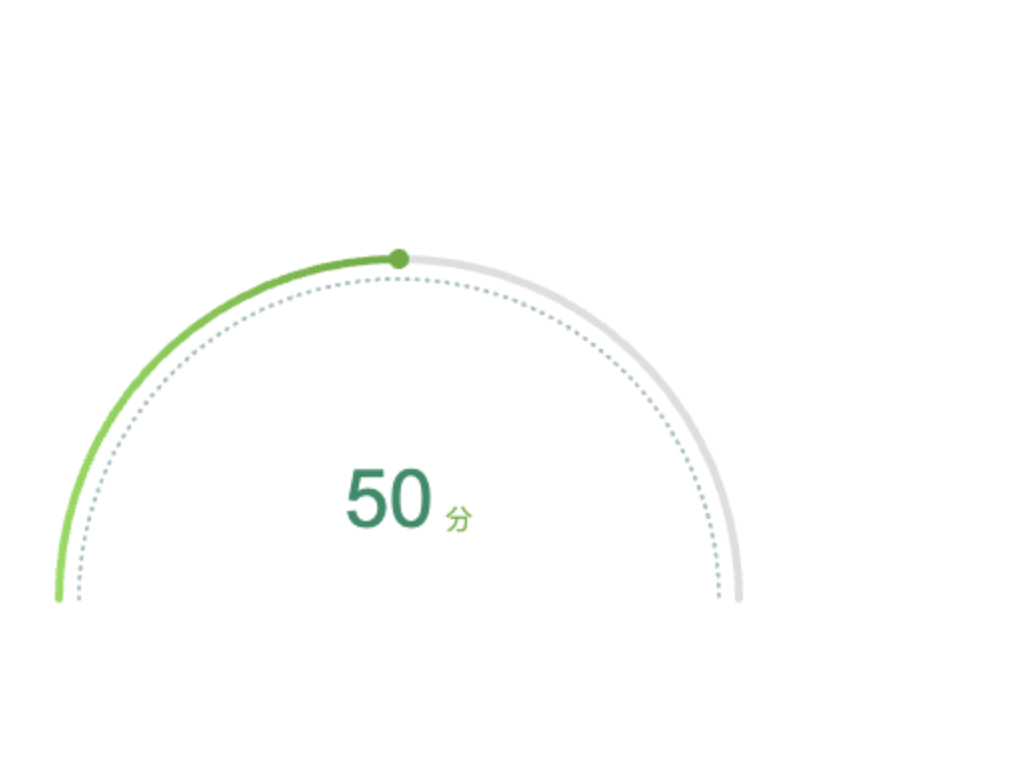
例二
<!DOCTYPE html>
<html lang="en">
<head><meta charset="UTF-8"><meta name="viewport" content="width=device-width, initial-scale=1.0"><style>.canvas-main {width: 400px;height: 400px;position: relative;}.main-text {width: 100%;height: 100%;display: flex;align-items: center;justify-content: center;position: absolute;top: 0;left: 0;}</style>
</head>
<body>
<div class="canvas-main"><canvas id="main-canvas" width="400" height="400"></canvas><div class="main-text">10分</div>
</div><script>const canvas = document.getElementById('main-canvas');const context = canvas.getContext('2d');const width = canvas.width;const height = canvas.height;const score = 50; // 你的分数值const totalScore = 100; // 总分const scorePercentage = score / totalScore; // 你的分数值占总分的百分比// 外层圆环context.beginPath();context.arc(width / 2, height / 2, width / 2 - 30, 0.75 * Math.PI, 2.25 * Math.PI, false);context.lineWidth = 14;context.lineCap = 'round';context.strokeStyle = '#f5edfc';context.stroke();// 外层进度圆环context.beginPath();// 最小-最大:0.75 * Math.PI 到 2.25 * Math.PI 2.25 - 0.75 = 1.5context.arc(width / 2, height / 2, width / 2 - 30, 0.75 * Math.PI, (0.75 + 1.5 * scorePercentage) * Math.PI, false);context.lineWidth = 14;context.lineCap = 'round';const gnt1 = context.createLinearGradient(0, 0, 180, 0);gnt1.addColorStop(0, '#f5edfc');gnt1.addColorStop(1, '#9c4ce3');context.strokeStyle = gnt1;context.stroke();// 指示器const indicatorAngle = 0.75 + 1.5 * scorePercentage;const indicatorRadius = width / 2 - 30;const indicatorX = width / 2 + Math.cos(indicatorAngle * Math.PI) * indicatorRadius;const indicatorY = height / 2 + Math.sin(indicatorAngle * Math.PI) * indicatorRadius;context.beginPath();context.arc(indicatorX, indicatorY, 10, 0, 2 * Math.PI); // 外圈半径设置为 10context.fillStyle = '#fff';context.strokeStyle = '#fff'; // 外圈线颜色也为白色context.lineWidth = 2; // 设置线宽,增加外圈线的宽度context.fill();context.stroke();// 指示器内部填充红色context.beginPath();context.arc(indicatorX, indicatorY, 6, 0, 2 * Math.PI);context.fillStyle = '#9c4ce3';context.fill();
</script></body>
</html>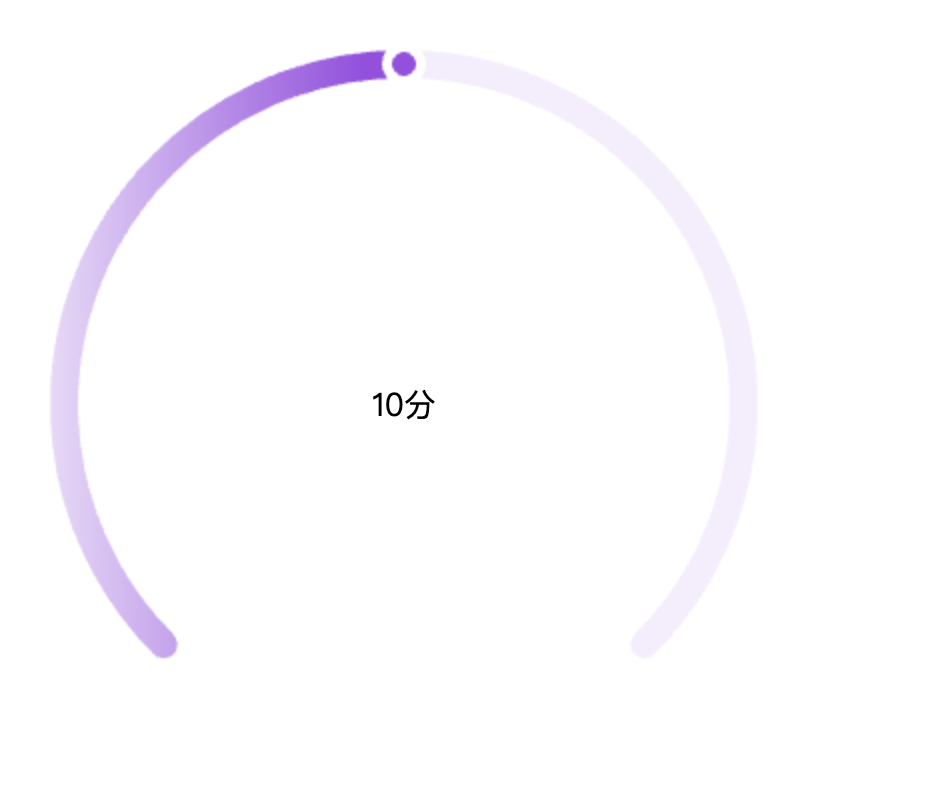
小程序
如果是小程序的话,把 api 换一下
<canvas id="ring" canvas-id="ring" class="progress-canvas"></canvas>
Component({/*** 组件的属性列表*/properties: {score: {type: Number},totalScore: {type: Number}},observers: {score: function(data) {if (data || data === 0) {this.init()}}},/*** 组件的方法列表*/methods: {init() {const query = this.createSelectorQuery()query.select('#ring').boundingClientRect(res => {this.drawRing('ring',res.width,res.height,this.data.score,this.data.totalScore)}).exec()},drawRing: function(canvasId, width, height, score, totalScore) {var context = wx.createCanvasContext(canvasId, this)// const score = 50 // 你的分数值// const totalScore = 100 // 总分const scorePercentage = score / totalScore // 你的分数值占总分的百分比// 外层圆环context.beginPath()context.arc(width / 2,height / 2,width / 2 - 30,0.75 * Math.PI,2.25 * Math.PI,false)context.lineWidth = 14context.lineCap = 'round'context.strokeStyle = '#f5edfc'context.stroke()// 外层进度圆环context.beginPath()context.arc(width / 2,height / 2,width / 2 - 30,0.75 * Math.PI,(0.75 + 1.5 * scorePercentage) * Math.PI,false)context.lineWidth = 14context.lineCap = 'round'const gnt1 = context.createLinearGradient(0, 0, 180, 0)gnt1.addColorStop(0, '#f5edfc')gnt1.addColorStop(1, '#9c4ce3')context.strokeStyle = gnt1context.stroke()// 指示器const indicatorAngle = 0.75 + 1.5 * scorePercentageconst indicatorRadius = width / 2 - 30const indicatorX =width / 2 + Math.cos(indicatorAngle * Math.PI) * indicatorRadiusconst indicatorY =height / 2 + Math.sin(indicatorAngle * Math.PI) * indicatorRadius// 指示器外圈context.beginPath()context.arc(indicatorX, indicatorY, 10, 0, 2 * Math.PI) // 外圈半径设置为 10context.setFillStyle('#fff')context.setStrokeStyle('#fff') // 外圈线颜色也为白色context.setLineWidth(2) // 设置线宽,增加外圈线的宽度context.fill()context.stroke()// 指示器内部填充红色context.beginPath()context.arc(indicatorX, indicatorY, 6, 0, 2 * Math.PI)context.setFillStyle('#9c4ce3')context.fill()context.draw()}}
})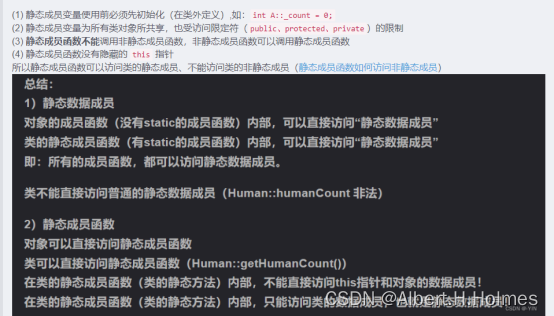

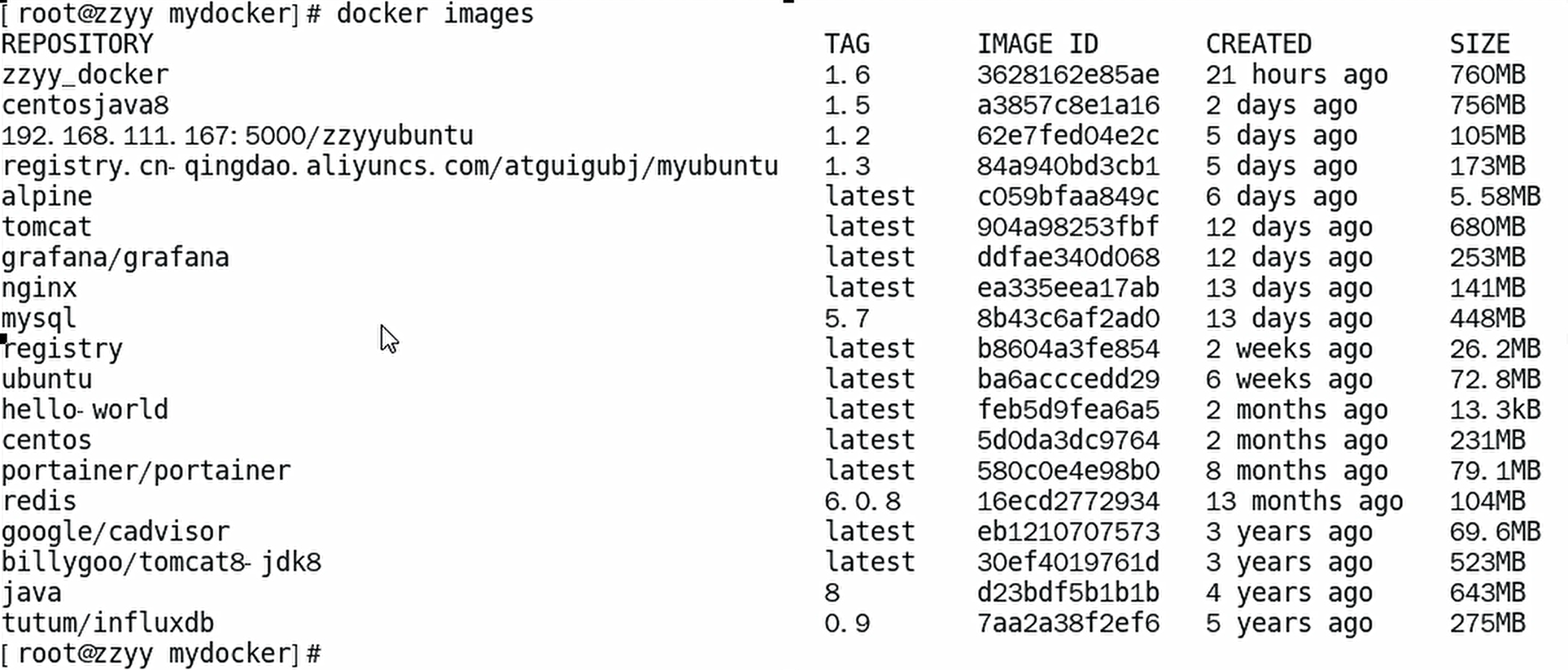


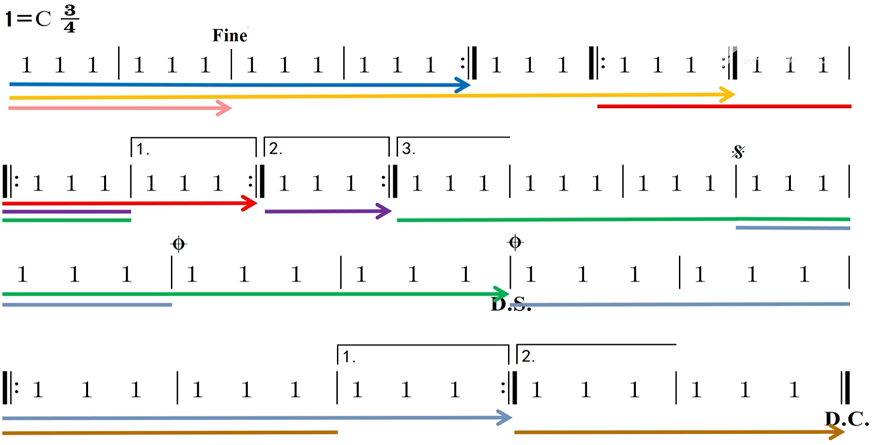
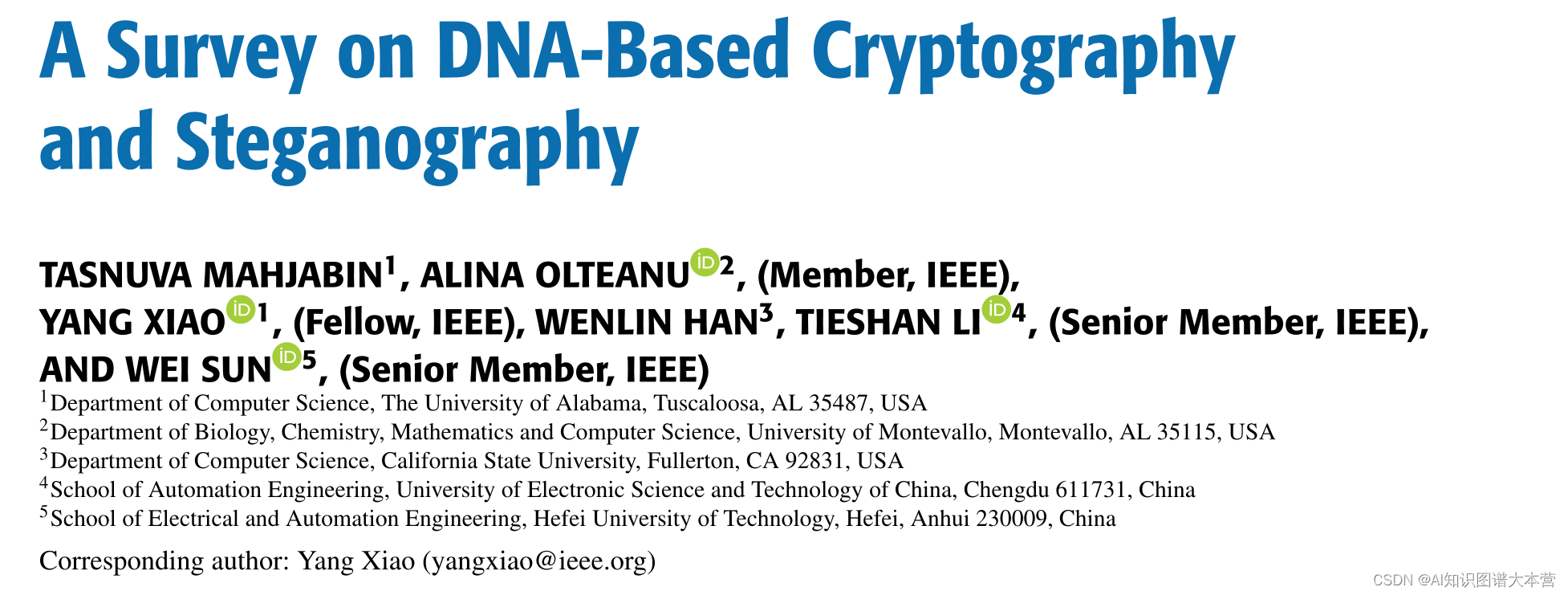
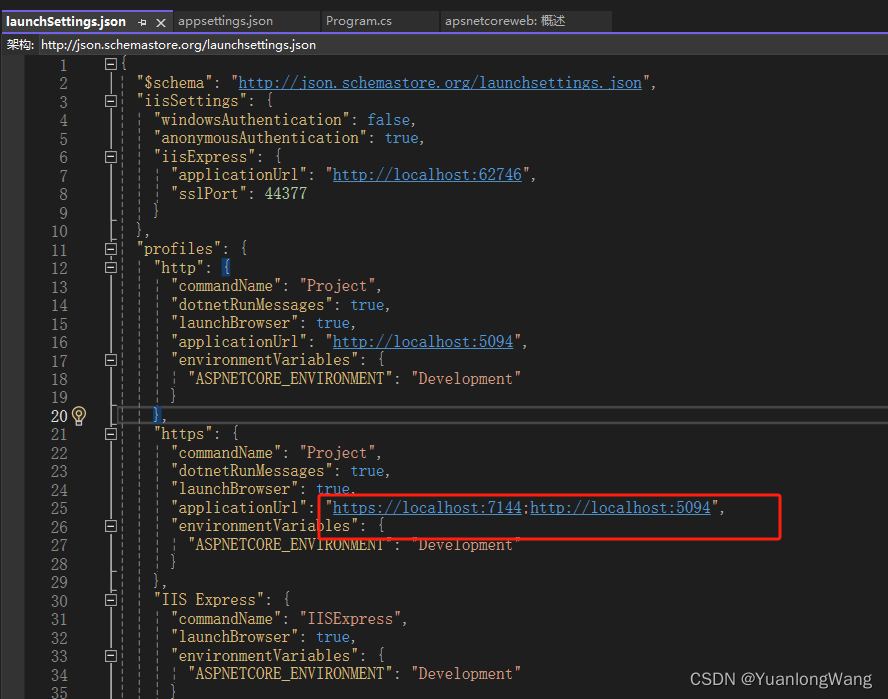
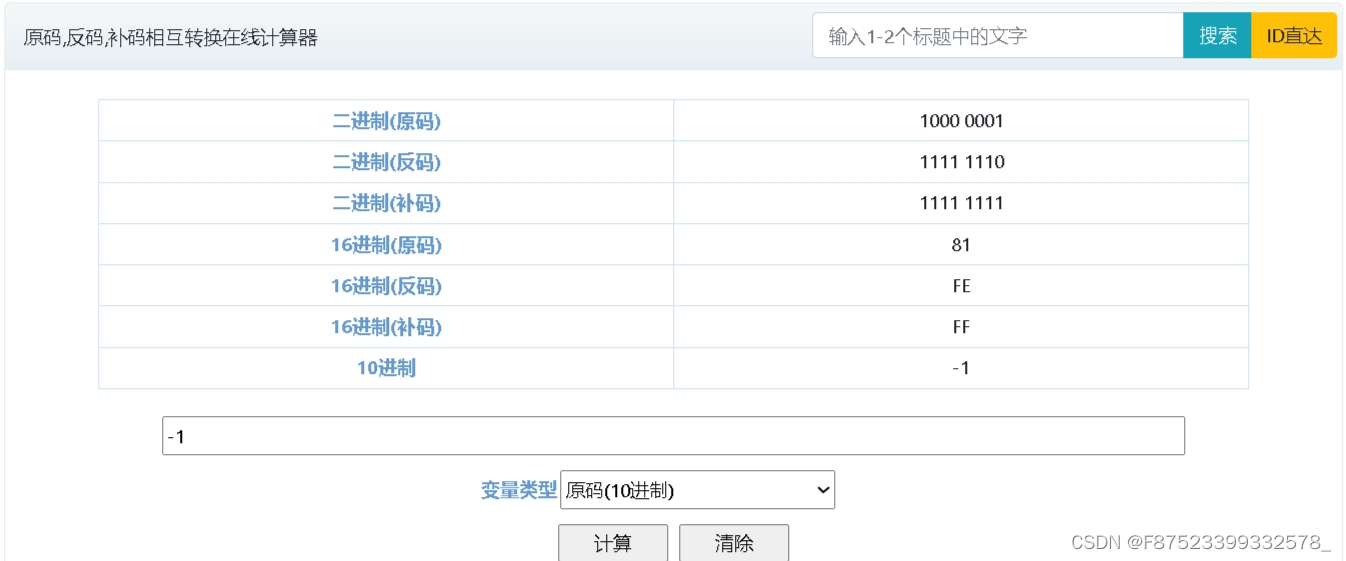
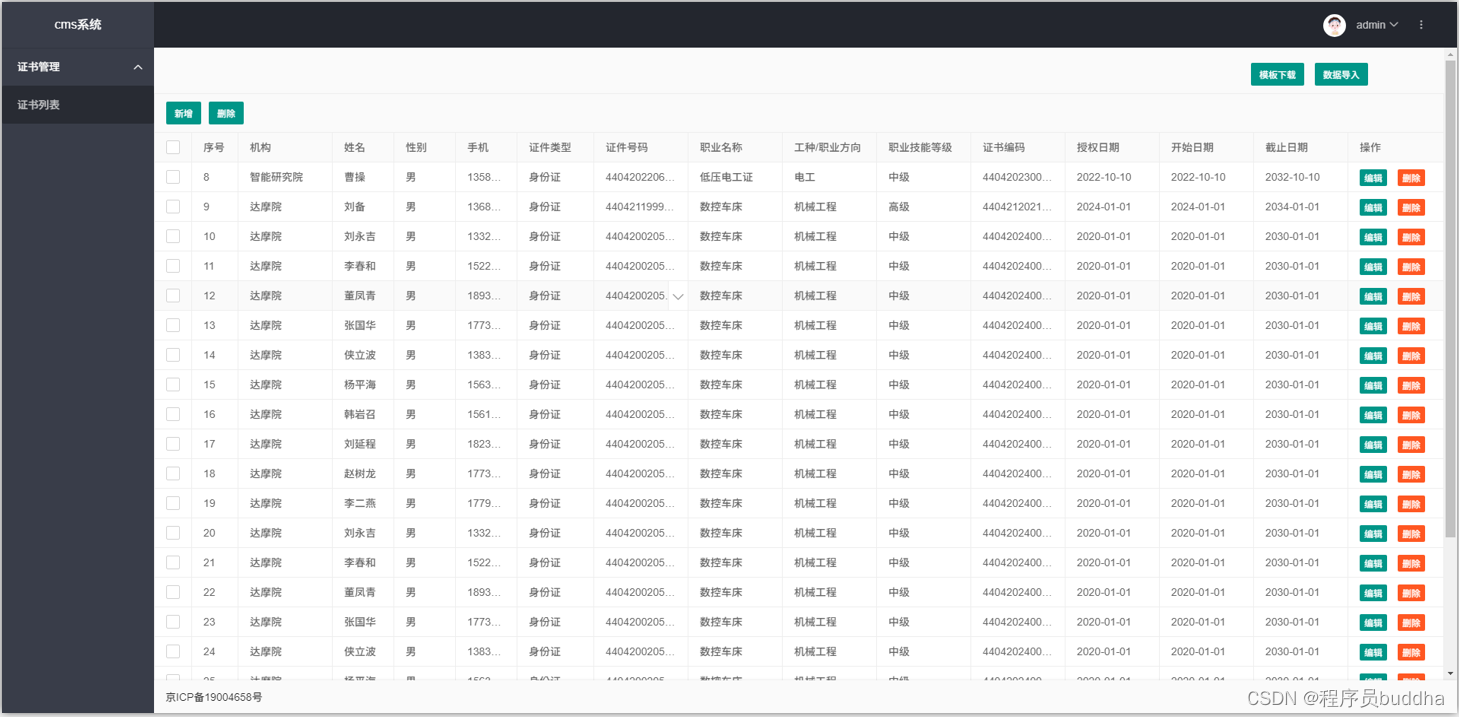
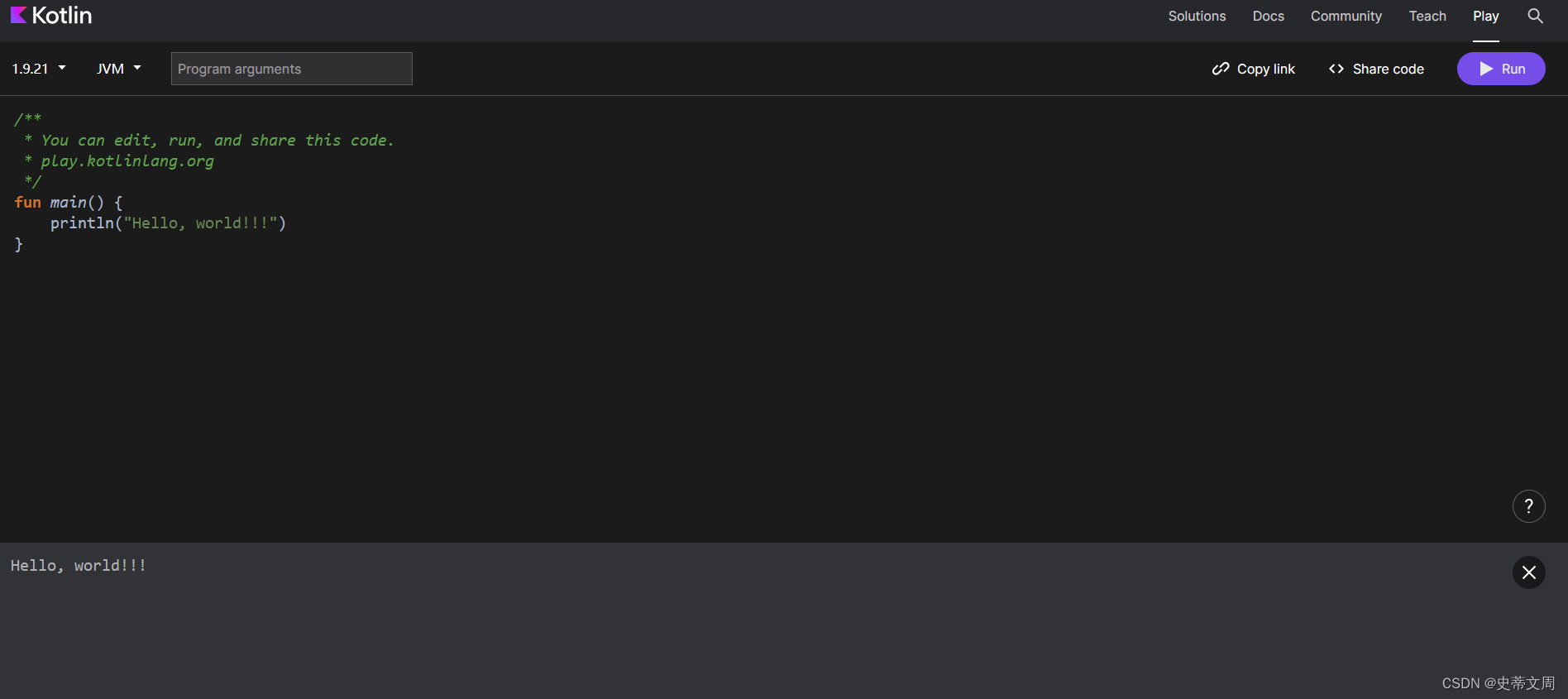

![[足式机器人]Part2 Dr. CAN学习笔记 - Ch02动态系统建模与分析](https://img-blog.csdnimg.cn/direct/630219cc3a314904ba754366a8add31b.png#pic_center)