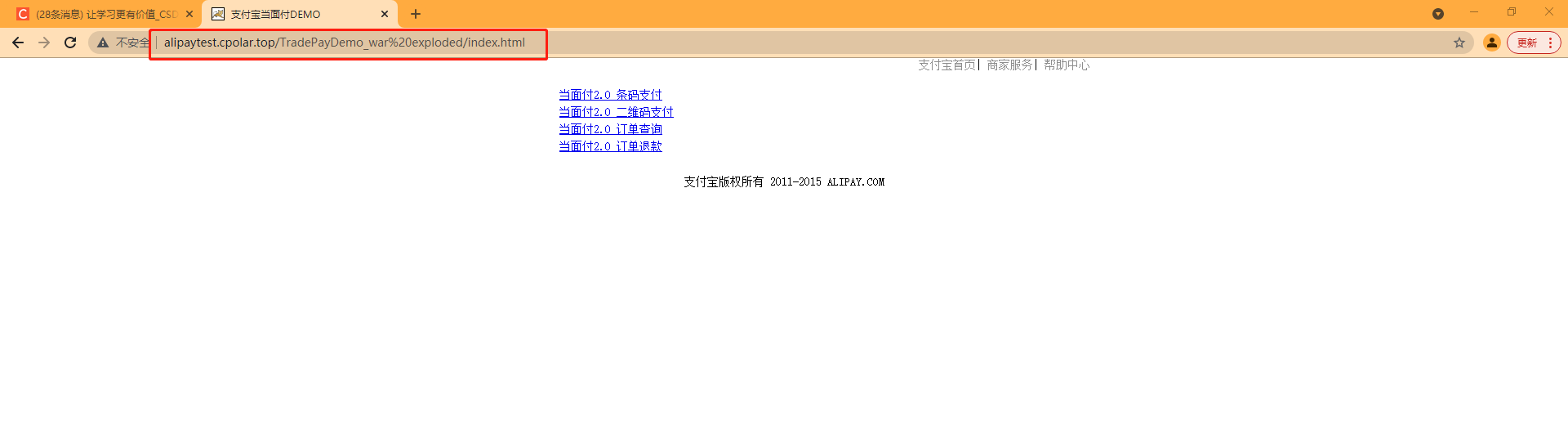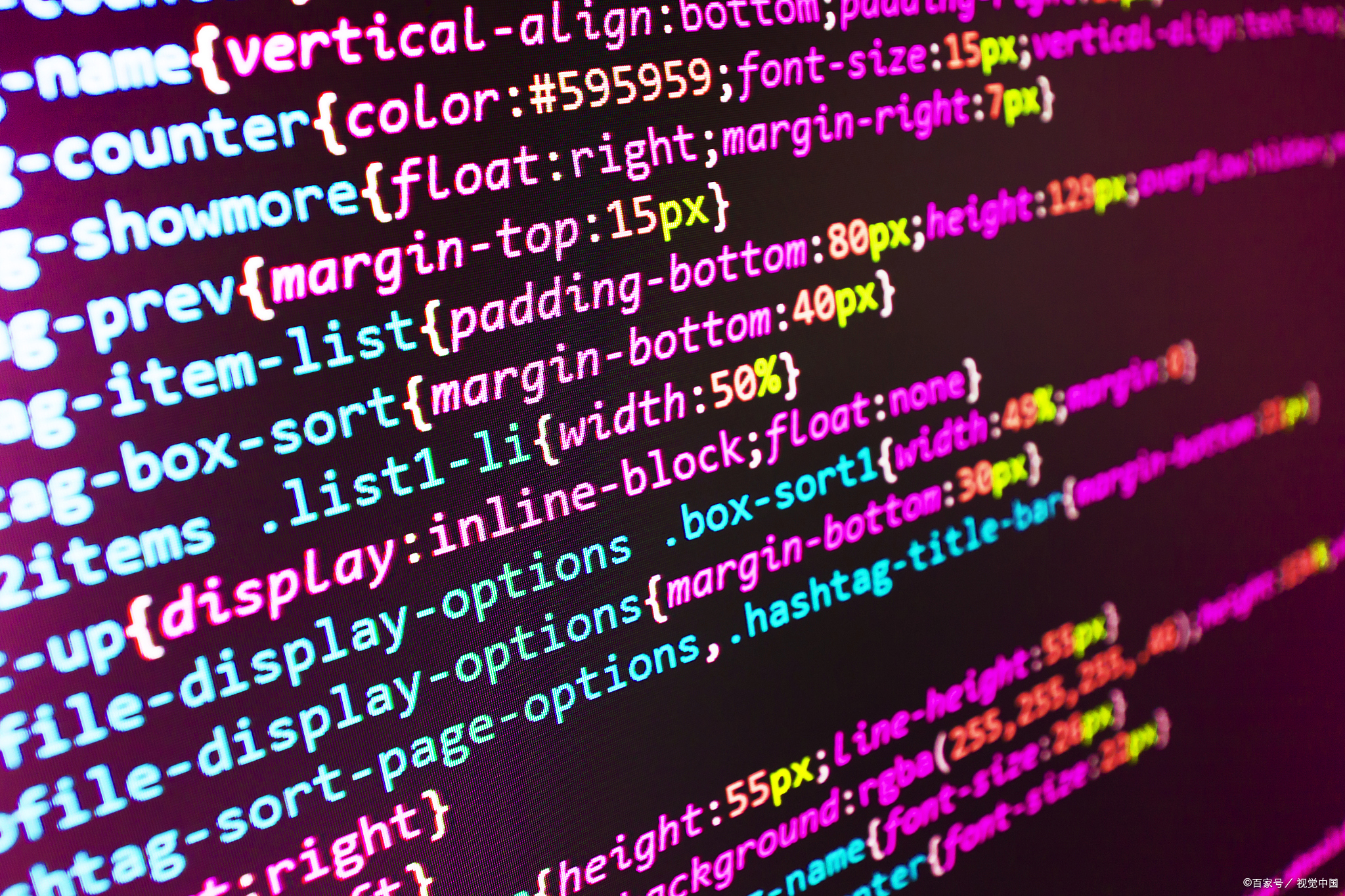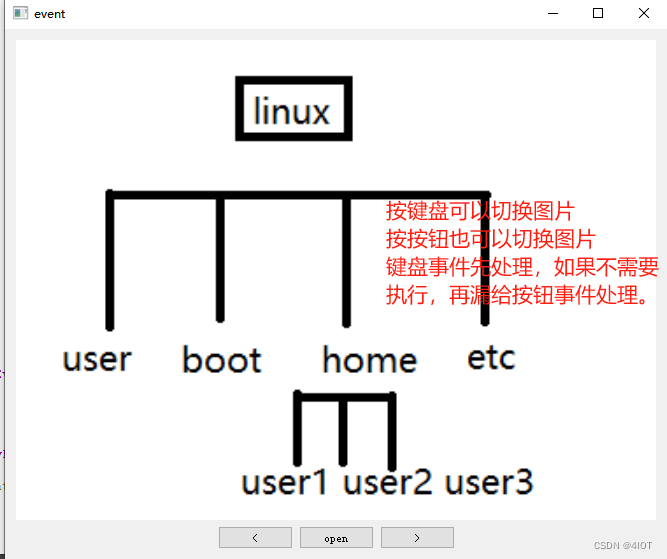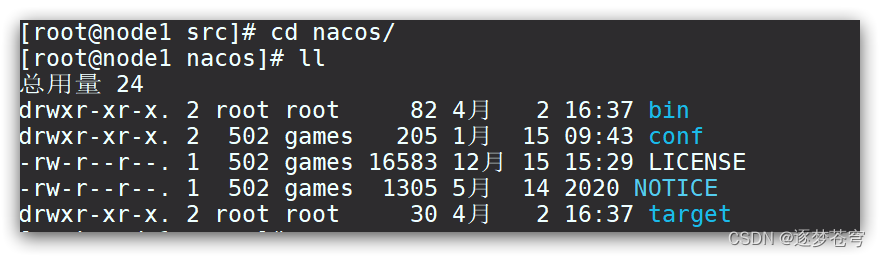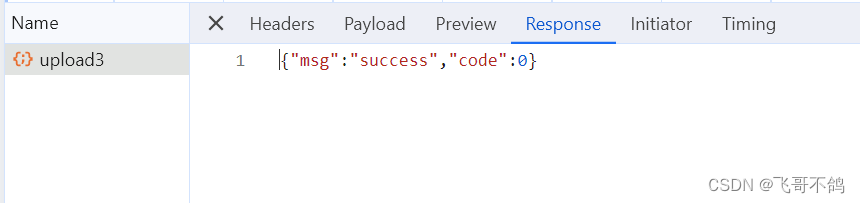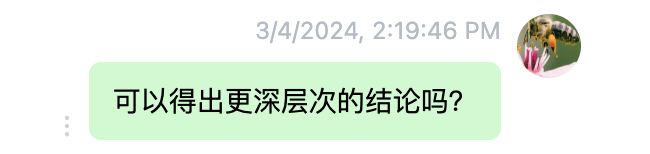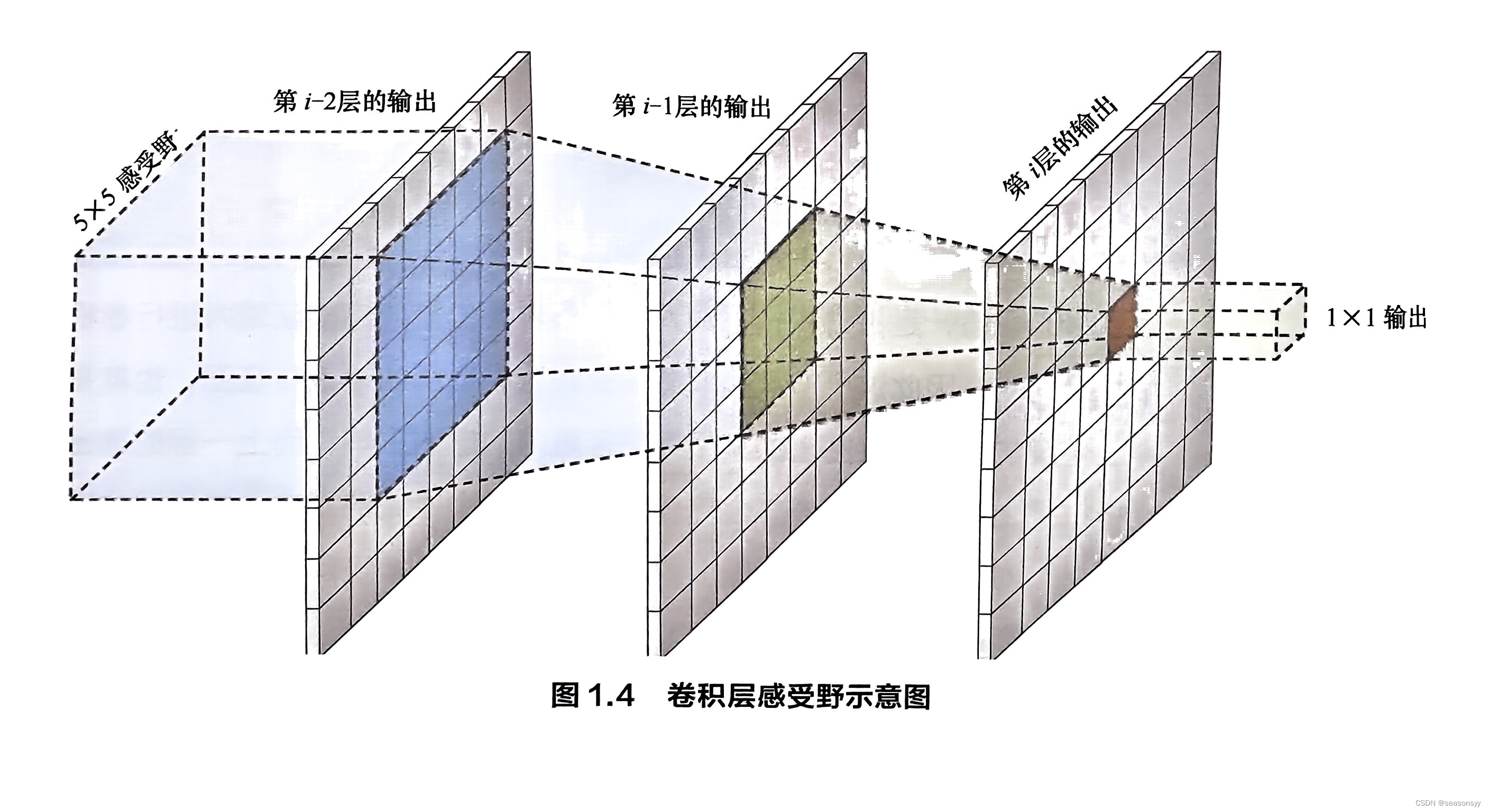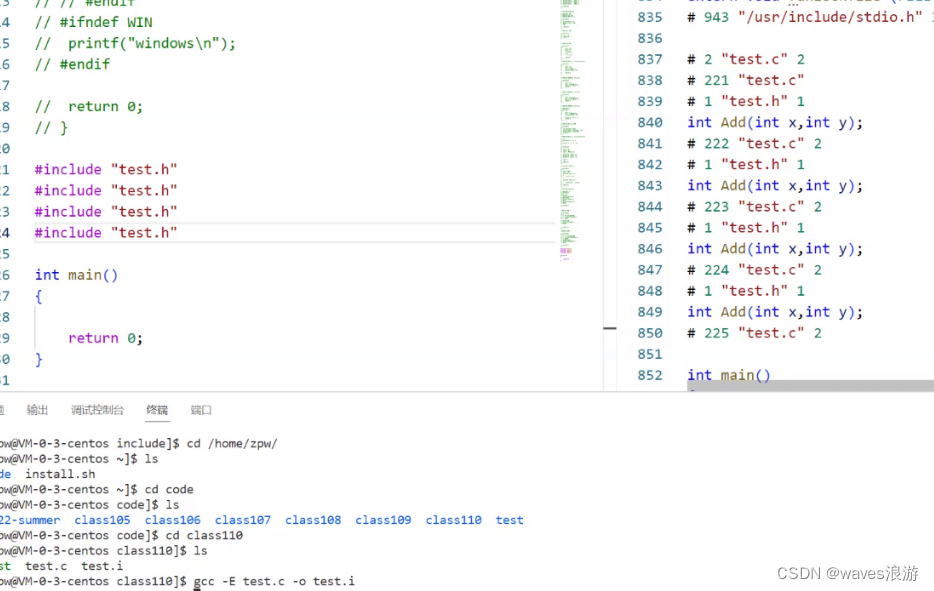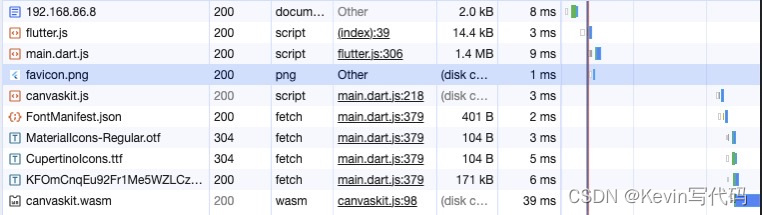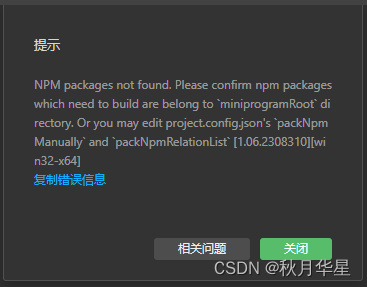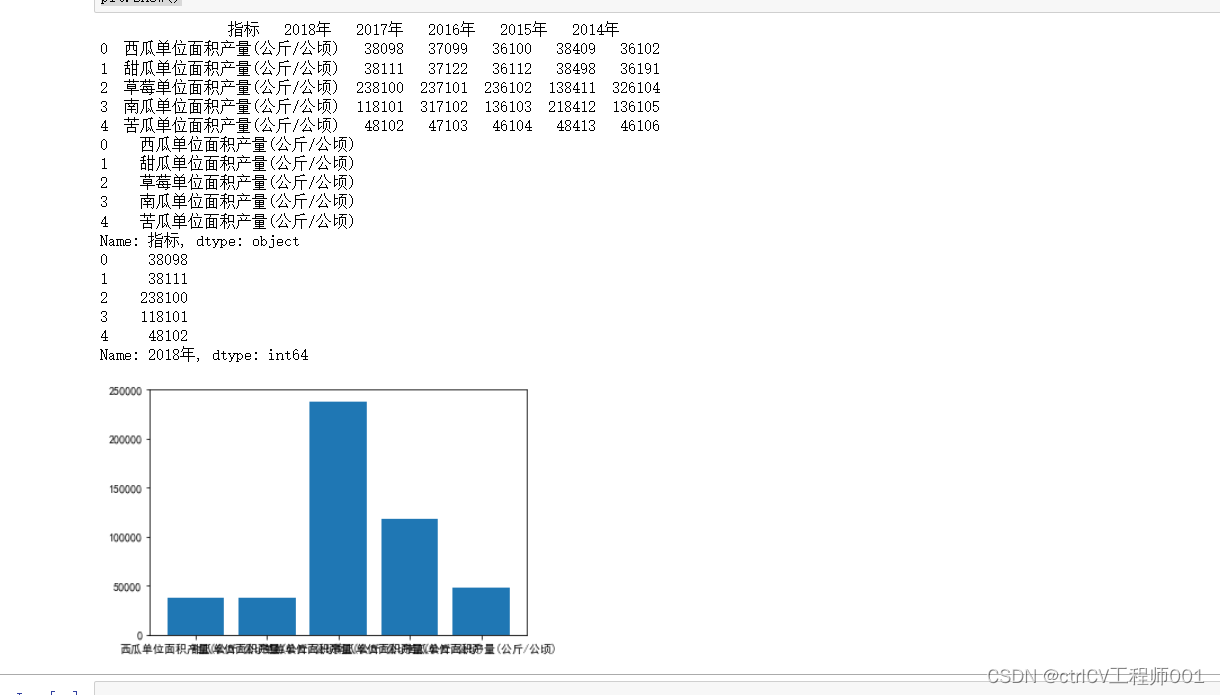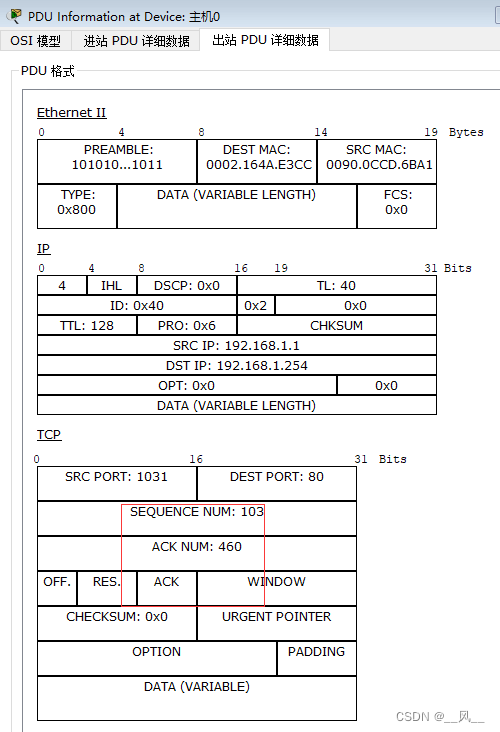感谢大佬批评指正,现已更新
preview
Target:致力打造最赏心悦目Window下的终端,同时能够很接近Linux的使用习惯
key word:windows终端美化 windows terminal windows powershell 类似Linux下的Window终端 Window也能用ll windows terminal一键直连ssh
目的是在Windows上构建一个和Linux类似的Terminal,让Windows炼丹和Linux一样舒适,同是让Terminal取代Xshell完成远程链接。
预览如下图
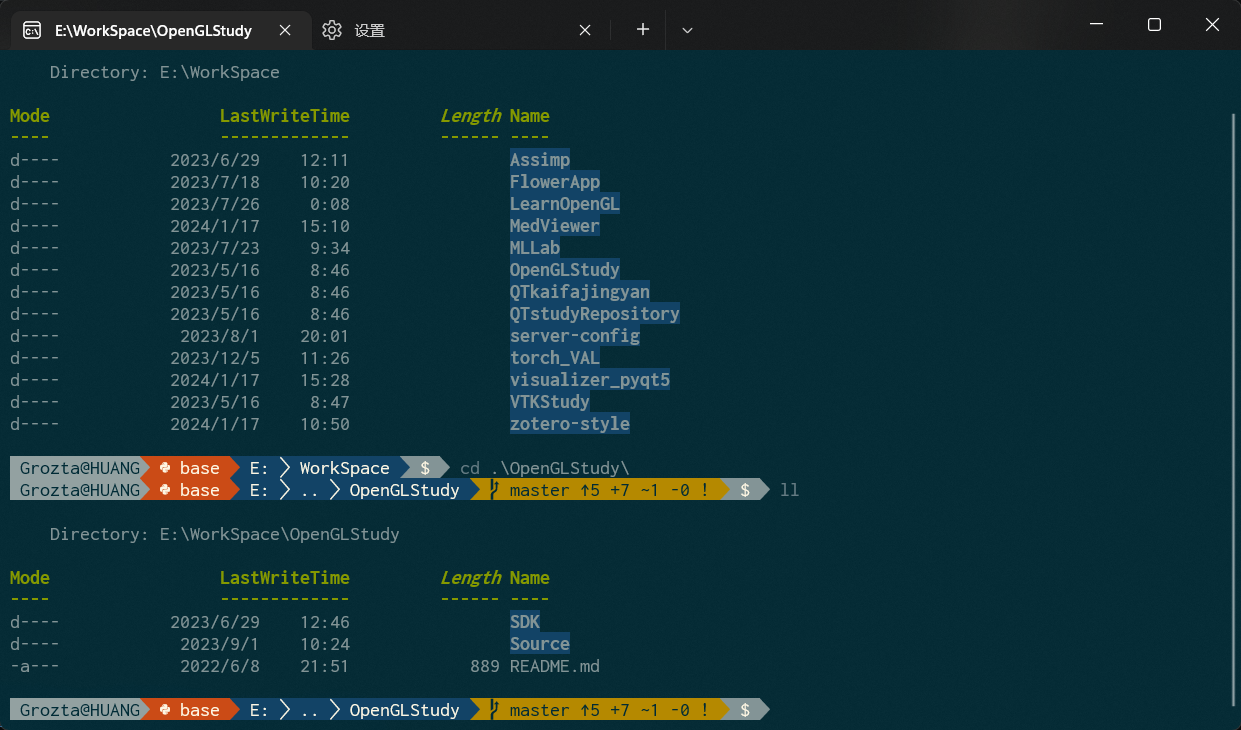
在Linux下我们使用zsh和oh-my-zsh结合,Windows下我们使用powershell7和oh-my-posh结合,并将结果显示在Window Terminal上。
前提是机器已经安装了ssh、sshd、conda、git
安装Window Terminal
如果已经安装好Window Terminal,或者本身就是win11系统_[系统自带Window Terminal]_,就请跳过本步骤。
这里是Window Terminal官网下载链接
或者Window Store中直接搜索terminal ,就会出现。个人建议安装预览版。
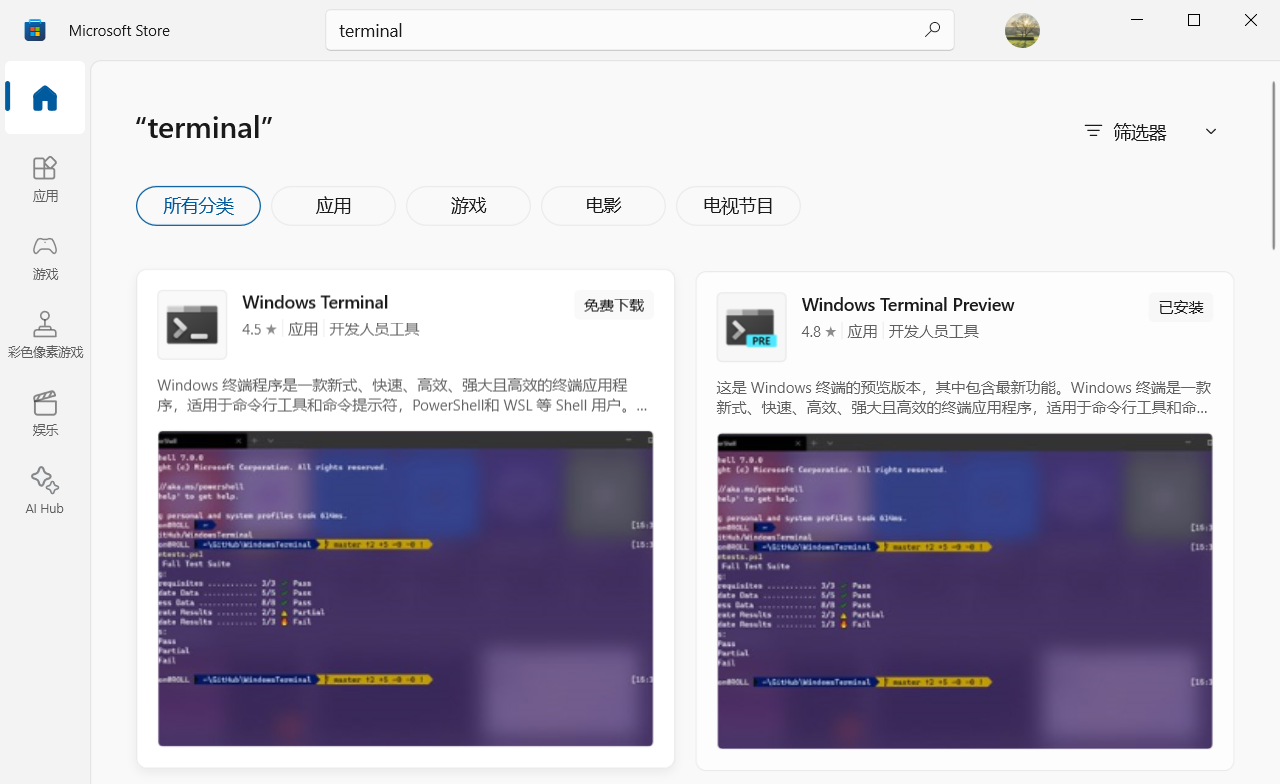
安装powershell7
从这里https://github.com/PowerShell/PowerShell/releases下载绿色版(避免重装系统消失),放置到D:\Program Files\PowerShell-7.4.1-win-x64目录下

并这个文件夹里面创建一个 Profile.ps1文件。pwsh启动会先执行这个文件。这里讲解了pwsh启动时,执行profile的顺序。内容后面会提及,先新建一个空白文件。
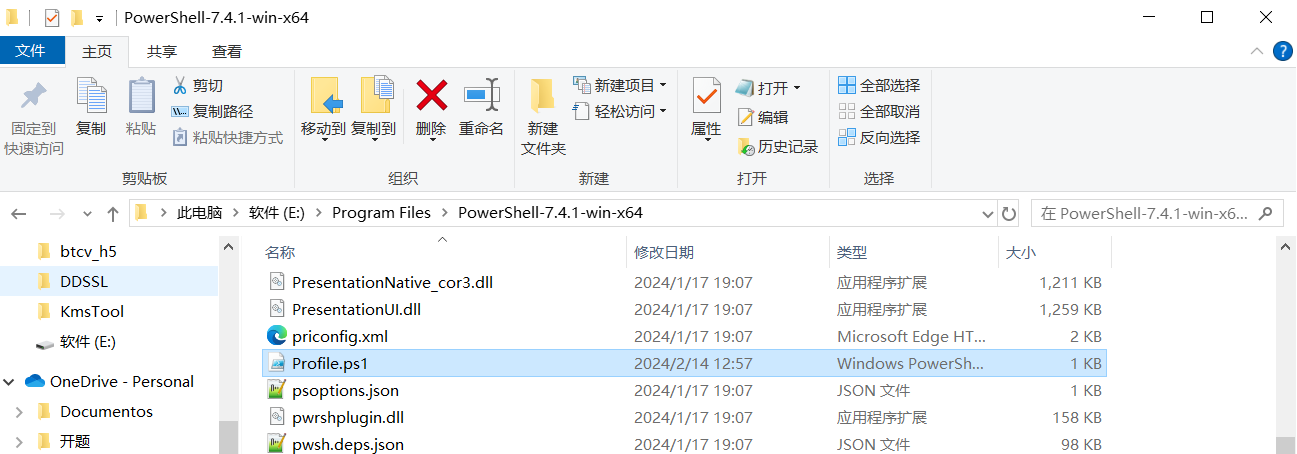
设置环境变量
HOME=D:\Program Files\PowerShell-7.4.1-win-x64\
# 将这些env加入path
这样才能命令行启动
参考命令
$PROFILE | Select-Object * # 查看PROFILE的位置
Test-Path -Path $PROFILE.AllUsersAllHosts # 测试脚本存在
Set-ExecutionPolicy -ExecutionPolicy RemoteSigned -Scope CurrentUser # 解除严格模式
set-ExecutionPolicy RemoteSigned # 解除严格模式Install-Module -Name PowerShellGet -Force # 安装get模块
Get-InstalledModule # 获取已经安装的模块
安装oh-my-posh
打开Window Terminal,将pwsh7添加到Window Terminal中,
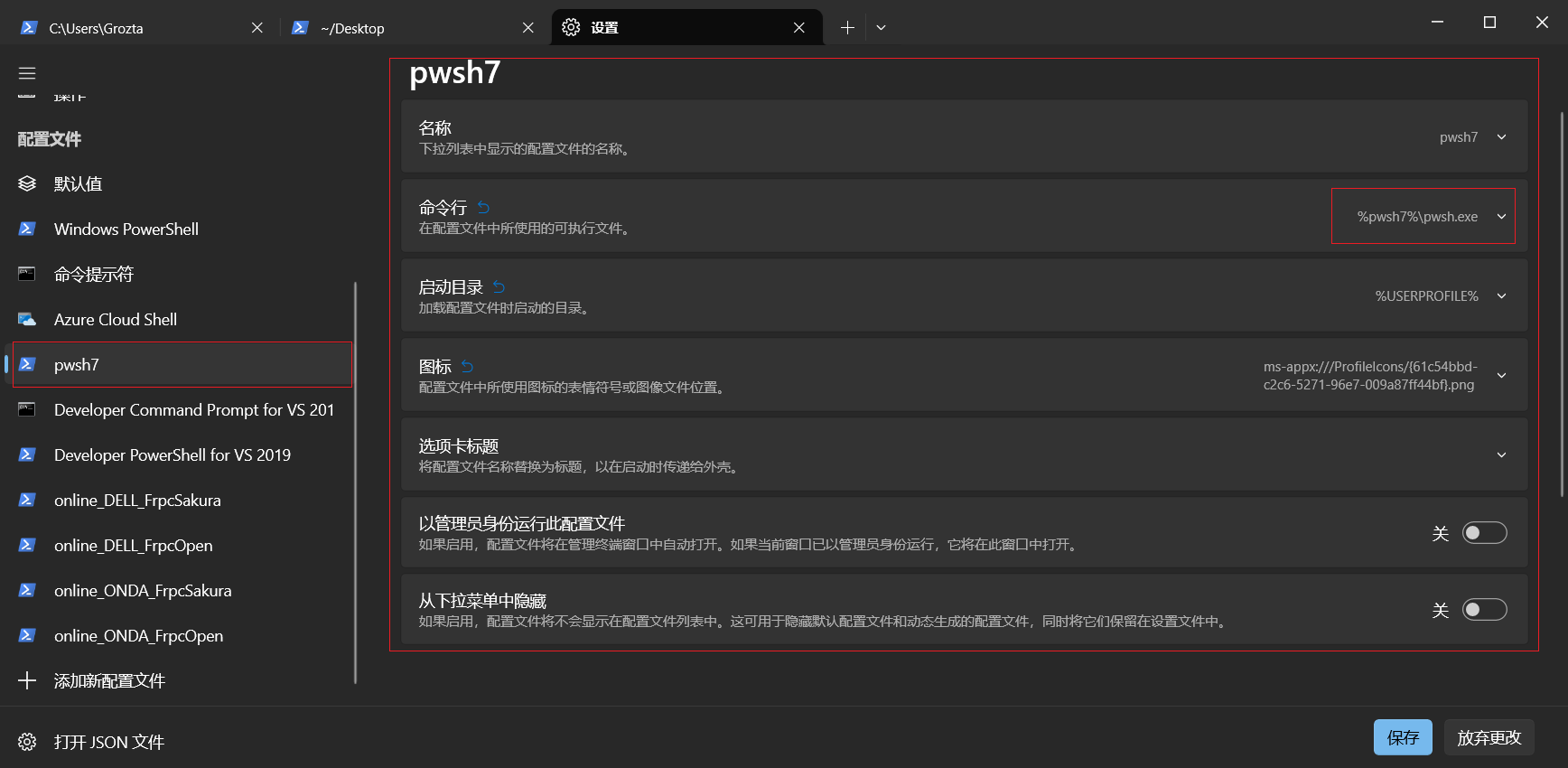
然后打开一个pwsh窗口,执行以下命令,安装posh-git、oh-my-posh、ZLocation…
Install-Module posh-git -Scope CurrentUser # posh-git
Install-Module oh-my-posh -Scope CurrentUser -RequiredVersion 2.0.496 # oh-my-posh
Install-Module ZLocation -Scope CurrentUser # ZLocation (opens new window)和 autojump 差不多效果。快速 cd 到历史去过的目录。
安装字体
oh-my-posh font install # 需要管理员权限的终端)
# 如果总是有 各种字体问题。我建议直接使用
这里是把字体安装在操作系统中,如果发现Terminal中字体还是不正确,原因是Terminal中的字体没有调整,建议直接在这里https://www.nerdfonts.com/font-downloads下载。我推荐使用’JetBrainsMono Nerd Font’。原因是图形齐全,字体简洁。
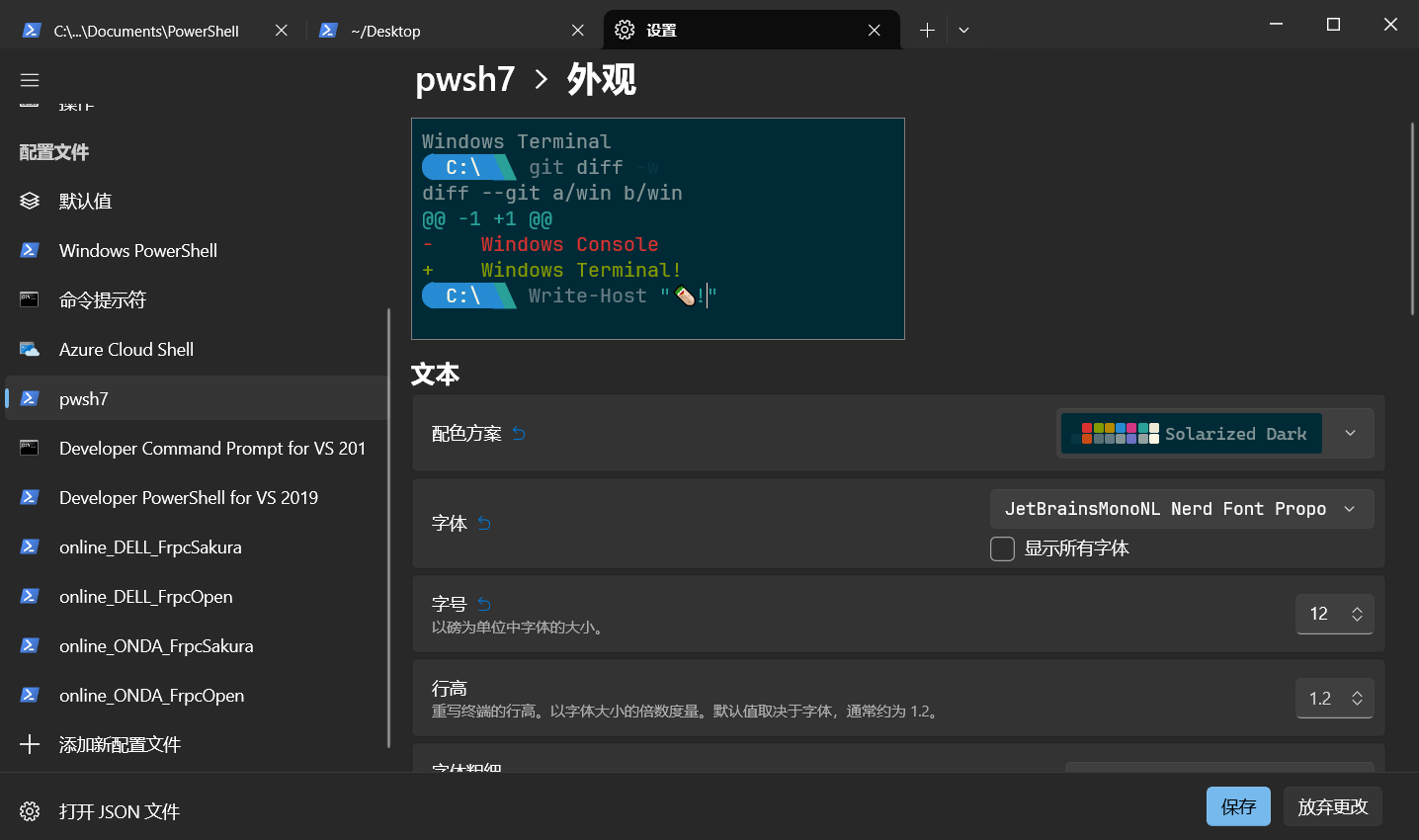
编辑profile
这里类似于Linux上的.zshrc的文件。
Linux上的zsh和这里的powershell7一样,都是shell程序。所以这里的$PROFILE就是在shell启动时前运行的脚本配置文件。
还记的前面让你在程序工作目录下创建的Profile.ps1文件吗,他就会每一次pwsh图像展示前先运行的脚本。
在pwsh7运行
$PROFILE | Select-Object *

这里就是显示的所有的配置文件和默认的位置,当然他可以是不存在的。这个列表从上到下,显示pwsh运行前,脚本的执行顺序。当然看名字也能猜出来,它其实还有用户和实例区分的,这里就先不管那么多。红色框起来的就是我们今天需要编辑的profile
AllUsersAllHosts文件编辑
这个文件就程序工作目录下创建的Profile.ps1文件了。$PSHOME 就可以查看程序所在的绝对路径。
这里我们主要是来为所有用户激活一下conda环境,毕竟这个是炼丹刚需。
$global:profiles = "$PSHOME\Profile.ps1"
#region conda initialize
# !! Contents within this block are managed by 'conda init' !!
(& "D:\ProgramData\Anaconda3\Scripts\conda.exe" "shell.powershell" "hook") | Out-String | Invoke-Expression
#endregion
CurrentUserCurrentHost文件编辑
这个文件就是su、ll、vim等常见工具的设定、还有oh-my-posh的主题等设置
# sudo命令
function _sudo {$ss = "$args ; pause"Start-Process wt -Verb runAs -ArgumentList $ss
}Function _su {
Start-Process -verb runas "wt"
}# setup alias 设置命令的别名
set-alias -name sudo -value _sudo
Set-Alias ll ls
Set-Alias su _su
Set-Alias vi "D:\Program Files\vim\vim91\vim.exe"
Set-Alias vim "D:\Program Files\vim\vim91\vim.exe"#oh-my-posh init
Import-Module posh-git # 引入 posh-git
Import-Module oh-my-posh # 引入 oh-my-poshSet-Theme PowerlinePlus # 设置主题为 Paradox, Emodipt, Honukai ,PowerlinePlus ,qwerty ,Sorin ,Zash
Set-PSReadLineOption -PredictionSource History # 设置预测文本来源为历史记录
Set-PSReadlineKeyHandler -Key Tab -Function Complete # 设置 Tab 键补全
Set-PSReadLineKeyHandler -Key "Ctrl+d" -Function MenuComplete # 设置 Ctrl+d 为菜单补全和 Intellisense
Set-PSReadLineKeyHandler -Key "Ctrl+z" -Function Undo # 设置 Ctrl+z 为撤销
Set-PSReadLineKeyHandler -Key UpArrow -Function HistorySearchBackward # 设置向上键为后向搜索历史记录
Set-PSReadLineKeyHandler -Key DownArrow -Function HistorySearchForward # 设置向下键为前向搜索历史纪录
最终预览
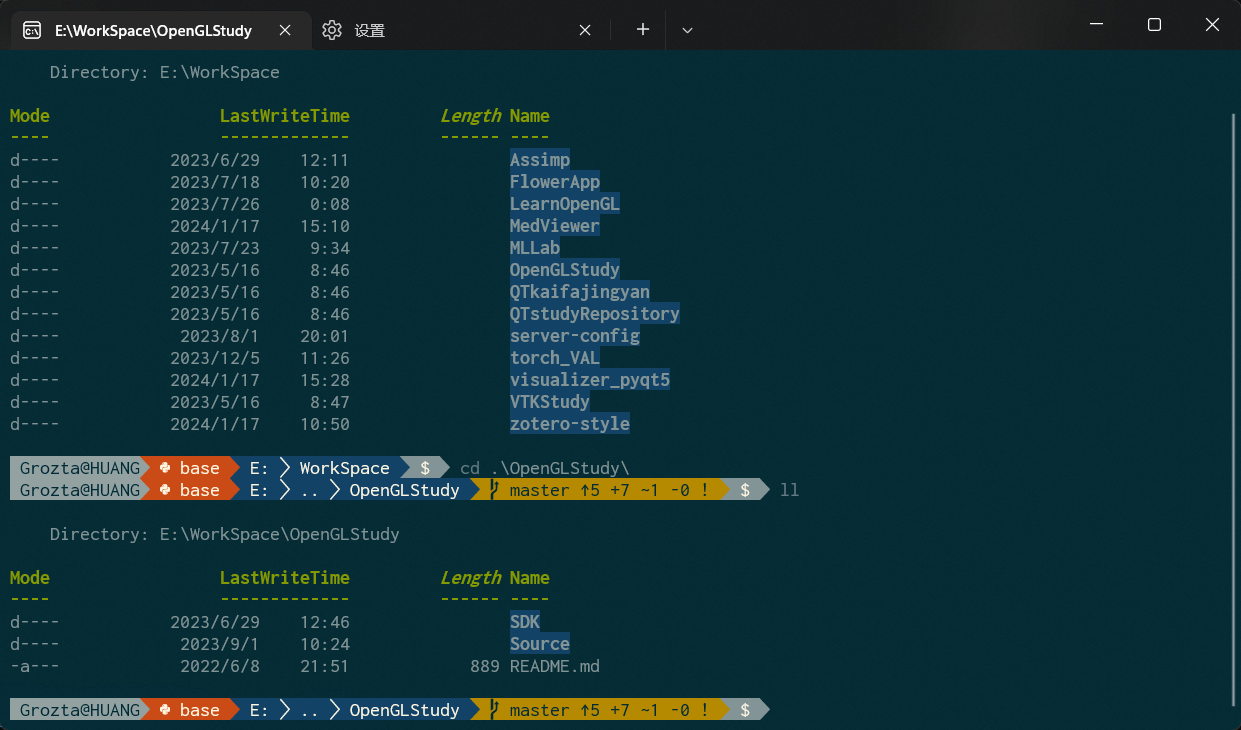
Terminal中进行ssh快捷登录,从而代替Xshell
思路
想要在Terminal中实现ssh快捷链接,就是需要再pwsh中引导ssh工作,也就是说只要把启动命令中加入ssh登录语句就可以实现在Terminal中进行ssh,从而代替Xshell
ssh grozta@192.168.199.128 就是我们通常使用的ssh登录语句
在conda的启动快捷方式中,它的启动命令是
pwsh.exe -ExecutionPolicy ByPass -NoExit -Command "&'D:\code\miniconda\shell\condabin\conda-hook'"
所以我们想要快速启动ssh进行远程链接,只需要把-Command 后的参数替换成ssh登录语句就可以了
方法
因此我们只需要新建一个配置文件,要从前面的我们pwsh配置中复制一份,命令行修改为
%PSHOME%\pwsh.exe -ExecutionPolicy ByPass -NoExit -Command "ssh grozta@192.168.199.128"
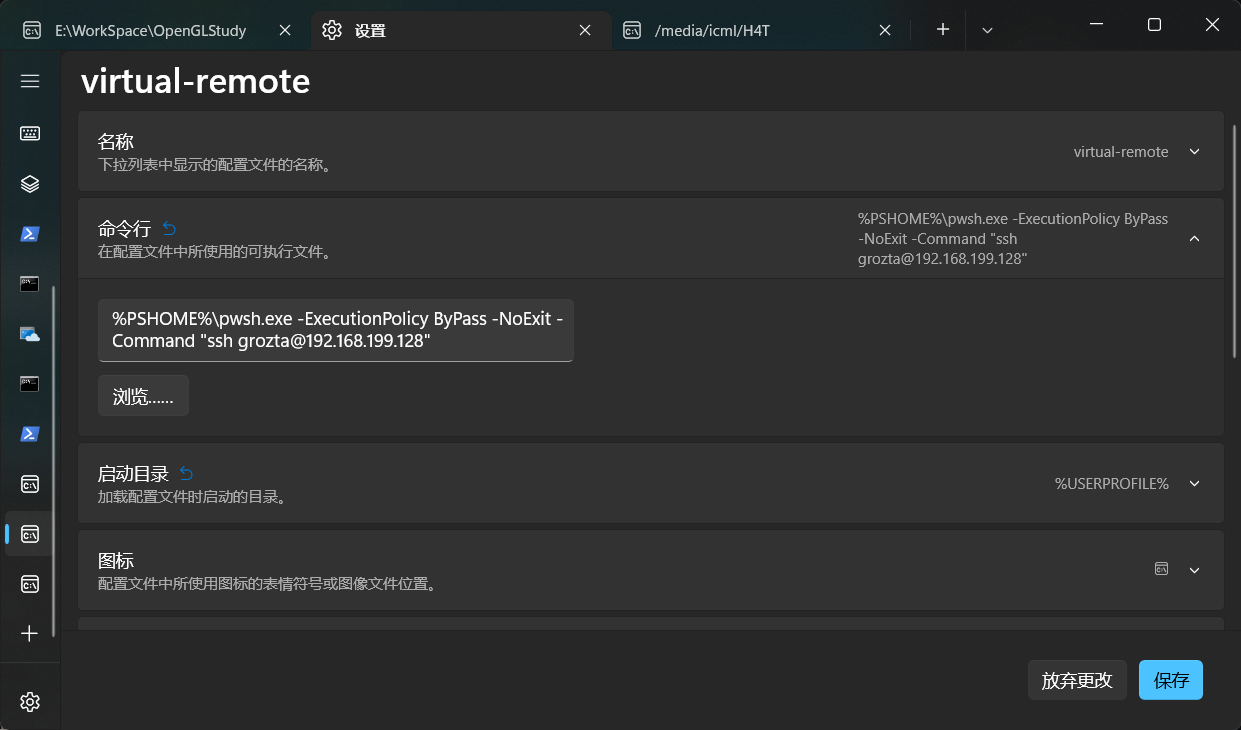
预览
然后我们开启新的标签,输入密码
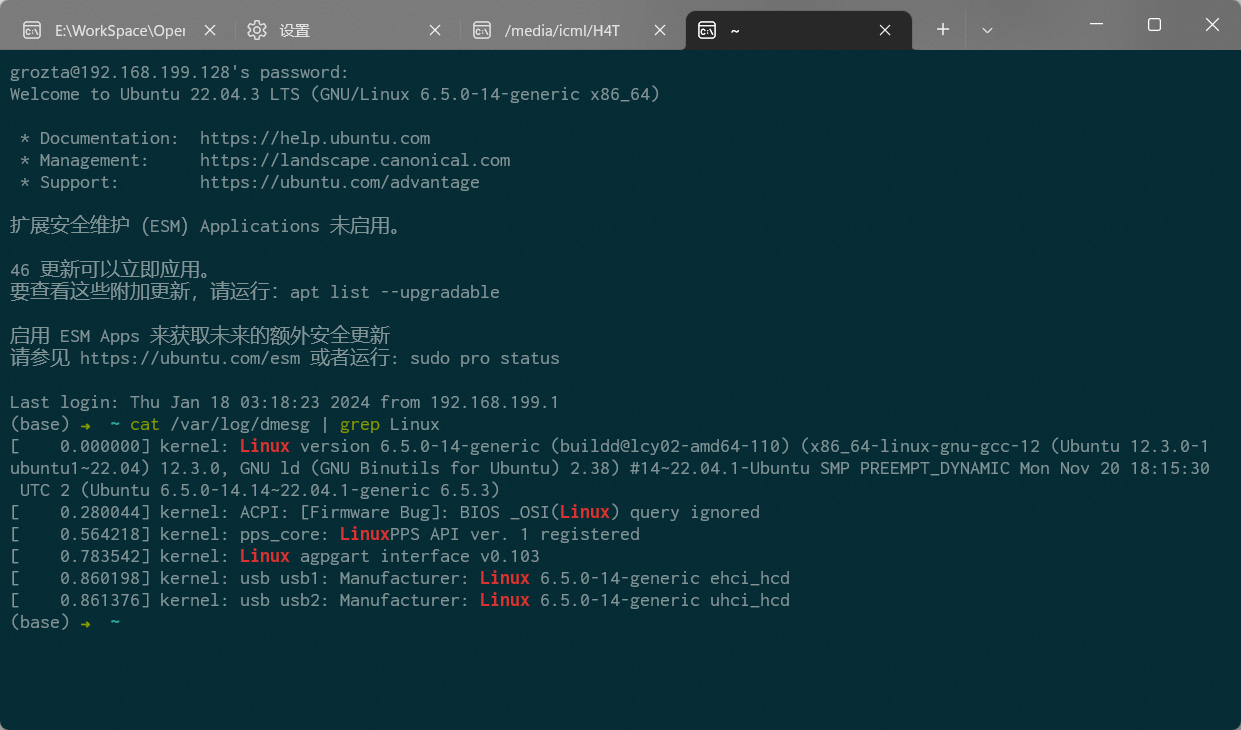
参考
打造好用的PowerShell媲美oh-my-zsh | Exploring
给 PowerShell 带来 zsh 的体验
Nerd Fonts - Iconic font aggregator, glyphs/icons collection, & fonts patcher 单独的字体下载给Terminal
Windows Terminal 终端个性化设置指南_windows terminal配色-CSDN博客