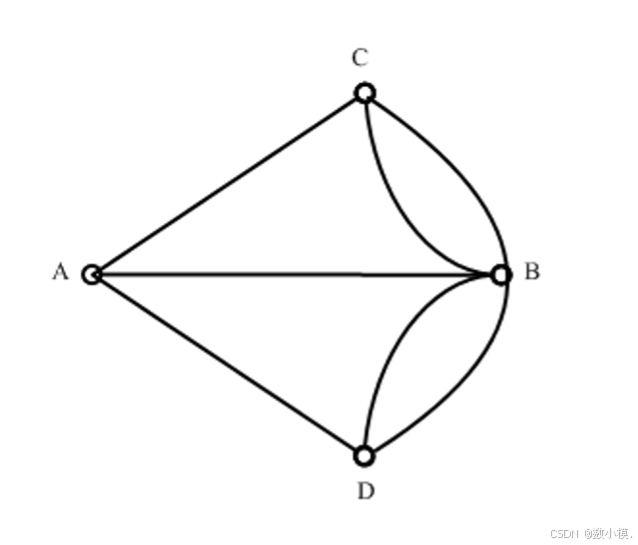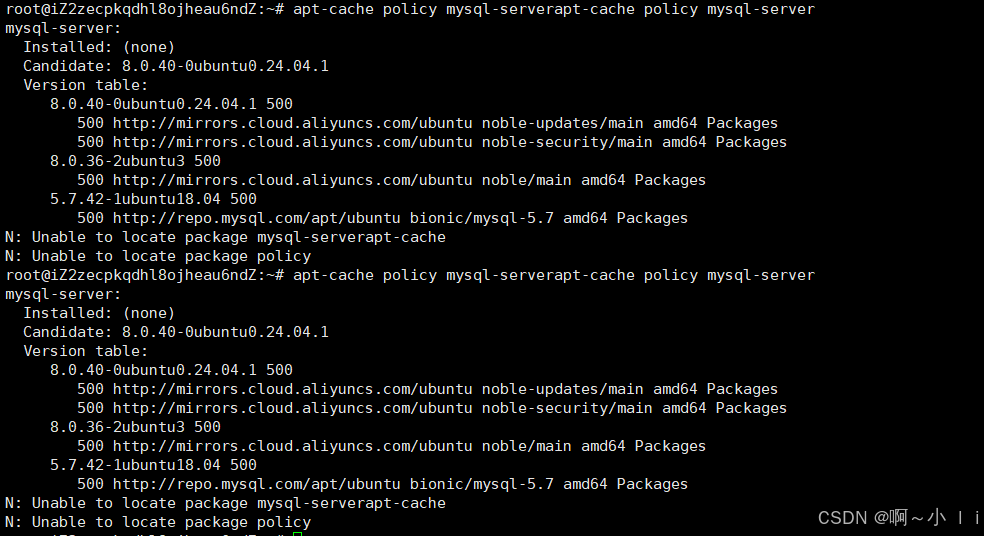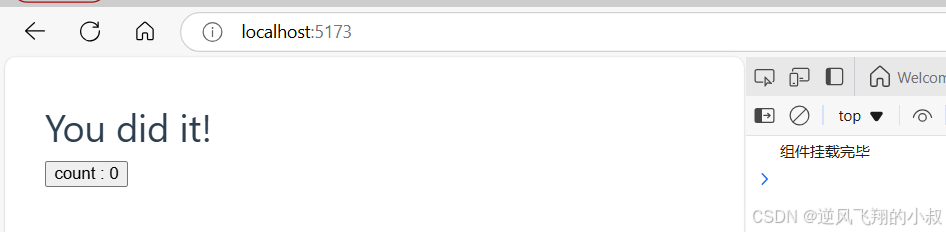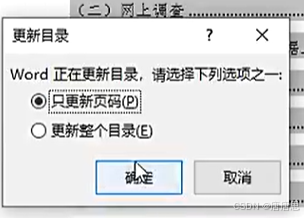1. HarmonyOS next
ArkTS
ArkTS围绕应用开发在 TypeScript (简称TS)生态基础上做了进一步扩展,继承了TS的所有特性,是TS的超集
ArkTS在TS的基础上扩展了struct和很多的装饰器以达到描述UI和状态管理的目的
以下代码是一个基于 HarmonyOS 的登录页面组件的示例代码,主要实现了用户登录功能以及一些数据存储和页面跳转的操作。下面我会逐步解释每个部分并添加注释:
2. 实例

3. 功能分区
1.1.HTTP获取后台接口数据,以下是示例
async jwt(jwt: string) {try {const res = await this.httpUtil.request(`192.168.xxx.xxx/readers/userinfo`, {method: http.RequestMethod.GET,extraData: { no: jwt },});let data = JSON.parse(res.result.toString());return data;} catch (error) {throw error;}}
1.2 接口数据(作为测试,可以直接使用json):

2.生命周期函数的使用–AboutToAppear AboutToDisappear
aboutToAppear() {let httpRequest = http.createHttp()this.httpUtil = httpRequest// todo 初始化上一次访问时间this.getPreTime()// todo 初始化当前时间this.getLocalTimeToPreference()// todo 初始化本地数据库的密码和用户名this.getUserInfo()}
3.APPStorage进程作为缓存,只能在应用运行时使用
4.DATAPreference 数据持久化,存于用户本机
4. 分层结构

4.代码演示
1. 导入模块:
import router from '@ohos.router' // 导入路由模块
import storage from '@ohos.data.storage' // 导入数据存储模块
import App from '@system.app' // 导入应用模块
import Prompt from '@system.prompt' // 导入提示模块
import http from '@ohos.net.http' // 导入网络请求模块
import { RouterInfo } from '../../Pojo/RouterInfo' // 导入自定义的 RouterInfo 类
import common from '@ohos.app.ability.common' // 导入通用模块
import dataPreference from '@ohos.data.preferences' // 导入数据首选项模块
2. 定义 `Login` 结构体:
@Entry
@Component
struct Login {
? // 定义状态变量
? @State username: string = ""
? @State pwd: string = ""
? @State allow: boolean = false
? @State upload: boolean = true
? @State uploadTag: boolean = false
? @State lastLocalTime: string = ""
??
? // 其他属性和方法...
}
3. 实例化 `RouterInfo` 对象和初始化方法:
RouterInfo是一个自定义的类
export class RouterInfo{name:stringurl:stringmessage:stringconstructor(name,url,message) {this.name=namethis.url=urlthis.message=message}
}Router = new RouterInfo("进入主页", "pages/Books/Main", "主页面")aboutToAppear() {
? // 初始化操作,包括创建 HTTP 请求对象、获取上次访问时间、初始化本地时间等
}
4. 页面跳转方法 `goTo()`:
goTo(Router: RouterInfo) {
? // 调用路由模块进行页面跳转
}
5. 异步获取用户信息的方法 `jwt()`:
async jwt(jwt: string) {
? // 发起网络请求获取用户信息
}
6. 存储当前时间到用户首选项方法 `getLocalTimeToPreference()`:
// 获取当前时间并存入用户首选项getLocalTimeToPreference(){const currentDate: Date = new Date();const currentYear: number = currentDate.getFullYear();const currentMonth: number = currentDate.getMonth() + 1; // 注意:月份从 0 开始,需要加 1const currentDay: number = currentDate.getDate();const currentHour: number = currentDate.getHours();const currentMinute: number = currentDate.getMinutes();const currentSecond: number = currentDate.getSeconds();const curTime = `北京时间:${currentYear}-${currentMonth}-${currentDay} ${currentHour}:${currentMinute}:${currentSecond}`;dataPreference.getPreferences(this.context, "myBookStore").then(preferences => {preferences.put("curTime", curTime).then(_ => {preferences.flush();});}).catch((err: Error) => {console.error(err.message);});}
7. 获取上一次访问时间方法 `getPreTime()` 和关闭应用更新时间方法
// 获取上一次的时间--lastTimegetPreTime(){dataPreference.getPreferences(this.context, "myBookStore").then(preferences => {if (!preferences.has("lastTime")) {console.log("数据并未能保存");} else {preferences.get("lastTime", 'null').then((value) => {this.last=value.toLocaleString()// AlertDialog.show({message:`上一次访问时间:${this.last}`})console.log("数据为:" + value);}).catch(_ => {console.log("读取失败");});}});}// 关闭应用时将lastTime置换为curTime,并将curTime替换为空值closeAppAndUpdateTime(){dataPreference.getPreferences(this.context, "myBookStore").then(preferences => {preferences.get("curTime", '').then((curTime) => {preferences.put("lastTime", curTime);preferences.put("curTime", '');preferences.flush();console.log("上一次时间已更新,当前时间已清空");}).catch((err: Error) => {console.error(err.message)});}).catch((err: Error) => {console.error(err.message);});}
8. 用户登录方法 `login()` 和相关辅助方法:
login() {
? // 用户登录逻辑,包括密码验证、令牌解析、存储用户信息等操作
}uploadUserInfo() {
? // 将用户信息上传到本地存储
}getUserInfo() {
? // 获取本地存储的用户信息
}
9. 构建页面布局的方法 `build()`:
build() {
? // 构建页面布局,包括输入框、按钮、复选框等组件
}
这段代码实现了一个简单的登录页面,涵盖了用户输入、网络请求、数据存储等功能,并且使用 HarmonyOS 的一些模块来实现这些功能。
5.全代码
import router from '@ohos.router'
import storage from '@ohos.data.storage'
import App from '@system.app'
import Prompt from '@system.prompt'
import http from '@ohos.net.http'
import { RouterInfo } from '../../Pojo/RouterInfo'
import common from '@ohos.app.ability.common'
import dataPreference from '@ohos.data.preferences'
@Entry
@Component
struct Login {// todo 定义域@State username:string=""@State pwd:string=""@State allow:boolean = false@State upload:boolean = true@State uploadTag:boolean = false@State lastLocalTime:string=""httpUtil: http.HttpRequestcontext = getContext(this) as common.UIAbilityContext@State last:string=''Router = new RouterInfo("进入主页","pages/Books/Main","主页面")aboutToAppear() {let httpRequest = http.createHttp()this.httpUtil = httpRequest// todo 初始化上一次访问时间this.getPreTime()// todo 初始化当前时间this.getLocalTimeToPreference()// todo 初始化本地数据库的密码和用户名this.getUserInfo()}aboutToDisappear(){// todo 保存当前时间作为上一次的时间this.closeAppAndUpdateTime()}goTo(Router:RouterInfo){router.pushUrl({url: Router.url,params:{title:Router.message}},router.RouterMode.Single,err=> {if (err) {console.log("路由失败"+err.code+':'+err.message)}})}async jwt(jwt: string) {try {const res = await this.httpUtil.request(`192.168.137.1/readers/userinfo`, {method: http.RequestMethod.GET,extraData: { no: jwt },});let data = JSON.parse(res.result.toString());return data;} catch (error) {throw error;}}// 获取当前时间并存入用户首选项getLocalTimeToPreference(){const currentDate: Date = new Date();const currentYear: number = currentDate.getFullYear();const currentMonth: number = currentDate.getMonth() + 1; // 注意:月份从 0 开始,需要加 1const currentDay: number = currentDate.getDate();const currentHour: number = currentDate.getHours();const currentMinute: number = currentDate.getMinutes();const currentSecond: number = currentDate.getSeconds();const curTime = `北京时间:${currentYear}-${currentMonth}-${currentDay} ${currentHour}:${currentMinute}:${currentSecond}`;dataPreference.getPreferences(this.context, "myBookStore").then(preferences => {preferences.put("curTime", curTime).then(_ => {preferences.flush();});}).catch((err: Error) => {console.error(err.message);});}// 获取上一次的时间--lastTimegetPreTime(){dataPreference.getPreferences(this.context, "myBookStore").then(preferences => {if (!preferences.has("lastTime")) {console.log("数据并未能保存");} else {preferences.get("lastTime", 'null').then((value) => {this.last=value.toLocaleString()// AlertDialog.show({message:`上一次访问时间:${this.last}`})console.log("数据为:" + value);}).catch(_ => {console.log("读取失败");});}});}// 关闭应用时将lastTime置换为curTime,并将curTime替换为空值closeAppAndUpdateTime(){dataPreference.getPreferences(this.context, "myBookStore").then(preferences => {preferences.get("curTime", '').then((curTime) => {preferences.put("lastTime", curTime);preferences.put("curTime", '');preferences.flush();console.log("上一次时间已更新,当前时间已清空");}).catch((err: Error) => {console.error(err.message)});}).catch((err: Error) => {console.error(err.message);});}// todo 函数定义域async login() {if (this.username && this.pwd && this.allow) {try {const res = await this.httpUtil.request(`192.168.137.1/readers/login`, {method: http.RequestMethod.GET,extraData: { no: this.username, pwd: this.pwd },});let jsonResult = res.result.toString();let responseObject = JSON.parse(jsonResult);if (responseObject['code'] === 200) {// todo 解析令牌const data = await this.jwt(responseObject['data']);// todo 上下文 -- 存储令牌AppStorage.SetOrCreate("info",data['data']['readerno'])// todo 是否将密码存储至本地if (this.upload===true) {this.uploadUserInfo()}// todo 跳转this.goTo(this.Router)}} catch (error) {console.error(error);Prompt.showDialog({message: "登录失败",});}} else {if (!this.username || !this.pwd) {Prompt.showDialog({message: "请输入用户名和密码",});} else if (!this.allow) {Prompt.showDialog({message: "请勾选允许登录选项",});}}}uploadUserInfo(){// 用户存储信息到本地,使用用户首选项dataPreference.getPreferences(this.context, "myBookStore").then(preferences => {let user:{}={'username':this.username,'pwd':this.pwd}preferences.put("userInfo",JSON.stringify(user)).then(_ => {preferences.flush();});}).catch((err: Error) => {console.error(err.message);});}getUserInfo(){dataPreference.getPreferences(this.context, "myBookStore").then(preferences => {preferences.get("userInfo", '').then((userInfo) => {let user = JSON.parse(userInfo.toLocaleString())if (user) {this.uploadTag=truethis.username = user['username']this.pwd = user['pwd']}}).catch((err: Error) => {console.error(err.message)});}).catch((err: Error) => {console.error(err.message);});}build() {Column(){Column() {Text("掌上书店").fontColor('#096789').fontSize(70)this.displayLast("上一次访问时间:"+this.last)if (this.uploadTag===true){this.displayLast("本地已经存储密码")}}.margin({ bottom: 100 }).height('50%').justifyContent(FlexAlign.Center)Column(){Row(){// 用户名输入框TextInput({ placeholder: this.username===''? "请输入您的用户名":this.username }).type(InputType.Normal).width('80%').height(50).placeholderColor(Color.Black).backgroundColor('#ffd3d7d3').borderRadius(10).margin({ bottom: 10}).onChange(val=>{this.username=valconsole.log(val)})}Row(){// 密码输入框TextInput({ placeholder: this.pwd===''?"请输入您的密码":this.pwd }).type(InputType.Password).width('80%').height(50).placeholderColor(Color.Black).backgroundColor('#ffd3d7d3').borderRadius(10).onChange(val=>{this.pwd=valconsole.log(val)})}Row(){Row(){Checkbox().onChange((val:boolean)=>{this.upload=valconsole.log('Checkbox2 change is'+val)})Text("将密码存储到本地")}.width('98%').padding({left:30}).height('40')}.margin({ bottom: 40 })Row(){//登录按钮Button("登录").width(120).height(40).fontColor(Color.White).onClick(() => {this.login()}).backgroundColor('#ff5eb35b').margin({right:40}).borderStyle(BorderStyle.Dotted)// 注册按钮Button("注册").width(120).height(40).fontColor(Color.White).onClick(() => {router.pushUrl({url: "pages/Second"})}).backgroundColor('#ff5eb35b')}.justifyContent(FlexAlign.SpaceEvenly)}.width("100%").height("30%")Row(){Checkbox().onChange((val:boolean)=>{this.allow=valconsole.log('Checkbox2 change is'+val)})Text("点击代表同意相关使用条例与请求")}.width('90%').padding({left:30}).height('40')}.height('100%').width('100%').margin({bottom:20}).linearGradient({direction:GradientDirection.RightBottom,colors:[[0xAEE1E1, 0.0], [0xD3E0DC, 0.3], [0xFCD1D1, 1.0]]})}@Builder displayLast(message) {Row(){Text(message).fontColor("b#ffe7eae7")}.width("70%").height("40").backgroundColor("#ffe7eae7").borderRadius(20).padding({left:10}).margin({bottom:5})}
}