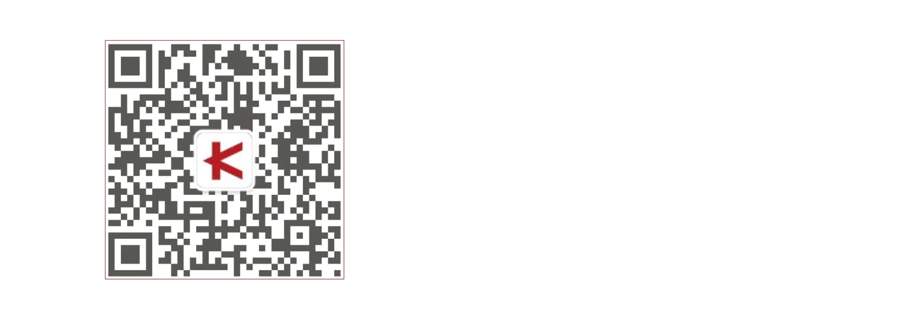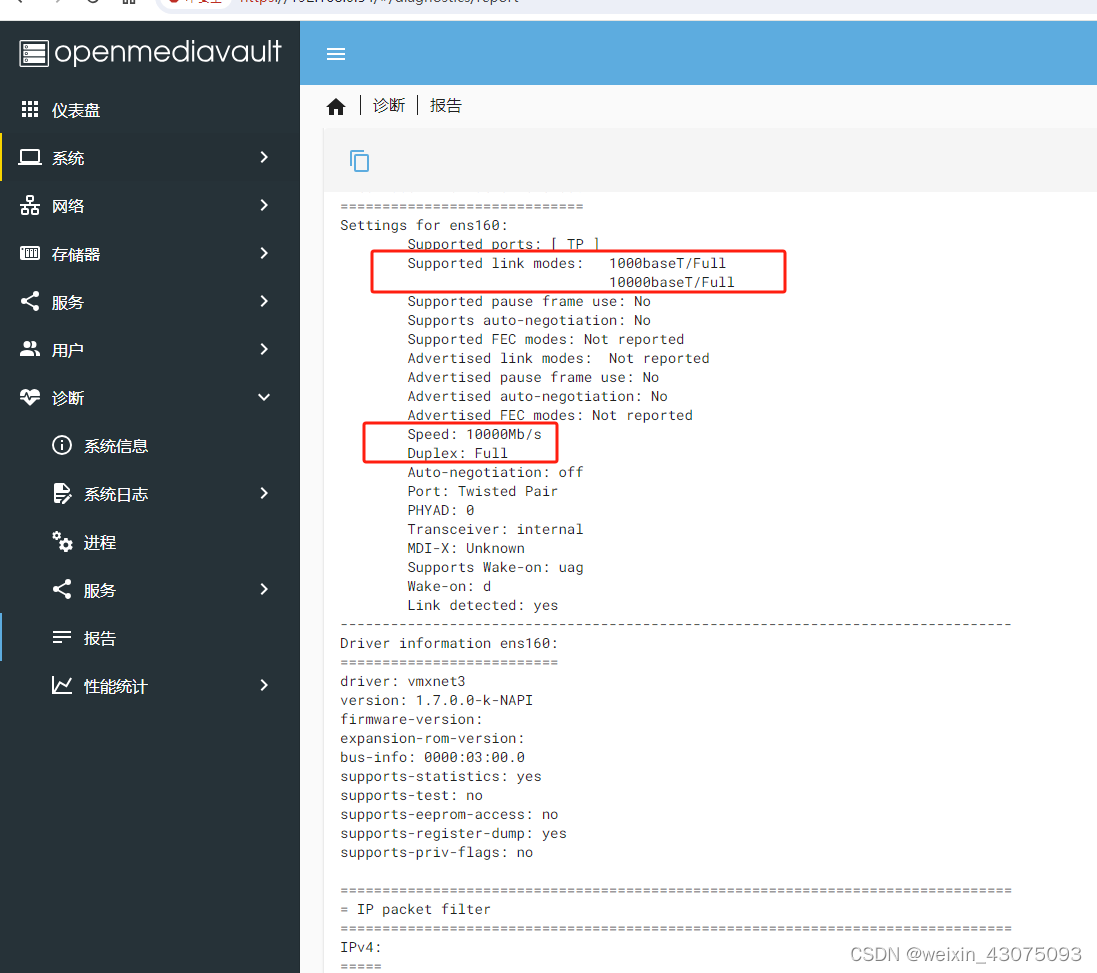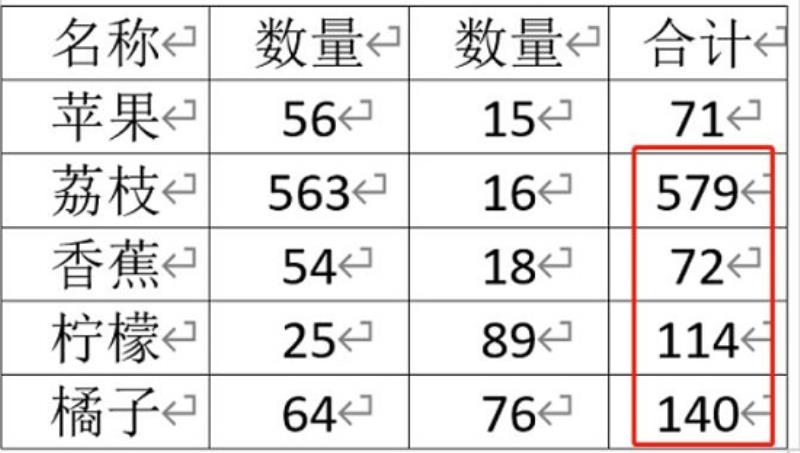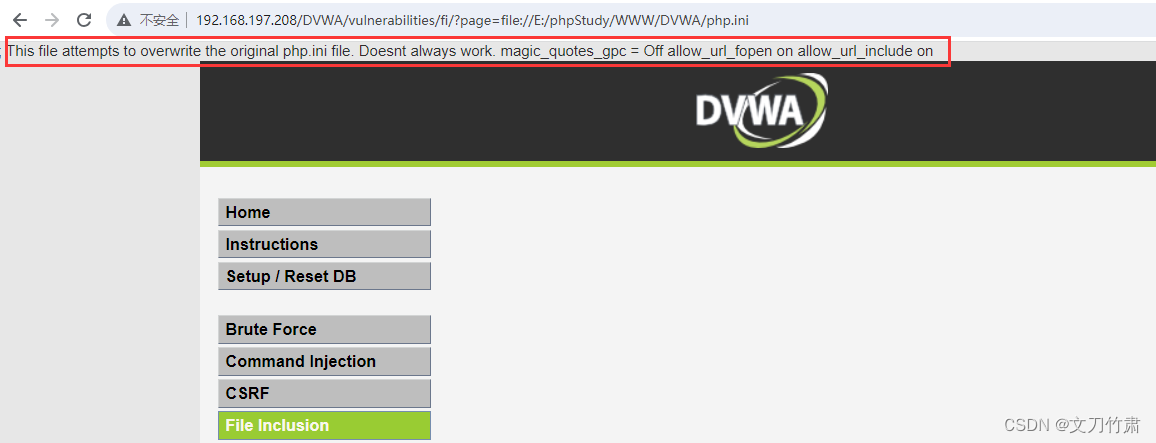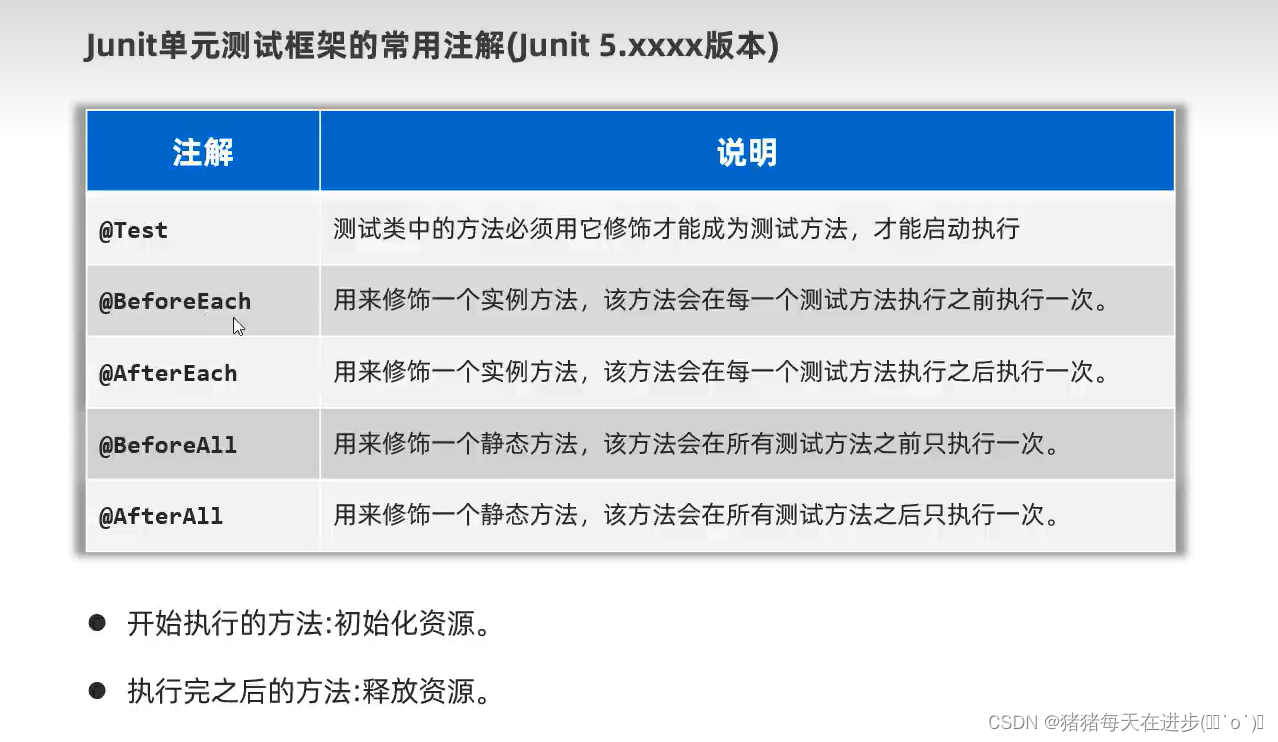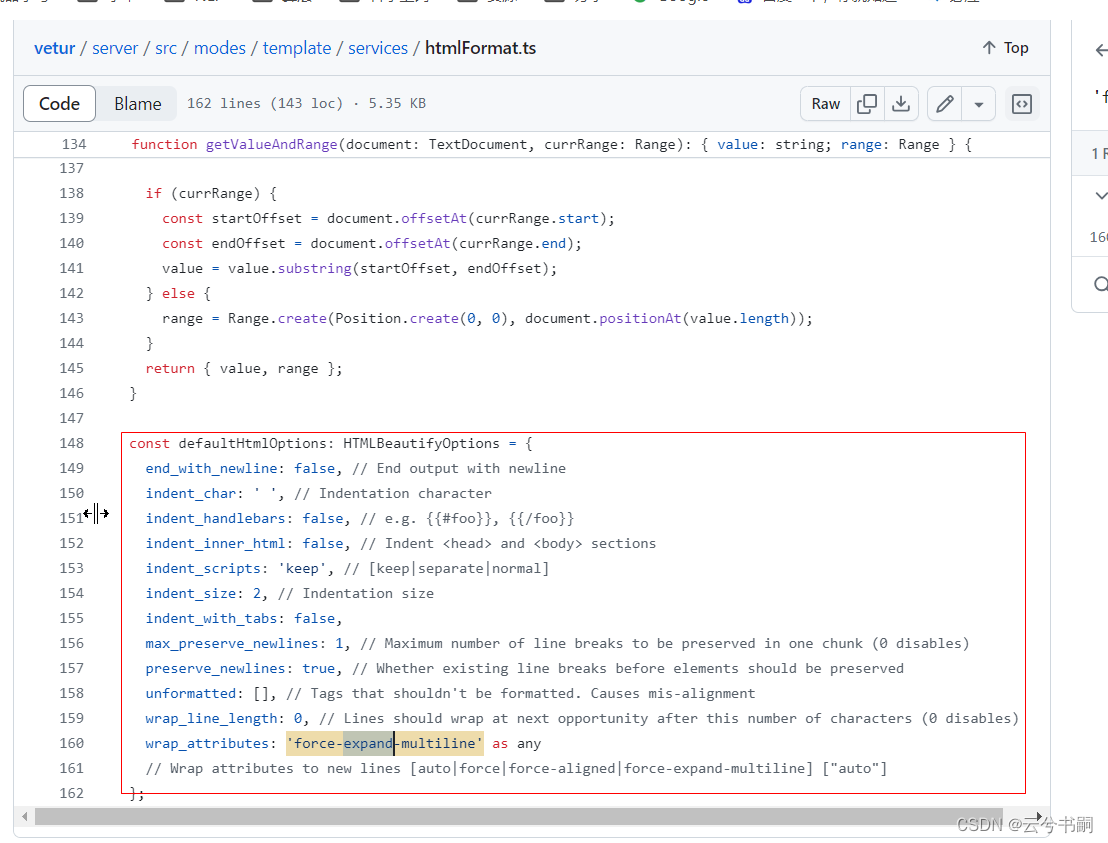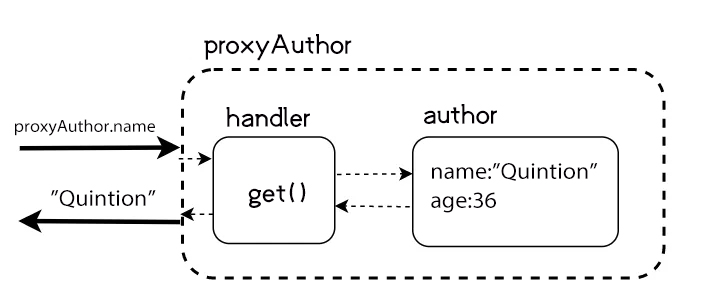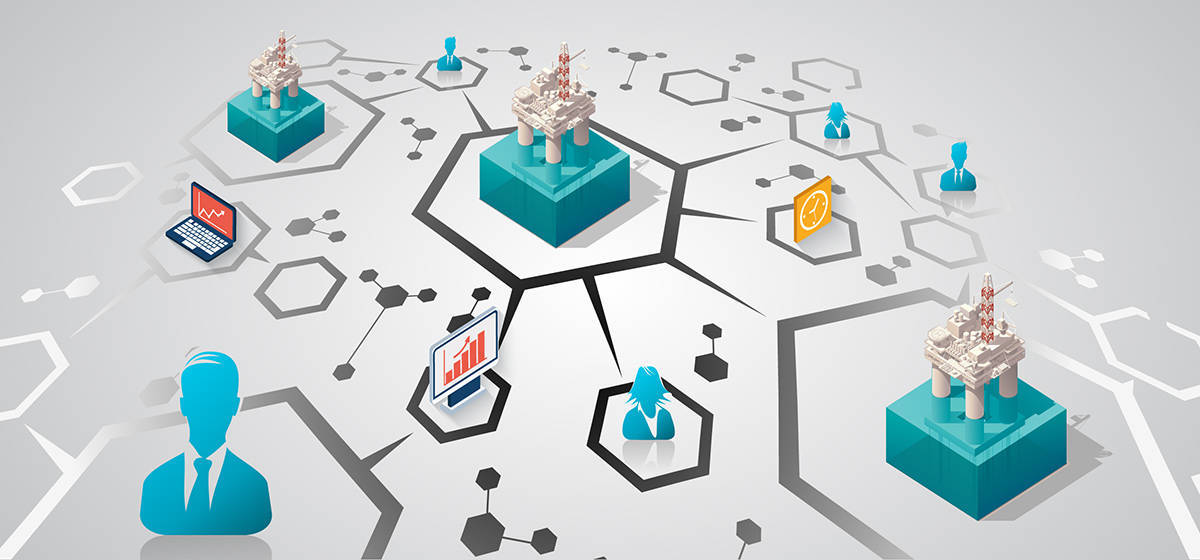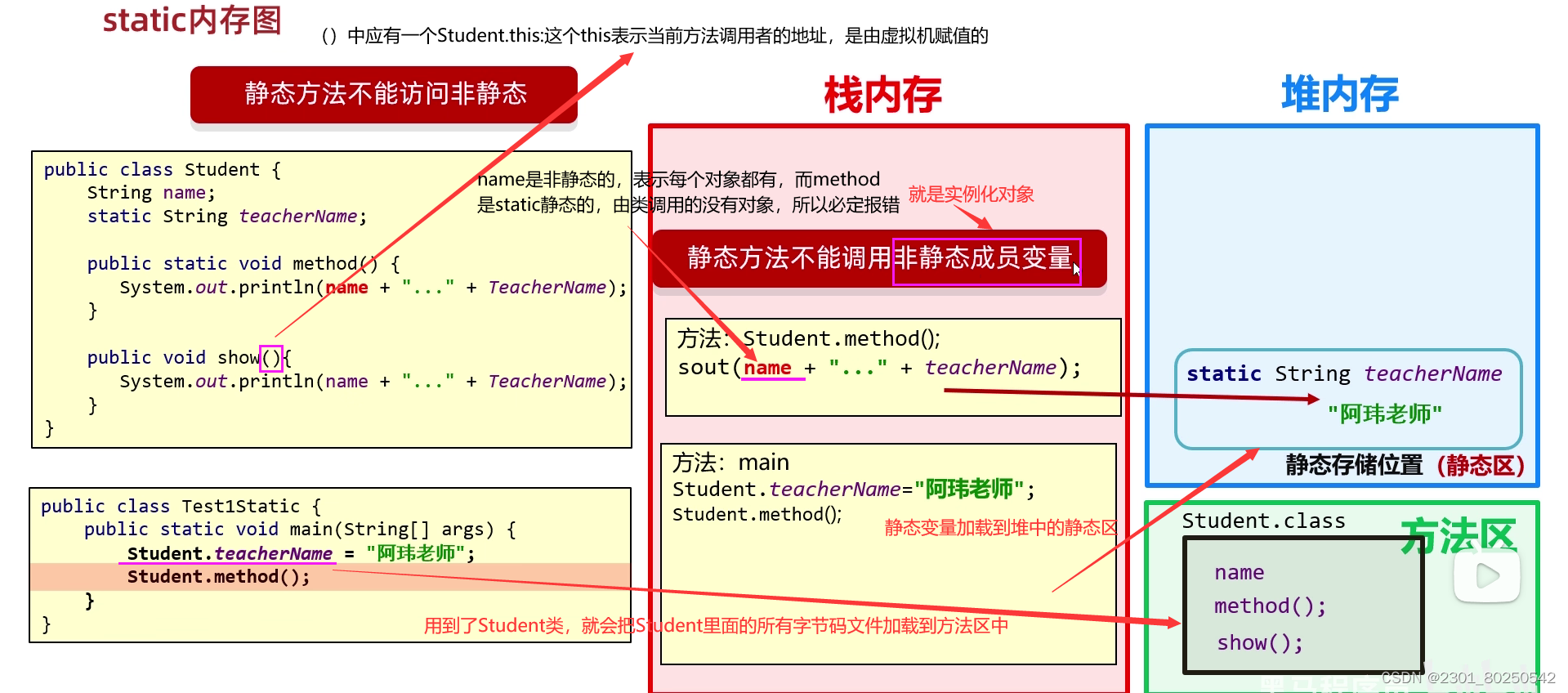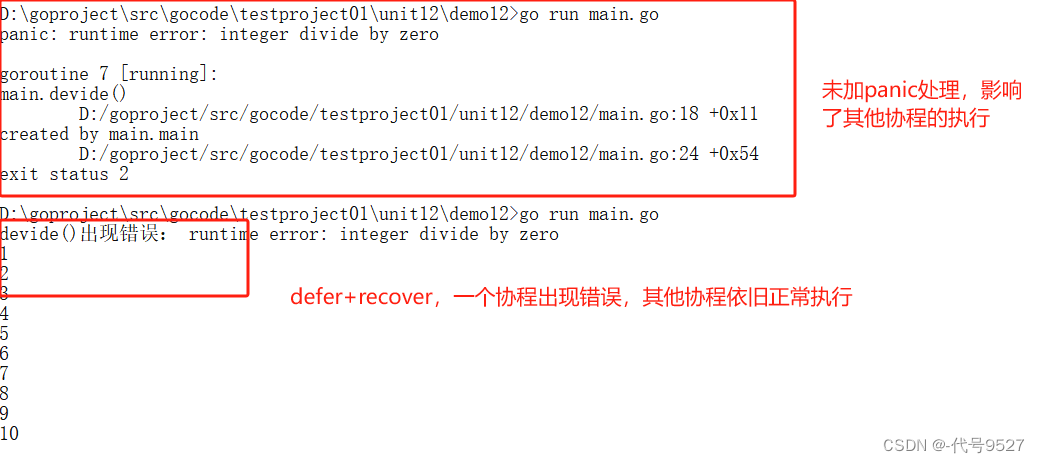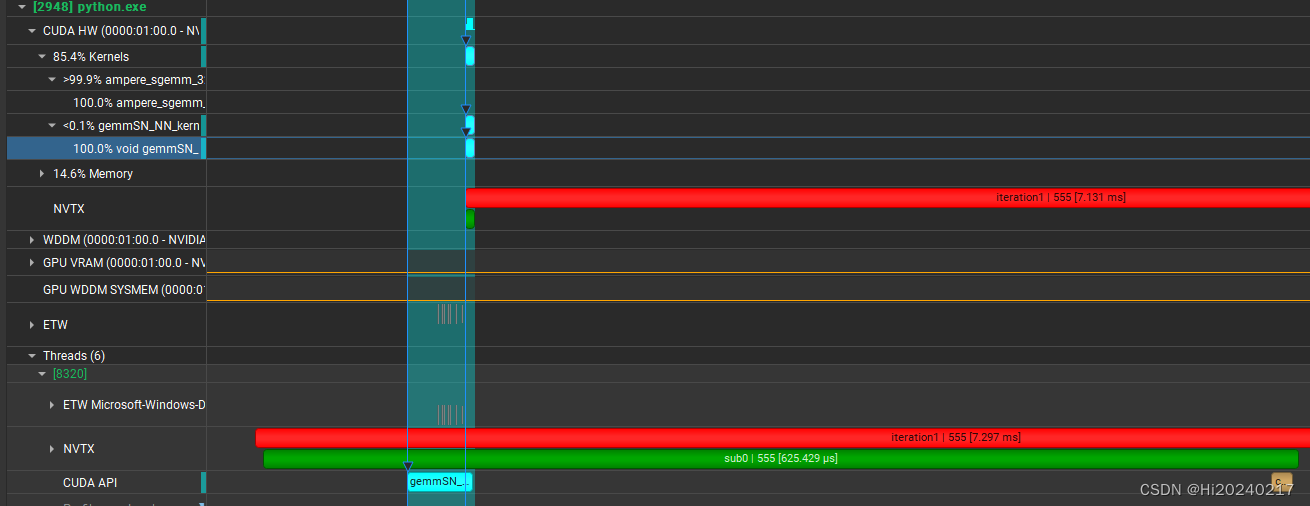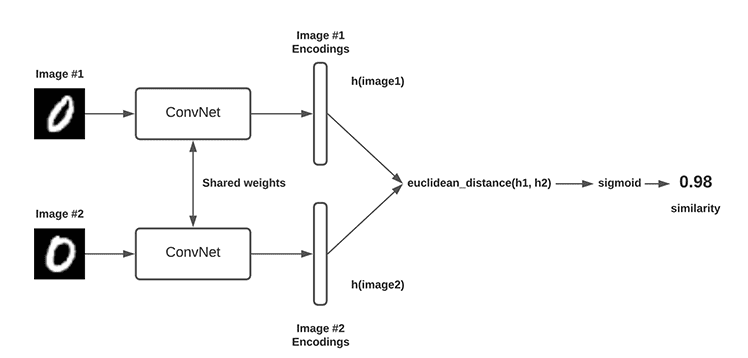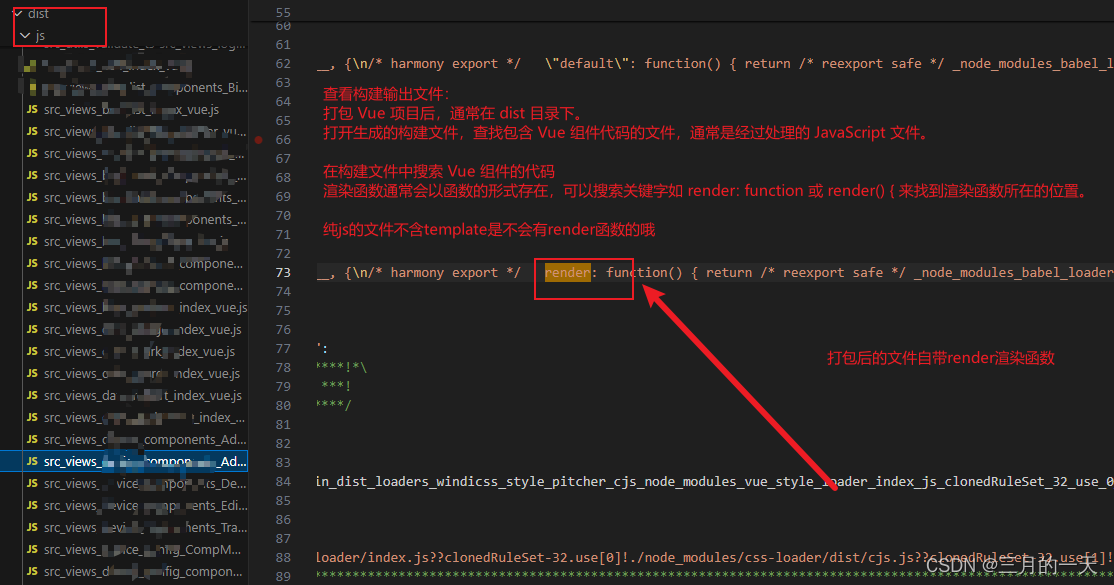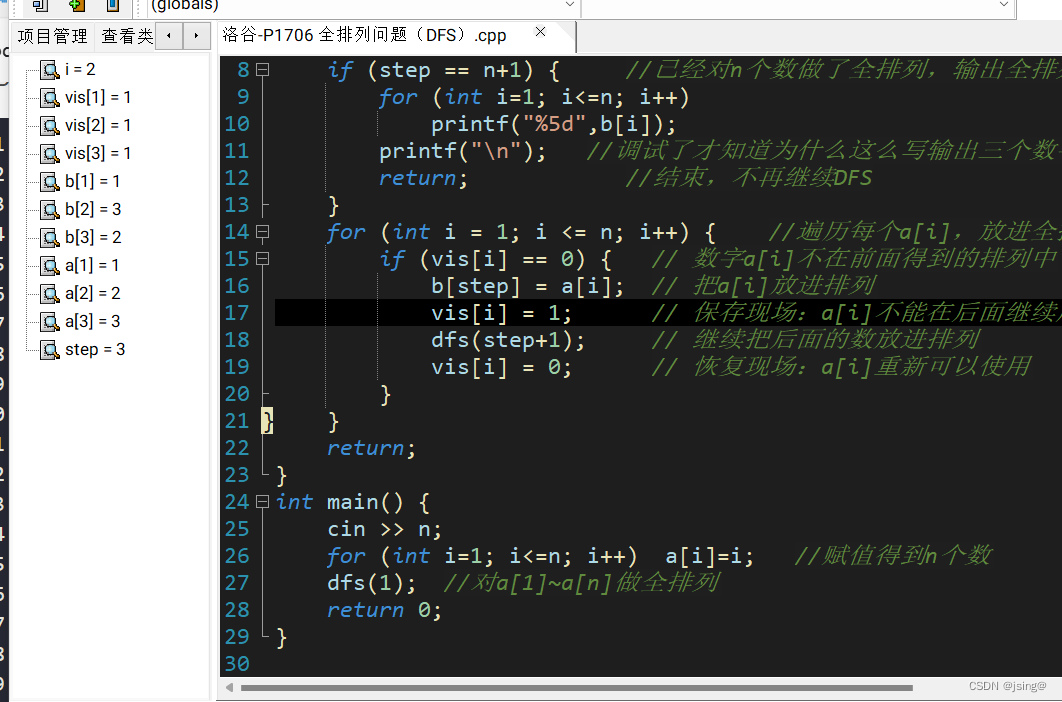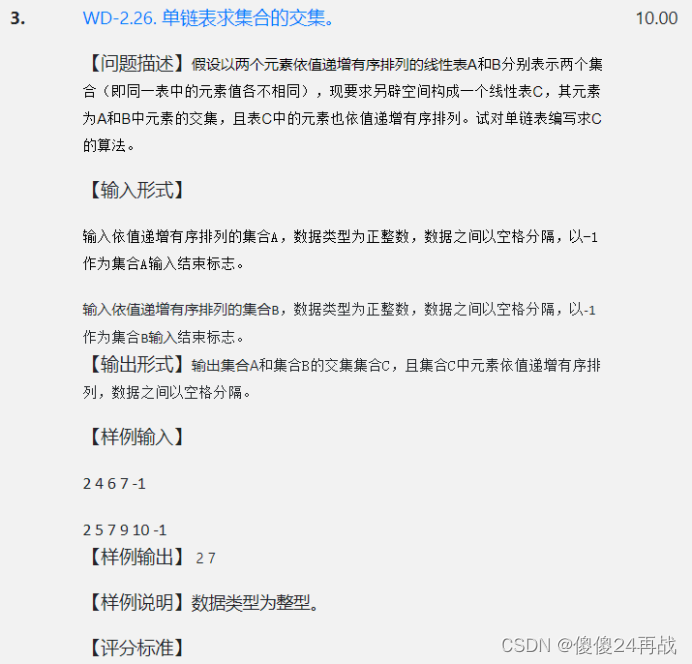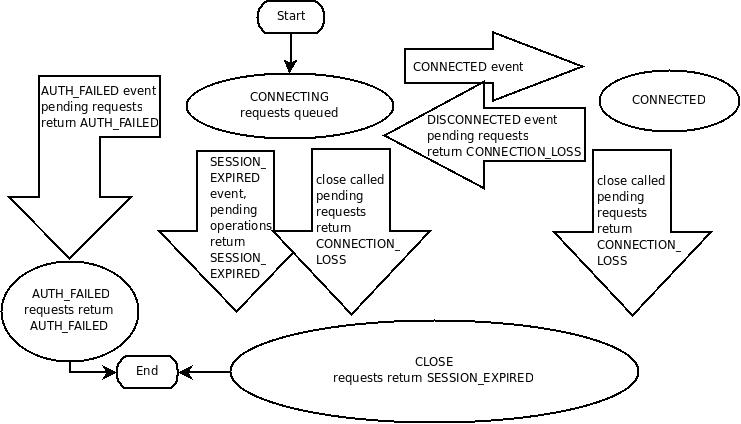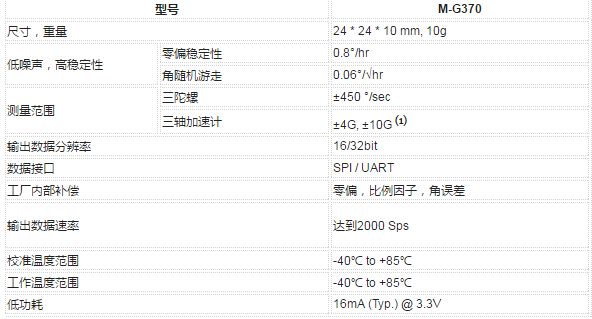画曲线
namespace ppt2024
{public partial class Form1 : Form{public Form1(){InitializeComponent();}//存放所有点的位置信息List<Point> lstPosition = new List<Point>();//控制开始画的时机bool isDrawing = false;//鼠标点击开始画private void Form1_MouseDown(object sender, MouseEventArgs e){isDrawing = true;}//鼠标弹起不画private void Form1_MouseUp(object sender, MouseEventArgs e){isDrawing = false;}/// <summary>/// pait 方法不会随时调用/// </summary>/// <param name="sender"></param>/// <param name="e"></param>private void Form1_Paint(object sender, PaintEventArgs e){//画家Graphics g = e.Graphics;//画线if(lstPosition.Count>1){g.DrawLines(Pens.Pink, lstPosition.ToArray());}}private void Form1_MouseMove(object sender, MouseEventArgs e){if(isDrawing){lstPosition.Add(e.Location);//使得paint方法生效this.Invalidate();}}}
}使用封装实现 画多条线,不连接
namespace ppt2024
{class HwFreeLine{//线的颜色public Color color = Color.Pink;//线的宽度public int width = 2;//存放线的集合(线由点构成,传入点的位置)public List<Point> lstPoints = new List<Point>();public void Draw(Graphics g){//画笔Pen pen = new Pen(color, width);//两点确定一条直线if(lstPoints.Count>1){//画家画线g.DrawLines(pen, lstPoints.ToArray());}}}
}namespace ppt2024
{public partial class Form1 : Form{public Form1(){InitializeComponent();}//用集合存放线的位置信息List<HwFreeLine> lstFreeLine = new List<HwFreeLine>();//控制开始画的时机bool isDrawing = false;//鼠标点击开始画private void Form1_MouseDown(object sender, MouseEventArgs e){isDrawing = true;//创建线对象HwFreeLine freeLine = new HwFreeLine();//设置线的样式----使用随机函数Random r = new Random();freeLine.color = Color.FromArgb(r.Next(255), r.Next(255), r.Next(255));freeLine.width = r.Next(1,10);//集合添加lstFreeLine.Add(freeLine);}//鼠标弹起不画private void Form1_MouseUp(object sender, MouseEventArgs e){isDrawing = false;}private void Form1_Paint(object sender, PaintEventArgs e){//画家Graphics g = e.Graphics;//绘制填充for(int i=0;i<lstFreeLine.Count;i++){lstFreeLine[i].Draw(g);}}private void Form1_MouseMove(object sender, MouseEventArgs e){if(isDrawing){//替换掉集合的最后一个点的位置lstFreeLine[lstFreeLine.Count - 1].lstPoints.Add(e.Location);//使得paint方法生效this.Invalidate();}}}
}画矩形
可以画多个矩形
namespace ppt2024
{public partial class Form1 : Form{public Form1(){InitializeComponent();}//存放矩形的位置信息List<Rectangle> lstRect = new List<Rectangle>();//控制开始画的时机bool isDrawing = false;Rectangle rect;//鼠标点击开始画private void Form1_MouseDown(object sender, MouseEventArgs e){isDrawing = true;rect = new Rectangle();//矩形起点rect.X = e.X;rect.Y = e.Y;lstRect.Add(rect);}//鼠标弹起不画private void Form1_MouseUp(object sender, MouseEventArgs e){isDrawing = false;}private void Form1_Paint(object sender, PaintEventArgs e){//画家Graphics g = e.Graphics;for(int i=0;i<lstRect.Count;i++){g.DrawRectangle(Pens.Blue, lstRect[i]);}}private void Form1_MouseMove(object sender, MouseEventArgs e){if(isDrawing){rect.Width = e.X - rect.X;rect.Height = e.Y - rect.Y;lstRect[lstRect.Count - 1] = new Rectangle(rect.X, rect.Y, (e.X - rect.X), (e.Y - rect.Y));//使得paint方法生效this.Invalidate();}}private void timer1_Tick(object sender, EventArgs e){}}
}画带颜色的矩形
namespace ppt2024
{public partial class Form1 : Form{public Form1(){InitializeComponent();}//存放矩形的位置信息List<Rectangle> lstRect = new List<Rectangle>();//存放矩形填充颜色Color reactFill = Color.Pink;//矩形边框颜色Color reactFrame = Color.Gray;//矩形边框宽度int frameSize = 10;//控制开始画的时机bool isDrawing = false;Rectangle rect;//鼠标点击开始画private void Form1_MouseDown(object sender, MouseEventArgs e){isDrawing = true;rect = new Rectangle();//矩形起点rect.X = e.X;rect.Y = e.Y;lstRect.Add(rect);}//鼠标弹起不画private void Form1_MouseUp(object sender, MouseEventArgs e){isDrawing = false;}private void Form1_Paint(object sender, PaintEventArgs e){//画家Graphics g = e.Graphics;//画笔Pen pen = new Pen(reactFrame, 10);//纯色画刷SolidBrush solidBrush = new SolidBrush(reactFill);//画矩形for(int i=0;i<lstRect.Count;i++){g.DrawRectangle(pen, lstRect[i]);}//绘制填充for(int i=0;i<lstRect.Count;i++){g.FillRectangle(solidBrush, lstRect[i]);}}private void Form1_MouseMove(object sender, MouseEventArgs e){if(isDrawing){rect.Width = e.X - rect.X;rect.Height = e.Y - rect.Y;lstRect[lstRect.Count - 1] = new Rectangle(rect.X, rect.Y, (e.X - rect.X), (e.Y - rect.Y));//使得paint方法生效this.Invalidate();}}private void timer1_Tick(object sender, EventArgs e){}}
}使用封装
namespace ppt2024
{class HwReactangle{//存放矩形填充颜色public Color reactFill = Color.Pink;//矩形边框颜色public Color reactFrame = Color.Gray;//矩形边框宽度public int frameSize = 10;//起始点public int x;public int y;//矩形宽高public int w;public int h;//存放矩形数组public List<Rectangle> lstRect = new List<Rectangle>();public void Draw(Graphics g){//画笔Pen pen = new Pen(reactFrame, frameSize);//纯色画刷SolidBrush solidBrush = new SolidBrush(reactFill);//画矩形g.DrawRectangle(pen, x, y, w, h);//绘制矩形填充颜色g.FillRectangle(solidBrush, x, y, w, h);}}
}namespace ppt2024
{public partial class Form1 : Form{public Form1(){InitializeComponent();}//用集合存放矩形的位置信息List<HwReactangle> lstRects = new List<HwReactangle>();HwReactangle rect;//控制开始画的时机bool isDrawing = false;//鼠标点击开始画private void Form1_MouseDown(object sender, MouseEventArgs e){isDrawing = true;rect = new HwReactangle();//矩形起点rect.x = e.X;rect.y = e.Y;//随机函数Random r = new Random();rect.reactFill = Color.FromArgb(r.Next(255), r.Next(255), r.Next(255));rect.frameSize = r.Next(1, 10);lstRects.Add(rect);}//鼠标弹起不画private void Form1_MouseUp(object sender, MouseEventArgs e){isDrawing = false;}private void Form1_Paint(object sender, PaintEventArgs e){//画家Graphics g = e.Graphics;for(int i=0;i<lstRects.Count;i++){lstRects[i].Draw(g);}}private void Form1_MouseMove(object sender, MouseEventArgs e){if(isDrawing){rect.w = e.X - rect.x;rect.h = e.Y - rect.y;lstRects[lstRects.Count - 1] = rect;//使得paint方法生效this.Invalidate();}}}
}画椭圆
仿造之前的矩形
private void Form1_Paint(object sender, PaintEventArgs e){//画家Graphics g = e.Graphics;//画笔Pen pen = new Pen(reactFrame, 5);pen.DashStyle = System.Drawing.Drawing2D.DashStyle.Dot;//纯色画刷SolidBrush solidBrush = new SolidBrush(reactFill);//画矩形for(int i=0;i<lstRect.Count;i++){g.DrawEllipse(pen, lstRect[i]);}//绘制填充for(int i=0;i<lstRect.Count;i++){g.FillEllipse(solidBrush, lstRect[i]);}}画三角形
封装类
namespace ppt2024
{class HwTriangle{//存放填充颜色public Color reactFill = Color.Pink;//三角形边框颜色public Color reactFrame = Color.Gray;//三角形边框宽度public int frameSize = 10;//起始点public int x;public int y;//三角形宽高public int w;public int h;//存放矩形数组//public List<HwTriangle> lstRect = new List<HwTriangle>();public void Draw(Graphics g){//画笔Pen pen = new Pen(reactFrame, frameSize);//纯色画刷SolidBrush solidBrush = new SolidBrush(reactFill);//确定三角形三个顶点Point p1 = new Point(x + w / 2, y);Point p2 = new Point(x, y - h);Point p3 = new Point(x + w, y - h);Point[] pArr = new Point[3] { p1, p2, p3 };g.FillPolygon(solidBrush, pArr);g.DrawPolygon(pen, pArr);}}
}仿ppt实现不同形状的图形选择

using System;
using System.Collections.Generic;
using System.Drawing;
using System.Windows.Forms;namespace ppt2024
{public partial class Form1 : Form{public Form1(){InitializeComponent();}//用枚举public enum GeoType { None, FreeLine, Rect, Tri };public GeoType type = GeoType.None;//用集合存放图形的位置信息List<HwFreeLine> lstFreeLine = new List<HwFreeLine>();List<HwReactangle> lstRect = new List<HwReactangle>();List<HwTriangle> lstTri = new List<HwTriangle>();//控制开始画的时机bool isDrawing = false;// 点击不同按钮实现画不同图形效果private void button1_Click(object sender, EventArgs e){type = GeoType.Tri;}private void button2_Click(object sender, EventArgs e){type = GeoType.Rect;}private void button3_Click(object sender, EventArgs e){type = GeoType.FreeLine;}//鼠标点击开始画private void Form1_MouseDown(object sender, MouseEventArgs e){isDrawing = true;//添加涂鸦线if (type == GeoType.FreeLine){HwFreeLine freeLine = new HwFreeLine();Random r = new Random();freeLine.color = Color.FromArgb(r.Next(255), r.Next(255), r.Next(255));freeLine.width = r.Next(1, 10);lstFreeLine.Add(freeLine);}//添加矩形else if (type == GeoType.Rect){HwReactangle rect = new HwReactangle();rect.x = e.Location.X;rect.y = e.Location.Y;//随机函数Random r = new Random();rect.reactFill = Color.FromArgb(r.Next(255), r.Next(255), r.Next(255));rect.frameSize = r.Next(1, 10);lstRect.Add(rect);}//添加三角形else if (type == GeoType.Tri){HwTriangle tri = new HwTriangle();tri.x = e.Location.X;tri.y = e.Location.Y;//随机函数Random r = new Random();tri.reactFill = Color.FromArgb(r.Next(255), r.Next(255), r.Next(255));tri.frameSize = r.Next(1, 10);lstTri.Add(tri);}}//鼠标弹起不画private void Form1_MouseUp(object sender, MouseEventArgs e){isDrawing = false;}//每次重绘private void Form1_Paint(object sender, PaintEventArgs e){//画家Graphics g = e.Graphics;//画涂鸦线for (int i = 0; i < lstFreeLine.Count; i++){lstFreeLine[i].Draw(e.Graphics);}//画矩形for (int i = 0; i < lstRect.Count; i++){lstRect[i].Draw(e.Graphics);}//画三角形for (int i = 0; i < lstTri.Count; i++){lstTri[i].Draw(e.Graphics);}}//鼠标移动记录信息private void Form1_MouseMove(object sender, MouseEventArgs e){if (isDrawing){//更新涂鸦线if (type == GeoType.FreeLine){lstFreeLine[lstFreeLine.Count - 1].lstPoints.Add(e.Location);this.Invalidate();}//矩形if (type == GeoType.Rect){lstRect[lstRect.Count - 1].w = e.Location.X - lstRect[lstRect.Count - 1].x;lstRect[lstRect.Count - 1].h = e.Location.Y - lstRect[lstRect.Count - 1].y;this.Invalidate();}//三角形if (type == GeoType.Tri){lstTri[lstTri.Count - 1].w = e.Location.X - lstTri[lstTri.Count - 1].x;lstTri[lstTri.Count - 1].h = e.Location.Y - lstTri[lstTri.Count - 1].y;this.Invalidate();}}}}
}``# 使用封装,继承,改造上述代码
> 继承类```cnamespace ppt2024
{class HwGeometry{//图形填充颜色public Color fillColor = Color.Blue;//图形边框颜色public Color borderColor = Color.Black;//图形边框宽度public int borderWidth = 6;//图形边框样式public DashStyle ds = DashStyle.Dash;//公共的抽象方法public virtual void Draw(Graphics g){}}
}子类
namespace ppt2024
{class HwReactangle:HwGeometry{//起始点public int x;public int y;//矩形宽高public int w;public int h;//存放矩形数组public List<Rectangle> lstRect = new List<Rectangle>();public override void Draw(Graphics g){//画笔Pen pen = new Pen(borderColor, borderWidth);//纯色画刷SolidBrush solidBrush = new SolidBrush(fillColor);//样式pen.DashStyle = ds;//画矩形g.DrawRectangle(pen, x, y, w, h);//绘制矩形填充颜色g.FillRectangle(solidBrush, x, y, w, h);}}
}三角形,涂鸦线参照之前代码
主类
namespace ppt2024
{public partial class Form1 : Form{public Form1(){InitializeComponent();}//用枚举public enum GeoType { None, FreeLine, Rect, Tri };public GeoType type = GeoType.None;//用集合存放图形的位置信息List<HwGeometry> lstGeo = new List<HwGeometry>();//控制开始画的时机bool isDrawing = false;// 点击不同按钮实现画不同图形效果private void button1_Click(object sender, EventArgs e){type = GeoType.Tri;}private void button2_Click(object sender, EventArgs e){type = GeoType.Rect;}private void button3_Click(object sender, EventArgs e){type = GeoType.FreeLine;}//鼠标点击开始画private void Form1_MouseDown(object sender, MouseEventArgs e){isDrawing = true;//添加涂鸦线if (type == GeoType.FreeLine){HwFreeLine freeLine = new HwFreeLine();Random r = new Random();freeLine.borderColor = Color.FromArgb(r.Next(255), r.Next(255), r.Next(255));freeLine.borderWidth = r.Next(1, 10);lstGeo.Add(freeLine);}//添加矩形else if (type == GeoType.Rect){HwReactangle rect = new HwReactangle();rect.x = e.Location.X;rect.y = e.Location.Y;//随机函数Random r = new Random();rect.borderColor = Color.FromArgb(r.Next(255), r.Next(255), r.Next(255));rect.borderWidth = r.Next(1, 10);rect.fillColor= Color.FromArgb(r.Next(255), r.Next(255), r.Next(255)); lstGeo.Add(rect);}//添加三角形else if (type == GeoType.Tri){HwTriangle tri = new HwTriangle();tri.x = e.Location.X;tri.y = e.Location.Y;//随机函数Random r = new Random();tri.borderColor = Color.FromArgb(r.Next(255), r.Next(255), r.Next(255));tri.borderWidth = r.Next(1, 10);tri.fillColor= Color.FromArgb(r.Next(255), r.Next(255), r.Next(255));lstGeo.Add(tri);}}//鼠标弹起不画private void Form1_MouseUp(object sender, MouseEventArgs e){isDrawing = false;}//每次重绘private void Form1_Paint(object sender, PaintEventArgs e){//画家Graphics g = e.Graphics;//画图形for (int i = 0; i < lstGeo.Count; i++){lstGeo[i].Draw(g);}}//鼠标移动记录信息private void Form1_MouseMove(object sender, MouseEventArgs e){if (isDrawing){//更新涂鸦线if (type == GeoType.FreeLine){//更新((HwFreeLine)lstGeo[lstGeo.Count - 1]).lstPoints.Add(e.Location);}//矩形if (type == GeoType.Rect){((HwReactangle)lstGeo[lstGeo.Count - 1]).w = e.Location.X - ((HwReactangle)lstGeo[lstGeo.Count - 1]).x;((HwReactangle)lstGeo[lstGeo.Count - 1]).h = e.Location.Y - ((HwReactangle)lstGeo[lstGeo.Count - 1]).y;}//三角形if (type == GeoType.Tri){((HwTriangle)lstGeo[lstGeo.Count - 1]).w = e.Location.X - ((HwTriangle)lstGeo[lstGeo.Count - 1]).x;((HwTriangle)lstGeo[lstGeo.Count - 1]).h = e.Location.Y - ((HwTriangle)lstGeo[lstGeo.Count - 1]).y;}//开启重绘this.Invalidate();}}}
}