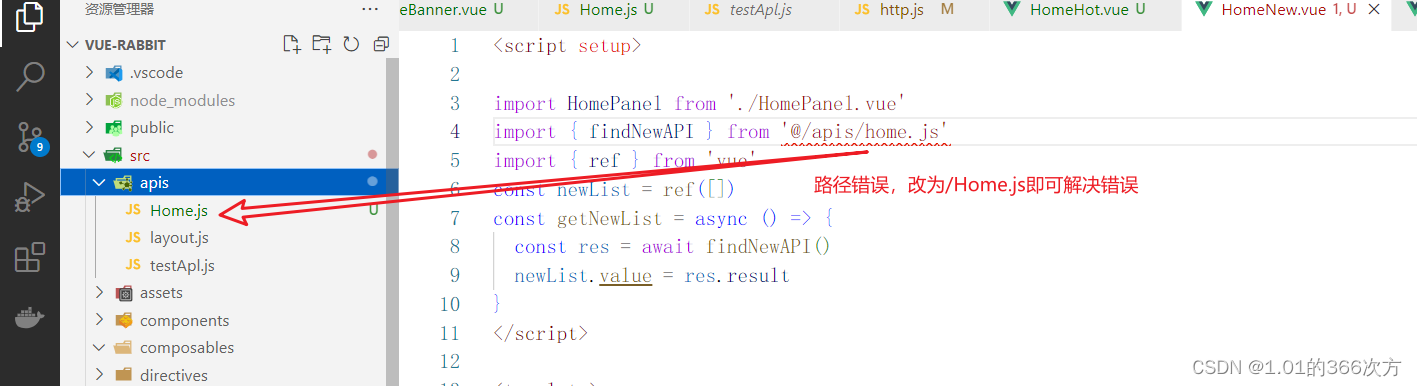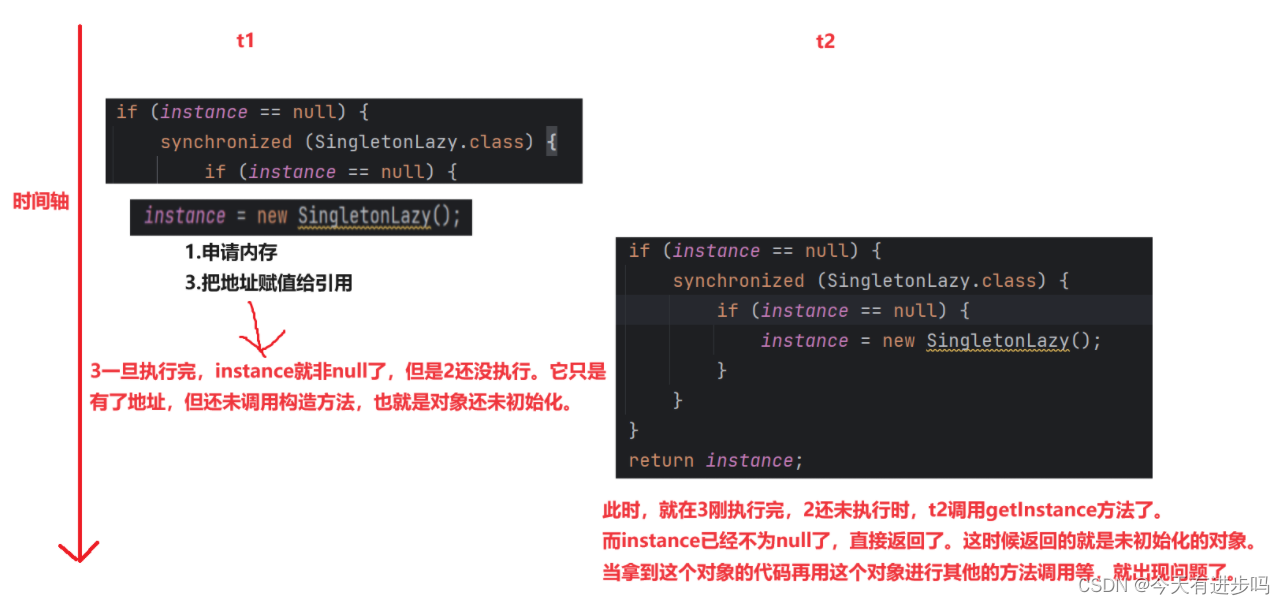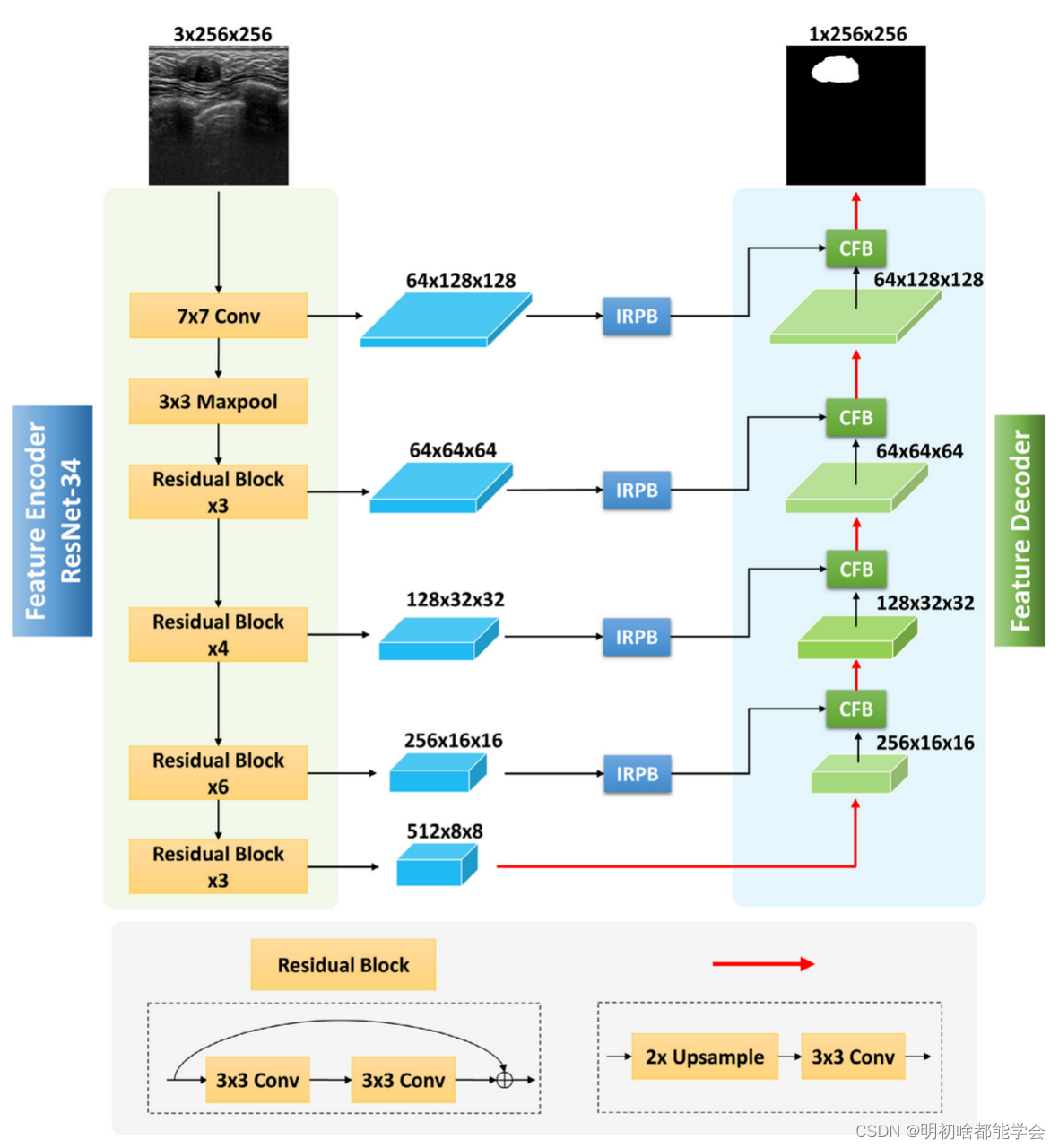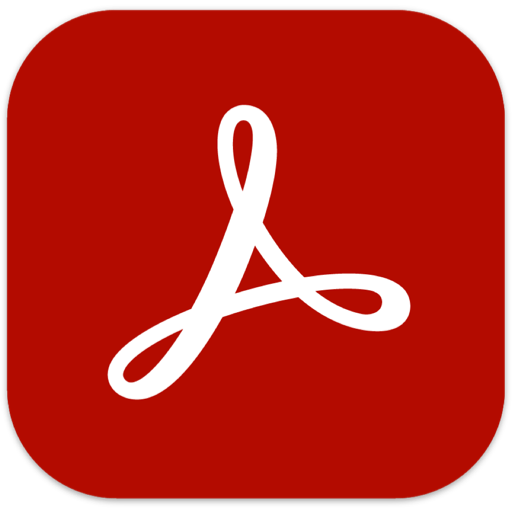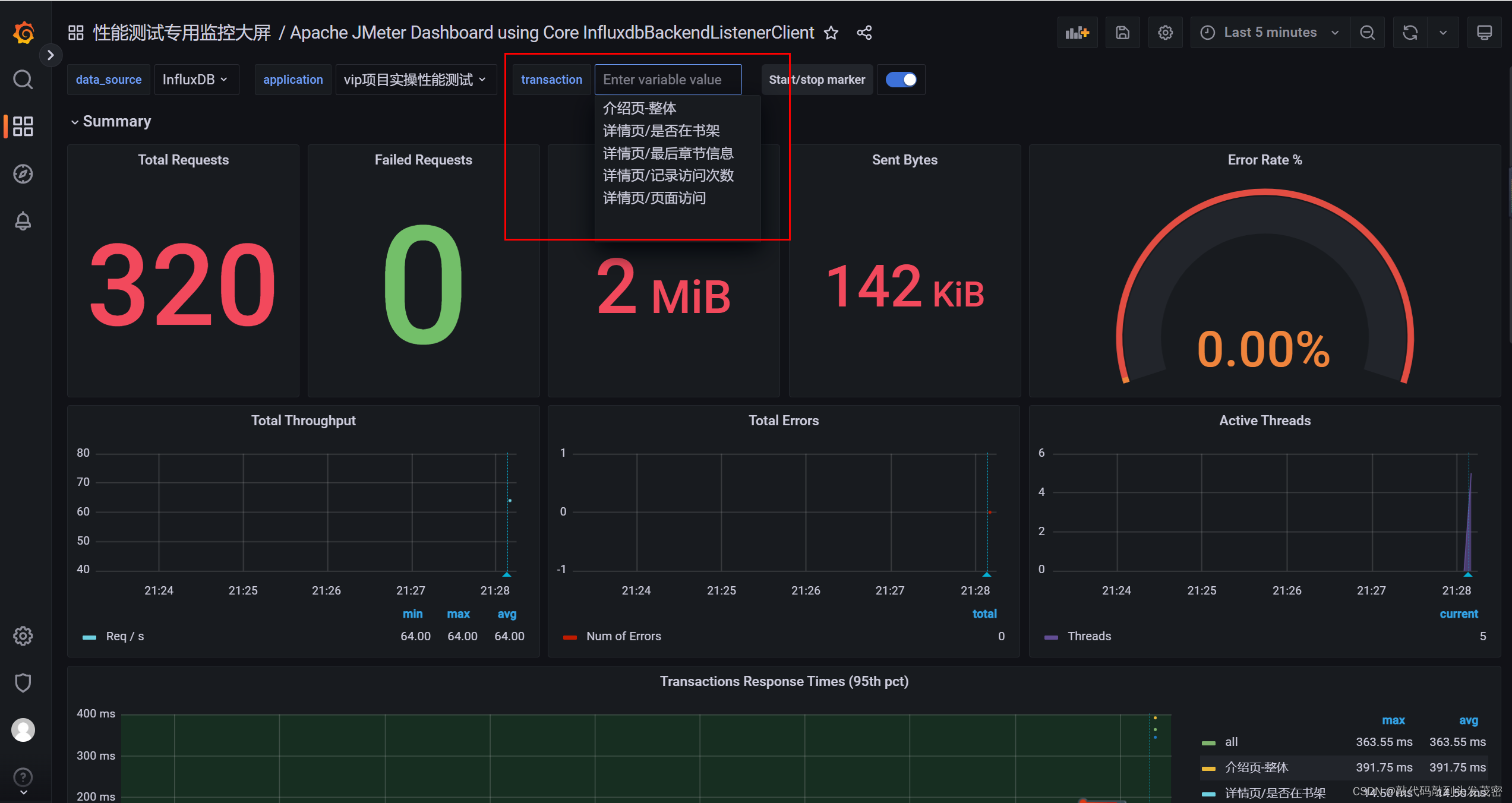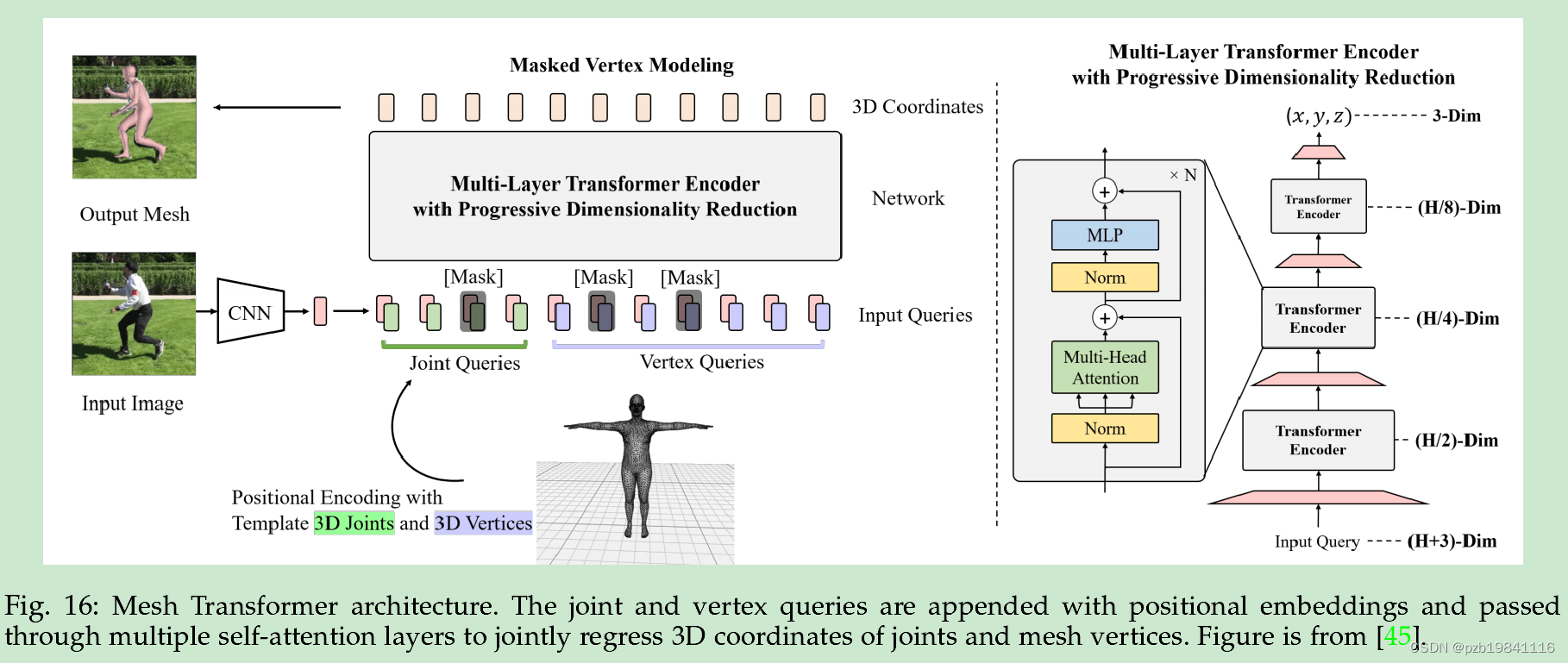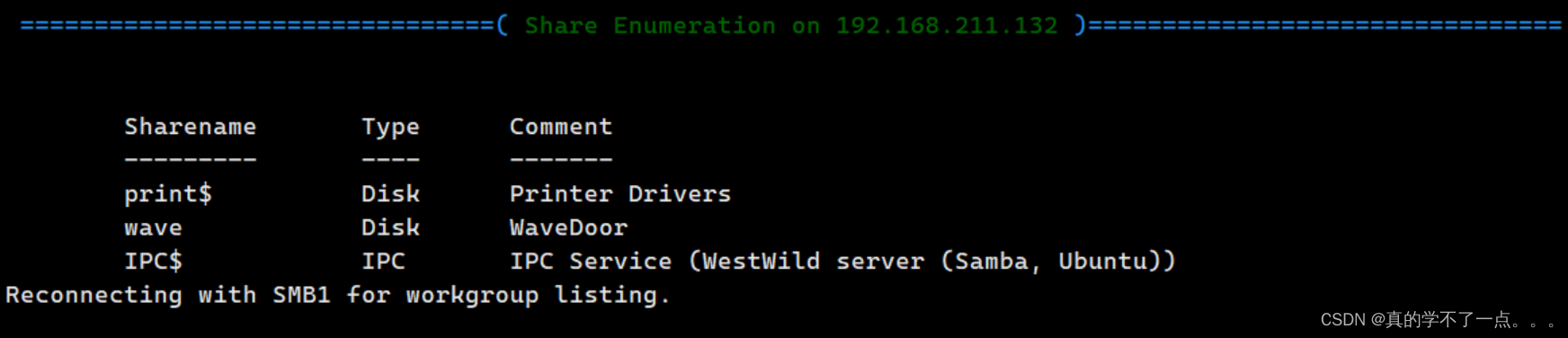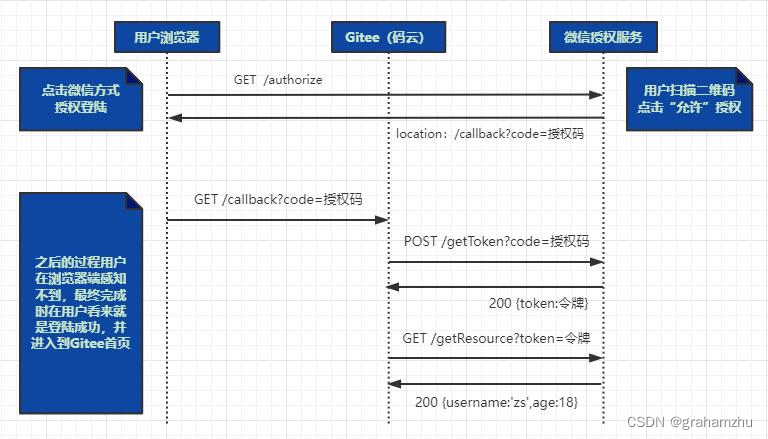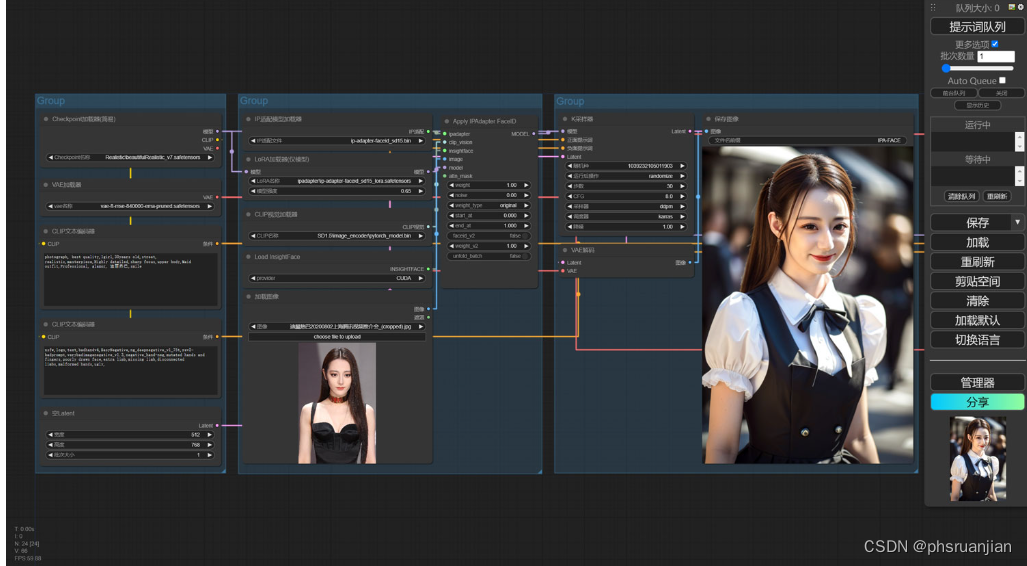项目介绍
本项目基于 HarmonyOS 的ArkUI框架TS扩展的声明式开发范式,关于语法和概念直接看官网官方文档地址:基于TS扩展的声明式开发范式,
工具版本: DevEco Studio 3.1 Canary1
SDK版本: 3.1.9.7(API Version 8 Release)
效果演示
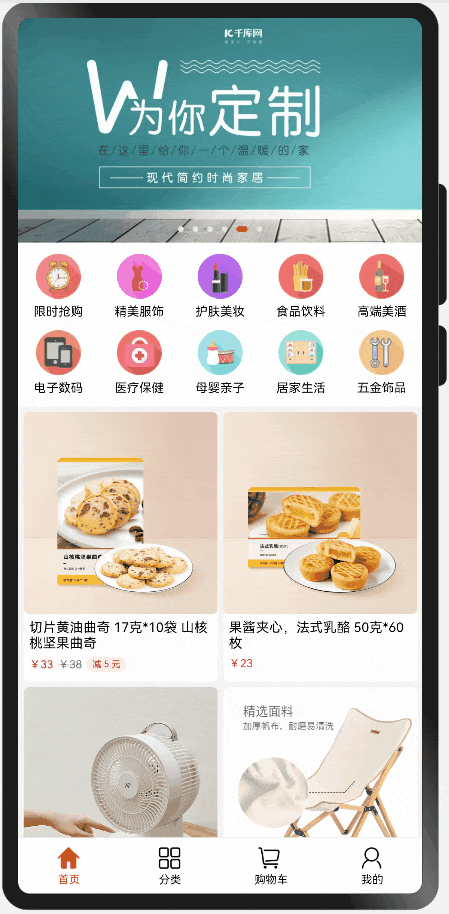
页面解析
主框架
使用容器组件:Tabs 、TabContent、作为主框架,底部Tab使用自定义布局样式,设置点击事件,每次点击更换选中的索引。来切换内容页面。
使用自定义组件来实现:首页、分类、购物车、我的的搭建。
@Entry
@Component
struct MainFrame {@State selectIndex: number = 0private controller: TabsController = new TabsController()private tabBar = getTabBarList()// 内容@Builder Content() {Tabs({ controller: this.controller }) {TabContent() {HomeComponent()}TabContent() {ClassifyComponent()}TabContent() {ShoppingCartComponent({ isShowLeft: false })}TabContent() {MyComponent()}}.width('100%').height(0).animationDuration(0).layoutWeight(1).scrollable(false).barWidth(0).barHeight(0)}// 底部导航@Builder TabBar() {Row() {ForEach(this.tabBar, (item: TabBarModel, index) => {Column() {Image(this.selectIndex === index ? item.iconSelected : item.icon).width(23).height(23).margin({ right: index === 2 ? 3 : 0 })Text(item.name).fontColor(this.selectIndex === index ? '#dc1c22' : '#000000').margin({ left: 1, top: 2 })}.layoutWeight(1).onClick(() => {this.selectIndex = indexthis.controller.changeIndex(index)})}, item => item.name)}.width('100%').height(50).shadow({ radius: 1, color: '#e3e2e2', offsetY: -1 })}build() {Column() {this.Content()this.TabBar()}.width('100%').height('100%')}
}
首页
因为顶部标题栏需要浮在内容之上,所以根布局使用 容器组件Stack ,内容布局最外层使用 容器组件Scroll 来实现滑动,内容整体分为3部分:
- 轮播图:使用 容器组件Swiper
- 菜单:使用 容器组件Flex 、默认横向布局,子布局宽度分为五等分,设置Flex的参数:wrap: FlexWrap.Wrap可实现自动换行。
- 商品列表:和菜单的实现方式一样,只不过宽度是二等分
向下滑动时标题栏显示功能:使用 容器组件Scroll 的属性方法:onScroll来判断y轴方向的偏移量,根据偏移量计算出比例,改变标题栏的透明度。
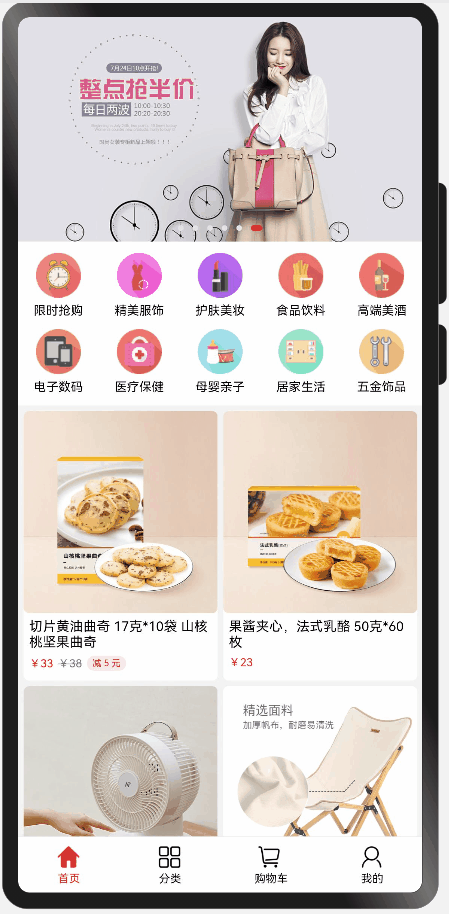
(以下是部分代码)
@Component
export struct HomeComponent {// 滑动的y偏移量private yTotalOffset = 0// 标题栏透明度@State titleBarOpacity: number = 0// 轮播图列表private banners = [$r("app.media.banner1"), $r("app.media.banner2"), $r("app.media.banner3"),$r("app.media.banner4"), $r("app.media.banner5"), $r("app.media.banner6"),]// 菜单列表private menuList = getHomeMenuList()// 商品列表private goodsList: Array<HomeGoodsModel> = getHomeGoodsList()// 轮播图@Builder Banner() {...}// 菜单@Builder Menu() {....}// 商品列表@Builder GoodsList() {...}build() {Stack({ alignContent: Alignment.Top }) {Scroll() {Column() {this.Banner()this.Menu()this.GoodsList()}.backgroundColor(Color.White)}.scrollBar(BarState.Off).onScroll((xOffset, yOffset) => {this.yTotalOffset += yOffsetconst yTotalOffsetVP = px2vp(this.yTotalOffset)// 轮播图高度 350const scale = yTotalOffsetVP / 200this.titleBarOpacity = scale})Row(){TitleBar({title: '首页',isShowLeft: false,isShowRight: true,rightImage: $r('app.media.search')})}.opacity(this.titleBarOpacity)}.width('100%').height('100%')}
}
详情页
和首页类似,根布局使用容器组件Stack,内容布局最外层使用容器组件Scroll 来实现滑动。因为详情页有相同布局,使用装饰器@Builder来抽离公共布局。
向下滑动时标题栏显示功能原理和首页一样
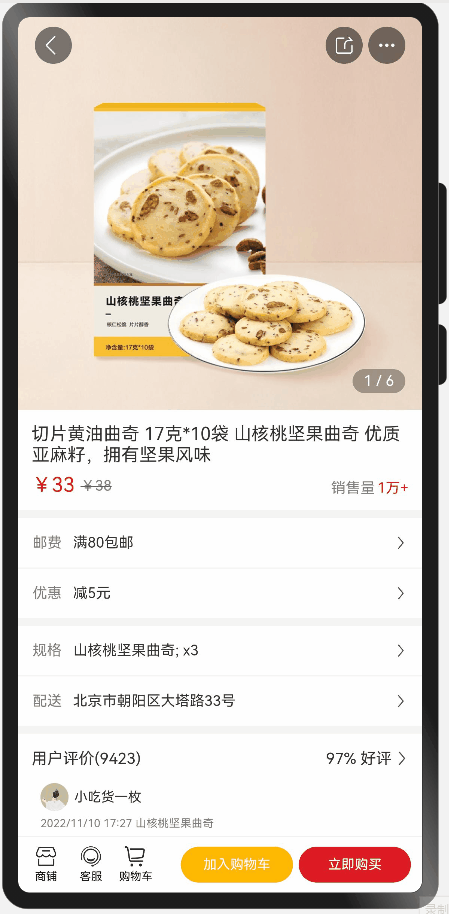
(以下是部分代码)
import router from '@ohos.router';@Entry
@Component
struct GoodsDetail {....// 轮播图@Builder Banner() {...}// 内容item@Builder ContentItem(title: string, content: string, top=1) {Row() {Text(title).fontSize(13).fontColor('#808080')Text(content).fontSize(13).margin({ left: 10 }).fontColor('#ff323232')Blank()Image($r('app.media.arrow')).width(12).height(18)}.width('100%').padding(13).backgroundColor(Color.White).margin({ top: top })}// 内容@Builder Content() {...this.ContentItem('邮费', '满80包邮', 7)this.ContentItem('优惠', '减5元')this.ContentItem('规格', '山核桃坚果曲奇; x3', 7)this.ContentItem('配送', '北京市朝阳区大塔路33号')}// 评论@Builder Comment() {...}// 商品参数item@Builder GoodsParamItem(title: string, content: string) {Row() {Text(title).width(100).fontSize(13).fontColor('#808080')Text(content).fontSize(13).fontColor('#ff323232').layoutWeight(1).padding({ right: 20 })}.width('100%').padding({ top: 15 }).alignItems(VerticalAlign.Top)}// 商品参数@Builder GoodsParam() {...}build() {Stack() {Scroll() {Column() {this.Banner()this.Content()this.Comment()this.GoodsParam()}}.scrollBar(BarState.Off).onScroll((xOffset, yOffset) => {this.yTotalOffset += yOffsetconst yTotalOffsetVP = px2vp(this.yTotalOffset)// 轮播图高度 350const scale = yTotalOffsetVP / 350this.titleBarBgTmOpacity = 1 - scaleif (scale > 0.4) {this.titleBarBgWhiteOpacity = scale - 0.2} else {this.titleBarBgWhiteOpacity = 0}})this.TopBottomOperateBar()}.width('100%').height('100%').backgroundColor('#F4F4F4')}
}
分类
此页面很简单,就是左右两个容器组件List、一个宽度30%,一个宽度70%,使用循环渲染组件ForEach来渲染列表。
(以下是部分代码)
@Component
export struct ClassifyComponent {// 搜索@Builder Search() {...}// 内容@Builder Content() {Row() {// 左分类List() {...}.width('30%')// 右分类List({scroller:this.scroller}) {...}.width('70%')}.width('100%').layoutWeight(1).alignItems(VerticalAlign.Top)}build() {Column() {this.Search()this.Content()}.width('100%').height('100%').backgroundColor(Color.White)}
}
购物车
此界面功能:全选、单选、删除商品、更改商品的数量。当有商品选中,右上角删除按钮显示。更改商品数量同步更新合计的总价格。
使用List组件来实现列表。数据数组使用装饰器@State定义。数据更新必须是更改数组的项。
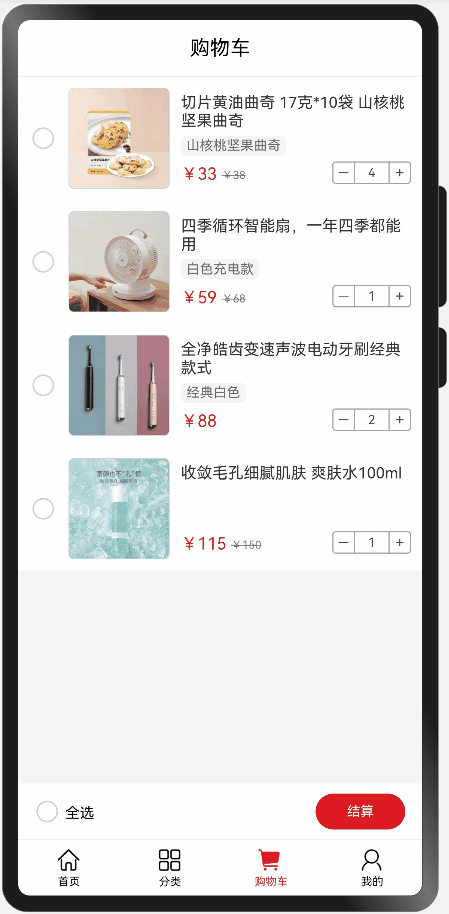
(以下是部分代码)
@Component
export struct ShoppingCartComponent {...// 商品详情@Builder GoodsItem(item: ShoppingCartModel, index: number) {...}build() {Column() {TitleBar()if (this.list.length > 0) {// 列表 List() {...}.layoutWeight(1)// 结算布局Row() {...}} else {Row() {Text('空空如也~')}}}.width('100%').height('100%').backgroundColor('#F4F4F4')}selectOperation(item: ShoppingCartModel, index: number) {// 替换元素,才能更改数组,这样页面才能更新let newItem = {...item}newItem.isSelected = !item.isSelectedthis.list.splice(index, 1, newItem)this.calculateTotalPrice()}// 加/减操作addOrSubtractOperation(item: ShoppingCartModel, index: number, type: -1 | 1) {...}// 计算合计calculateTotalPrice() {let total = 0let selectedCount = 0for (const item of this.list) {if (item.isSelected) {selectedCount++total += item.newPrice * item.count}}this.totalPrice = totalthis.isAllSelected = selectedCount === this.list.length}
}
结尾
此项目没有比较难的点,都是照着官方文档,查阅API做出来的,依靠着声明式UI的简洁和强大,页面搭建效率很高。