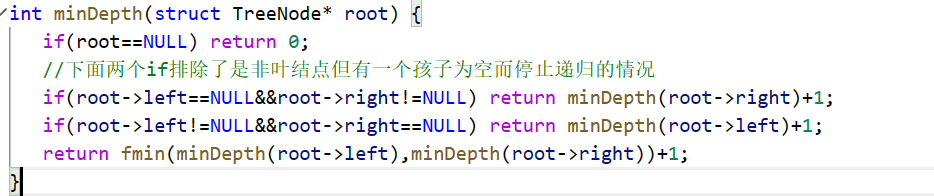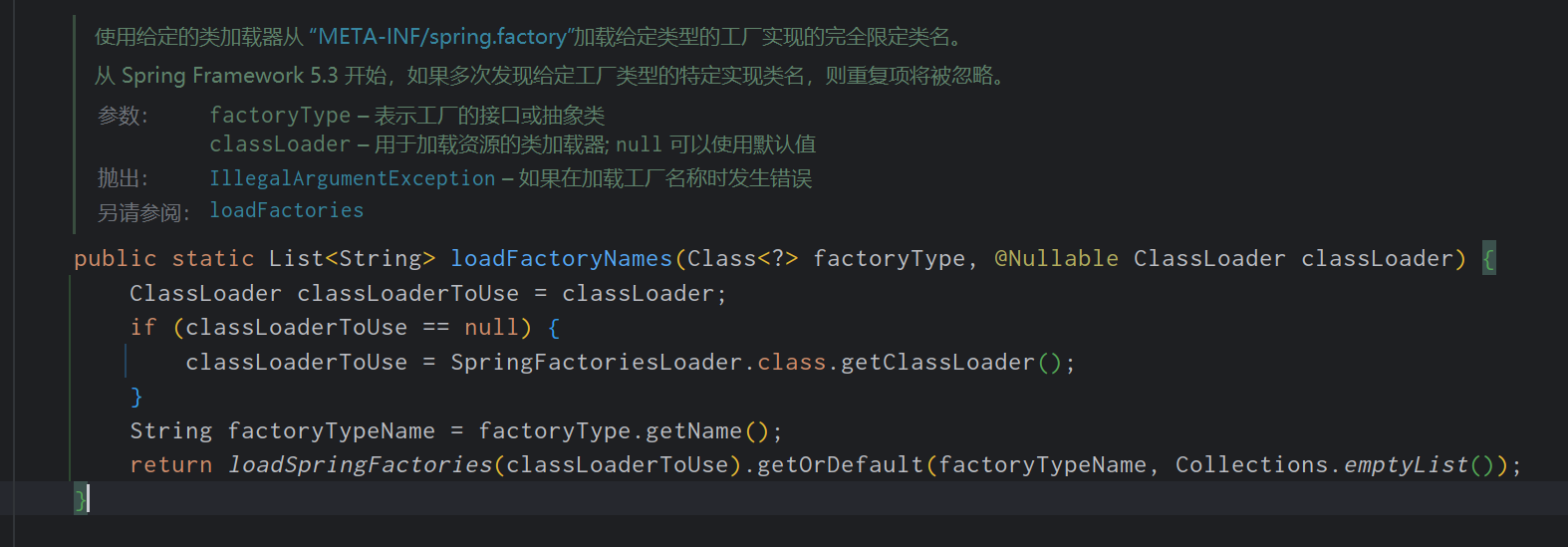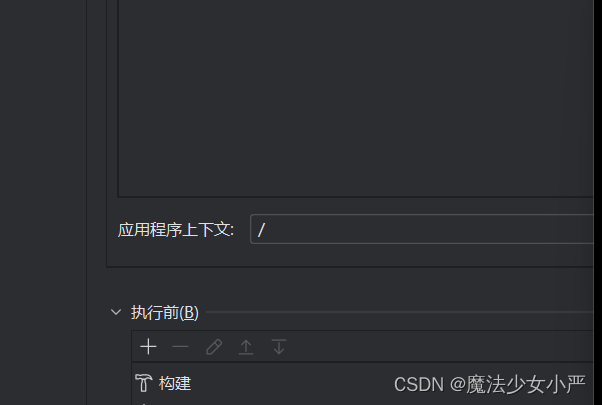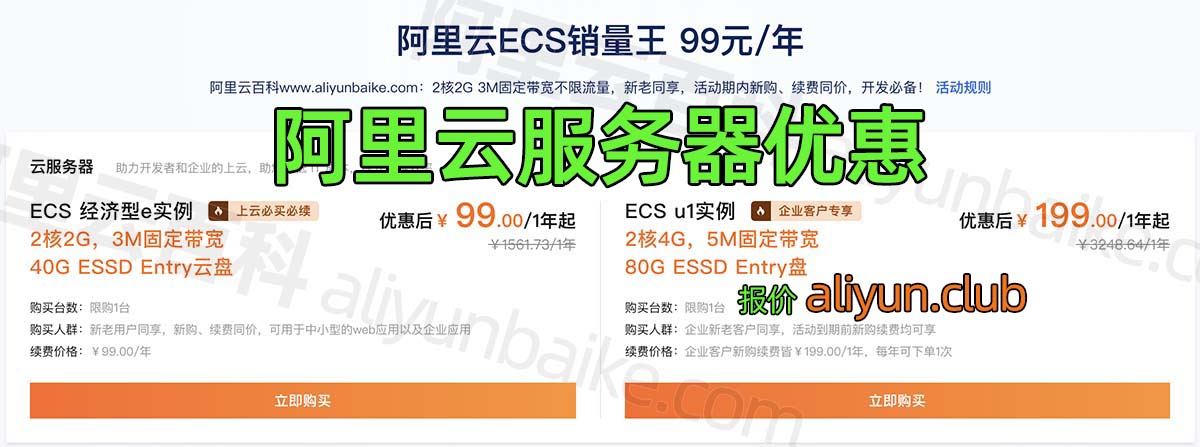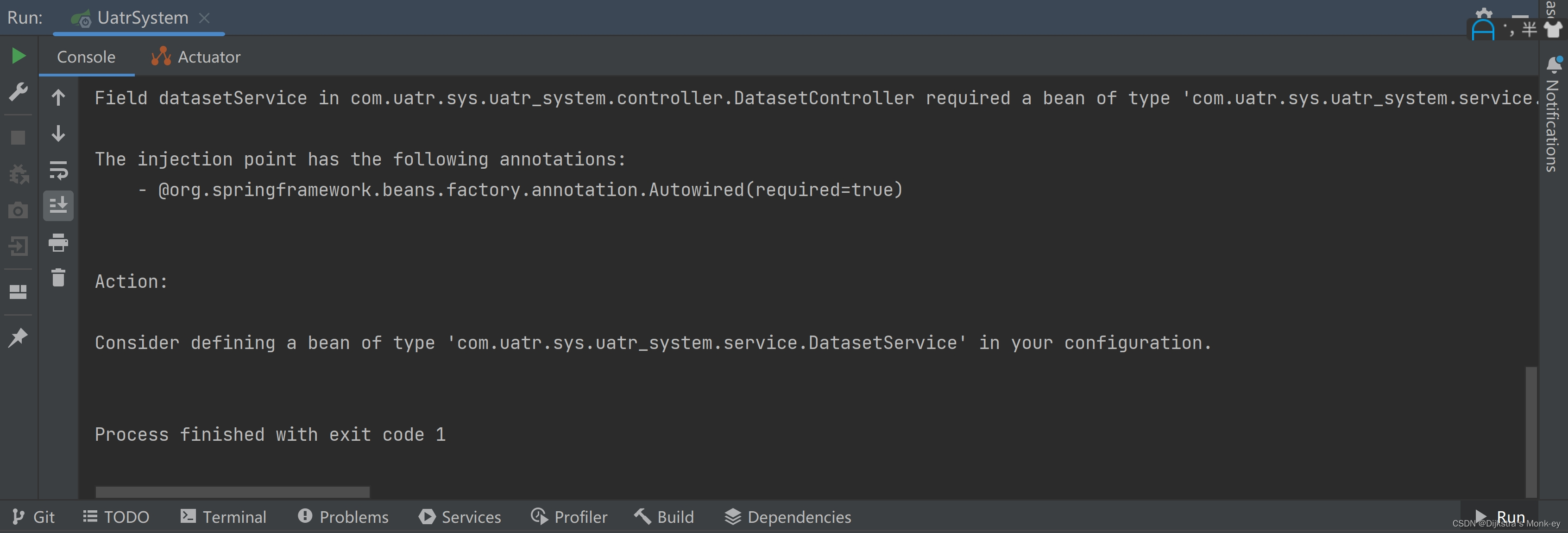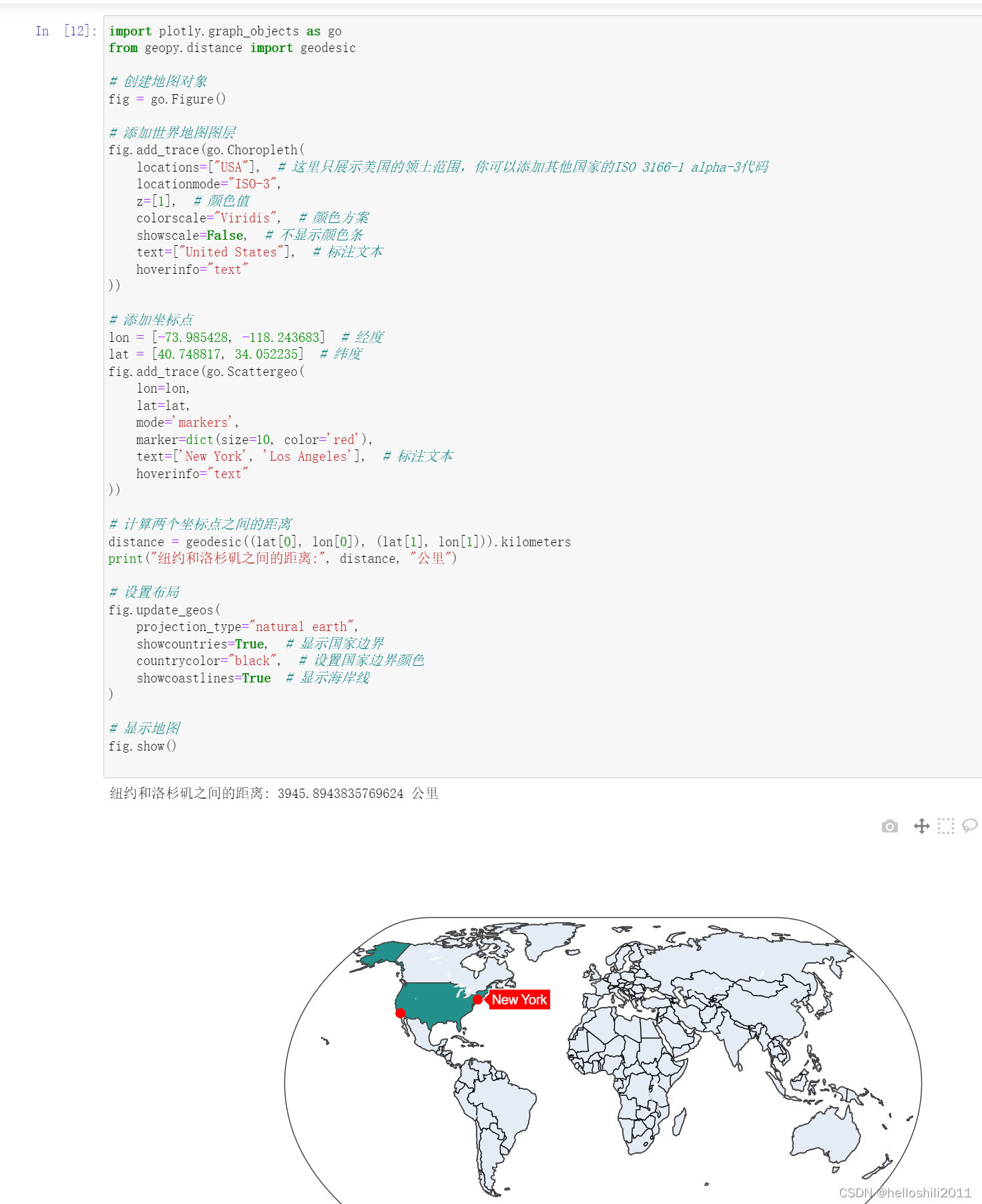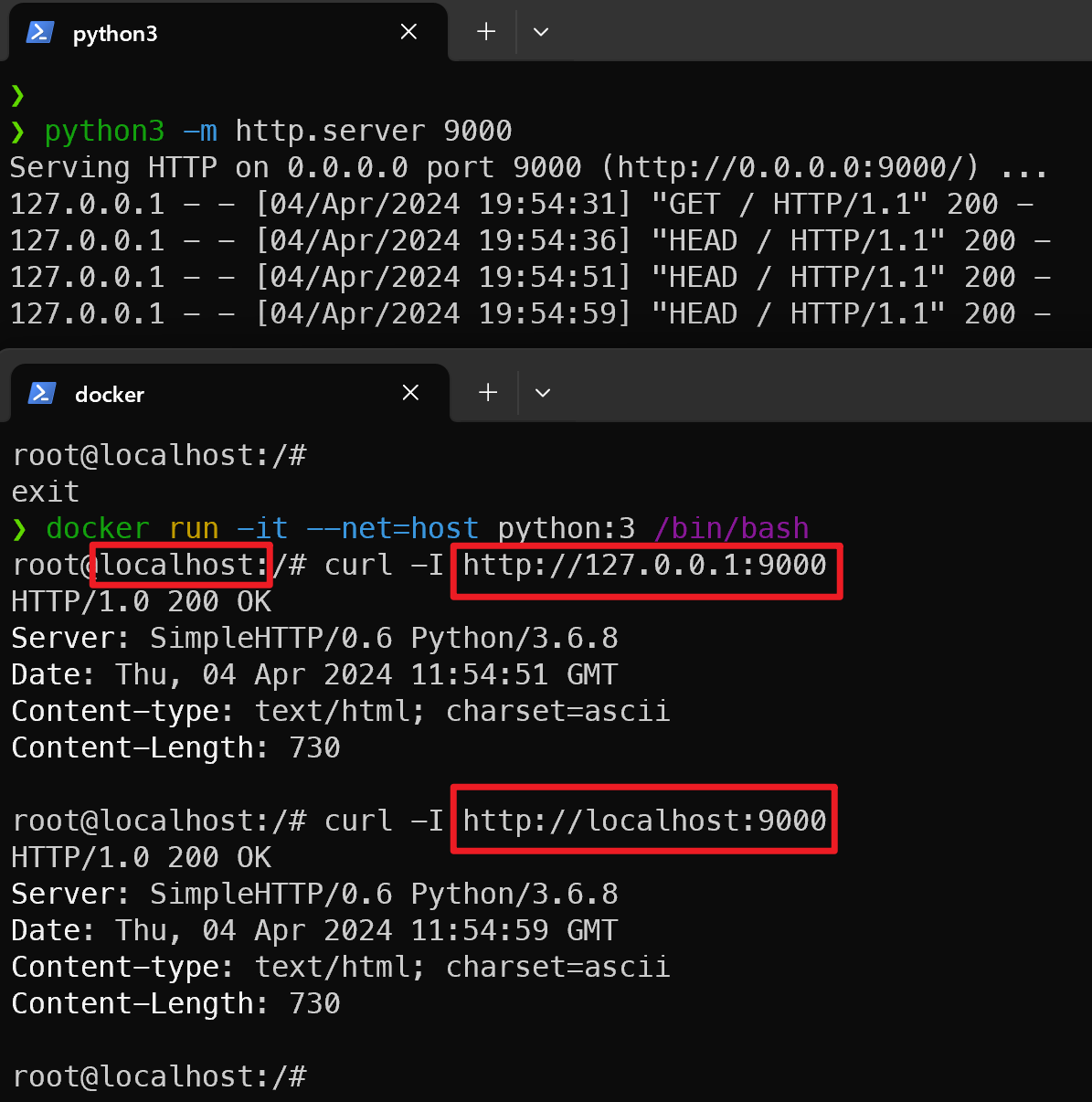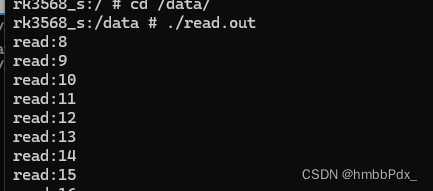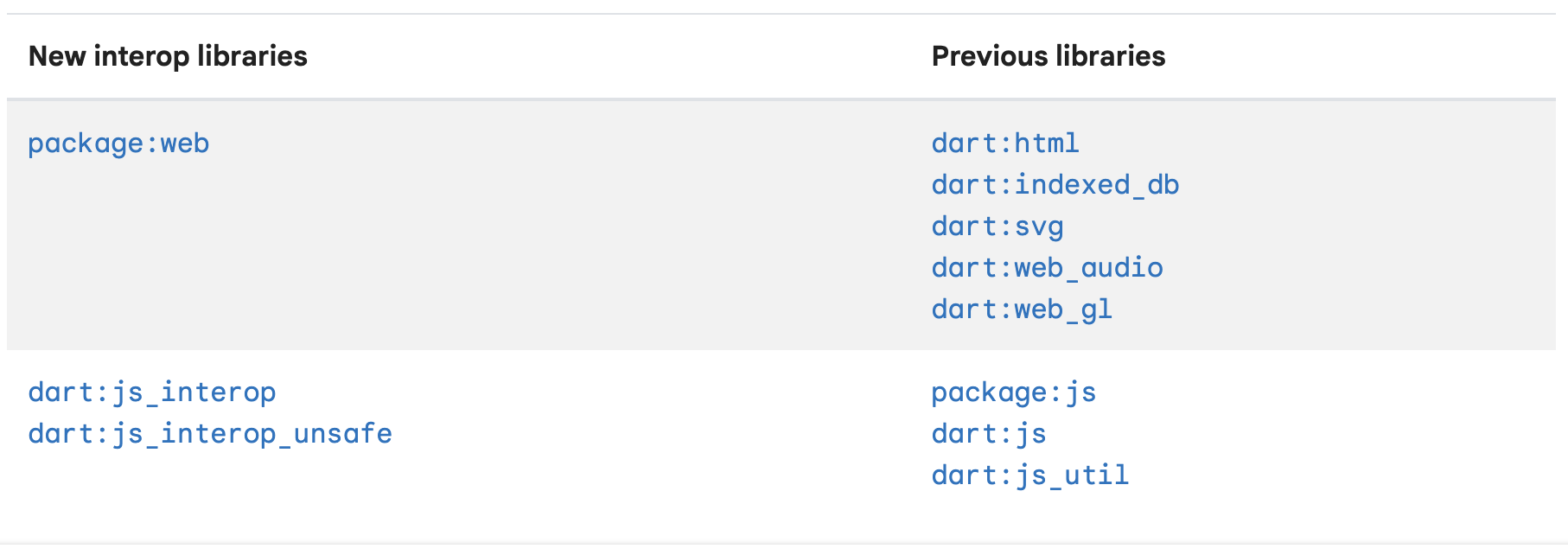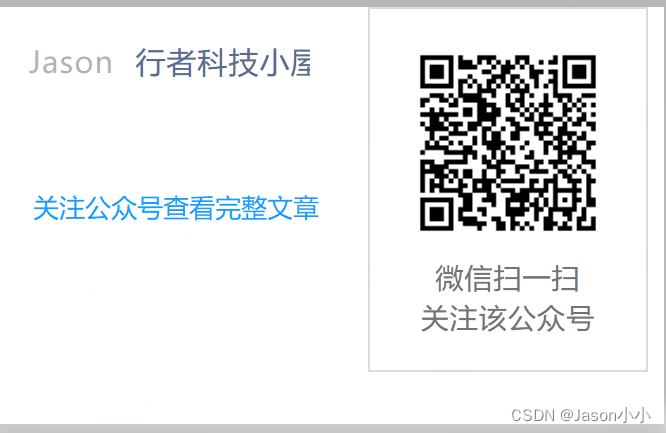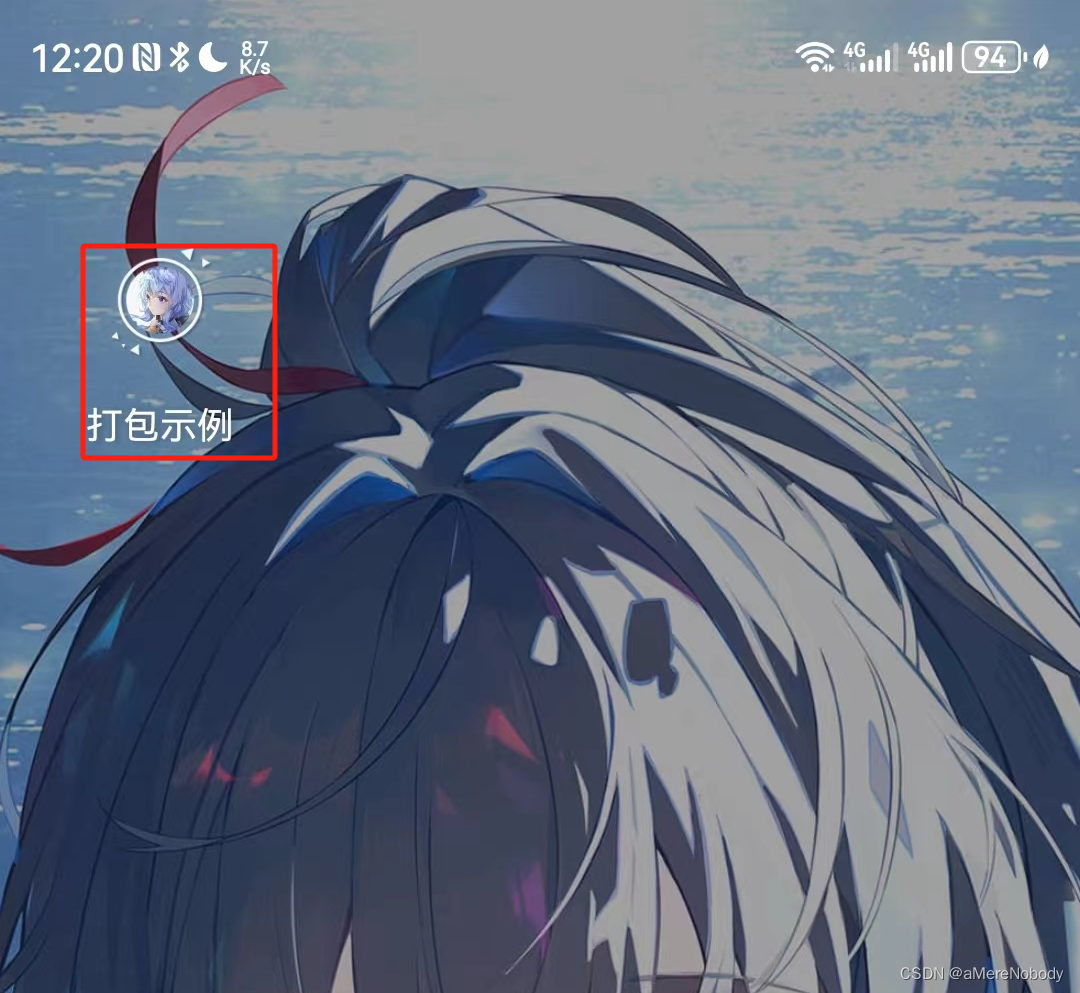0.需求
后端定时向前端看板推送数据,每10秒或者30秒推送一次。
1.前言知识
HTTP协议是一个应用层协议,它的特点是无状态、无连接和单向的。在HTTP协议中,客户端发起请求,服务器则对请求进行响应。这种请求-响应的模式意味着服务器无法主动向客户端发送消息。
这种单向通信的缺点在于,如果服务器有持续的状态变化,客户端要获取这些变化就很困难。为了解决这个问题,许多Web应用采用了一种叫做长轮询的技术,即频繁地通过AJAX和XML发起异步请求来检查服务器的状态。但这种方式效率较低,也很浪费资源,因为需要不断地建立连接或保持连接打开。
而WebSocket则是一种不同的通信协议,它允许客户端和服务器之间进行全双工通信。这意味着无论是客户端还是服务器,都可以随时通过已经建立的连接向对方发送数据。而且,WebSocket只需要建立一次连接就可以保持通信状态,无需频繁地建立和断开连接,因此效率大大提高。
总结一下,HTTP协议虽然广泛应用,但因其单向通信的局限性,在处理服务器状态持续变化的情况时显得力不从心。而WebSocket协议则通过全双工通信的方式,有效地解决了这个问题,提高了通信效率。
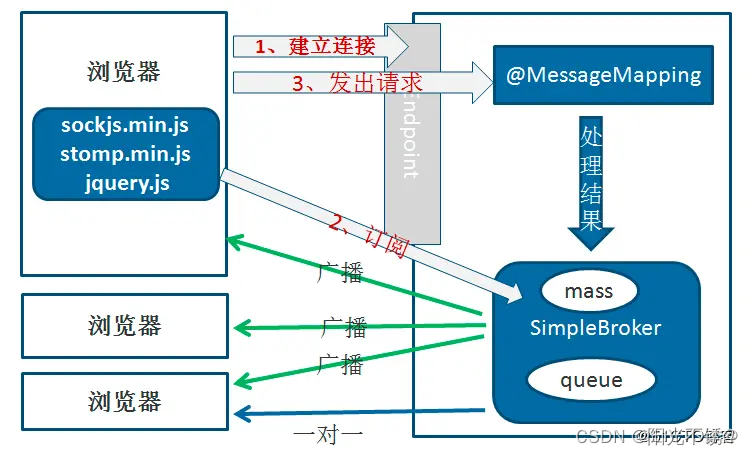
2.后端实现
2.1不带参数
2.1.1添加依赖:
<dependency><groupId>org.springframework.boot</groupId><artifactId>spring-boot-starter-websocket</artifactId></dependency>2.1.2websocket配置:
/*** 通过EnableWebSocketMessageBroker* 开启使用STOMP协议来传输基于代理(message broker)的消息,* 此时浏览器支持使用@MessageMapping 就像支持@RequestMapping一样。*///WebSocket的配置类
@Configuration
//开启对WebSocket的支持
@EnableWebSocketMessageBroker
public class WebSocketConfig implements WebSocketMessageBrokerConfigurer{/*** 注册stomp的端点* 注册一个STOMP协议的节点,并映射到指定的URL*/@Overridepublic void registerStompEndpoints(StompEndpointRegistry registry) {//endPoint 注册协议节点,并映射指定的URl点对点-用//注册一个名字为"/endpointSocket" 的endpoint,并指定 SockJS协议。//允许使用socketJs方式访问,访问点为webSocketServer,允许跨域//连接前缀//配置客户端尝试连接地址//广播registry.addEndpoint("/ws/public").setAllowedOriginPatterns("*").withSockJS();//点对点registry.addEndpoint("/ws/private").setAllowedOriginPatterns("*").withSockJS();}/*** 通过实现 WebSocketMessageBrokerConfigurer 接口和加上 @EnableWebSocketMessageBroker 来进行 stomp 的配置与注解扫描。* 其中覆盖 registerStompEndpoints 方法来设置暴露的 stomp 的路径,其它一些跨域、客户端之类的设置。* 覆盖 configureMessageBroker 方法来进行节点的配置。* 其中 enableSimpleBroker配置的广播节点,也就是服务端发送消息,客户端订阅就能接收消息的节点。* 覆盖setApplicationDestinationPrefixes方法,设置客户端向服务端发送消息的节点。* 覆盖 setUserDestinationPrefix 方法,设置一对一通信的节点。** @param registry*/@Overridepublic void configureMessageBroker(MessageBrokerRegistry registry) {//配置消息代理,即设置广播节点registry.enableSimpleBroker("/topic","/user");//后端接收的主题前缀,即客户端向服务端发送消息需要有/client前缀
// registry.setApplicationDestinationPrefixes("/client");//指定用户发送(一对一)的前缀/user/
// registry.setUserDestinationPrefix("/user/");}
}2.1.3后端代码
一个是订阅请求接口,一个是关闭定时任务接口。这段代码实现了一个基于WebSocket的定时推送机制,允许通过发送WebSocket消息来启动和关闭定时任务,从而每30秒推送一次数据。
/*** 看板接口-不带参数* 定时任务(每30秒推送一次)*/@MessageMapping("/backend/produce/summary")public void pushProduceSummary() {log.info("服务端接收到消息: {}");if (scheduledTask.get("pushProduceSummary") == null) {ScheduledFuture<?> future = executorService.scheduleAtFixedRate(() -> {ProgressVO progressVO = progressSummaryService.summary();String destination = "/topic/backend/produce/summary";template.convertAndSend(destination, progressVO);log.info("已推送信息,每30秒推送一次:{}");}, 1, 30, TimeUnit.SECONDS);scheduledTask.put("pushProduceSummary", future);} else {log.info("定时任务已开始!");}}/*** 关闭/backend/produce/summary接口的定时任务** @author weiq*/@MessageMapping("/close/backend/produce/summary")public void cancelPushProduceSummary() {scheduledTask.forEach((StringKey, future) -> {if (future != null && !future.isCancelled() && StringKey.equals("pushProduceSummary")) {// 清除定时任务的引用scheduledTask.remove("pushProduceSummary");boolean cancel = future.cancel(true);if (cancel) {log.info("已关闭定时任务Key={}",StringKey);}else{log.info("失败关闭定时任务Key={}",StringKey);}}});}2.2带参数
一个是订阅请求接口,一个是关闭定时任务接口。
- 当客户端向
/backend/produce/runEfficiency/{startTime}/{endTime}这个 WebSocket 地址发送消息时,pushProduceRunEfficiency方法会被调用。 - 这个方法会检查是否已有一个定时任务在运行。如果没有,它会创建一个新的定时任务,该任务会每30秒从
runEfficiencyService获取运行效率数据,并通过 WebSocket 发送到指定的主题(destination)。 - 前端(或任何监听该主题的 WebSocket 客户端)需要事先订阅这个主题,以便能够接收后端发送的数据。
/*** (看板)*定时任务(每30秒推送一次)* @param startTime* @param endTime*/@MessageMapping("/backend/produce/runEfficiency/{startTime}/{endTime}")public void pushProduceRunEfficiency(@DestinationVariable Long startTime, @DestinationVariable Long endTime) {log.info("服务端接收到消息: startTime={},endTime={}", startTime, endTime);if (scheduledTask.get("pushProduceRunEfficiency") == null) {ScheduledFuture<?> future = executorService.scheduleAtFixedRate(() -> {List<RunVO> runVOList = runEfficiencyService.run(startTime, endTime);String destination = "/topic/backend/produce/runEfficiency" + "/" + startTime + "/" + endTime;template.convertAndSend(destination, runVOList);log.info("已推送信息,每30秒推送一次:{}");}, 1, 30, TimeUnit.SECONDS);scheduledTask.put("pushProduceRunEfficiency", future);}else{log.info("定时任务已开启!");}}/*** 关闭/backend/produce/runEfficiency/{startTime}/{endTime}接口的定时任务** @author weiq*/@MessageMapping("/close/backend/produce/runEfficiency")public void cancelPushProduceRunEfficiency() {scheduledTask.forEach((StringKey, future) -> {if (future != null && !future.isCancelled() && StringKey.equals("pushProduceRunEfficiency")) {// 清除定时任务的引用scheduledTask.remove("pushProduceRunEfficiency");boolean cancel = future.cancel(true);if (cancel) {log.info("已关闭定时任务Key={}",StringKey);} else {log.info("失败定时任务Key={}",StringKey);}}});}3.前端验证
<!DOCTYPE html>
<html lang="en">
<head><meta charset="UTF-8"><title>Title</title><script src="https://cdn.bootcss.com/sockjs-client/1.1.4/sockjs.min.js"></script><script src="https://cdn.bootcss.com/stomp.js/2.3.3/stomp.min.js"></script><script src="https://code.jquery.com/jquery-3.2.0.min.js"integrity="sha256-JAW99MJVpJBGcbzEuXk4Az05s/XyDdBomFqNlM3ic+I=" crossorigin="anonymous"></script><script type="text/javascript">var stompClient = null;function setConnected(connected) {document.getElementById("connect").disabled = connected;document.getElementById("disconnect").disabled = !connected;$("#response").html();}function connect() {console.log("开始连接吧")var socket = new SockJS("http://localhost:8501/ws/public");stompClient = Stomp.over(socket);stompClient.connect({}, function (frame) {setConnected(true);console.log('Connected: ' + frame);//前端连接完成后,开始订阅主题// stompClient.subscribe('/topic/all', function (response) {stompClient.subscribe('/topic/backend/produce/summary', function (response) {var responseData = document.getElementById('responseData');var p = document.createElement('p');p.style.wordWrap = 'break-word';p.appendChild(document.createTextNode(response.body));responseData.appendChild(p);});}, {});}function disconnect() {if (stompClient != null) {stompClient.disconnect();}setConnected(false);console.log("Disconnected");}//请求地址,向WebSocket 地址发送消息function sendMsg() {var content = document.getElementById('content').value;// stompClient.send("/all", {}, JSON.stringify({'content': content}));stompClient.send("/backend/produce/summary", {}, JSON.stringify({'content': content }));}//关闭WebSocket 请求的定时任务function sendMsg1() {var content = document.getElementById('content').value;// stompClient.send("/all", {}, JSON.stringify({'content': content}));stompClient.send("/close/backend/produce/summary", {}, JSON.stringify({'content': content }));}// function sendMsg1() {// var content = document.getElementById('content').value;// // stompClient.send("/all", {}, JSON.stringify({'content': content}));// stompClient.send("/close/scene/stepActualTime/128", {}, JSON.stringify({'content': content }));// }//// function sendMsg2() {// var content = document.getElementById('content').value;// // stompClient.send("/all", {}, JSON.stringify({'content': content}));// stompClient.send("/close/scene/stepActualTime/219", {}, JSON.stringify({'content': content }));// }</script>
</head><body notallow="disconnect()">
<noscript><h2 style="color: #ff0000">Seems your browser doesn't support Javascript! Websocket relies on Javascript beingenabled. Please enableJavascript and reload this page!</h2>
</noscript>
<div><div><labal>连接广播频道</labal><button id="connect" onclick="connect()">Connect</button><labal>取消连接</labal><button id="disconnect" disabled="disabled" onclick="disconnect()">Disconnect</button></div><div id="conversationDiv"><labal>广播消息</labal><input type="text" id="content"/><button id="sendMsg" onclick="sendMsg();">Send</button></div><div id="conversationDiv1"><labal>广播消息1</labal><input type="text" id="content1"/><button id="sendMsg1" onclick="sendMsg1();">Send</button></div><!-- <div id="conversationDiv2">-->
<!-- <labal>广播消息2</labal>-->
<!-- <input type="text" id="content2"/>-->
<!-- <button id="sendMsg2" onclick="sendMsg2();">Send</button>--><!-- </div>--><div><labal>接收到的消息:</labal><p id="responseData"></p></div>
</div></body>
</html>
后端启动,打开HTML测试页面,可看到运行结果!