WPF实现一个带旋转动画的菜单栏
- 一、创建WPF项目及文件
- 1、创建项目
- 2、创建文件夹及文件
- 3、添加引用
- 二、代码实现
- 2.ControlAttachProperty类
一、创建WPF项目及文件
1、创建项目
打开VS2022,创建一个WPF项目,如下所示


2、创建文件夹及文件
创建资源文件夹,添加字体图标文件,添加 Menu样式文件,如下所示

创建公共附加属性用控件类库,并创建对应的 ControlAttachProperty 类文件如下:


3、添加引用
右键 Menu_WPF 添加引用,将类库引用到当前项目

二、代码实现
2.ControlAttachProperty类
代码如下(示例):
using Microsoft.Win32;
using System;
using System.Windows;
using System.Windows.Controls;
using System.Windows.Input;
using System.Windows.Media;
using System.Windows.Media.Animation;
using CheckBox = System.Windows.Controls.CheckBox;
using ComboBox = System.Windows.Controls.ComboBox;
using OpenFileDialog = Microsoft.Win32.OpenFileDialog;
using RadioButton = System.Windows.Controls.RadioButton;
using RichTextBox = System.Windows.Controls.RichTextBox;
using TextBox = System.Windows.Controls.TextBox;namespace Common.UserControl.Extession
{/// <summary>/// 公共附加属性/// </summary>public static class ControlAttachProperty{#region FocusBorderBrush 焦点边框色,输入控件public static readonly DependencyProperty FocusBorderBrushProperty = DependencyProperty.RegisterAttached("FocusBorderBrush", typeof(Brush), typeof(ControlAttachProperty), new FrameworkPropertyMetadata(null));public static void SetFocusBorderBrush(DependencyObject element, Brush value){element.SetValue(FocusBorderBrushProperty, value);}public static Brush GetFocusBorderBrush(DependencyObject element){return (Brush)element.GetValue(FocusBorderBrushProperty);}#endregion#region MouseOverBorderBrush 鼠标进入边框色,输入控件public static readonly DependencyProperty MouseOverBorderBrushProperty =DependencyProperty.RegisterAttached("MouseOverBorderBrush", typeof(Brush), typeof(ControlAttachProperty),new FrameworkPropertyMetadata(Brushes.Transparent,FrameworkPropertyMetadataOptions.AffectsRender | FrameworkPropertyMetadataOptions.Inherits));/// <summary>/// Sets the brush used to draw the mouse over brush./// </summary>public static void SetMouseOverBorderBrush(DependencyObject obj, Brush value){obj.SetValue(MouseOverBorderBrushProperty, value);}/// <summary>/// Gets the brush used to draw the mouse over brush./// </summary>[AttachedPropertyBrowsableForType(typeof(TextBox))][AttachedPropertyBrowsableForType(typeof(CheckBox))][AttachedPropertyBrowsableForType(typeof(RadioButton))][AttachedPropertyBrowsableForType(typeof(DatePicker))][AttachedPropertyBrowsableForType(typeof(ComboBox))][AttachedPropertyBrowsableForType(typeof(RichTextBox))]public static Brush GetMouseOverBorderBrush(DependencyObject obj){return (Brush)obj.GetValue(MouseOverBorderBrushProperty);}#endregion#region AttachContentProperty 附加组件模板/// <summary>/// 附加组件模板/// </summary>public static readonly DependencyProperty AttachContentProperty = DependencyProperty.RegisterAttached("AttachContent", typeof(ControlTemplate), typeof(ControlAttachProperty), new FrameworkPropertyMetadata(null));public static ControlTemplate GetAttachContent(DependencyObject d){return (ControlTemplate)d.GetValue(AttachContentProperty);}public static void SetAttachContent(DependencyObject obj, ControlTemplate value){obj.SetValue(AttachContentProperty, value);}#endregion#region WatermarkProperty 水印/// <summary>/// 水印/// </summary>public static readonly DependencyProperty WatermarkProperty = DependencyProperty.RegisterAttached("Watermark", typeof(string), typeof(ControlAttachProperty), new FrameworkPropertyMetadata(""));public static string GetWatermark(DependencyObject d){return (string)d.GetValue(WatermarkProperty);}public static void SetWatermark(DependencyObject obj, string value){obj.SetValue(WatermarkProperty, value);}#endregion#region FIconProperty 字体图标/// <summary>/// 字体图标/// </summary>public static readonly DependencyProperty FIconProperty = DependencyProperty.RegisterAttached("FIcon", typeof(string), typeof(ControlAttachProperty), new FrameworkPropertyMetadata(""));public static string GetFIcon(DependencyObject d){return (string)d.GetValue(FIconProperty);}public static void SetFIcon(DependencyObject obj, string value){obj.SetValue(FIconProperty, value);}#endregion#region FIconSizeProperty 字体图标大小/// <summary>/// 字体图标/// </summary>public static readonly DependencyProperty FIconSizeProperty = DependencyProperty.RegisterAttached("FIconSize", typeof(double), typeof(ControlAttachProperty), new FrameworkPropertyMetadata(12D));public static double GetFIconSize(DependencyObject d){return (double)d.GetValue(FIconSizeProperty);}public static void SetFIconSize(DependencyObject obj, double value){obj.SetValue(FIconSizeProperty, value);}#endregion#region FIconMarginProperty 字体图标边距/// <summary>/// 字体图标/// </summary>public static readonly DependencyProperty FIconMarginProperty = DependencyProperty.RegisterAttached("FIconMargin", typeof(Thickness), typeof(ControlAttachProperty), new FrameworkPropertyMetadata(null));public static Thickness GetFIconMargin(DependencyObject d){return (Thickness)d.GetValue(FIconMarginProperty);}public static void SetFIconMargin(DependencyObject obj, Thickness value){obj.SetValue(FIconMarginProperty, value);}#endregion#region AllowsAnimationProperty 启用旋转动画/// <summary>/// 启用旋转动画/// </summary>public static readonly DependencyProperty AllowsAnimationProperty = DependencyProperty.RegisterAttached("AllowsAnimation", typeof(bool), typeof(ControlAttachProperty), new FrameworkPropertyMetadata(false, AllowsAnimationChanged));public static bool GetAllowsAnimation(DependencyObject d){return (bool)d.GetValue(AllowsAnimationProperty);}public static void SetAllowsAnimation(DependencyObject obj, bool value){obj.SetValue(AllowsAnimationProperty, value);}/// <summary>/// 旋转动画刻度/// </summary>private static DoubleAnimation RotateAnimation = new DoubleAnimation(0, new Duration(TimeSpan.FromMilliseconds(200)));/// <summary>/// 绑定动画事件/// </summary>private static void AllowsAnimationChanged(DependencyObject d, DependencyPropertyChangedEventArgs e){var uc = d as FrameworkElement;if (uc == null) return;if (uc.RenderTransformOrigin == new Point(0, 0)){uc.RenderTransformOrigin = new Point(0.5, 0.5);RotateTransform trans = new RotateTransform(0);uc.RenderTransform = trans;}var value = (bool)e.NewValue;if (value){RotateAnimation.To = 180;uc.RenderTransform.BeginAnimation(RotateTransform.AngleProperty, RotateAnimation);}else{RotateAnimation.To = 0;uc.RenderTransform.BeginAnimation(RotateTransform.AngleProperty, RotateAnimation);}}#endregion#region CornerRadiusProperty Border圆角/// <summary>/// Border圆角/// </summary>public static readonly DependencyProperty CornerRadiusProperty = DependencyProperty.RegisterAttached("CornerRadius", typeof(CornerRadius), typeof(ControlAttachProperty), new FrameworkPropertyMetadata(null));public static CornerRadius GetCornerRadius(DependencyObject d){return (CornerRadius)d.GetValue(CornerRadiusProperty);}public static void SetCornerRadius(DependencyObject obj, CornerRadius value){obj.SetValue(CornerRadiusProperty, value);}#endregion#region LabelProperty TextBox的头部Label/// <summary>/// TextBox的头部Label/// </summary>public static readonly DependencyProperty LabelProperty = DependencyProperty.RegisterAttached("Label", typeof(string), typeof(ControlAttachProperty), new FrameworkPropertyMetadata(null));[AttachedPropertyBrowsableForType(typeof(TextBox))]public static string GetLabel(DependencyObject d){return (string)d.GetValue(LabelProperty);}public static void SetLabel(DependencyObject obj, string value){obj.SetValue(LabelProperty, value);}#endregion#region LabelTemplateProperty TextBox的头部Label模板/// <summary>/// TextBox的头部Label模板/// </summary>public static readonly DependencyProperty LabelTemplateProperty = DependencyProperty.RegisterAttached("LabelTemplate", typeof(ControlTemplate), typeof(ControlAttachProperty), new FrameworkPropertyMetadata(null));[AttachedPropertyBrowsableForType(typeof(TextBox))]public static ControlTemplate GetLabelTemplate(DependencyObject d){return (ControlTemplate)d.GetValue(LabelTemplateProperty);}public static void SetLabelTemplate(DependencyObject obj, ControlTemplate value){obj.SetValue(LabelTemplateProperty, value);}#endregion}
}Menu样式文件实现
<!--背景透明的HeaderItem样式,带旋转动画--><Style x:Key="TransparentHeaderMenuItem" TargetType="{x:Type MenuItem}"><Setter Property="BorderBrush" Value="{StaticResource MenuBorderBrush}"/><Setter Property="BorderThickness" Value="1"/><Setter Property="Background" Value="{StaticResource MenuBackground}"/><Setter Property="Foreground" Value="{StaticResource TextForeground}"/><Setter Property="FontSize" Value="{StaticResource FontSize}"/><Setter Property="Margin" Value="2,0,2,0"/><Setter Property="Height" Value="30"/><Setter Property="local:ControlAttachProperty.FIconSize" Value="18"/><Setter Property="Template"><Setter.Value><ControlTemplate TargetType="{x:Type MenuItem}"><Grid x:Name="Bg" VerticalAlignment="{TemplateBinding VerticalAlignment}"><StackPanel Orientation="Horizontal" x:Name="border" VerticalAlignment="Center" HorizontalAlignment="{TemplateBinding HorizontalContentAlignment}"><!--icon--><TextBlock x:Name="PART_Icon" Text="{TemplateBinding Icon}" Foreground="{TemplateBinding Foreground}" local:ControlAttachProperty.AllowsAnimation="{Binding IsSubmenuOpen,RelativeSource={RelativeSource TemplatedParent}}"FontSize="{TemplateBinding local:ControlAttachProperty.FIconSize}" Style="{StaticResource FIcon}" /><TextBlock x:Name="txtHeader" Margin="5 0 0 0" FontSize="{TemplateBinding FontSize}" HorizontalAlignment="Stretch" Text="{TemplateBinding Header}" VerticalAlignment="Center" Grid.Column="1" Foreground="{TemplateBinding Foreground}"/></StackPanel><!--弹出子集菜单容器--><Popup x:Name="SubMenuPopup" AllowsTransparency="true" IsOpen="{Binding IsSubmenuOpen, RelativeSource={RelativeSource TemplatedParent}}" Placement="Bottom" Focusable="false" VerticalOffset="0"PopupAnimation="{DynamicResource {x:Static SystemParameters.MenuPopupAnimationKey}}"><Border Background="{TemplateBinding Background}" CornerRadius="0" Margin="5" Effect="{StaticResource DefaultDropShadow}"BorderBrush="{TemplateBinding BorderBrush}" BorderThickness="{TemplateBinding BorderThickness}"><Grid x:Name="SubMenu" Grid.IsSharedSizeScope="True"><StackPanel Margin="10" IsItemsHost="True" KeyboardNavigation.DirectionalNavigation="Cycle"/></Grid></Border></Popup></Grid><!--触发器--><ControlTemplate.Triggers><!--高亮状态--><Trigger Property="IsHighlighted" Value="true"><Setter Property="Foreground" Value="{StaticResource MouseOverForeground}"></Setter></Trigger><Trigger Property="IsPressed" Value="true"><Setter Property="Foreground" Value="{StaticResource PressedForeground}"></Setter></Trigger><Trigger Property="IsEnabled" Value="False"><Setter TargetName="border" Value="{StaticResource DisableOpacity}" Property="Opacity"></Setter></Trigger></ControlTemplate.Triggers></ControlTemplate></Setter.Value></Setter></Style>MainWindow样式实现
<Menu Width="80" Height="30" Margin="3" Background="Transparent" ><MenuItem Header="展开菜单" Style="{StaticResource TransparentHeaderMenuItem}" Padding="0" Icon="" ><MenuItem Style="{StaticResource TransparentHeaderMenuItem}" Icon="" Header="设置" /><MenuItem Style="{StaticResource TransparentHeaderMenuItem}" Icon="" Header="插件管理" /><MenuItem Style="{StaticResource TransparentHeaderMenuItem}" Icon="" Header="用户管理" /><MenuItem Style="{StaticResource TransparentHeaderMenuItem}" Icon="" Header="修改密码" /><MenuItem Style="{StaticResource TransparentHeaderMenuItem}" Icon="" Header="在线更新" /><Separator Background="SpringGreen" Style="{StaticResource HorizontalSeparatorStyle}"/><MenuItem Style="{StaticResource TransparentHeaderMenuItem}" Icon="" Header="问题反馈" /><MenuItem Style="{StaticResource TransparentHeaderMenuItem}" Icon="" Header="技术支持" /><MenuItem Style="{StaticResource TransparentHeaderMenuItem}" Icon="" Header="帮助" /><MenuItem Style="{StaticResource TransparentHeaderMenuItem}" Icon="" Header="关于" /></MenuItem></Menu>


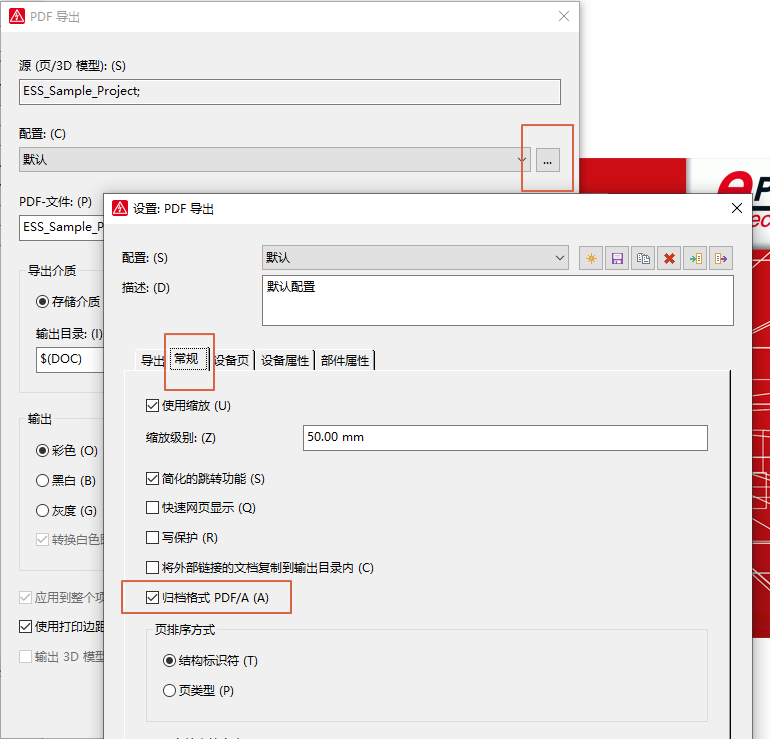
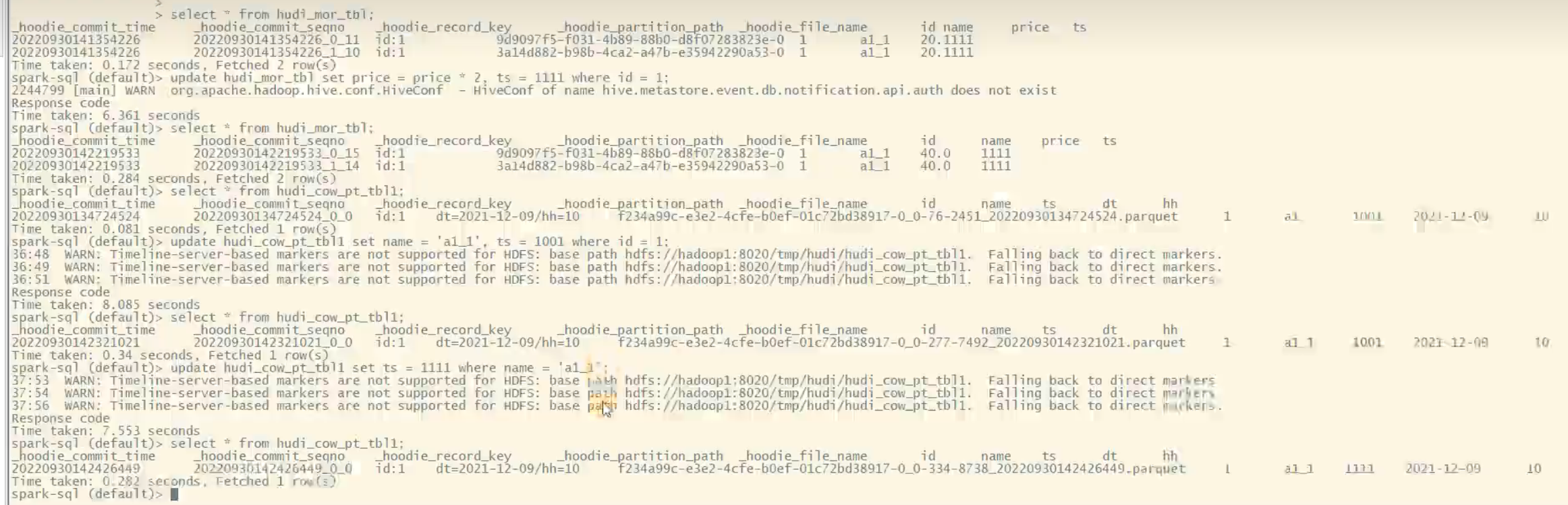







![AI安全系列——[第五空间 2022]AI(持续更新)](https://img-blog.csdnimg.cn/direct/cf6d3ae57aaa43f99438a4689696b8f6.png)







