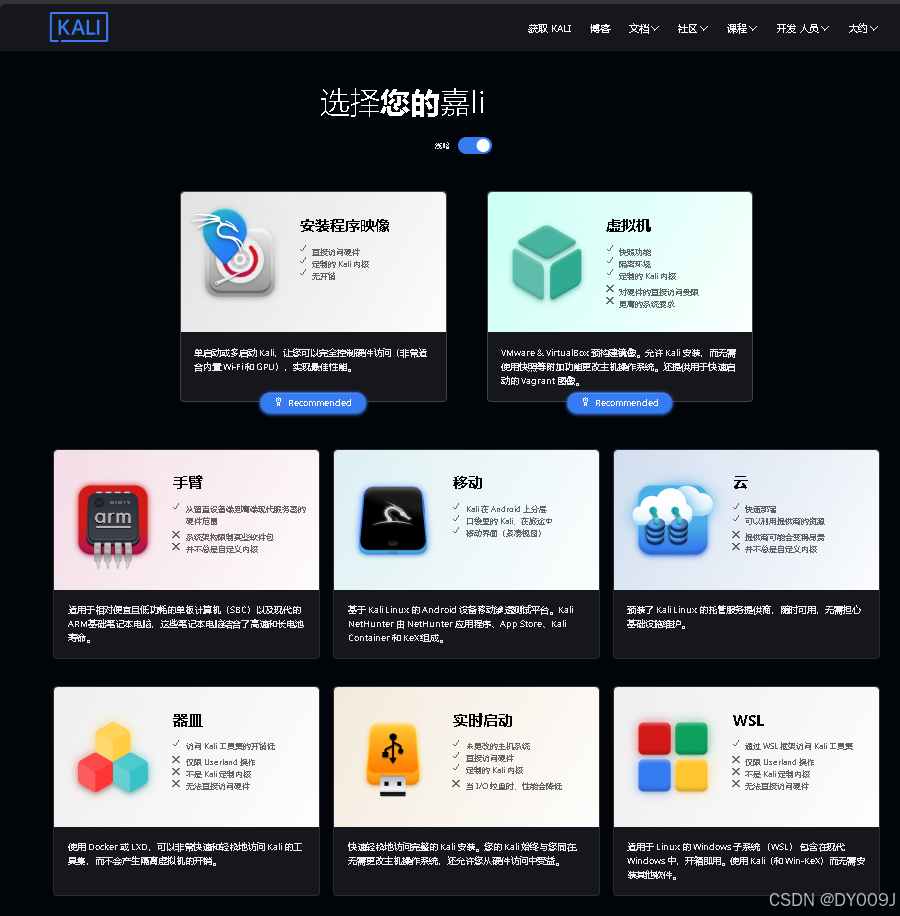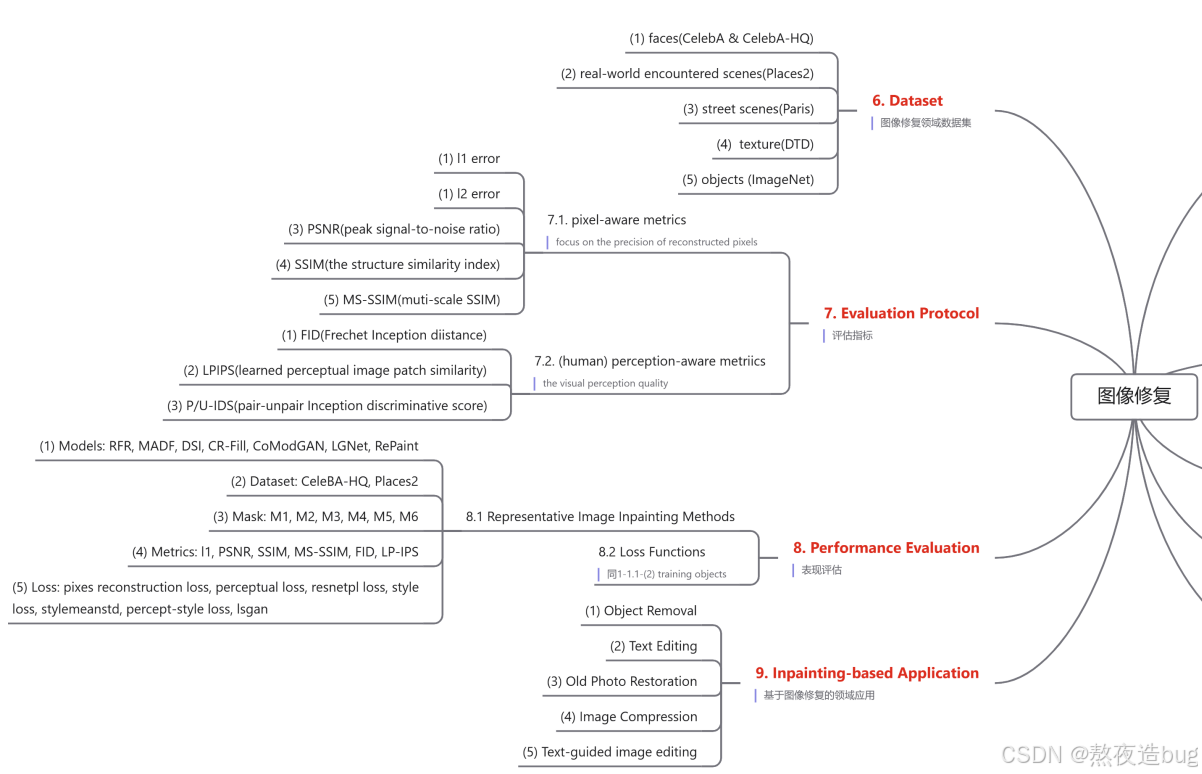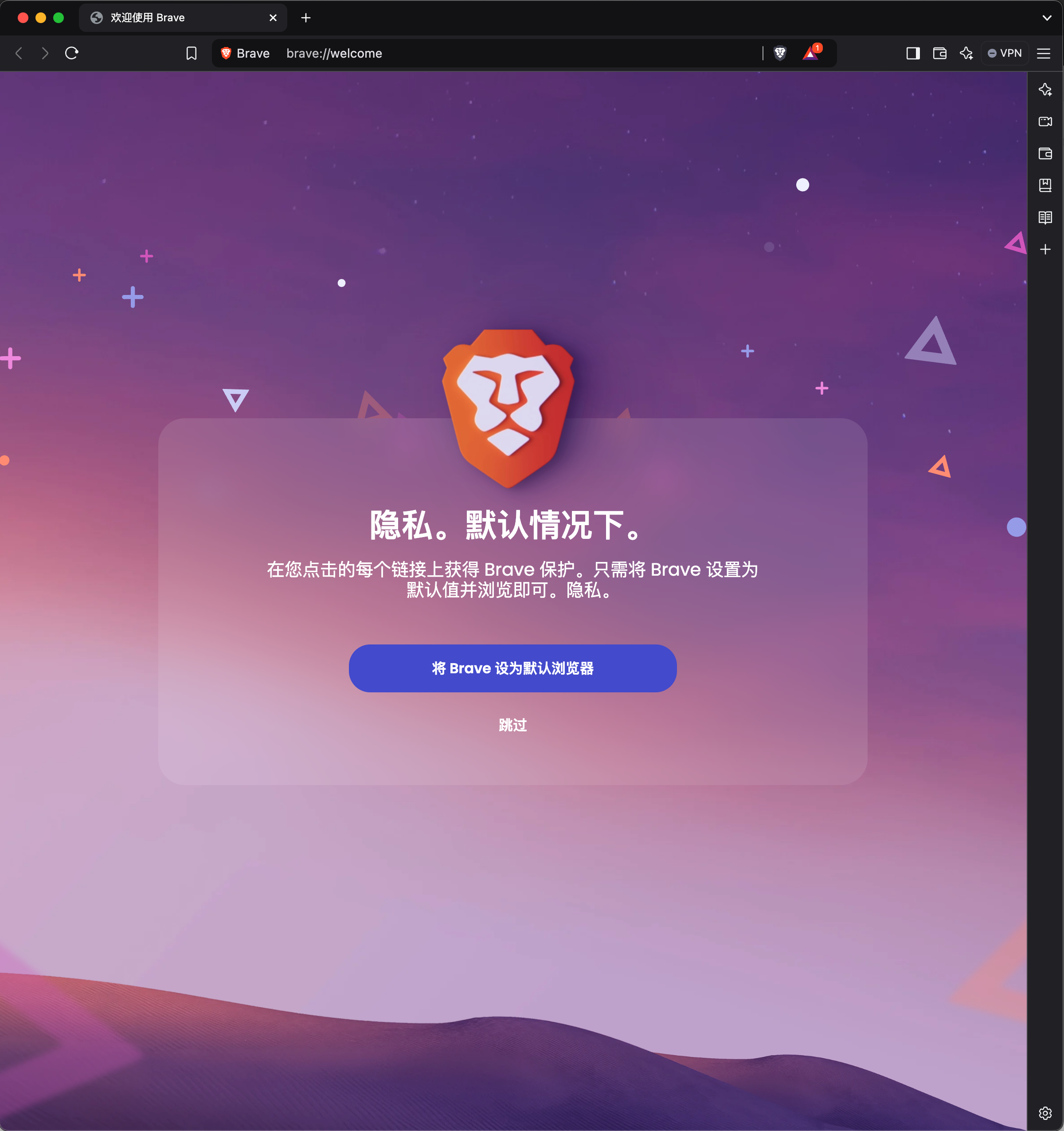困扰了很久的问题,今天终于明白了如何绘制QGraphicDropShadowEffect同样效果的阴影,故写下这篇文章分享给大家。其方法是复制Qt源代码中QGraphicDropShadowEffect绘制实现的核心代码然后稍作修改实现,先看效果和封装过后的源代码:

头文件:
#pragma once#include <qwidget.h>class CustomWidget : public QWidget {
public:explicit CustomWidget(QWidget *parent = nullptr);protected:void paintEvent(QPaintEvent *event) override;private:/*** @brief 为对象绘制阴影* @param painter* @param shadowObjectPixCache 对象临时缓冲图形* @param pos 绘制位置* @param blurRadius 阴影半径* @param color 阴影颜色* @param offset 偏移*/static void drawShadow(QPainter* painter, const QPixmap &shadowObjectPixCache, const QPointF& pos, qreal blurRadius, const QColor &color, const QPointF &offset);
};
源文件:
#include "customwidget.h"#include <qpainter.h>
#include <qmath.h>CustomWidget::CustomWidget(QWidget *parent): QWidget(parent)
{}void CustomWidget::paintEvent(QPaintEvent *event) {QPainter painter(this);painter.fillRect(rect(), 0x35363C);QRect drawRect(0, 0, 100, 100);// 创建缓存图片在上面绘制图形QPixmap cacheImage(drawRect.width(), drawRect.height());cacheImage.fill(Qt::transparent);QPainter cachePainter(&cacheImage);cachePainter.setRenderHint(QPainter::Antialiasing);cachePainter.setBrush(QColor(0x26282D));cachePainter.setPen(Qt::NoPen);// 绘制一个圆角矩形cachePainter.drawRoundedRect(drawRect, 9, 9);cachePainter.end();// 左上角auto topLeft = rect().center() - drawRect.center();// 绘制图片和阴影drawShadow(&painter, cacheImage, topLeft, 6, 0x6B6F79, QPointF(0, 0));
}// Qt internal function (qtbase/src/widgets/effects/qpixmapfilter.cpp)
extern void qt_blurImage(QPainter *p, QImage &blurImage, qreal radius, bool quality, bool alphaOnly, int transposed);// qtbase/src/widgets/effects/qpixmapfilter.cpp: line 1317
void CustomWidget::drawShadow(QPainter* painter, const QPixmap &shadowObjectPixCache, const QPointF& pos, qreal blurRadius, const QColor &color, const QPointF &offset) {// temp render objectQImage tmp(shadowObjectPixCache.size() + QSize(qCeil(blurRadius * 2), qCeil(blurRadius * 2)), QImage::Format_ARGB32_Premultiplied);tmp.setDevicePixelRatio(shadowObjectPixCache.devicePixelRatioF());tmp.fill(0);QPainter tmpPainter(&tmp);tmpPainter.setCompositionMode(QPainter::CompositionMode_Source);tmpPainter.drawPixmap(QPointF(blurRadius, blurRadius) + offset, shadowObjectPixCache);tmpPainter.end();// blur the alpha channelQImage blurred(tmp.size(), QImage::Format_ARGB32_Premultiplied);blurred.setDevicePixelRatio(shadowObjectPixCache.devicePixelRatioF());blurred.fill(0);QPainter blurPainter(&blurred);qt_blurImage(&blurPainter, tmp, blurRadius, false, true, 0);blurPainter.end();tmp = std::move(blurred);// blacken the image...tmpPainter.begin(&tmp);tmpPainter.setCompositionMode(QPainter::CompositionMode_SourceIn);tmpPainter.fillRect(tmp.rect(), color);tmpPainter.end();// draw shadow imagepainter->drawImage(pos - QPointF(blurRadius, blurRadius), tmp);// draw source imagepainter->drawPixmap(pos, shadowObjectPixCache);
}
跟上面的示例一样,在绘制阴影之前先创建一个缓存图片,再调用drawShadow创建阴影。上面代码中的drawShadow正是复制的Qt源代码qtbase/src/widgets/effects/qpixmapfilter.cpp第1317行(Qt5.15.2)的阴影绘制函数,然后稍作修改实现。然后其中用到的一个关键函数qt_blurImage为Qt内部函数,这里仅声明就可以直接导出来使用。看了源代码后就明白了为什么有时候QGraphicDropShadowEffect绘制效率很低界面卡顿,其原因是创建了两个相同大小的临时图片和qt_blurImage的计算导致的。因此在使用该方法的时候,最好使用双缓冲的方式在大小不变的情况下只绘制一次阴影。其他类型的阴影都可以参考qpixmapfilter.cpp中的实现。