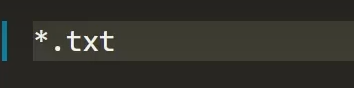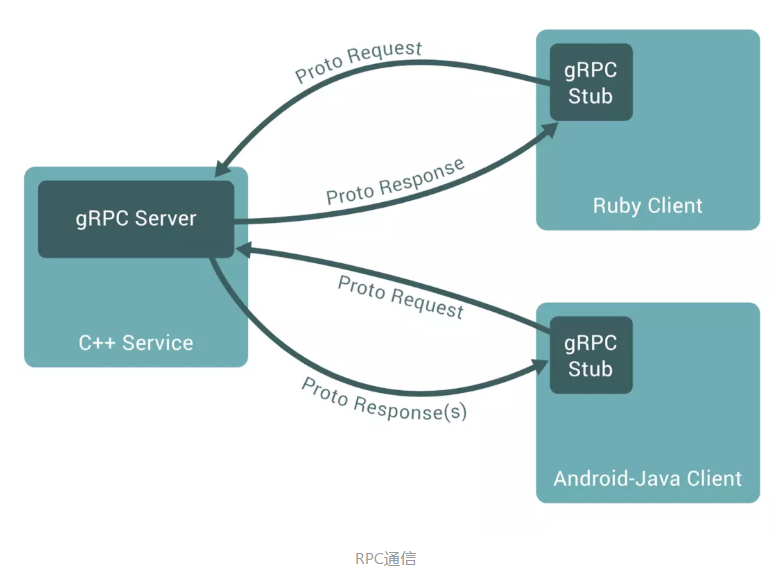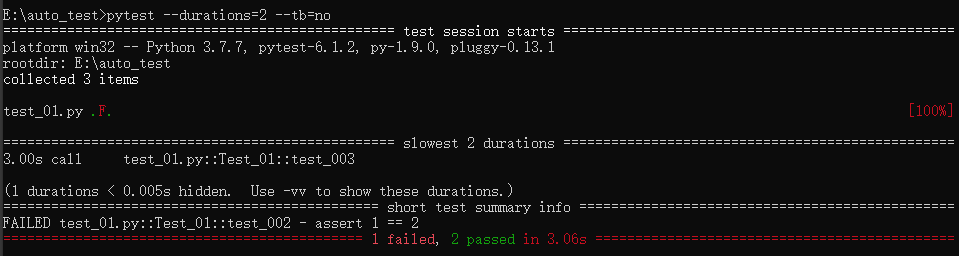Intel的AIPC使用xpu加速跑comfyui
- 环境安装
- python环境搭建
- 驱动及oneAPI安装
- 创建python环境
- 验证环境是否生效
- ComfyUI的安装
- 下载、汉化comfyui
- 下载checkpoint
- 测试
- 使用xpu加速测试
- 使用cpu执行测试
环境安装
python环境搭建
直接下载Anaconda 下载地址

安装好后,通过命令行设置清华源
conda config --set show_channel_urls yes
接着添加清华源
conda config --add channels https://mirrors.tuna.tsinghua.edu.cn/anaconda/pkgs/free/
conda config --add channels https://mirrors.tuna.tsinghua.edu.cn/anaconda/pkgs/main/
conda config --add channels https://mirrors.tuna.tsinghua.edu.cn/anaconda/cloud/pytorch/
conda config --add channels https://mirrors.tuna.tsinghua.edu.cn/anaconda/cloud/conda-forge/
驱动及oneAPI安装
参考官方连接
注意做到2.2即可,如果接着做可能会验证不通过
创建python环境
conda create -n comfy python=3.11 libuv
conda activate comfy
pip config set global.index-url https://pypi.tuna.tsinghua.edu.cn/simple
然后根据平台选择安装环境
# For Intel® Arc™ A-Series Graphics, use the commands below:
python -m pip install torch==2.3.1.post0+cxx11.abi torchvision==0.18.1.post0+cxx11.abi torchaudio==2.3.1.post0+cxx11.abi intel-extension-for-pytorch==2.3.110.post0+xpu --extra-index-url https://pytorch-extension.intel.com/release-whl/stable/xpu/us/# For Intel® Core™ Ultra Processors with Intel® Core™ Ultra Processors with Intel® Arc™ Graphics (MTL-H), use the commands below:
python -m pip install torch==2.3.1.post0+cxx11.abi torchvision==0.18.1.post0+cxx11.abi torchaudio==2.3.1.post0+cxx11.abi intel-extension-for-pytorch==2.3.110.post0+xpu --extra-index-url https://pytorch-extension.intel.com/release-whl/stable/mtl/us/# For Intel® Core™ Ultra Series 2 with Intel® Arc™ Graphics, use the commands below:
python -m pip install torch==2.3.1.post0+cxx11.abi torchvision==0.18.1.post0+cxx11.abi torchaudio==2.3.1.post0+cxx11.abi intel-extension-for-pytorch==2.3.110.post0+xpu --extra-index-url https://pytorch-extension.intel.com/release-whl/stable/lnl/us/
接下来写一个运行的脚本,保存成1.cmd放在用户目录下,这样每次cmd运行时,首先执行1.cmd就能激活该环境
set SYCL_CACHE_PERSISTENT=1
set BIGDL_LLM_XMX_DISABLED=1
##替换成anaconda安装的路径
call "C:/ProgramData/anaconda3/Scripts/activate.bat" comfy
call "C:/Program Files (x86)/Intel/oneAPI/setvars.bat"
echo "conda activate comfy"

验证环境是否生效
win+r 打开cmd,然后运行1.cmd
可以看到以下输出就是成功

接下来在命令行中打入如下命令
python -c "import torch; import intel_extension_for_pytorch as ipex; print(torch.__version__); print(ipex.__version__); [print(f'[{i}]: {torch.xpu.get_device_properties(i)}') for i in range(torch.xpu.device_count())];"
可以看到如下的输出代表环境搭建成功

ComfyUI的安装
下载、汉化comfyui
首先上面搭建的环境中
git clone https://github.com/comfyanonymous/ComfyUI.git
cd ComfyUI
pip install -r requirements.txt
安装插件管理平台
cd custom_nodes
git clone https://github.com/ltdrdata/ComfyUI-Manager.git
相关的依赖安装好后就能运行comfyui了
命令行运行,可以看到使用的时xpu
python main.py --disable-cuda-malloc --use-split-cross-attention

接着浏览器打开http://127.0.0.1:8188,打开manager进行汉化



安装好后重启comfyui,进入系统设置,修改语言中文即可
下载checkpoint
使用下载工具下载该模型:连接
下载后放入ComfyUI\models\checkpoints目录下

到这里comfyUI搭建完成
测试
使用xpu加速测试
运行命令如下
python main.py --disable-cuda-malloc --use-split-cross-attention
使用默认的工作流输出一张图片,从图片中可以看到经过xpu加速后,一张出图的时间大概是5分钟

使用cpu执行测试
运行命令如下
python main.py --cpu
这个模式下,cpu执行非常慢,按这个估算,估计要1个多小时