TabBar继承于Container 由TabButton进行填充,可以与提供currentIndex属性的任何容器或布局控件一起使用,如StackLayout 或 SwipeView; contentHeight : real :TabBar的内容高度,用于计算标签栏的隐式高度contentWidth : real :TabBar的内容宽度,用于计算标签栏的隐式宽度position : enumeration :如果TabBar用于Application或Page 组件,TabBar的位置import QtQuick
import QtQuick. Controls
import QtQuick. LayoutsItem { id: idTabBarRootRectangle{ anchors. fill: parentTabBar{ id: idTabBarcontentHeight: 40 contentWidth: parent. widthTabButton{ text: ( "Tab1" ) implicitWidth: 100 onClicked: { console. log ( "tabButton index = " , TabBar. index) ; } } TabButton{ implicitWidth: 100 text: ( "Tab2" ) } TabButton{ implicitWidth: 100 text: ( "Tab3" ) } onCurrentIndexChanged: { console. log ( "cur index = " , idTabBar. currentIndex, "contentWidth = " , idTabBar. contentWidth) ; console. log ( "conttentHeight = " , idTabBar. contentHeight) var child = idTabBar. contentChildren; console. log ( "child size = " , child. length) ; } background: Rectangle{ anchors. fill: parent; color: "yellow" border. width: 1 border. color: "red" ; } } StackLayout{ anchors. top: idTabBar. bottomanchors. bottom: parent. bottomwidth: parent. widthcurrentIndex: idTabBar. currentIndexText{ text: "I am Tab1 " verticalAlignment: Text. AlignVCenterhorizontalAlignment: Text. AlignHCenter; } Text{ text: "I am Tab2 " verticalAlignment: Text. AlignVCenterhorizontalAlignment: Text. AlignHCenter; } Text{ text: "I am Tab3 " verticalAlignment: Text. AlignVCenterhorizontalAlignment: Text. AlignHCenter; } } }
}
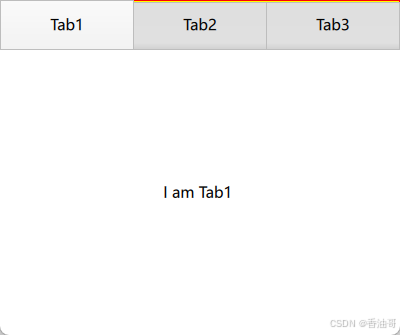












![洛谷 P2385 [USACO07FEB] Bronze Lilypad Pond B C语言 bfs](https://i-blog.csdnimg.cn/direct/e32ed5b2e7514cba8757c9183b902bc9.png)






