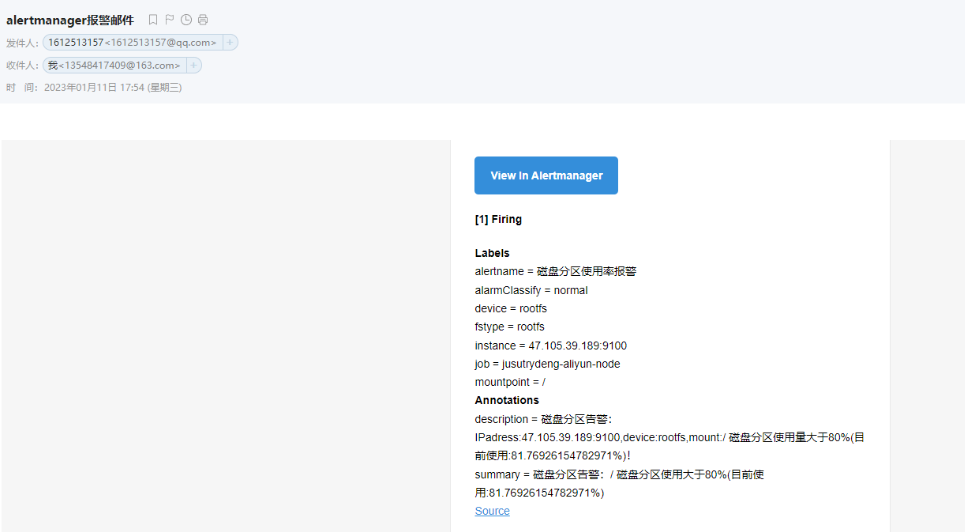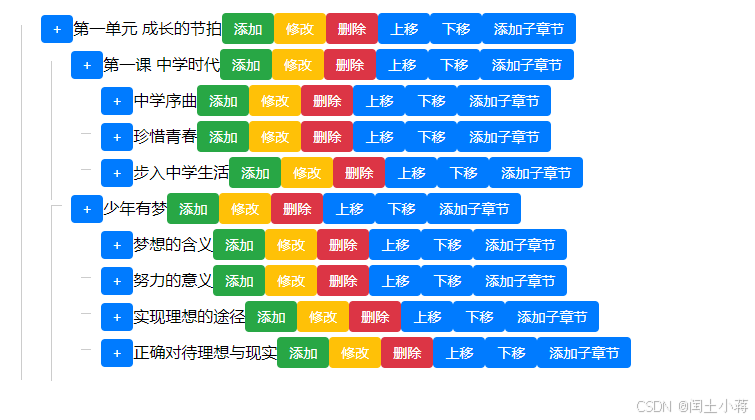Linux系统在任意目录运行py脚本
- 前言
- 步骤
- 使用
- 补充
- 示例
前言
以Linux系统为例,可在任意目录执行此目录的py脚本。
步骤
- 创建py脚本
创建py脚本,并完成功能,例如:script.py - 添加python解释器
在py脚本的首行添加python解释器,一般为:#!/usr/bin/env python3 - 添加可执行权限
为py脚本添加可执行权限:chmod +x [script.py] - 添加临时环境变量
将py脚本目录添加到系统PATH中:export PATH=/path/to/your/script/dir:$PATH - 永久生效
在.bashrc文件中将py脚本目录添加到系统PATH中:vim ~/.bashrc
使用
在任意目录即可执行此目录的py脚本:
# 使用方法
script.py --args
# 示例:查看图像宽和高
show_img_size.py -img image.jpg
补充
- py脚本中可通过
import argparse添加参数。 - py脚本中可设置参数简写。
示例
以下脚本用于显示图像的宽和高:
文件命名:show_img_size.py
#!/usr/bin/env python3import argparse
from PIL import Image# 创建参数解析器
parser = argparse.ArgumentParser(description='show width and height of image')
# parser.add_argument('--image_path', required=True, type=str, help='path of img')
parser.add_argument('--image_path', '-img', type=str, default='../Course/img/fate.jpg', help='path of img')# 解析命令行参数
args = parser.parse_args()
image_path = args.image_path# 打开图像文件
image = Image.open(image_path)# 获取图像的宽度和高度
width, height = image.size# 打印图像的宽度和高度
print("image_path:", image_path)
print("w:", width)
print("h:", height)
使用方法:
# 查看帮助信息
python show_img_size.py -h
# 添加参数运行
python show_img_size.py --image_path [image_path]
# 使用简写参数运行
python show_img_size.py --img [image_path]